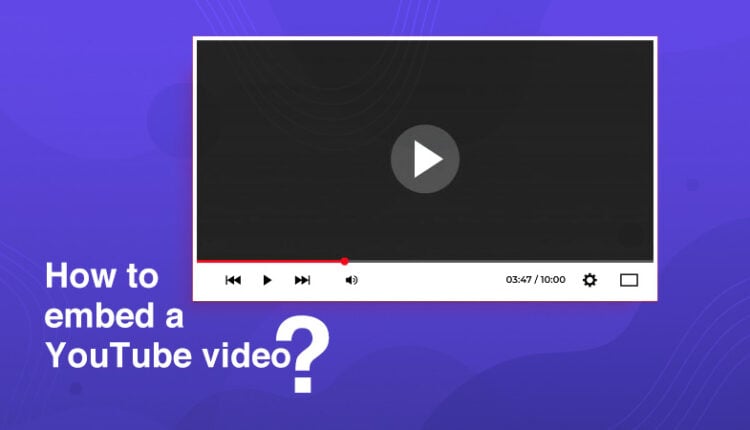Do you know how to embed a YouTube video? One good reason to embed a YT video is to minimize the file size of your document. Also, providing information in a video is more relevant than mentioning long paragraphs in your content. This blog will discuss how to embed a YouTube video in Google slides and emails.
What Is Video Embed?
An embed code retrieves a video from its original location, allowing you to display it without hosting it on your own server.
Embedded videos help your website load quicker. You can also choose from a variety of video-hosting options.
Why You Should Embed Video on Your Site?
More than 51% of professionals believe video content delivers the best return on investment. As a result, using YouTube videos on your website will draw more visitors to your site. In addition, you might offer your opinion on someone else’s video material to increase engagement.
For example, assume you’re a restaurant owner who also runs a food blog. You may make your own recipe videos on YouTube and then link to them from your food blog. You can increase the number of visitors to your website this way.
Embed YouTube Video On Social Media Platforms
The internet is becoming increasingly accessible to those who are less tech-savvy. Users may now easily accomplish various activities on social networking sites, including embed videos. Here’s how to do it:
- Navigate to the YouTube video you want to embed and share it on social networking sites like Facebook, Twitter, or LinkedIn.
- Click on share
- You will see a popup screen with a list of social media platforms; you can choose which platform you wish to embed the video.
Embed YouTube Video For a Presentation
With the knowledge that you’ve appropriately incorporated films into your presentation, you can confidently push through your next meeting or conference. Here’s how you can use YouTube videos in your presentation:
- Click the ‘Share’ option after opening the YouTube video you wish to integrate into your presentation.
- In the popup box, click the ‘Embed’ button. Then, open your presentation program, such as Microsoft PowerPoint, and copy the code you were given.
- Click ‘video’ then ‘online video’ under the ‘insert’ tab.
- Paste the code, and your video will be embedded, and you will be ready to give your presentation.
How to Embed a YouTube video in Google Slides?
1. Go to ‘slides.google.com’ and open a new slide by clicking on ‘Blank’
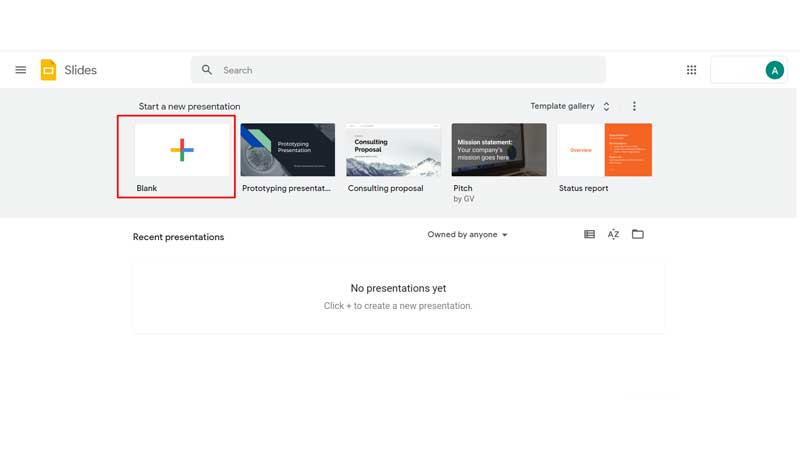
2. Once you open a blank slide, you can click on ‘Insert’ and select ‘video.’
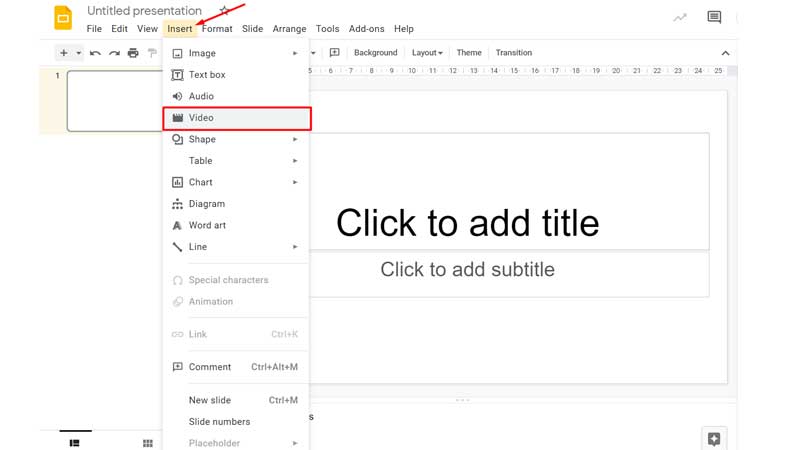
3. There are three ways to insert a video in your Google slide. You can either search the video on YouTube, or you can copy-paste the YouTube URL. Of course, you can also do that if you want to add the video from Google Drive! Let’s understand all these step-by-step.
4. To search the video on YouTube. All you need to do is search the video in the search bar and select the video of your choice. Once you have chosen the video of your choice, click on ‘select.’
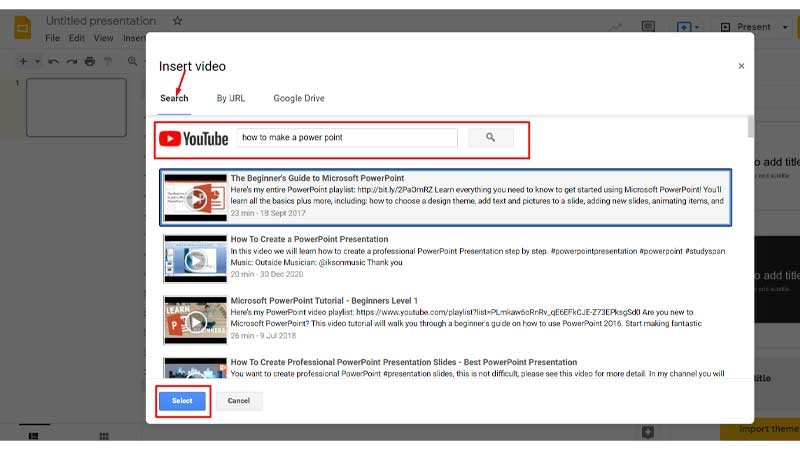
5. Another way to add a YouTube video is to paste the YouTube video link directly. Copy the YouTube URL and paste it into the bar as shown in the image below. Finally, you can click on ‘select.’
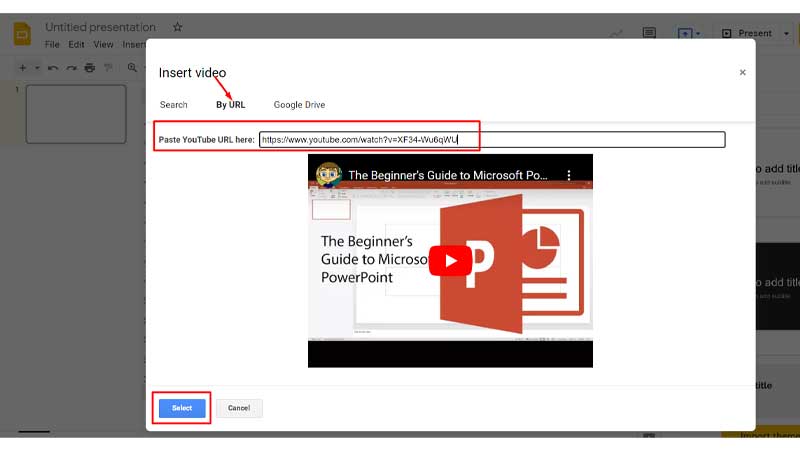
6. If you have a video in your Google drive, search the video from the drive and click on ‘select.’
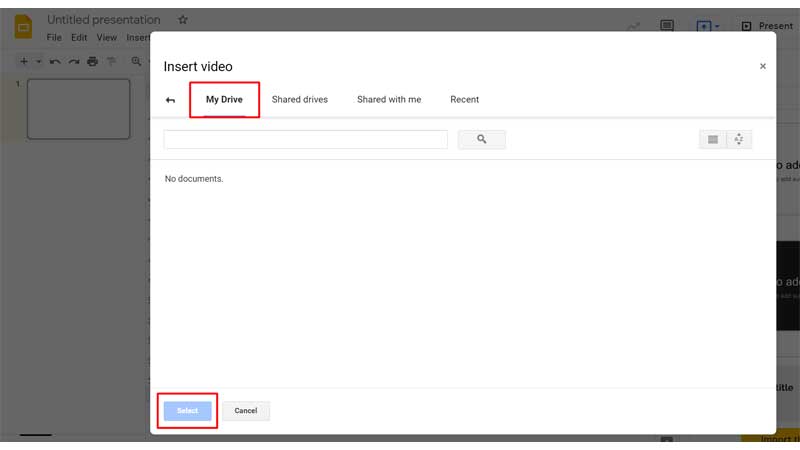
Here’s how to embed a YouTube video in Google Slides. Now Let’s learn how to embed a YouTube video in an email.
How to Embed YouTube Video in an Email
There are three ways to embed the YouTube video in an email. One is you can
1. Open the YouTube video that you want to share.
2. Click on ‘Share.’
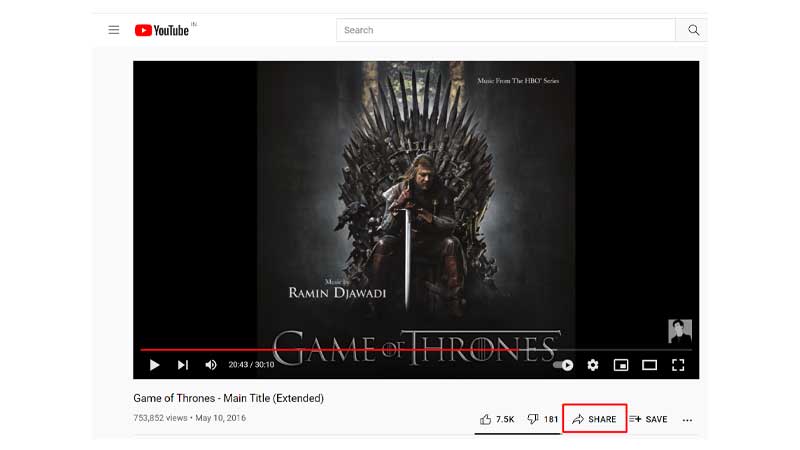
3. Tap on ‘Copy’ beside the link.
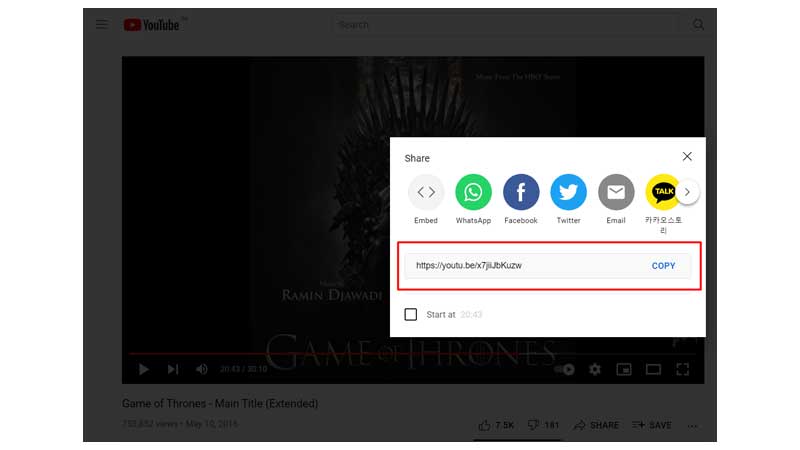
4. Paste the YouTube link you copied in the mail body.
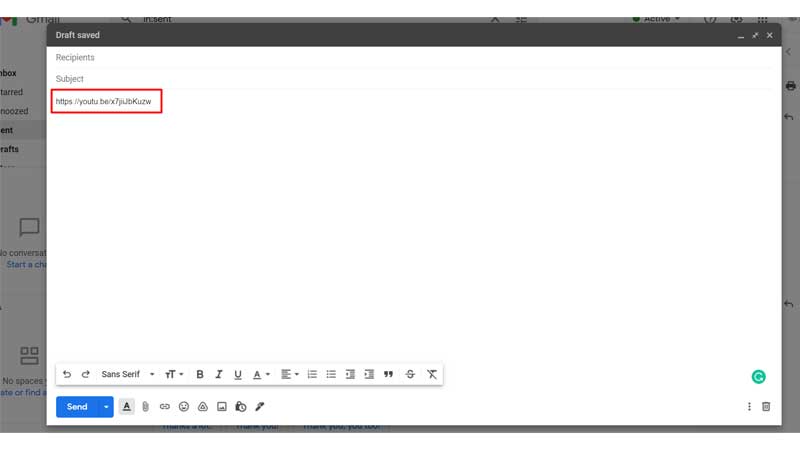
This is how the link will be visible to the one who will receive your email. Then, the person can click the YouTube icon to play the video on the thumbnail.
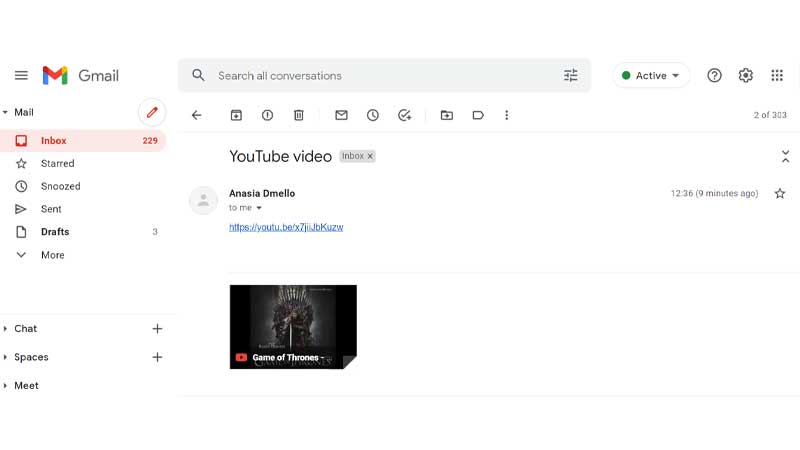
If you want to embed a video that you have on the desktop, you can follow the steps stated below:
1. Click on the paper pin-like icon at the bottom.
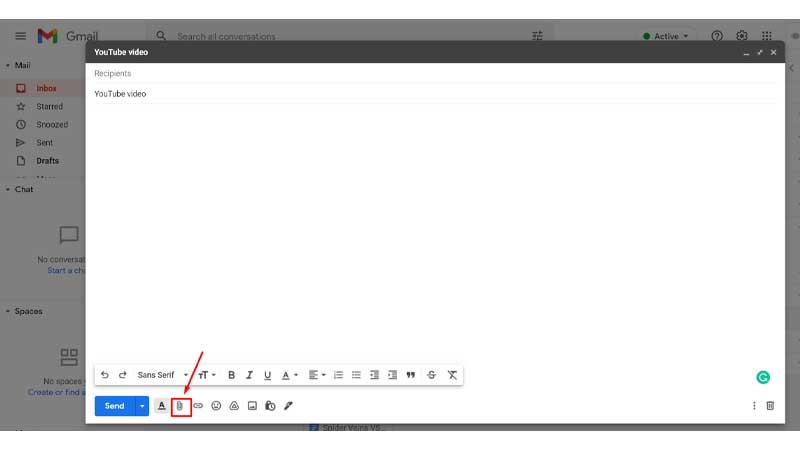
2. Select the video that you want to send from your desktop. Now click on ‘Open.’
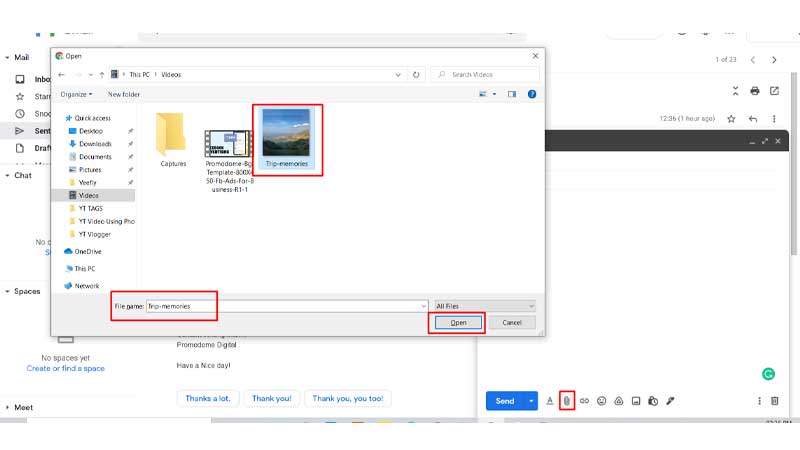
If your video is more than 25 megabytes, then you can add the video to Google drive as ‘Drive link’ or ‘Attachment.’
1. Click on the ‘Triangle’ like icon beside the ‘insert emoji’ icon.
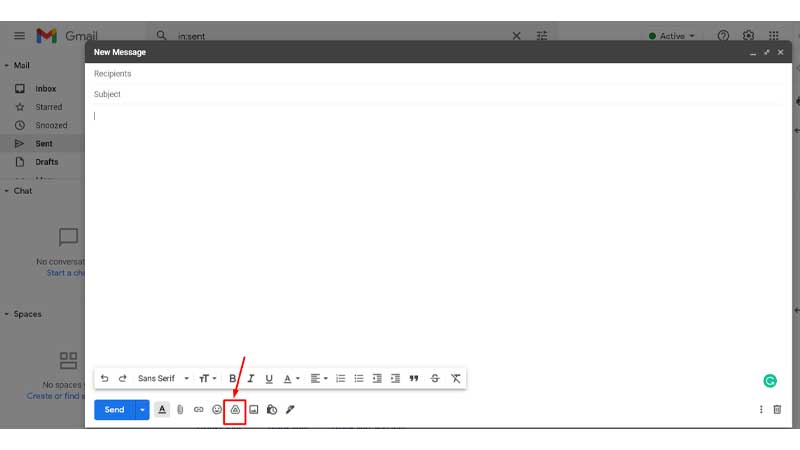
2. You can also upload the video on the drive. To upload the video on Google drive, tap on ‘upload.‘
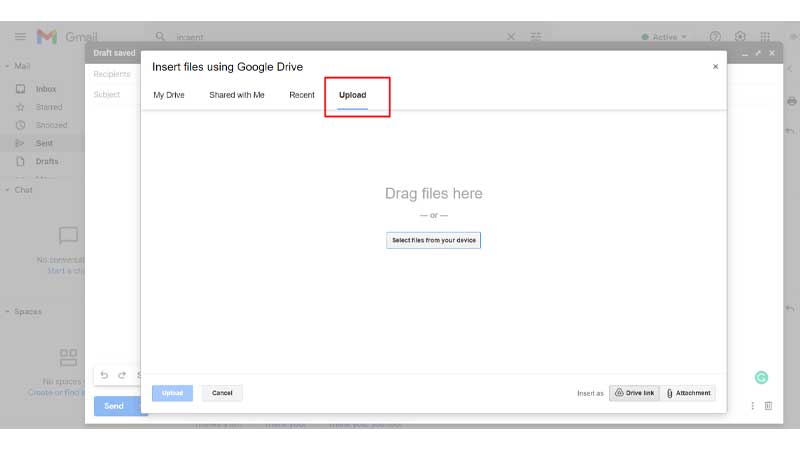
3. Click on ‘Select files from your device’ and choose the video.
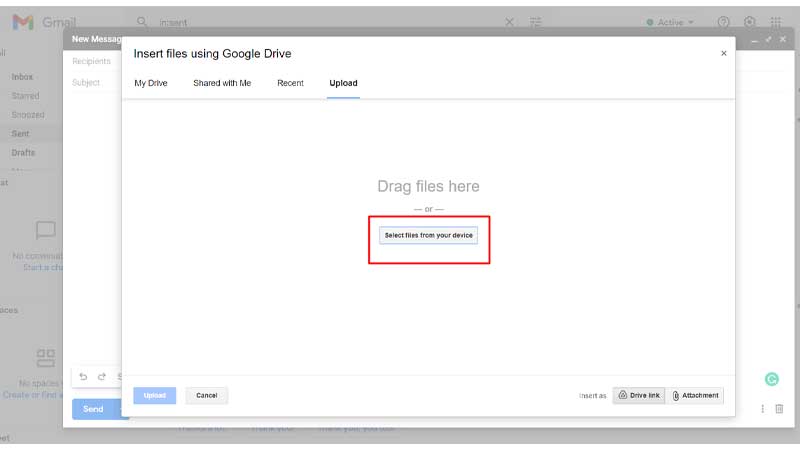
4. Once you have selected the video you want to upload, click on ‘upload.’
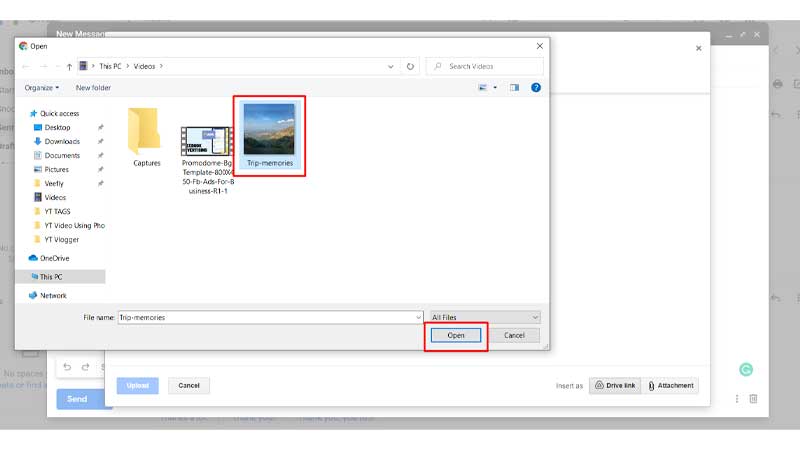
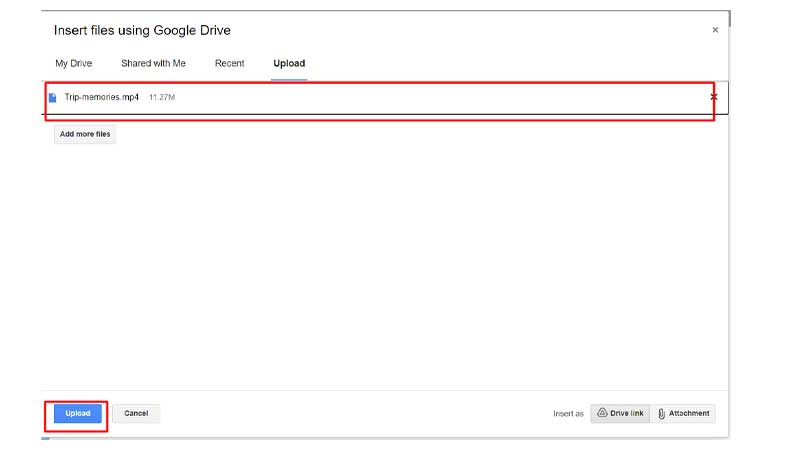
This is how your video looks when you attach the video from Google Drive. This can be helpful if you want to attach YouTube videos that you have downloaded.
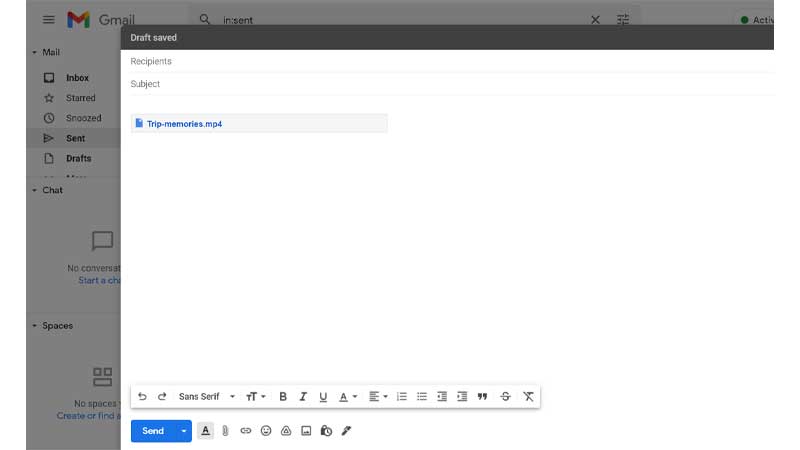
Conclusion
Isn’t it easy to embed a YouTube video in an email and Google Slides! Do you want to embed videos in your PowerPoint slides? Learn how to easily attach videos to the PPT slides.
Frequently Asked Questions
How do I embed a YouTube video?
Go to the video you want to embed <copy the HTML code>paste the code into the website HTML
Can I embed any YouTube video?
Yes, you can embed any YouTube video. Although it is legal to embed other YT videos on your website, it is necessary to find out the original owner of the video and give them a reference.
How do you embed a YouTube video in HTML?
You can embed a YT video. Follow the steps mentioned above in the blog to do so.
Can you embed a video within an email?
Begin by playing your video. Then right-click the URL and copy it from there. Next, create an email and paste your URL into the body of the text in the email.
How do I embed a video in Google Slides?
Refer to the above blog for the steps to embed a video in Google Slides.