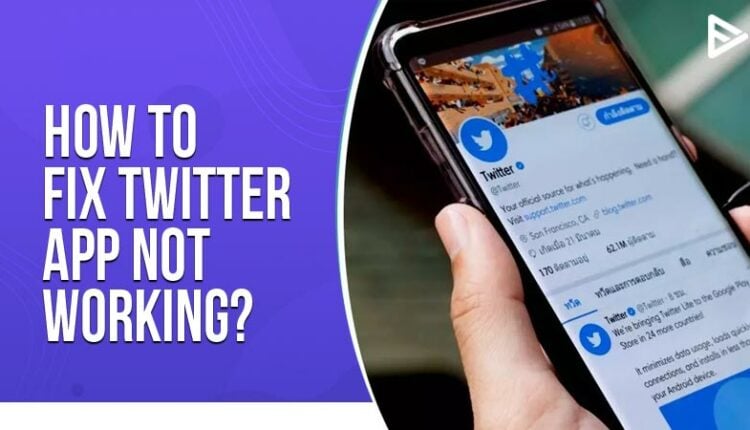Is your Twitter app not working? There might be various reasons as to why you are facing the error. Here are some errors that we have noted down. Besides, we will also help you fix the Twitter app not working error.
Twitter App Not Working on Android: Top 5 Ways To Fix the Error
Check your internet
Your internet might be one of the reasons why the Twitter app is not working on Android. Hence if you are using your mobile data, try switching to Wi-Fi. Power off your phone and check if the problem still prevails.
Reinstall the Twitter app
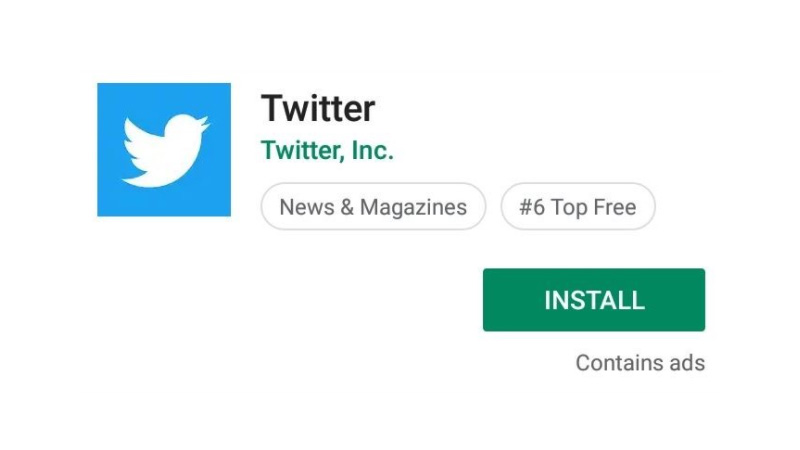
Drag the app and uninstall the app. Next, open the play store on your phone and search for Twitter. Click on install. Grant the necessary permissions to the app. Once you have downloaded the app successfully, open it and sign in.
Check the time zone settings on your phone
If you get “Invalid username and password” and “unauthorized” errors on your phone, then it is because of your phone’s incorrect time zone and date settings. Here’s how you can update the correct time zone on your phone:
Go to the “Settings” on your phone
Select “Date and time.”
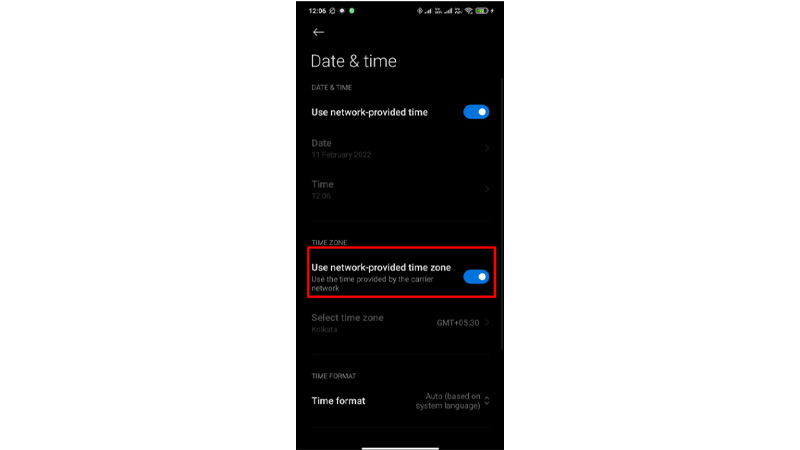
Logout and login back
On the top menu, you will either see a navigation menu icon or your profile icon on the left. Tap on whichever icon you have.
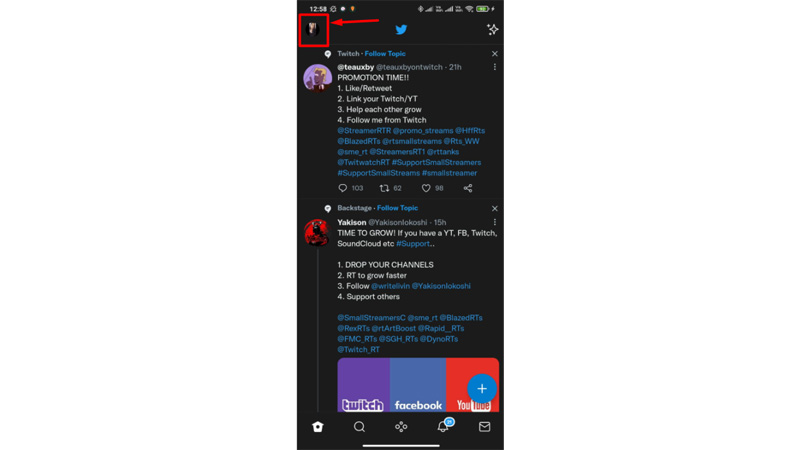
Then select “Settings and privacy.”
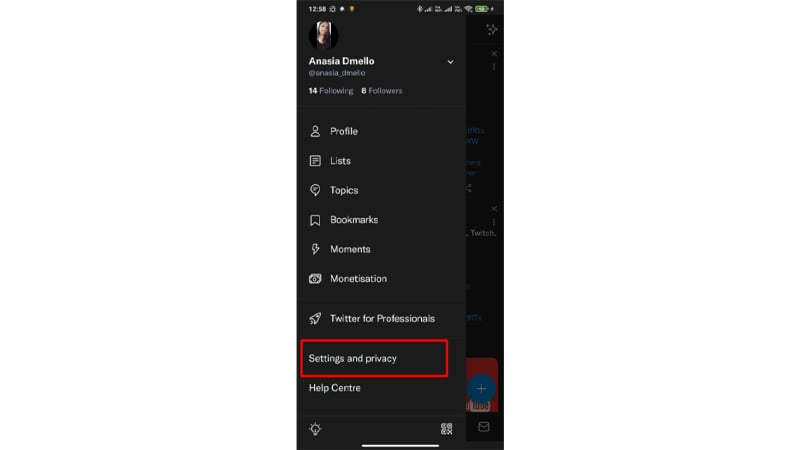
Tap “Your Account.”
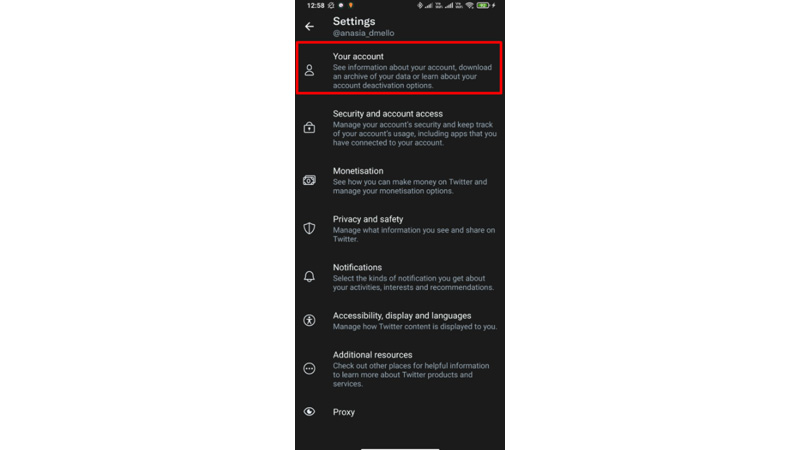
Then tap on “Account Information”
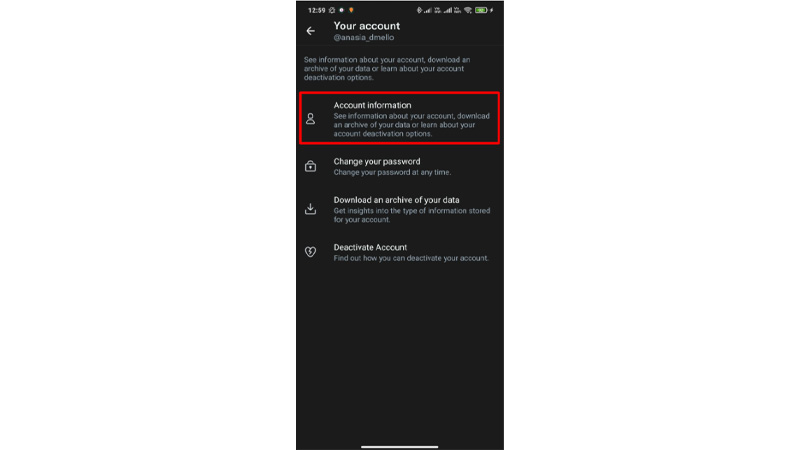
Then select “Log out.” This action will not deactivate your account, rather this will only log your account out of the app.

Tap “OK” to confirm to log out.
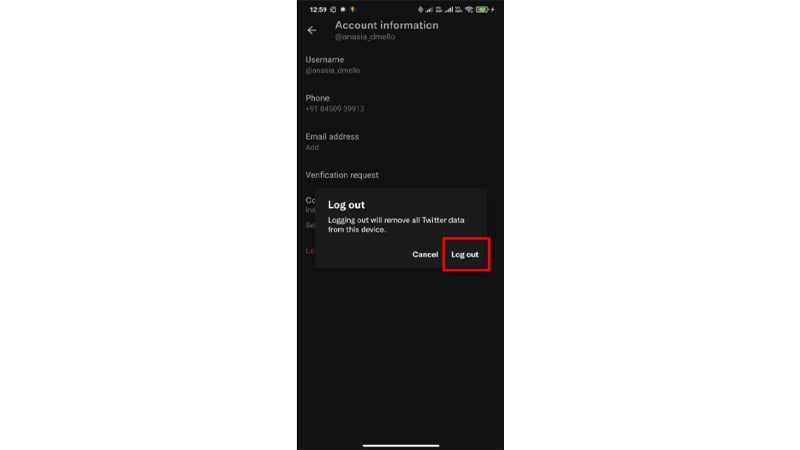
You can sign in back after logging out. Enter your username and password to log in back on Twitter.
Clear the app data
Open Settings on your phone.
Open applications on your phone
Click on Twitter and tap on “Clear the data.”
If you still face the same issue, you need to switch off the phone and switch it on again.
Twitter app iPhone not working: Top 3 Ways to Fix the Error
Check the time zone settings on your phone
If you get “Invalid username and password” and “unauthorized” errors on your phone, then it is because of your phone’s incorrect time zone and date settings. Here’s how you can update the correct time zone on your iPhone
Open Settings on your device.
Tap General.
Select Date & Time.
See check if “Set Automatically” is enabled. Some users receive these messages because of having outdated versions of the Twitter app. Check the App store on your device and make sure that you are using the updated version of Twitter.
Reinstall the Twitter app
Click on the Twitter app on your home screen.
Tap the x icon to uninstall your app.
Go to the App Store and search for Twitter, then finally install the app.
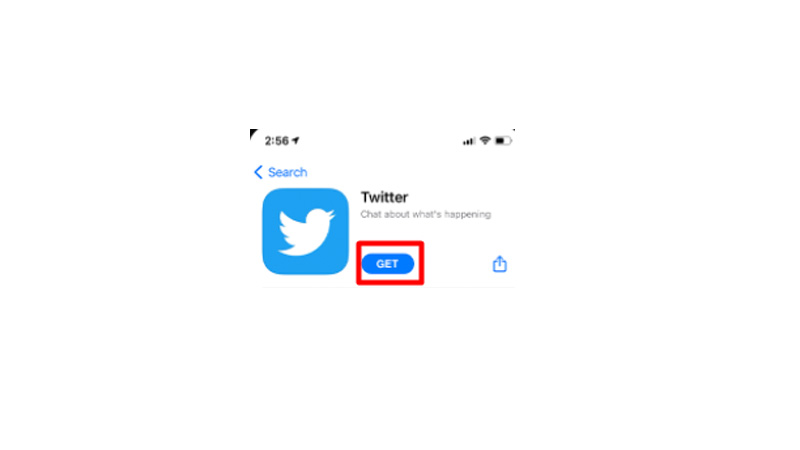
Remove your account
Open your device’s “Settings and privacy.”
Tap on “Account.”
Select the account that needs to be removed.
Tap “Log out.”
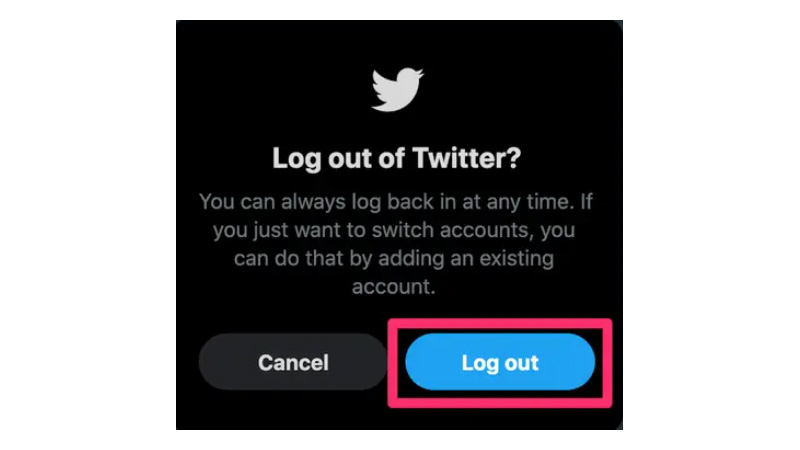
This won’t deactivate your account, this will only remove the account from the app.
If you want to log in back to your account on Twitter you can open the app and enter your username and password.
Conclusion
Now that you know how to fix the Twitter not working error on your iOS and Android devices, go ahead and try setting them soon. Also, check if you have enough space on your device for the app to work smoothly.
If you have tried all these ways and still Twitter does not work on your phone, there might be a problem with the Twitter servers. First, you need to check if Twitter is done or working just fine.
Do you want to know how to verify your account on Twitter? Gain more followers on Twitter
Frequently Asked Questions
Q1. Why is my Twitter app not working?
Ans. Clear the app data on your phone. That might be one of the reasons why the Twitter app is not functioning. Open Settings on your phone. Open applications on your phone and click on Twitter to clear the data.
Q2. Why are tweets not loading right now?
Ans. If Tweets are not loading on your iPhone or Android phone and you can see them on your desktop. Then you simply need to log out and log in back into your account.
Q3. Why does the Twitter app keep closing?
Ans. If the Twitter app keeps crashing, you need to close the app. Force remove the app from the recent apps. There might be a temporary glitch in your app that may get solved once you force stop the app.
Q4. Why is my Twitter not working on iOS?
Ans. Restart your device. If that does not help then, uninstall the app. Then, restart your device again and reinstall the Twitter app on your iOS device. If you still don’t get rid of this issue, then you need to check the issue with iTunes.