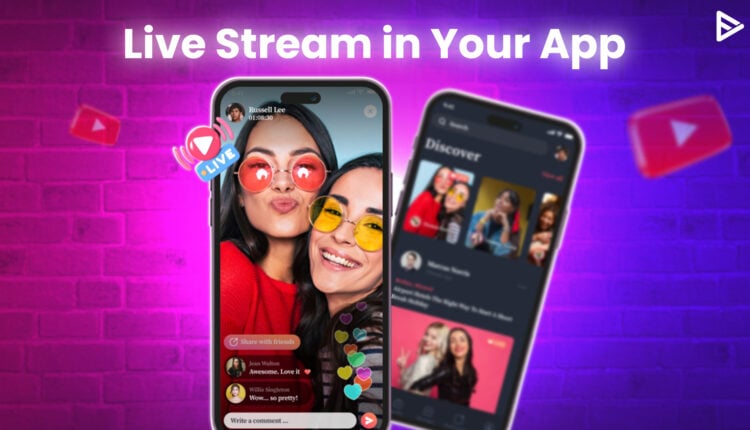If you are building your own app and want to add an optimal live streaming feature, the YouTube Live Streaming API can help you do that. Developers can add and control the live streaming feature of YouTube within their own application. It can be customized to meet the specific needs and structure of your platform. Developers can add high-end capabilities to their own applications for free using the YouTube Live Streaming API.
In this article, we will talk about why you need a video streaming API, how you can obtain it, and some practical use cases to understand and implement the YouTube live streaming API in your project.
The Concepts Of YouTube Live Streaming API
Before we dive in, let’s examine some key concepts that will help you understand the perfect context for the video streaming API.
The core concepts of the YouTube live streaming API are:
Cuepoints: These cuepoints serve as markers for Ad breaks during live streams.
Streams: These are the video content that is sent to YouTube.
Broadcasts: The real-time live streams that can be converted into regular videos after the stream is finished. Users can view the footage at any time as long as it is on the channel.
Now that you know some of the most used terminology, it will be easy to follow up. Developers can easily integrate YouTube infrastructure into their applications.
Why You Need YouTube Live Streaming API
As a developer, you want to add the best elements for your users. Whether it’s code or UI, everything should contribute to an enhanced user experience. Let’s say your application has features that are related to live streams. You can code everything on your own, but you still have to invest a lot of time and resources to make a system a compatible as YouTube. However, if you do the smart work, you can incorporate all the features in your app by connecting to a video streaming API.
You can pull YouTube video data without storing it on your servers, because YouTube has its own data centers. The App you are making will not require heavy work. You can provide the best quality to your users.
The most talked-about factor for using a YouTube API is that any changes to the YouTube platform are automatically updated. Let’s say a creator uploaded or revamped a video. You don’t have to do it manually; YouTube does it because you are using the API. The changes can be shown in your app instantly.
Although the use of the YouTube API is subject to a usage quota. But it is free; the limitations are just that you can retrieve a limited amount of data. Since you might be in your beginner stage, the usage limit will not affect you.
How to Get the YouTube Live Streaming API
Let’s see the steps to get the YouTube live streaming API. Before we begin, create a Google account. That is your Gmail account. If you are a new user, after signing up for the Google Cloud Console, you must add your country and agree to the terms of service.
1. Go to Google Cloud Console and log in with your Google Account.
2. You will see Projects on the left of the search bar.
3. Click, and you will see the option to create a new project.
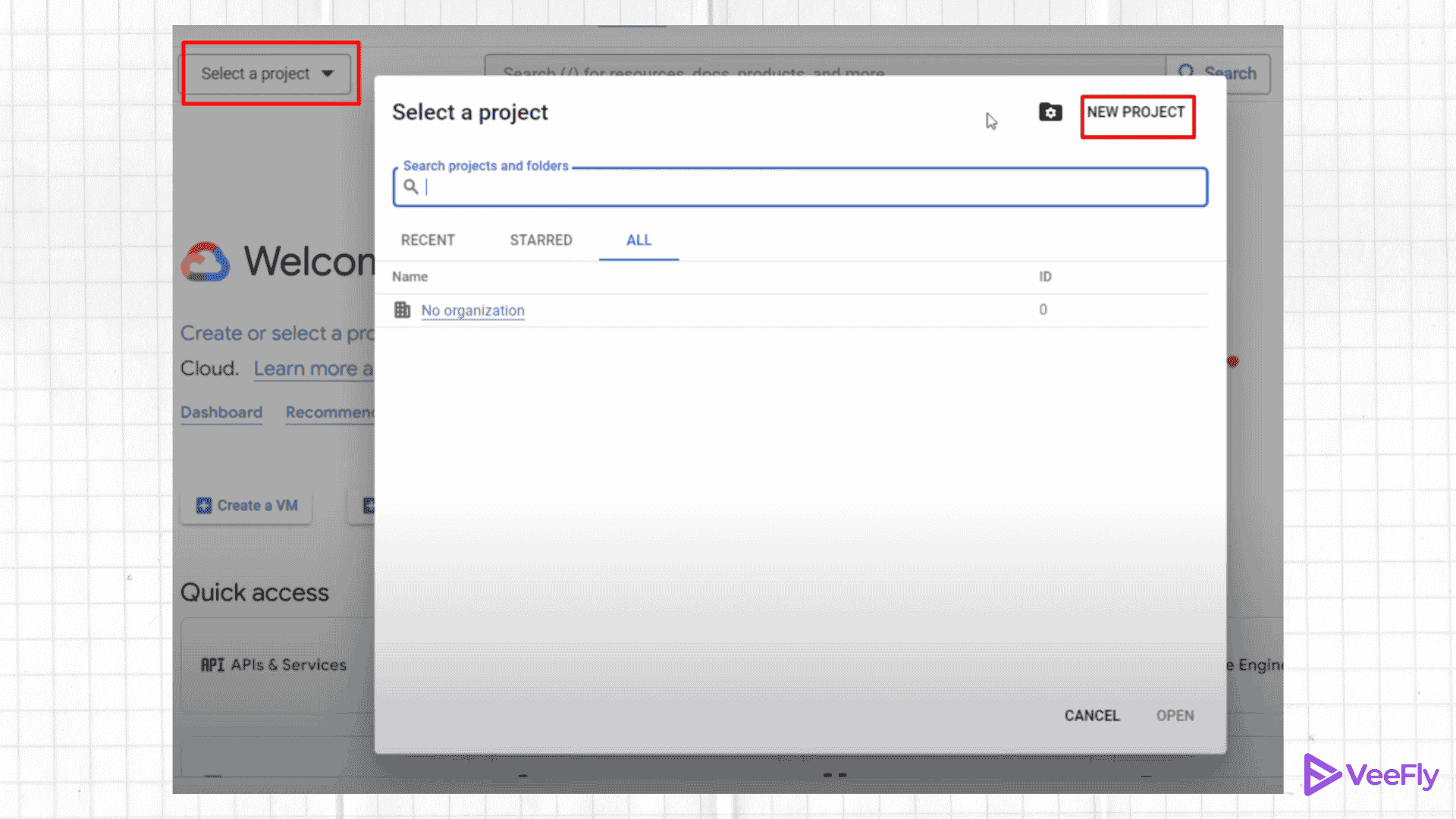
4. Add project name and location. {In location, choose no organization if you have custom domain you will see it in options}

Once you have created your project, you will automatically be presented with the project interface.
1. On the left-hand menu panel. Click APIs and Services. Then, enable API and Services or Credentials.
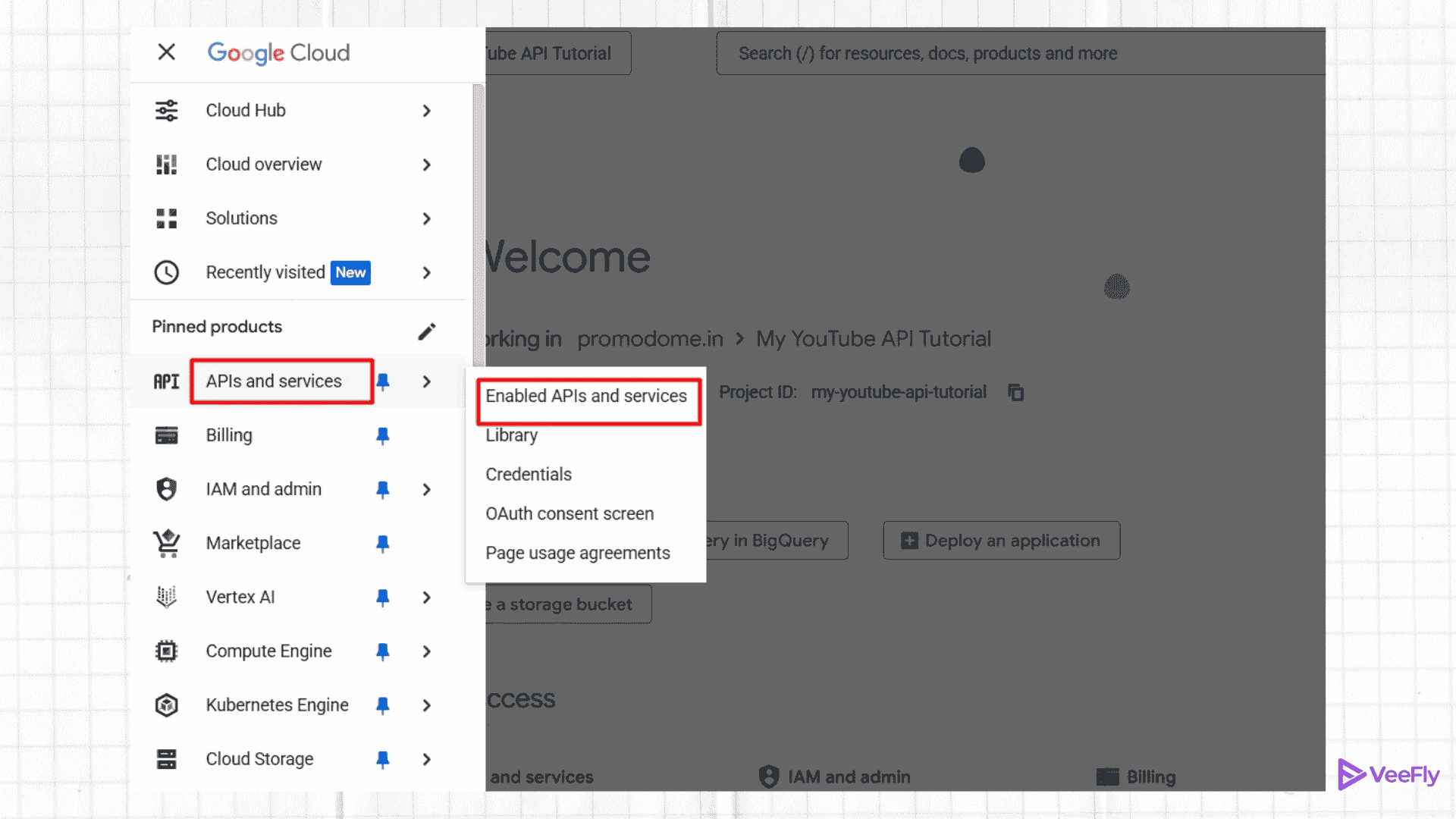
2. Click the + Enable APIs and services.
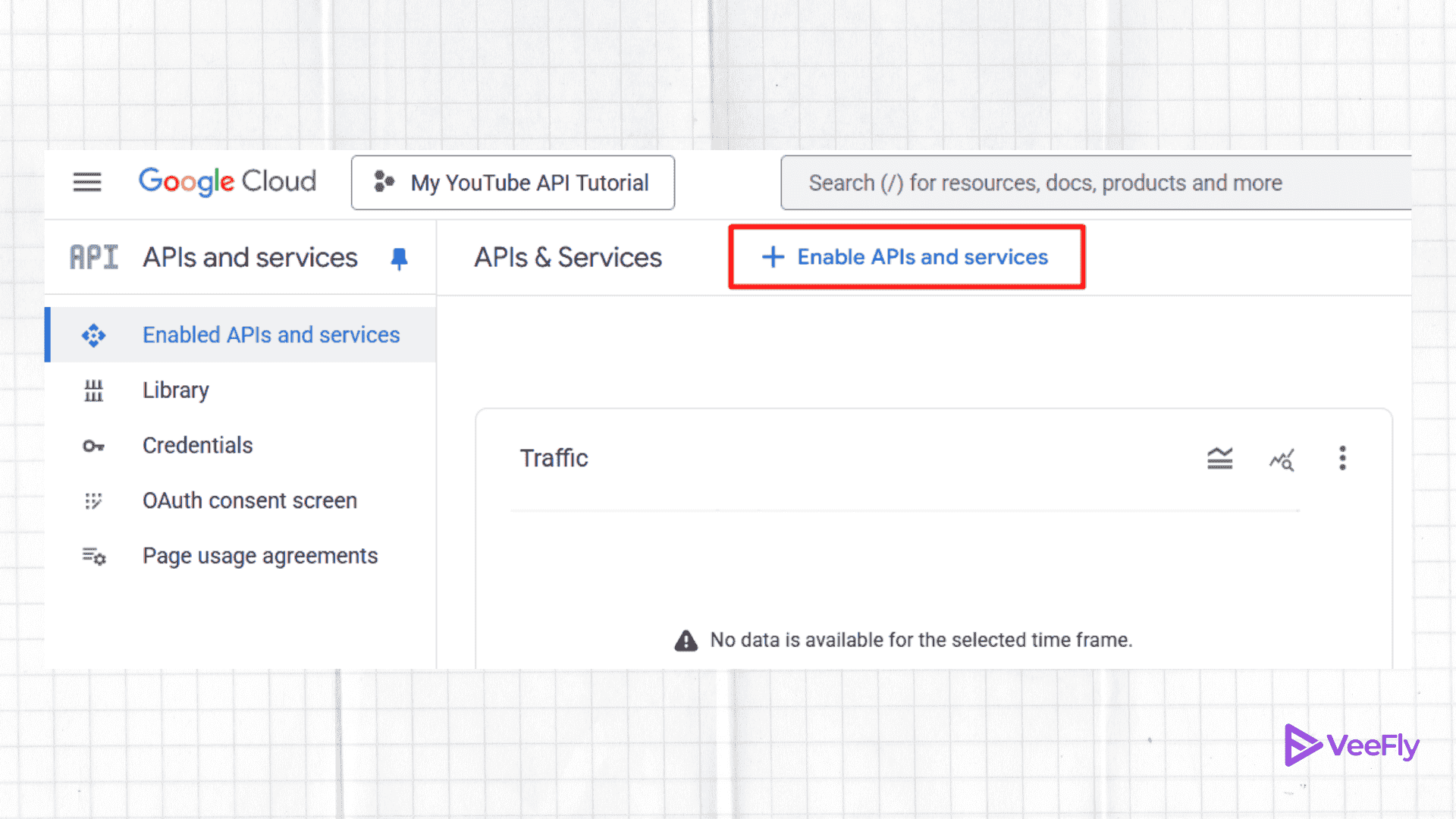
3. You will be prompted with a list of options, search the YouTube data API V3, and click on it.
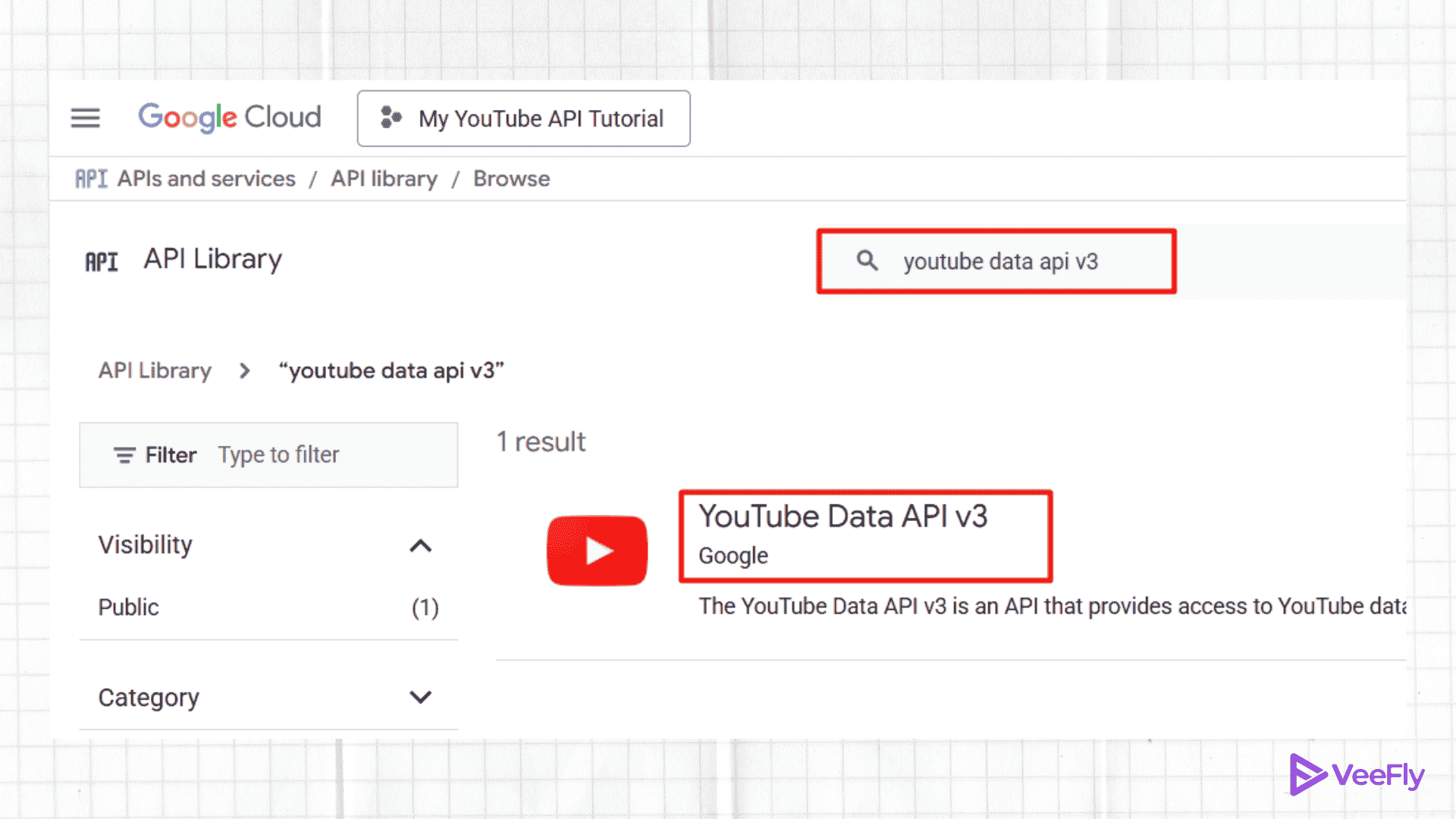
4. Now you will see the Enable Button, I already have API key that’s why I have manage option, since it will be your first time you will see enable button.
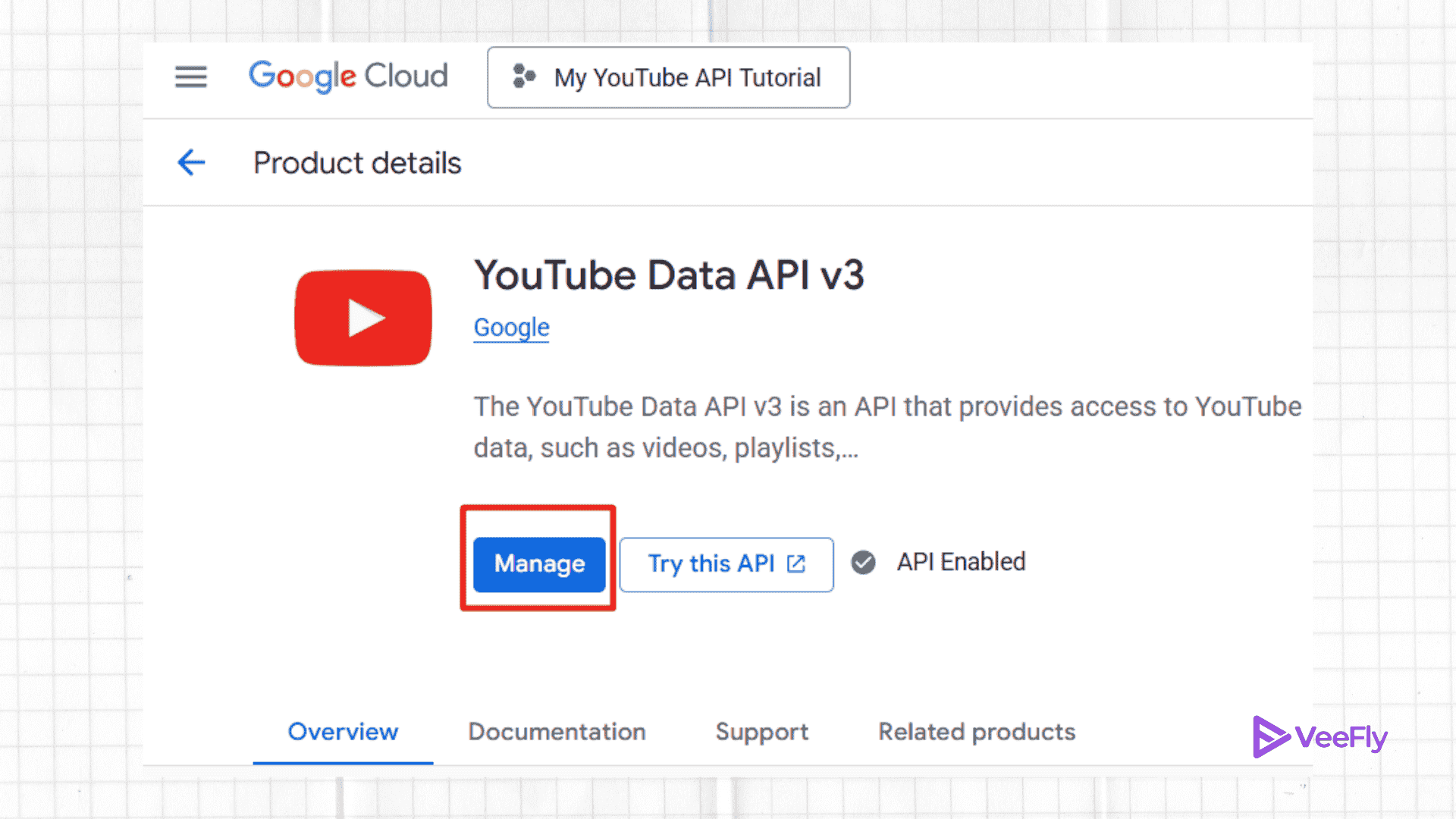
5. Now again, go to the API and Credentials tab and click on the create credentials icon. From the options, select API key. A dialog box will open with the key.
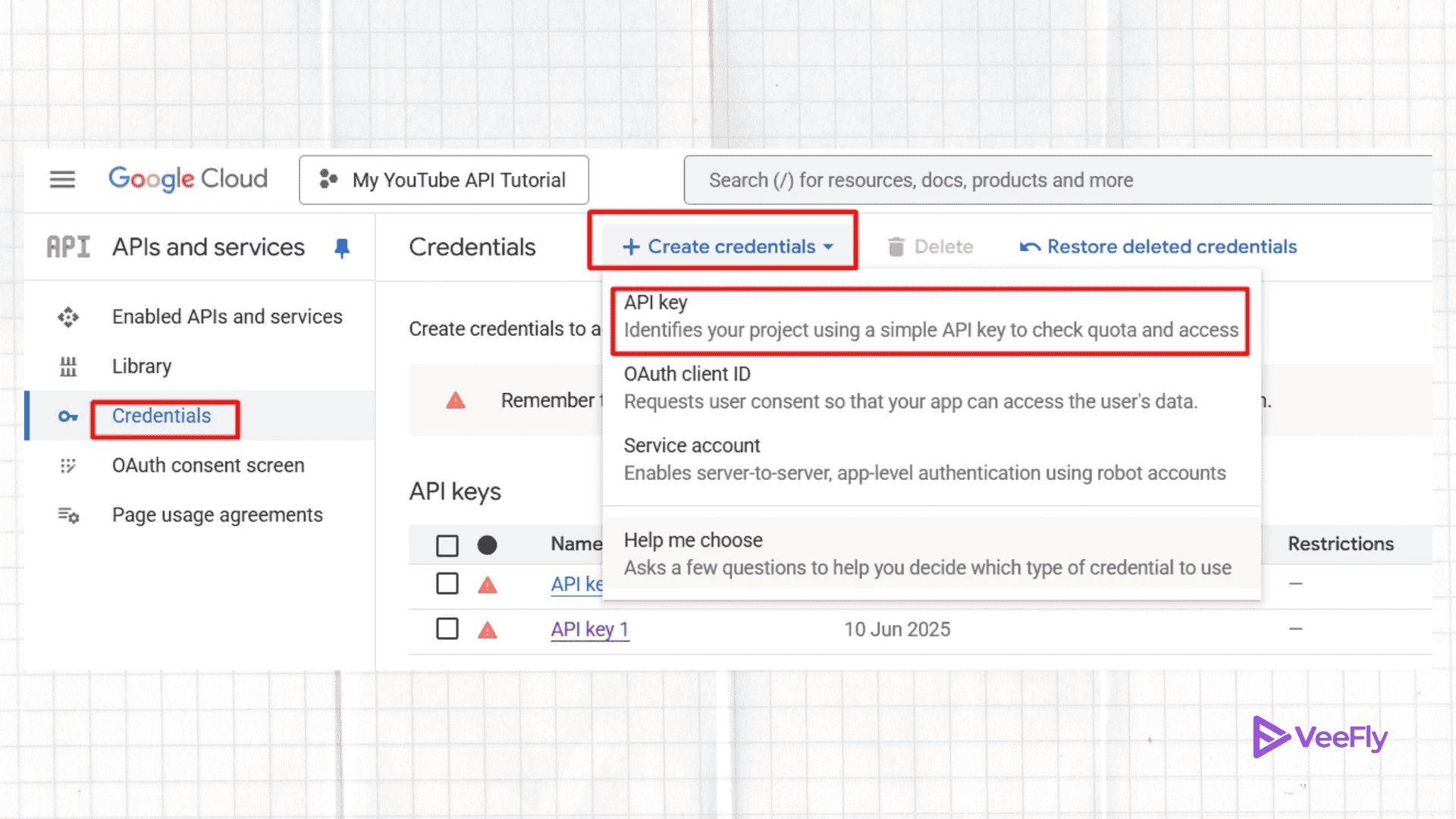
Once you click on the API key, you will be presented with a key. Copy that key or save it.
Tips and Strategies for YouTube Live Streaming API
Let’s see some of the best use cases for utilizing YouTube’s video stream API.
API Endpoints
There are multiple endpoints, so it’s better to understand how to use the YouTube Live API. You can use the official YouTube API documentation for integration. The endpoints include channels, live broadcasts, live chats, streams, and more.
Content ID
You must be a YouTube Content Partner to run advertisements during broadcasts. The content ID helps in monetization of content. This protects content, such as sports streams or exclusive events.
Testing API in multiple scenarios
The API for YouTube streaming requires data from YouTube’s data storage; you may use endpoints at multiple points. Check API calls using Google API Explorer. This ensures that your application runs smoothly and retrieves data to the backend, as well as users’ searches.
Live Messages
The YouTube live API enables you to manage live chat capabilities. You can add, delete, retrieve, update, etc, during the live broadcast.
Monitor Stream
You can privately access your YouTube stream. It is like a backstage preview in the staging area before going public. Use the monitor stream to test video quality, transitions, sound, etc.
Conclusion
The YouTube live streaming API enables developers to utilize the streaming and other features of the YouTube platform on their own platforms for free. We started the blog by understanding important terminologies such as Broadcasting, Streams, and cue points. We then examined cases where developers require a YouTube live API key. Which they get from the cloud console, and how it can benefit their projects. Followed by steps on how to retrieve the API key from the Google Cloud Console. Lastly, we discussed several tips and strategies that developers can use to optimize their app’s functionality, thereby providing an enhanced user experience.
Frequently Asked Questions
Q1. Is the YouTube live streaming API free?
Yes, getting an API key and retrieving data is free. However, a usage or quota system is in place for accessing YouTube data.
Q2. Is it legal to use the YouTube API?
Yes, it is legal to use the YouTube API, but you must comply with Google’s terms and conditions. And changes to its polices are also needed to fairly use the YouTube API.
Q3. What is the API limit for YouTube?
Developers who have enabled the YouTube Data API receive 10,000 units per day. The quotas get reset regularly at midnight (Pacific Time).
Q4. How to increase the YouTube API limit?
Go to Google Cloud Console, from the left menu pane, navigate to IAM & Admin. Look for Quotas and System limits. Select your API key and choose edit. Fill the form and submit.
Q5. How to fix the API limit?
To solve the quota limit exceeding problem, you can do caching responses to save duplicate queries and wait for failed requests.