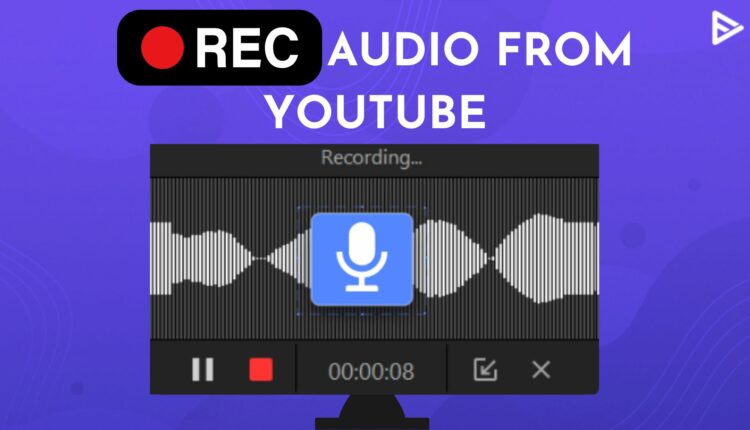The question of how to record audio from YouTube can pop up at any time in your head when you hear sounds that leave you wanting more. It is a little frustrating when you get hold of every song except for that particular song. This is why we have come up with the best ways on how to record audio from YouTube. This, for sure, is going to sort your problems in a New York minute.
Steps On How To Record Audio From YouTube
We will provide you with two simple steps that are pretty easy to use and won’t require you to rack your brain.
If you wish to keep your task clean and straightforward, this is the best bet on your cards.
- Open the YouTube app.
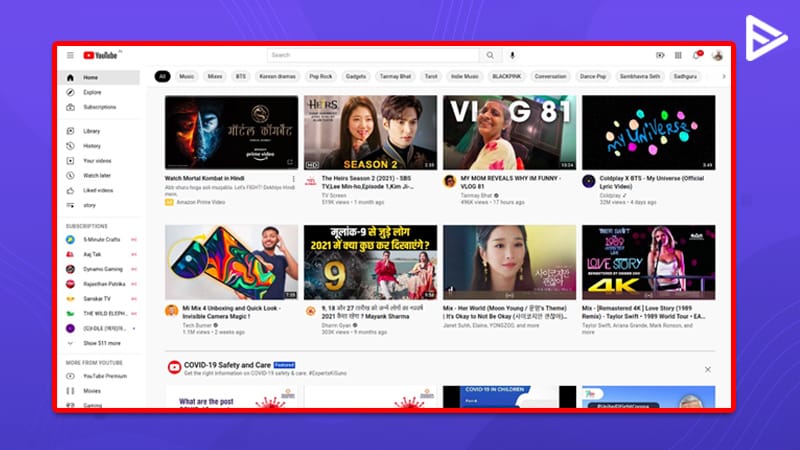
2. Copy the link URL of your video
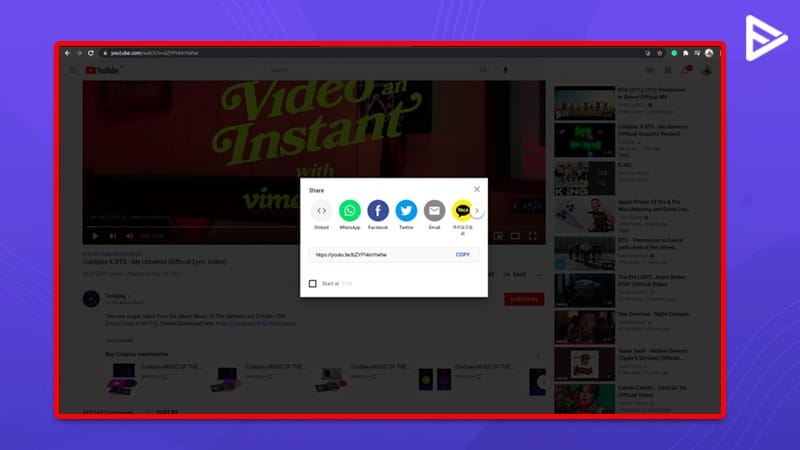
3. Head over to the online video converter with your treasure.
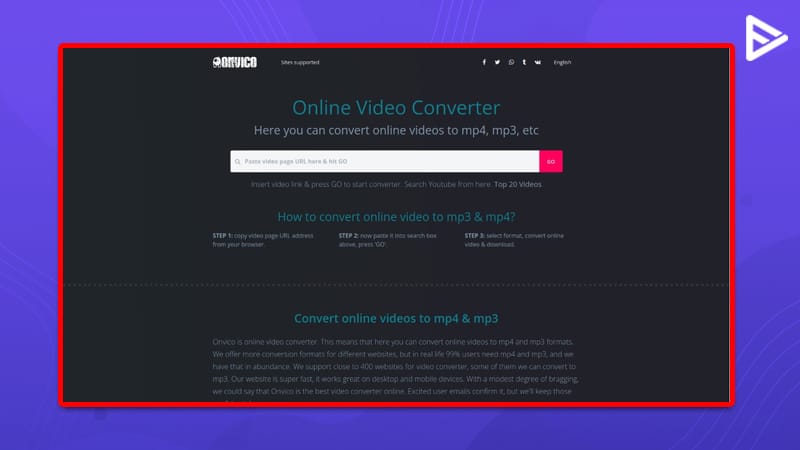
4. Paste the link in the box available.
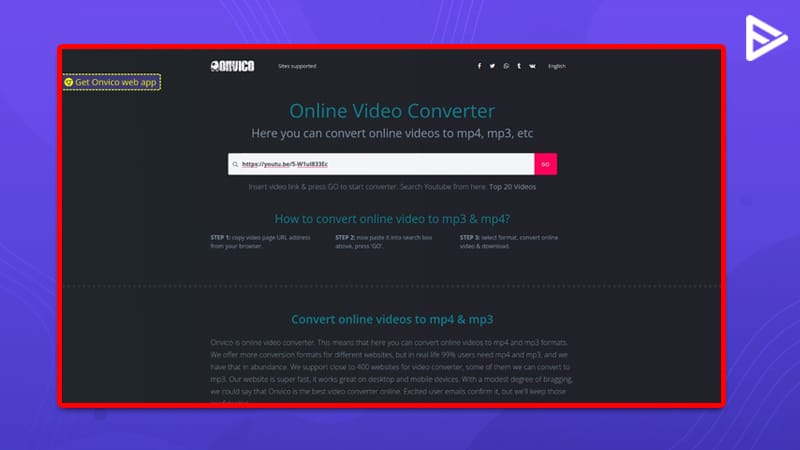
5. Be sure that the mp3 format present
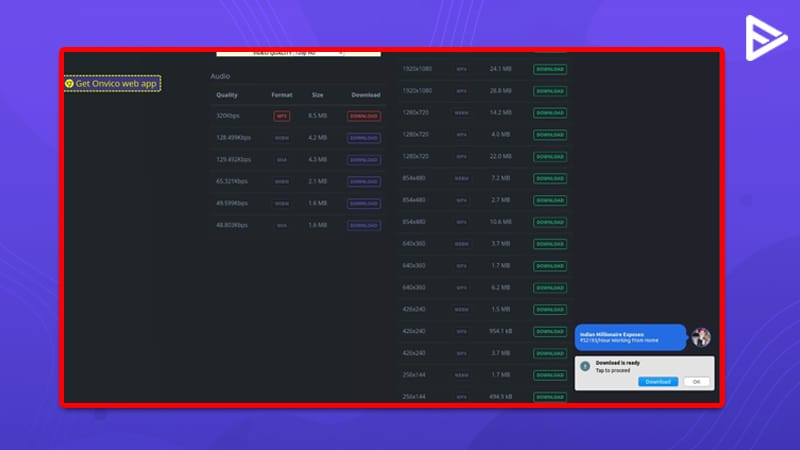
6. Press the start button
7. Grab your earphones Once your download is complete, and enjoy musical bliss.
This was easy, right? Let’s now head over to the next option.
Tip For Content Creators
You can use these steps and practically demonstrate this on your channel. It will definitely promote your channel and get you free YouTube views.
Downloading Audio With The Help Of An Online Video Converter
In the above section, we discussed the steps on how to record audio from YouTube. Let us further discuss some tools that will help you record audio. There are various online video converters that you can use to record audio.
- Notta– You can use a Chrome extension, which is the quickest way to record the audio.
- Biteable– It is a free online tool. All you have to do is choose the audio format, paste the video link, trim the video, and extract the audio.
- Movavi– With just a few clicks, you can use this free online tool to extract video audio. Additionally, it is available for download on Windows and Mac desktops to use a range of options.
How To Record YouTube Audio In iOS?
Once you know how to record sound from YouTube on the desktop, we will guide you on recording YouTube audio in IOS. Let us begin with the iPhone first. There are two ways to record sound from YouTube on an iPhone. The first is to use the built-in function and screen record. The second is to use an online tool to convert the YouTube video into audio.
-
Screen Record On iPhone
- From your iPhone, open Settings
- Go to the Control Center
- Add the option of Screen Recording in your control center
- Ensure that the microphone is on
- Now, play the YouTube video that you want to record, and at the same time, from the home screen, tap on the screen recording button to start capturing the sound.
- Then, Airdrop the video onto a Mac and open it via Quick Time Player.
- Go to File and export it as Audio Only.
-
Use An Online YouTube Video To Audio Converter
There are many online websites that are free and easy to use. It has many advantages. There is no need to download any apps and just following a few steps, you can extract audio in good quality. For example, you choose YouTubetoMP3music, an online converter. All you have to do is select the video from YouTube, copy the link, paste it into the box provided on the site, and tap to convert it into audio.
Downloading YouTube Audio With The Help Of Audacity
Your very own audacity can solve your problem of how to record audio from YouTube. Please do not get us wrong; we are not discussing emotions here.
What is audacity, you may ask? It is an audio recorder and editor tool that can easily be used to solve your queries on recording YouTube from YouTube Mac. Follow these steps.
- Go to Google> type ‘Audacity audio editor.’
- Tap the first link
- Select the ‘Download’ button
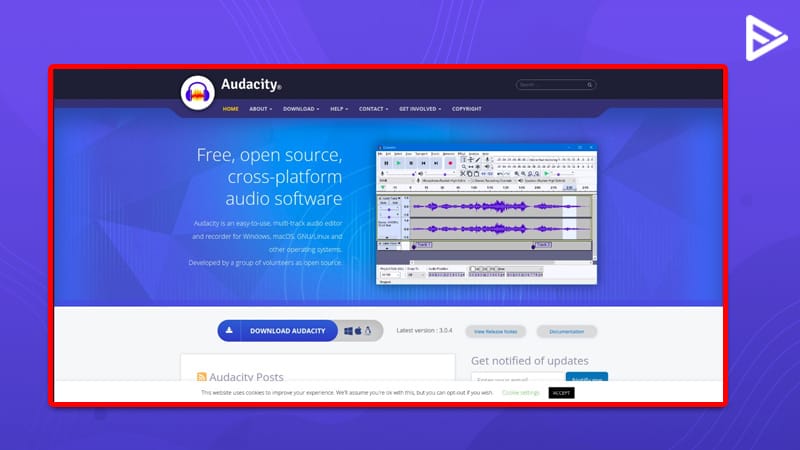 4. Once the download is complete, launch the app
4. Once the download is complete, launch the app
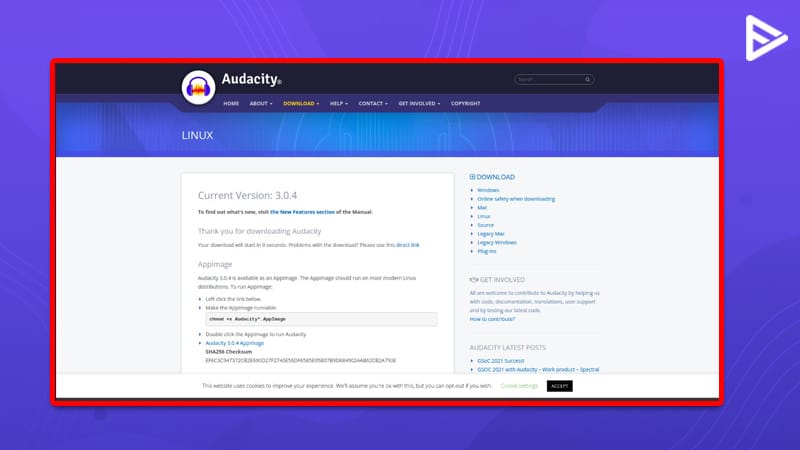
5. Go to edit > preferences from the top menu
6. Click the recording option under devices
7. Head over to stereo mix
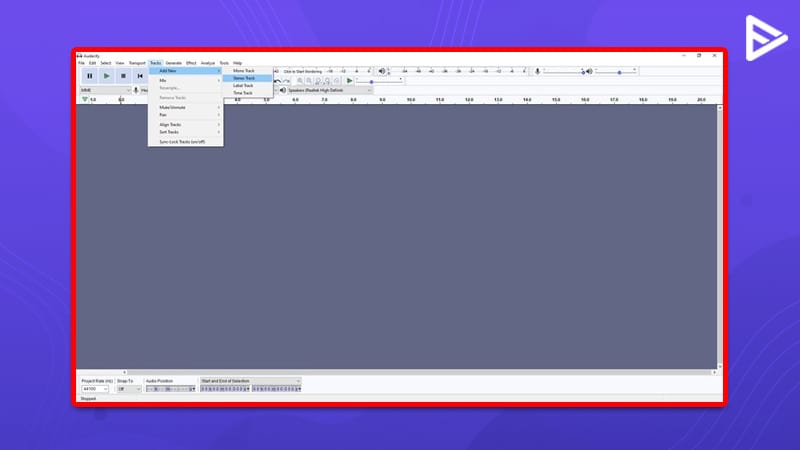
8. Head over to your YouTube button > enable the recording
9. Once the recording is over, export the file > convert it into mp3 format.
There can be chances when the stereo mix option is not available. You can try these.
- Head over to the control panel
- Select hardware- sound- recording
- The stereo mix option will now be available.
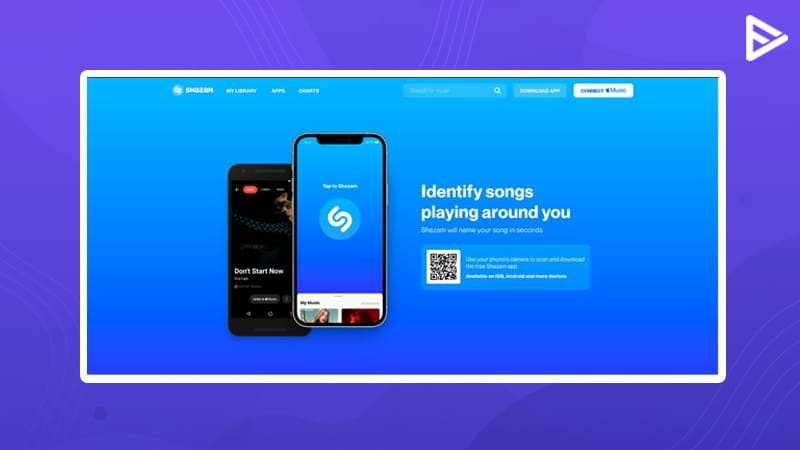
The second method can quickly put your question on how to easily record audio from a YouTube video. Or, to make accessing audio more accessible, use Shazam.
Conclusion
We hope we have covered all points on how to record audio from YouTube. Learn how to convert YouTube videos to MP3. Be sure to check out other posts, and see you next time!
Frequently Asked Questions
Q1. What Are The Risks Of Using Third-Party Tools For Recording YouTube Audio?
Some of the potential risks include malicious malware and viruses in online tools. Additionally, the audio quality can be mediocre, and YouTube’s copyright policies are some risks associated with using third-party tools to record YouTube audio.
Q2. Can I Use Screen Recording To Capture YouTube Audio?
Yes, screen recording can capture YouTube audio.
Q3. How Can I Improve The Audio Quality When Recording From YouTube?
If you use an online tool to record audio, you must choose the highest audio output quality before converting the video to audio.
Q4. Can I Edit The Recorded Audio After Capturing It From YouTube?
You need audio editing software to edit after recording. For example, multiple options like Adobe Function, Audacity, WavePad Audio, MyEdit, etc. Some are beginner-friendly, while some are used for large projects.
Q5. What File formats Are Suitable For Recording Audio From YouTube?
Audio files like MP3, WAV, WMA, GSM, M4A, etc, are suitable for recording audio from YouTube.