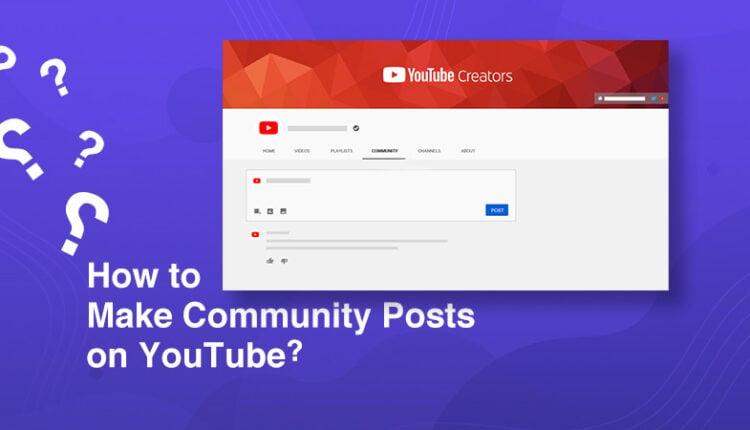Are you thinking about how to make a Community Post on YouTube? The community post tab allows you to add images, GIFs, polls, and texts and enables you to interact with your subscribers. In this blog, let’s understand how to make community posts on YouTube to grow your YouTube channel.
Why Should You Make Community Posts on YouTube?
On YouTube, it’s all about views and subscribers, right? But wait, does that really cut it for long-term growth? Not quite! Here’s the secret sauce that often gets overlooked but can make a huge difference: building a strong YouTube community. Let’s explore how creating a vibrant community on YouTube can take your channel to the next level.
Strengthening Your Relationship with Your Audience
Community posts are created for YouTubers to use to connect strong relationships with their audience. You can share behind-the-scenes, create a question poll to ask for feedback, and simply share updates about upcoming uploads.
Boosting Engagement on Your Channel
Since community posts offer several features to engage with your audience, they can significantly boost interaction on your YouTube channel. These posts allow you to gain insights into what your audience wants to watch, enabling you to create videos that hit the mark and keep them coming back for more.
Promoting Your Content
A preview of your video is also a less-talked-about kind of promotion. You can use community posts to promote your YouTube videos, live streams, or upcoming video content. Promoting a teaser of your video can make your viewers curious to watch. However, if the video has already been uploaded, you can promote it and make it reach people who missed it earlier.
Gaining Valuable Feedback
Creating content with your audience’s feedback is like driving blindfolded. When you use community posts, you get feedback from your viewers on your YouTube videos. You learn whether your viewers like or dislike your content, which is crucial for YouTube’s growth.
How To Make Community Posts On YouTube? (PC)
To create a community post in 2023, follow these simple steps:
- Sign in to YouTube.
- On the top of the page, select Create. Then click Create Post.
- In the box, type a message and add text to the image, GIF, or video post. Then, select one option: the video, poll, or image.
- Finally, click post.
Before we know how to create community posts, we must first know how to get the community tab on YouTube. You must first enable access to advanced features and have 500 subscribers on your channel. Only if you fulfill these requirements for the YT community tab will you be able to create community posts.
If this is the first time you are creating a community post, then you need to look at the steps mentioned below. Here are some easy steps on how to make community posts on YouTube PC:
1. Open the browser and sign in to YouTube.
2. On the top of the page, click on ‘Create.’

3. Select ‘Create Post.’
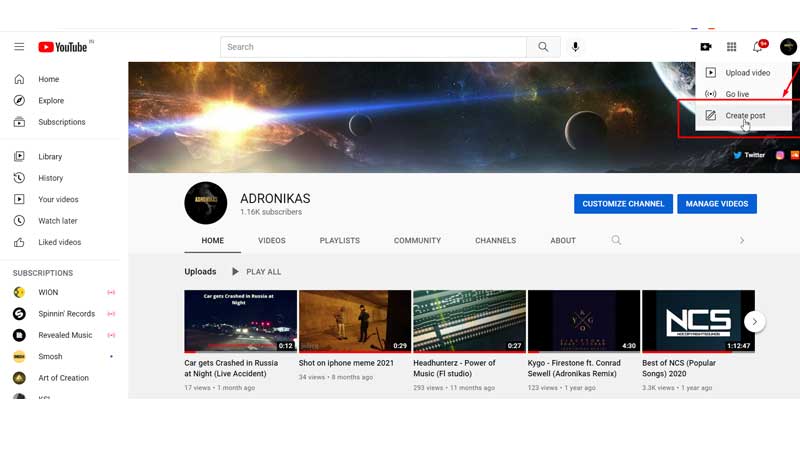
4. Type a message or add text to ‘image,’ ‘poll,’ and ‘video’.

5. Once done, click ‘post.’
Isn’t it easy to make YT community posts on your PC? Let’s now learn how to make community posts on mobile.
You can now schedule your community posts, too! For example, if you want to make an important announcement on your YouTube channel, you can schedule the post to avoid delay. You can also use this feature to build anticipation among your viewers about your upcoming video, adding images and text as needed.
How To Make a Community Post On YouTube Mobile App?
Here’s how you can make a community post on YouTube mobile application:
- Open YouTube applications and tap on the profile icon at the top.
- Go to “Your Channel” and navigate to the “Community tab.”
- Tap on the Create icon at the bottom.
- Create content of images, videos, hashtags, and links per your requirements.
- Use the options to customize your community posts and change the post’s visibility option.
- Finally, tap on the post to publish your community post.
How To Make The Most Of YouTube Community Posts?
Community posts can take your channel to the next level if done correctly. Here are some tips to leverage community posts’ full potential:
1. Be An Active Creator
Posting and ghosting can ruin your channel’s growth. If you want YouTube to recognize you as an active creator, ensure that you publish content twice a week, at least as a regular creator.
2. Diversify Your Content Strategy
Creating different content strategies from time to time is crucial because, of course, you cannot stick to one method long, and it won’t work forever, either. Use available YT content formats and experiment with content to see what works best for your audience.
3. Tease and Hook Your Audience
Community posts can be used well when you want your viewers to look forward to your videos. Create your upcoming video teaser and make it your community post. It will increase engagement on your next videos as people wait to watch the video the whole time after the teaser. It is like how we get excited to watch a movie once the trailer blows our minds.
4. Bring Back Your Best Videos
You keep growing as a creator on YouTube. When you generate new subscribers, they hardly go back to see your initial journey. If you want to highlight your older work to your new audience, use the community posts to bring their attention to your work.
5. Give a Glimpse Behind the Scenes
People love behind the scenes. Sharing BTS of your videos engages the viewer the most. You can share funny behind-the-scenes or a clip that creates curiosity amongst your audience. Something like easter eggs! This will push your viewers to watch the content you post.
6. Celebrate Your Fan-Made Content
UGC content is highly preferable, especially when you are a brand. As a creator, you might witness some of your viewers creating UGC content for your brand; you can share it with your other audience and encourage them to participate.
7. Host Fun Contests and Giveaways
The lifespan of your giveaway video is forever on your main channel. So, when your new audience sees your video, they might be disappointed to discover your channel after the end of the contest. Here, community posts become handy. You can use the community tab to upload giveaway and contest videos, which stay for a few weeks.
8. Partner Up for Profits with Affiliate Links
If your YouTube income comes from partnering with brands and sharing affiliate links, community posts are a valuable tool for you! They allow you to promote brands effectively while encouraging your viewers to support you by using your affiliate code.
9. Ask for Ideas and Suggestions
If you’re seeking constructive criticism and honest feedback on your work, community posts can be an effective way to achieve that. They allow you to engage with your audience, ask questions, and gather valuable input on what topics to cover next. Additionally, community posts offer useful features like polls, which help you gather information and insights that can enhance your content.
How To Get The Community Tab On YouTube?
Imagine sitting in any corner of the world yet staying connected with your audience through images and texts! Making community posts is easy and helps you engage with your audience.
The steps on how to get the community tab on YouTube mobile for iPhone and Android are pretty similar:
1. Open the YouTube app on your Android mobile or iPhone.
2. Next, click on the ‘+’ below.

3. Now tap on ‘Create a post.’
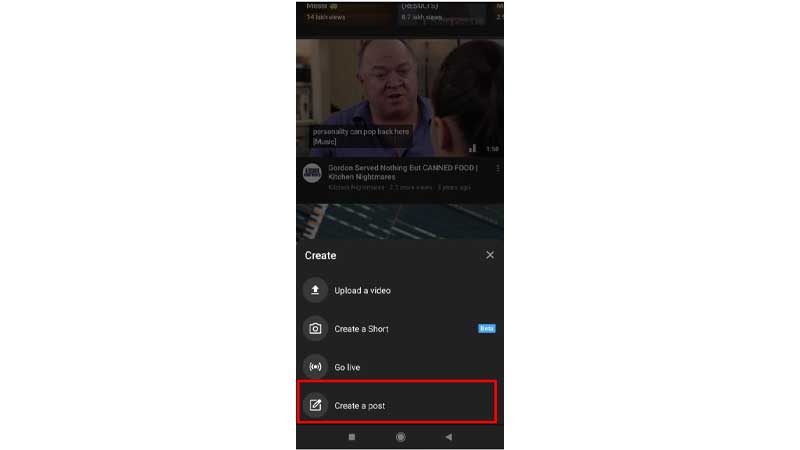
You can now add an image, GIFs, or a poll.
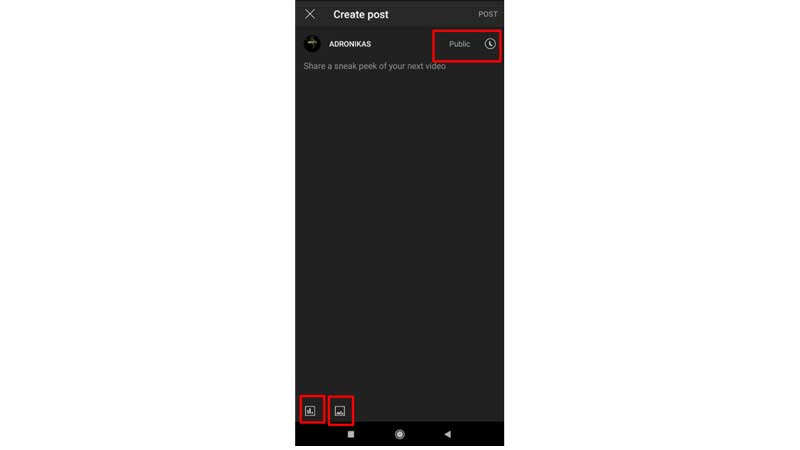
4. Finally, tap ‘Post.’
Now that you know how to get community posts on YouTube on Android, you can apply for an iPhone!
Conclusion
Now that you know how to make a community post on YouTube, you can go ahead and create polls to compare and analyze your own YouTube videos. Again, this will offer you a better understanding of your audience’s expectations.
However, you need to remember that the community post was available to YouTube content creators with more than 1000 subscribers. Recently, YouTube announced that it has reduced the number of subscribers to 500. That’s also one criterion you want to be eligible for YouTube monetization.
Frequently Asked Questions
Q1. How do you become eligible for a community post on YouTube?
Community posts are available to creators with more than 500 followers. After reaching 500 subscribers, the Community tab may take up to a week to appear.
Q2. Can you make community posts on YouTube?
Yes, if your account is eligible and has 500 subscribers, you can make community posts on YouTube.
Q3. How do you get 1000 subscribers on YouTube?
Create engaging content, collaborate with other creators, place a YouTube subscribe link in your videos, Create a niche for your channel, and try to find out what types of videos are most liked. These are some of the ways you can get 1000 subscribers on YouTube.
Q4. How do I add a Community tab to my YouTube channel?
As we explained before, to get the community tab on your channel, you need to have over 500 subscribers.
Q5. Why can’t I create a community post on YouTube?
If you can’t create a community post on YouTube, your channel might not have enough subscribers.