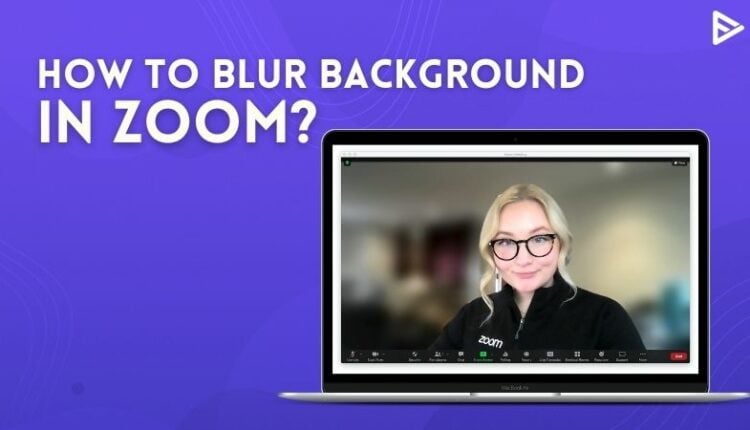Do you know how to blur background in Zoom? Pandemic got us locked in our homes and forced us to work from home. All of us have been working and attending meetings from home. For instance, if you are the one presenting, then you want your audience to pay attention to you and not your background.
This might be one of the reasons why you want to blur your background, hence here’s a guide that will show you how to blur the background in Zoom.
Steps on how to blur background in Zoom?
1. Launch Zoom and sign in to your account.
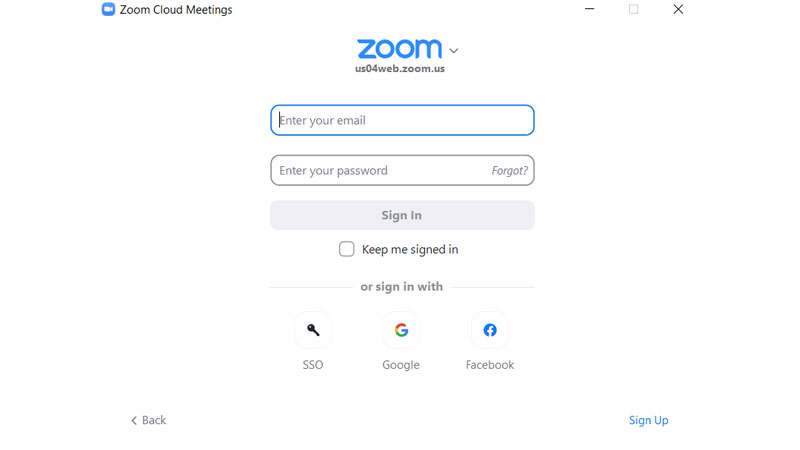
2. Towards the top-right, click on the “Settings” gear icon option.
3. In “Settings,” select “Backgrounds & Filters.”
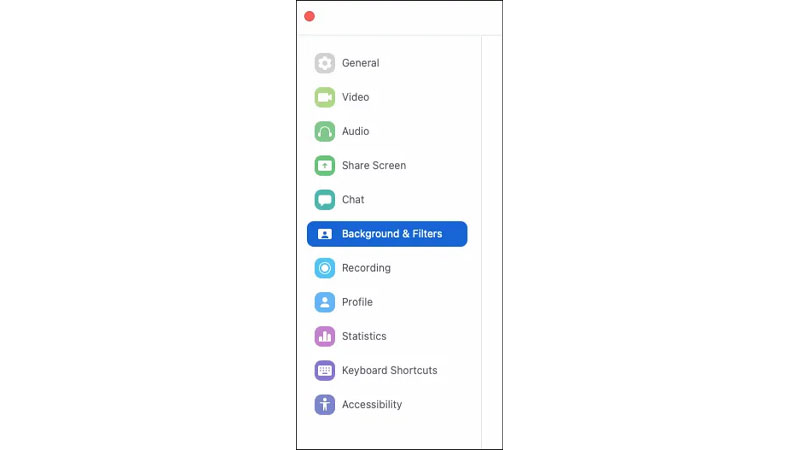
4. Then select the “Blur” option, your background will appear blurred straight away.
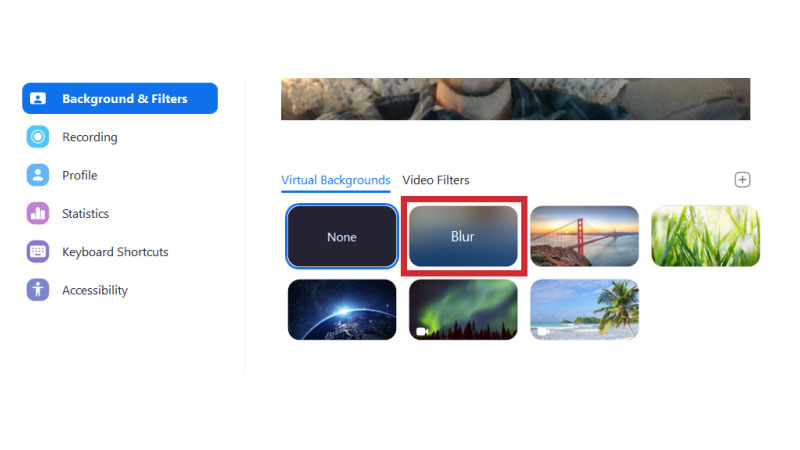
To blur your background during your Zoom call:
On the meeting screen, locate the bar at the bottom. You might have to move your mouse to the bottom to make it visible.
1. Locate the “Stop Video” button with an upwards pointing chevron.
2. Click on the arrow, then “Video Settings” > “Backgrounds & Filters.”
3. Then select the “Blur” option, your background will appear blurred straight away.
Conclusion
Now that you know to blur background in Zoom, go ahead and try this while presenting in a meeting. If your audio is not working on Zoom, here’s how to fix the audio issues.
Frequently Asked Questions
Q1. Can I change my background on Zoom before the meeting?
Ans. Yes, you can change your background on Zoom before the meeting. Download the Zoom app for Mac or Windows. In the left menu bar, click on the Virtual Background tab.
Q2. How do I enable virtual background in Zoom?
Ans. While in a meeting, tap the settings gear icon on your Zoom Room controller.
Tap Virtual Background and then tap the background you would like.
(Optional) Tap Recalibrate to automatically adjust the virtual background.
Q3. Why does my Zoom background cover my face?
Ans. That’s because ‘Zooming’ in a darker space generally forces your webcam to overexpose your face while trying to bring out more detail in the background of your shot. So then, when you’re forced to lower the lighting on your face to fix the problem, you end up sitting mostly in the dark.
Q4. Why my zoom doesn’t have a virtual background?
Ans. Click your profile picture, then click Settings. Select Backgrounds & Filters. If you do not have the Virtual Background tab and you have enabled it on the web portal, sign out of the Zoom desktop client and sign in again. Check I have a green screen if you have a physical green screen set up.