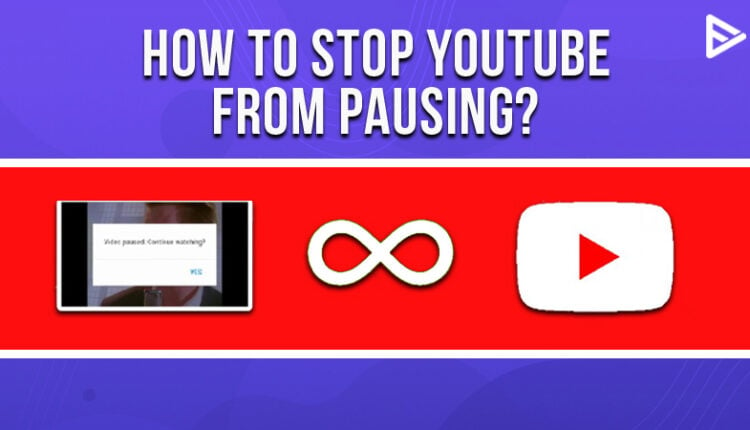Do you know how to stop YouTube from pausing? YouTube is the ultimate video-sharing platform that can engross your time. But if YouTube keeps pausing, it might get irritating. So let’s learn how to stop YouTube from pausing videos in this blog.
Steps on How to Stop YouTube from Pausing
You are using an old version of YouTube
You might be using an older version of YouTube. To update the latest version of YouTube on your android phone, you need to visit the ‘Play Store’ and ‘Update’ the latest version of YT.
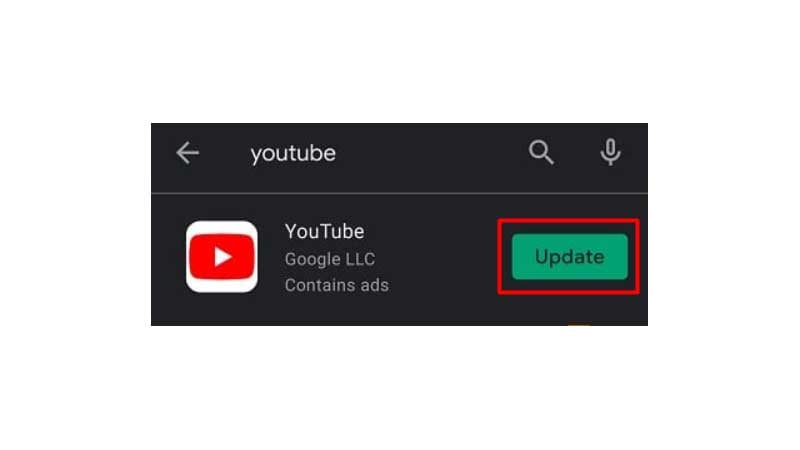
To update the latest version of the YT app on your iPhone, visit the App Store and click on ‘Update’.
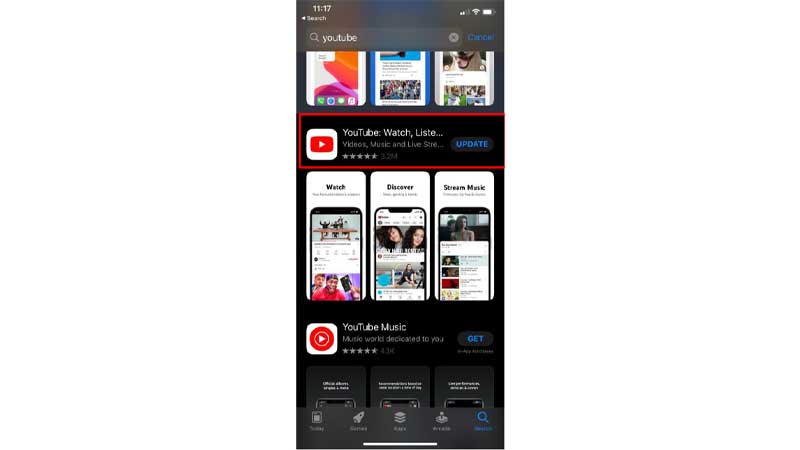
Internet issues
Your internet connection might be the issue that is causing YouTube from pausing. First, check if your Wi-Fi or router is connected and restart it.
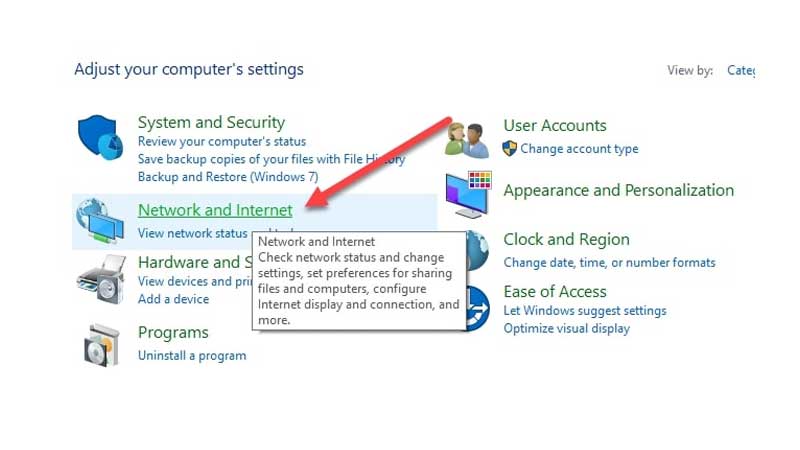
1. You can also check type ‘Internet speed’ on Google
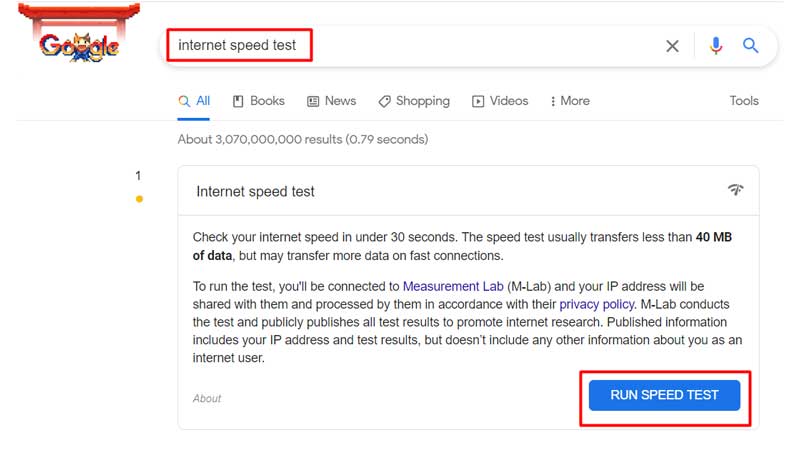 2. Click on ‘Run speed test.’
2. Click on ‘Run speed test.’
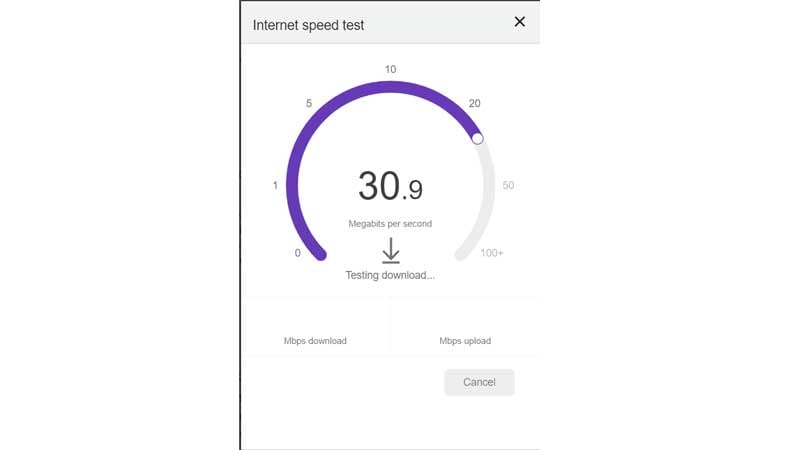
3. You can also click on ‘Test again.’
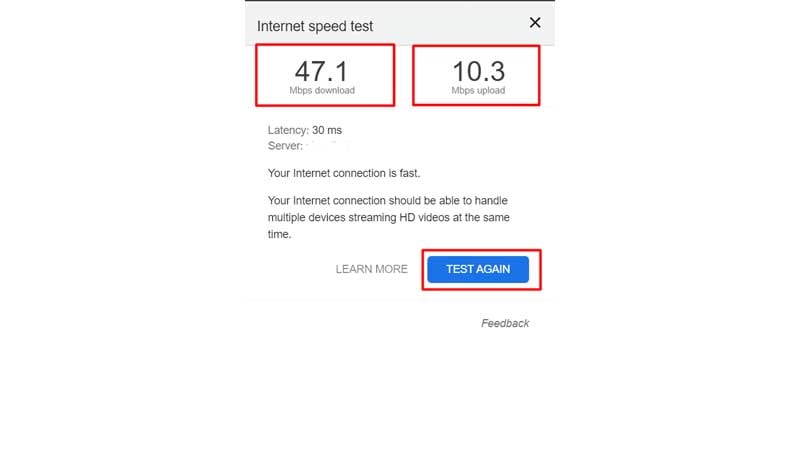
How to stop YouTube from auto Pausing
Sometimes the videos stop playing on YouTube because the auto-pause settings are on. You need to download an extension if you want to watch videos uninterruptedly on YouTube.
1. Go to ‘Chrome web store.’
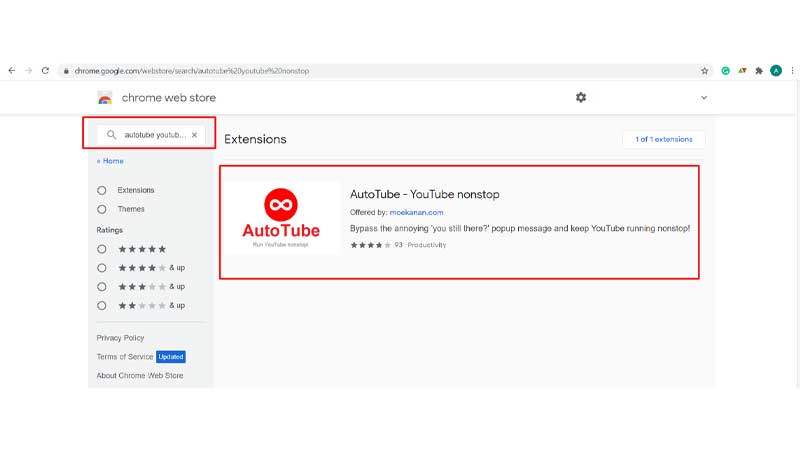
2. Search for ‘AutoTube – YouTube Nonstop.’
3. Click on ‘Add to Chrome.’
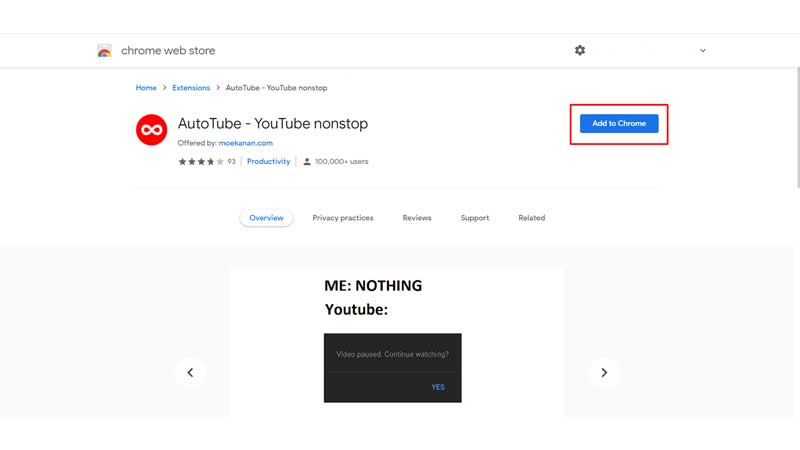
4. A pop-up will appear, you need click on ‘Add Extension.’
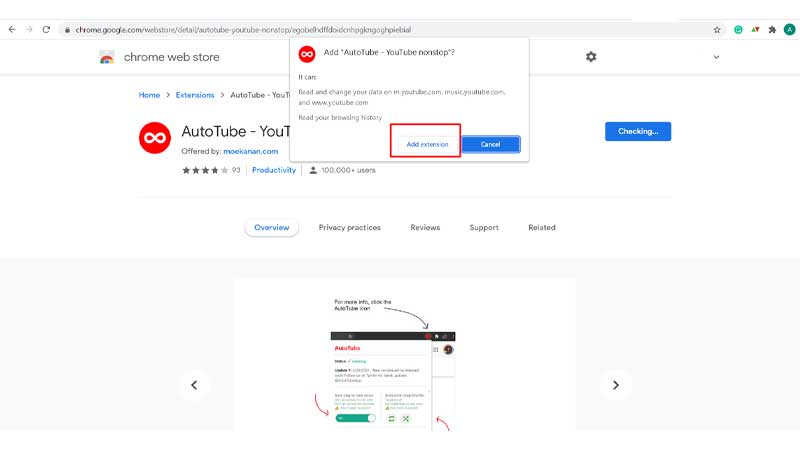
The extension will be installed and you will now be able top watch videos without interruption.
Clear browser cache
1. Open the Chrome ‘Settings.’
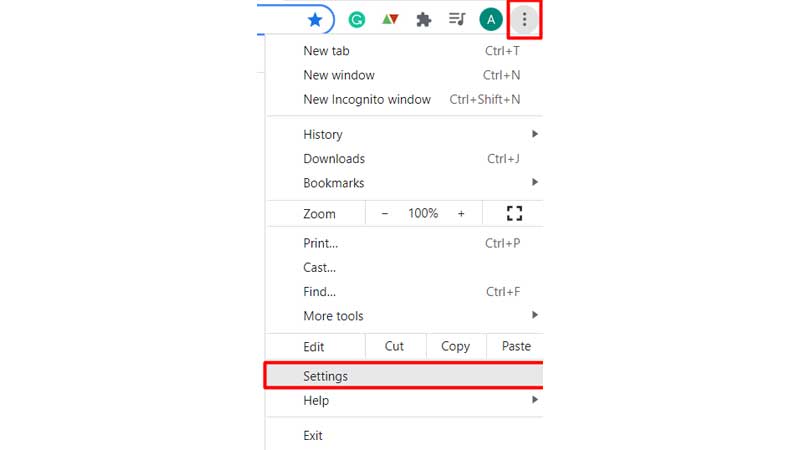
2. Now, Select ‘Privacy and settings’ on the left side.
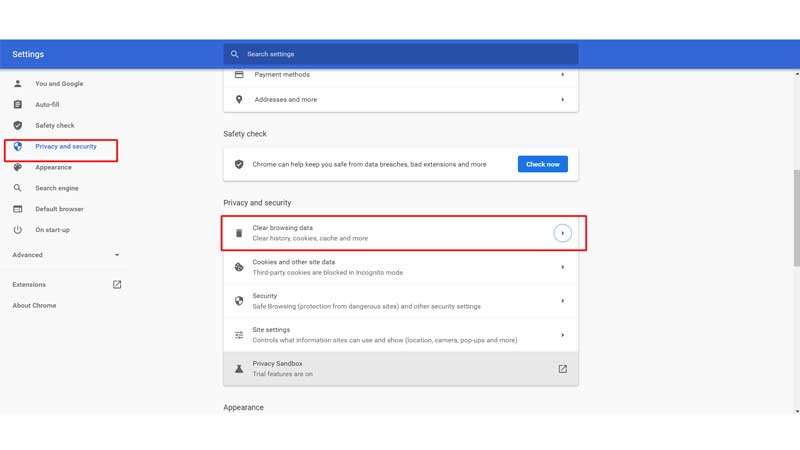
3. Click ‘Clear browsing data.’
Disable extensions
To disable your Chrome Extensions, follow these steps:
1. Click on ‘Settings.’
2. Then select ‘More tools.’
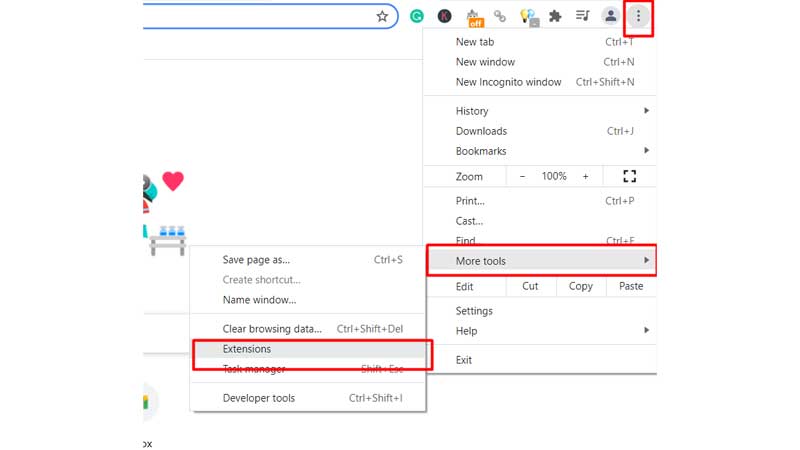
3. Click ‘Extensions.’
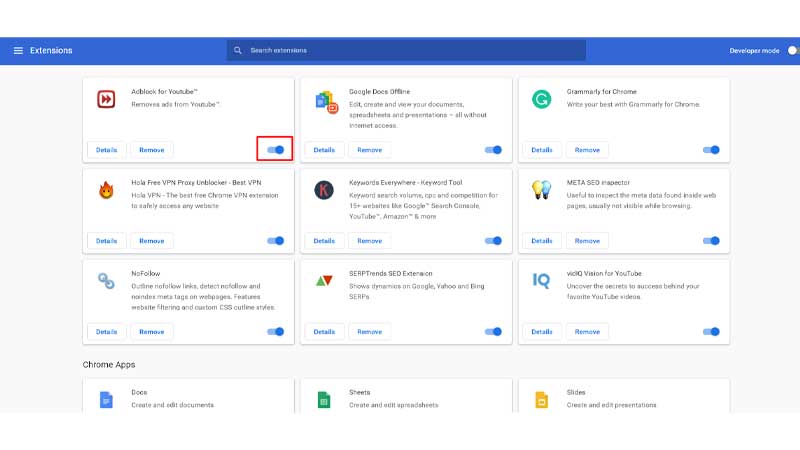
Disable the Chrome extensions that might be causing the ‘YouTube pausing error.’
How to stop YouTube from Pausing on Android
1. Open the YouTube app.
2. Click on the ‘User icon’ the upper right corner.
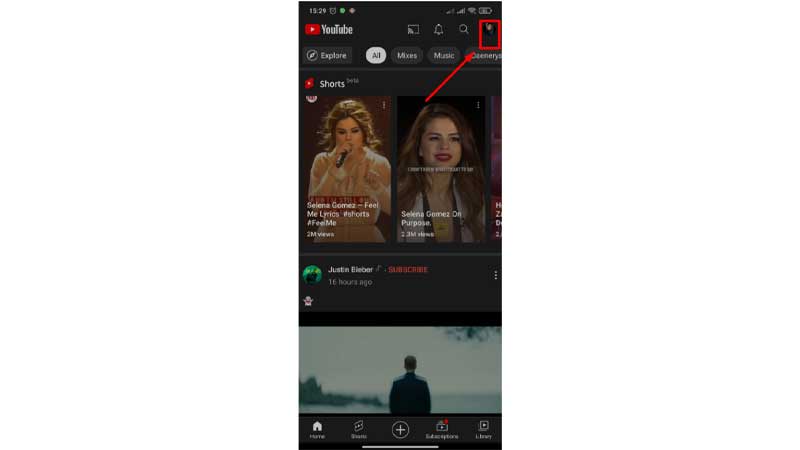
3. Select ‘Time Watched’
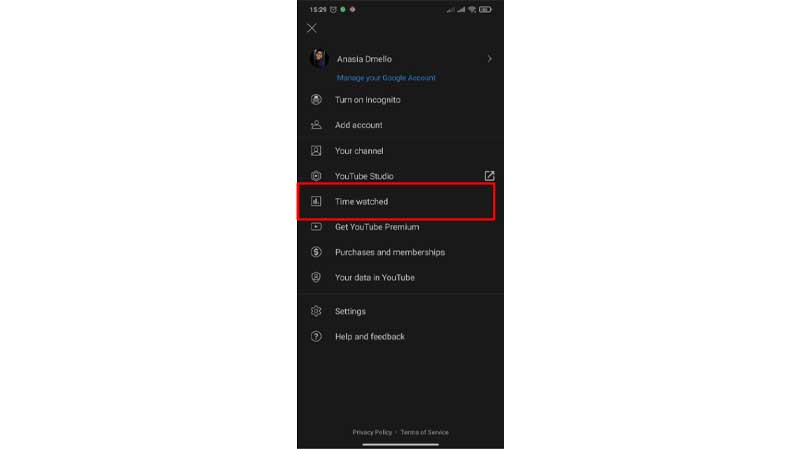
4. Click on ‘Remind me to take a break’
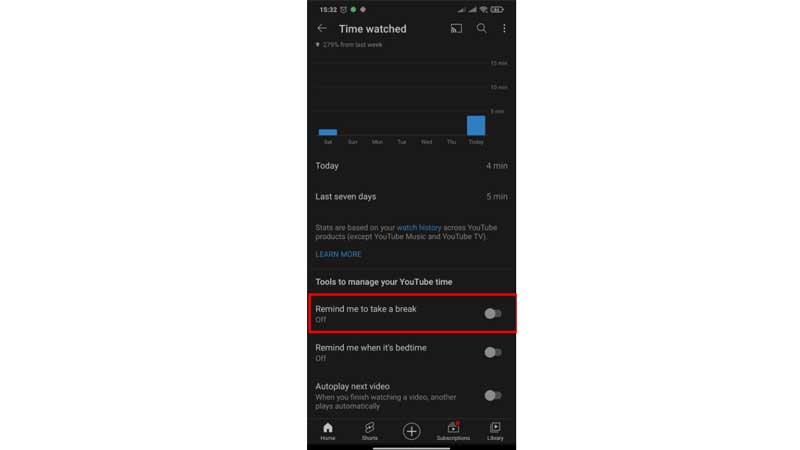
5. Set the time and click on ‘Done’
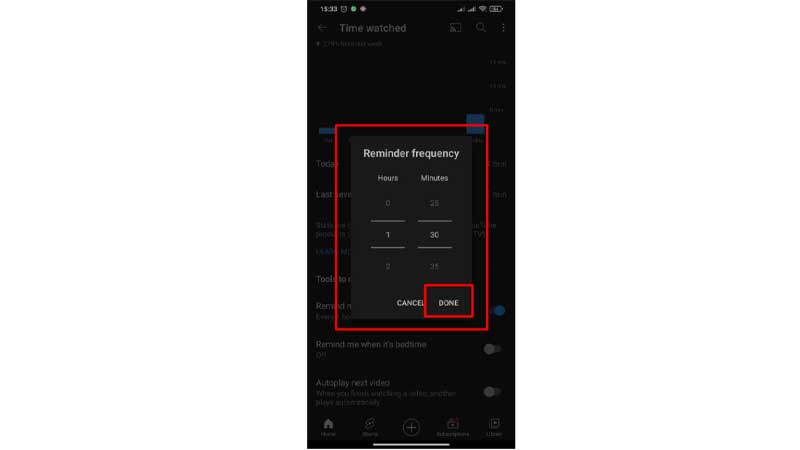
Conclusion
Now that you know how to stop YouTube from Pausing, you can enjoy watching videos. If you’re facing a black screen error on YouTube, learn how to solve it!