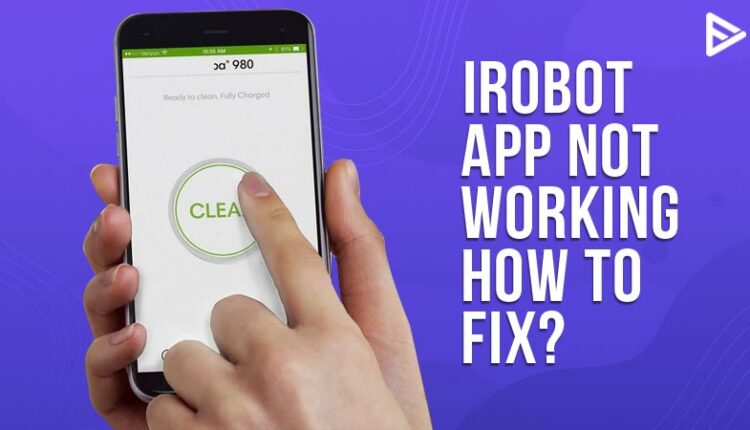Are you questioning why is your iRobot app not working, and you can’t manage your Roomba remotely without it? It is understandably very annoying that despite a stable internet connection, your iRobot app not working. Here’s a step-by-step guide to resolving any troubles you might be having with the Roomba mobile app.
What Is iRobot App Used For?
Wondering what exactly does the app do? iRobot is an app for Roomba vacuum cleaners.
The Roomba is meant to run independently, like a quiet cleaning warrior. Depending on the model you choose, it can self-charge and even self-clean. The iRobot Home app, which allows you to map out the floor space, check data about the Roomba vacuum, create cleaning routines, and more, is tied to a substantial portion of the Roomba’s capabilities.
We live in a technologically advanced era when wireless communication, business, and everything else is feasible. As a result, innovative technology is sweeping the globe, from current mobile phones to vacuum cleaners. The iRobot Roomba is one such device that makes the tiresome chore of cleaning the house a cakewalk.
How To Fix iRobot App Not Working Issue?
Here’s what you can do to get the Roomba app up and running again, using all of the tried and proven solutions provided:
Check The Internet Connection

There are a few circumstances that might lead to a load issue in a mobile app.
It’s possible that the iRobot HOME app server is offline, which is generating a loading problem. Please try again after a few moments.
Your mobile data or WiFi connection isn’t operating correctly. Please double-check your internet connection.
Ascertain that your phone and Roomba are both linked to the same WiFi network.
Force Stop The App
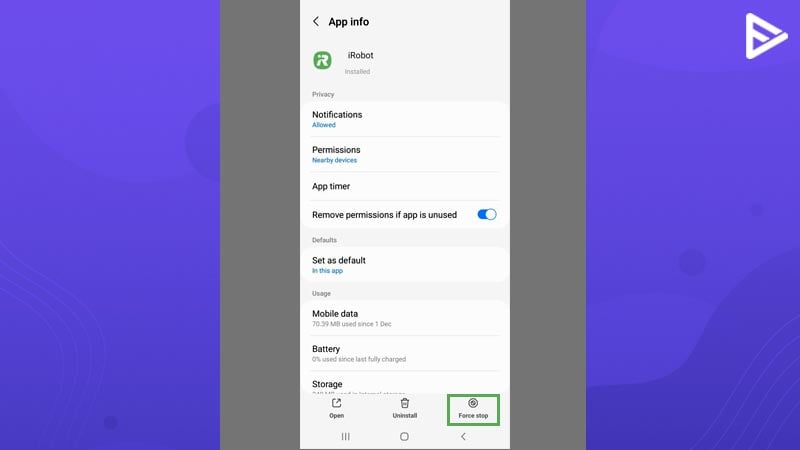
From your Android phone, from the drop-down notification, select application> apps> iRobot
In the apps list, scroll through and find the iRobot app and press force stop.
After a few seconds, try opening the app again.
Reset The Roomba
If the first two solutions do not work and you still face the iRobot App not working, it’s time to reset the device.

For 20 seconds, press and hold the CLEAN button on your Roomba. Then, wait for the white LED light on the bin lid to turn clockwise.
Uninstall and Reinstall The App
On iOS, locate the iRobot Home symbol on the home screen and tap and hold it until all of the app icons begin to shake. Then, confirm your action by pressing the red uninstall button on the program icon.
On Android, hold down the app icon until the Uninstall option appears. Similarly, you may delete an app by dragging it to the top of the screen and dropping it on the Uninstall button.
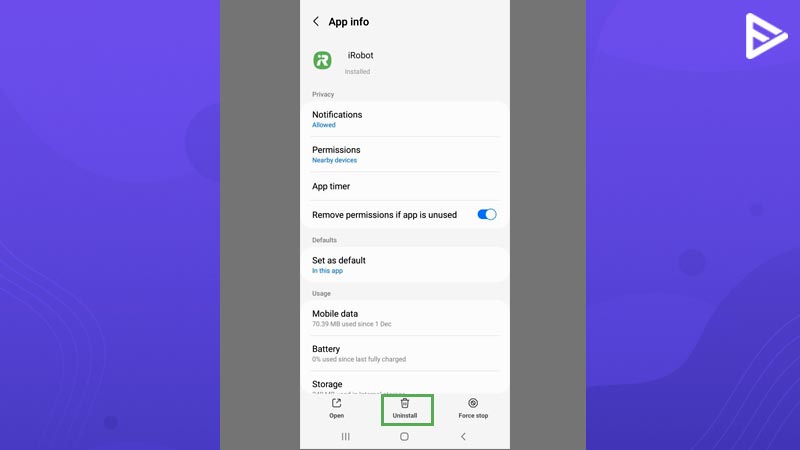
Conclusion
We hope this guide was helpful and you successfully solved the issue of the iRobot App not working. To know more about YouTube Video marketing, Click here.
Frequently Asked Questions
Q.1 Why won’t my Roomba connect to the app?
Answer: Reboot the robot and router, forcibly close the iRobot HOME App, and try the WiFi setup procedure again if your robot cannot be discovered on the network. If the issue persists, double-check your router’s WiFi settings to ensure they’re compatible with the WiFi setup procedure.
Q.2 How do I reset my Roomba app?
Answer: Open the app on your phone, go to settings, and press factory reset.
Q.3 Why can’t I log into my iRobot app?
Answer: Make sure you are using the updated version of the iRobot app. Or, if you have forgotten your password, you can reset your password again and try to log in with your new password.
Q. 4 How do I reboot my iRobot app?
Answer: For 20 seconds, press and hold the CLEAN button on your robot. The light ring will revolve clockwise in white when the button is released. Your robot may take up to a minute and a half to switch on. When the light ring turns off, the reboot is complete.