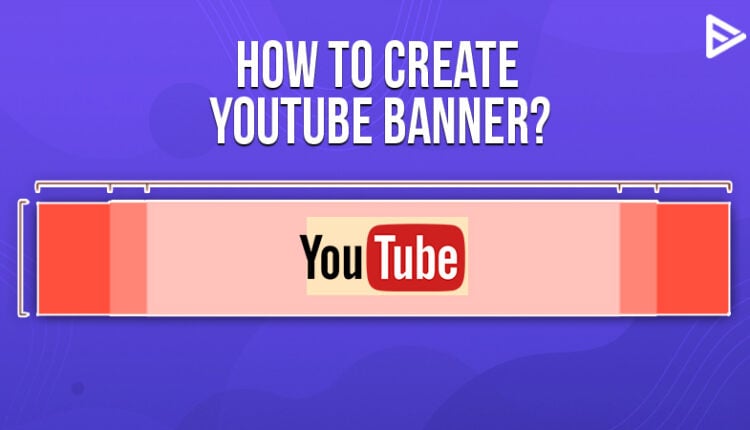If you want to maximize visibility, then we would suggest that you promote video on YouTube through us! But even with instant reach, you would want your channel to look professional, attractive, and organized! How will you achieve the desired visual appeal and branding? Your YouTube profile picture, YouTube banner, and YouTube thumbnail are three important factors that will help you achieve same.
So let’s discuss how to make banner for YouTube and the tools that will help you to create your channel banner.
Table of Contents
What Is YouTube Banner?
A YouTube banner is a visual representation of your channel. It’s the first thing that the audience notices when they view your YouTube channel. It appears as a wallpaper that gives an insight about the channel’s niche to the viewers. Therefore, your channel should be attractive and relatable to your channel’s content.
Add social media links to your YouTube banner. If your account is not official or does not have a verified mark, the social media accounts confirm the authenticity of your account. So if you’re thinking how to make banner for YouTube, then here are some specifications to keep in mind.
Maintain the size of the banner, that is 2048 x 1152 pixels. The minimum size of the banner image should be 1024 x 576 pixels. The font that you use on your channel banner should be readable. Avoid using cursive fonts. The font color should be in contrast with the background color. The size of the channel banner should not be more than 6MB.
The background color that you use should be in contrast with the image that you want to add to the banner. Also, color-coordinate the name or a logo in the banner if you’re adding any.
Here are a few things that you must know about how photos appear on various devices, which we’ll go over in the following part. For the time being, here’s a simple checklist that answers your query of how do I make a banner for YouTube and complies with YouTube’s banner size guidelines:
- The recommended banner size for YouTube is 2560 x 1440 pixels.
- Image size must be at least 2048 x 1152 pixels, with a 16:9 aspect ratio.
- Text and logos must have a minimum image safe area of 1235 x 338 pixels.
- The maximum file size is 6MB.
How To Make A YouTube Banner?
Since you know what are a YouTube banner and its importance, you need to know how to make a YouTube banner for your own channel. To create channel art for your channel, you use tools like Canva that allow you to make a banner in the recommended size.
These tools also allow you to customize the banner according to your channel’s niche. So here is a list of YouTube banner makers that you can use to make good YouTube banners.
How to Make banner on Canva?
Canva is great software for creating banner for your YouTube channel. If you’re thinking how do I make a YouTube banner through Canva, then follow these steps:
- Go to Canva.com
- Search for Banner or YouTube Banner.
- Choose a template for your banner.
- Customize it according to your choice.
- Download it in exact size settings.
In few easy steps you can use Canva to create the most trending and eye-catching banner for your YouTube channel.
How to make banner on Adobe Photoshop?
Adobe Photoshop is another excellent choice if you want to make your YouTube channel banner. To make your banner on this software, first you need to launch Adobe Photoshop on your computer and then,
- Go to File and click on New
- Fill in the requirements (like size of the banner and other things)
- Use the drawing tools and tabs to edit the blank banner canvas
- Download once done.
This advanced tool can be a little tricky for most beginners to use. Hence using apps like Canva will let you customize easily.
How to make banner on Placeit?
Placeit is another top app for creating designs, banners, logos and other things. To create a YT banner on Placeit you need to:
- Open Placeit app
- Select the banner of your choice
- Customize your banner using the easy tools available on the app.
- Download your banner in high resolution
And that’s it! Your unique and trending YouTube banner is ready in minutes.
Conclusion
A YouTube banner allows you to entice visitors by exhibiting your brand personality and quietly highlighting the qualities of your channel. The design tools we’ve mentioned will assist you in quickly creating a professional-looking cover.
Frequently Asked Questions
Q1. How do you make a YouTube banner maker?
You can create stunning YouTube banners with templates available on free YouTube banner makes like Canva and Adobe that can deliver amazing professional-looking banners in minutes.
Q2. How do I make a poster for YouTube?
You can design and customize posters for YouTube on Canva or use Adobe Photoshop if you are a pro in making images.
Q3. What should I include in a banner for YouTube?
For starters, you must include your brand tagline in the banner. Use bold texts and create outstanding effects. Also, you must pay attention to adding shapes and colors to make a statement. Basically, your banner must stand out from the rest.
Q4. What is the recommended size for a banner for YouTube?
The recommended banner size for YouTube is 2560 X 1440 pixels.
Q5. How to Add A Banner to My YouTube Channel?
To add a banner to your YT channel, follow the step that is mentioned below:
- Select your profile photo from the drop-down menu.
- Select Your channel
- Tap Edit Channel, then on the right, tap your banner picture.
- Select a picture from your computer or click a picture
- Lastly, save
Q6. How a good youtube banner can attract views?
You can expect to achieve these results with an attractive banner on your channel!
- It gives viewers a hook to remember your channel by.
- It increases trust in your channel as it looks more professional.
- It refines your niche by reflecting your thoughts and content niche for the viewers!
Follow above tips and buy YouTube views from a trustworthy source for maximum reach; this would be a lethal combination for your channel growth!