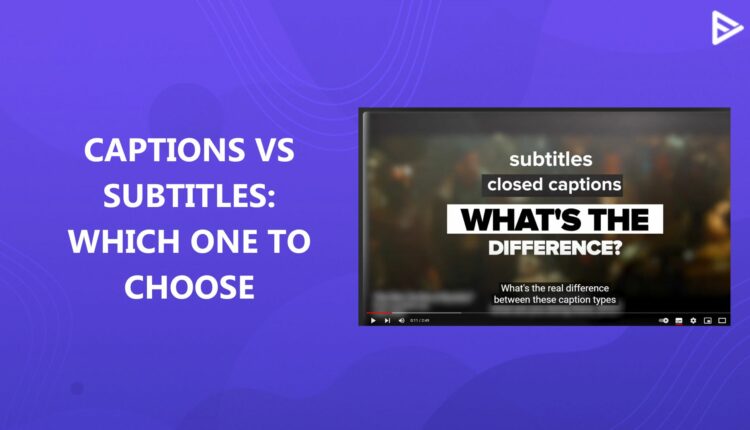Do you feel captions and subtitles in YouTube videos are one and the same? Well, they’re not. Although similar, there is a difference between closed captions and subtitles. YouTube has expanded its reach exponentially, and as a creator, you might need to cater to the different needs of your global audience. This article will help you settle the closed captioning vs subtitles debate.
What Is Closed Captioning?
Let’s first understand what a caption is in YouTube videos before learning the difference between subtitles and captions. Captions are words that appear in the lower center part of YouTube videos. It transcribes what people are saying in the video.
It helps viewers better understand the video’s context, even if they need to watch on mute or have difficulty understanding what the viewer is saying.
In certain instances, captions also include certain descriptions of background music or effects. For example, you are watching a YouTube video, and there’s background music playing. So, captions would be like, ‘Silent music playing,’ or ‘Alpha beats playing,’ etc.
Captions are of two types:
1. Open Captions:
As a creator, if you want your viewer to understand the complete audio of your video, you can use open captions. They are added to the video in the editing process and become a part of the video. A viewer cannot turn off the open captions being displayed while the video plays.
2. Closed Captions:
Closed captions, often referred to as closed captioning, are displayed while the video is played, but they aren’t part of the video. Viewers can turn them off using the settings menu in the video.
When to use Closed Captioning?
The goal of the captions is to help the audience understand the context of the video. There are several instances where closed captioning is needed. Let’s look at some:
Content Accessibility: Some viewers might be deaf, have hearing problems, or don’t understand your accent. In that case, closed captions make your content accessible to various viewers.
Bad Audio Quality: There might be footage in your blog or content that needs to be part of the video, but has distorted noise or unpleasant background music. In that case, adding captions makes the content more friendly to viewers and adds an extra layer of knowledge.
Educational Content: Many technical terms are mentioned in the video when producing educational content. Adding captions simply helps the global audience understand the words and research them.
Why use closed captioning in YouTube videos
As we have seen, closed captioning makes video content accessible to a broad audience. It also provides audio information for video context and search engine algorithms. In fact, the Americans with Disabilities Act implies that all public multimedia should be captioned to prevent discrimination. By law, you should add captions to your YouTube video if you are publishing for a United States audience.
Here are some points why you should use closed captions:
Accessible Language: Your content might have a global audience. Using studio analytics, you can find out which region most visitors come from, and you can add caption files based on the languages.
SEO Friendly: The algorithm detects the captions for the meta description. Which helps the system analyse the keywords and suggest them to the relevant audience.
Social Media Share: When YouTube videos are shared or promoted on social media, they are muted on the platform. Adding closed captions gives context to the video.
What are Subtitles on YouTube?
Subtitles are written translations of what the creator is saying in a language other than the one used in the rest of the video. It helps viewers understand the dialogue in a language that they might not know. For example, you create travel videos using the English language. If you want to reach a new audience, you can add subtitles to your videos so that viewers who don’t understand English can still watch your video in their language.
Adding subtitles can make your videos accessible to a global audience.
Types of Subtitles
Let’s look at types of subtitles and how they are used in the following ways:
Open caption: The captions are already added to the video, cannot be turned off, and are visible on all platforms.
Closed Captions: The CC can be turned off and on based on the viewer’s preference. The CC options are available at the bottom left corner of most platforms or can be accessed in settings.
Subtitles for the Deaf & Hard of Hearing (SDH): These are specialised subtitles for deaf and hard-of-hearing viewers. It provides an on-screen dialogue experience with text-based sound effects and music cues.
Speech-to-text: The subtitles option is best for live streams, meetings, and events. This provides accessibility to instant subtitle options.
Translated subtitles: Multilingual videos can provide subtitle files for each language they target.
When to Use Video Subtitles
As we discussed, subtitles make watching easier, even if you’re from a different region and don’t understand the language. Let’s say you have a gaming or music channel and make videos in English. Adding subtitles makes your audience’s viewing experience great. They can understand the slang and references at their own pace. For example if you want to know how to choose the right music and subtitles, you can use the well-timed ones.
Captions and subtitles are both good for SEO. The language and keywords will help the videos appear in search results for the specific region. Search algorithms have advanced, so even if you add subtitles in your native language, the algorithm will detect them correctly.
Why Use Video Subtitles
Video content is becoming increasingly foreign-friendly. Many platforms have started promoting content for a global audience. Consuming content in a foreign language is a common trend among the masses. Many viewers use video subtitles to adapt to and learn a new language. There are also proven benefits of reciting subtitles that help people adjust to a new language.
Key Difference Between Subtitles and Closed Captions
Now that you know what is closed captioning and subtitles, let’s explore their key difference between captions and subtitles.
| Aspects | Closed Captions | Subtitles |
| Purpose | They help viewers understand the full context of the video, including music effects. | Subtitles encourage viewers to understand certain aspects of the video’s original language in their native language. |
| Audio Details | Closed or open captions can appear anywhere on the video. They could be at the top, the bottom, or any other ideal location to reinforce the video’s message. | Subtitles are mostly placed at the bottom of the video screen so they don’t disturb the flow of the original video. |
| Language | Captions, whether open or closed, transcribe the audio in the same language to provide clarity of the video. If your content is in English, your captions will be in English as well. | Subtitles, on the other hand, display the video’s audio in a different language, helping viewers understand the video’s context. |
| Toggle Option | They can be enabled and disabled. | They can’t be turned on/off |
| Target Audience | Accessibility-focused viewership | Global-focused viewership |
How To Add Captions To A YouTube Video?
YouTube automatically generates closed captions for your video. Sometimes, this can result in incorrect transcriptions, especially when pronouncing names. You can edit your captions in YouTube Studio or third-party video editing tools. It may take a lot of time.
Follow these steps to review automatic captions using YouTube Studio.
- Sign in to YouTube Studio.
- Select Subtitles from the left menu.
- Click on the video to which you want to add captions
- Under the subtitles, click on the three dots.
- Review the automatic transcriptions and edit or remove the texts that have not been properly transcribed.
You can also add closed captioning to your YouTube video using third-party tools.
Here’s how you can do it.
- Click and load the video in the editor dashboard to which you wish to add the captions.
- Before you hit the ‘create‘ button, select the captions option available in the list of tools.
- Choose the language of your video and click on ‘Proceed.’
- Review the captions, its font style,etc., and edit its placement on the video screen.
- Finally, if everything seems alright,click export.
How To Add Subtitles To Your YouTube Video?
You can add subtitles to cater to an audience who speaks a different language. You can add subtitles to YouTube videos with the steps below:
1. Sign in to YouTube Studio using your credentials
2. Select ‘Subtitles’ appearing in the left menu
3. Choose the video you wish to edit
4. Click on ‘Add Language‘ and select the language for your subtitles.
5. You can choose to upload a txt file of subtitles or type manually.
You can also add subtitles during the editing process.
Top Free Tools to Add Captions and Subtitles to YouTube Videos
Creating closed captions and subtitles doesn’t have to be expensive; in fact, specific platforms let you access them for free. Here’s the top 5:
1)YouTube Studio: The platform’s very own tool to let you generate automatic closed captions for uploaded videos. You can edit the text, fix timing, and download caption files.
2)Google Live Transcribe: The free tool lets you convert speech into text in real time. It’s helpful for quickly drafting captions, especially for interviews or educational content.
3)Kapwing: It offers auto-captioning with basic editing features. The free version supports caption creation.
4)Veed.io: It provides automatic subtitle generation and supports multiple languages. It allows basic editing and exporting with minimal limitations.
5)Subtitle Edit: It is an open source desktop tool that creators use if they want control over timing and formatting.
Closed Captions vs Subtitles: What to choose?
You can add a voiceover, captions, or subtitles to make your video content suitable for a global audience. Let’s examine the difference between closed captions and subtitles. Before we proceed, we must understand that both features enhance the viewing experience of the audience.
Whether you choose CC or subtitles depends on the video content you produce. If your videos present much non-verbal information, you can select CC. If you are catering to hard-of-hearing people, then CC is also best. Subtitles might not be suitable for these types of audiences.
On the other hand, if you are producing global content, adding subtitle files for multiple languages will benefit the audience. Since subtitles can be turned off, the content is accessible to the audience.
Nevertheless, both features have downsides. Adding CC to video content might distract the audience. Instead of focusing on creative shots, they will be distracted by CC. The same goes for subtitles; they can misalign with the voice and may not provide the actual context of the voice.
The key to choosing CC or Subtitles is to be audience-oriented and look at the types of viewers your video content will attract. instead of only focusing on subtitles vs captions.
Conclusion
To recap, the closed caption vs subtitles debate, captions help your viewers better understand your video content. They cater to the audience who have hearing impairments or have to watch videos without sound. Subtitles are translations of what the YouTuber is saying in a language different from what the audience speaks. Closed captions and subtitles can boost views on YouTube videos by engaging viewers. They also help to optimize your videos’ SEO and visibility in YouTube search results and SERPs. Thus, you make your content more accessible and reach a wider audience.
Frequently Asked Questions
Q1. What are the two types of subtitles?
The two main types of subtitles are open and closed, which can be turned on or off by the YouTube viewer.
Q2. Do closed captions help improve YouTube SEO?
Yes, closed captions help improve YouTube SEO, which can positively impact the rankings.
Q3. What caption or subtitle format does YouTube support?
YouTube supports several caption and subtitle formats, including SRT, SBV, and VTT.
Q4. Which is better for accessibility: closed captions or subtitles?
Closed captions are better for accessibility because they include non-speech elements that help reach a broader, diverse audience.
Summary
- Closed captions and subtitles are not the same; closed captions provide a full transcription of audio including sound effects, while subtitles are translations of spoken dialogue in different languages.
- Closed captions enhance video accessibility for viewers who are deaf or hard of hearing, and are also useful for those who may not understand the spoken language or have poor audio quality.
- Subtitles help reach a global audience by translating spoken content into different languages, allowing viewers who do not understand the original language to follow along.
- Both closed captions and subtitles can improve SEO by providing text that search algorithms can index, which helps in making videos more discoverable.
- Choosing between closed captions and subtitles depends on the intended audience; closed captions are better for accessibility, while subtitles are more suitable for reaching non-native speakers.