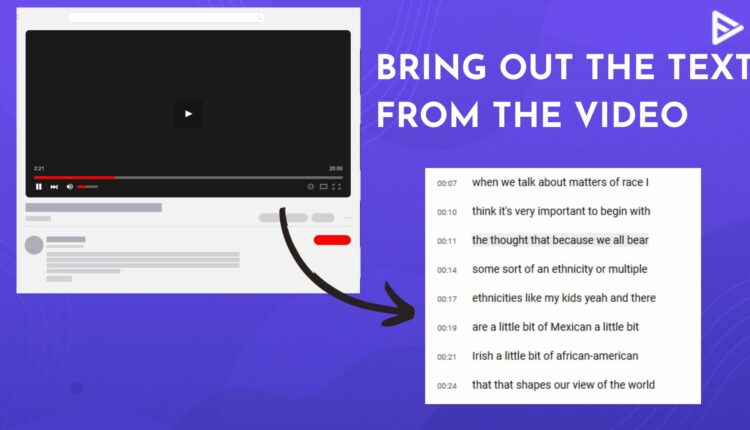Transcripts and subtitles help viewers understand the video better, and watching it without them is a real pain, especially when there’s a language barrier. However, there are different ways to get the transcript of the video you watch: extracting text from the video using third-party tools is one of them. Yes! Multiple automated software programs are available online that offer an effective way to get transcripts of videos in no time.
This guide teaches you how to extract text from YouTube videos, make notes about the content, and save time from rewatching the video.
Why Extract Text From Video Online?
Extracting text has multiple benefits altogether. If you want to add subtitles to your YouTube video description or music you have to extract it first using the audio of video. There are many creators who prefer offering the entire content in the form of transcript to their viewer, aiming to enhance their watching experience. For that as well you need to extract text. You get several tools online to extarct texts such as Flixier.
Extracting Text From Video On YouTube Using Flixier
Extracting text from a video lets you have a detailed note of the content to review later. If the YouTube videos don’t have the transcript, you can use the automated generated subtitle feature, which you get next to the setting icon. However, that feature doesn’t work for every video you watch; in that case, you must know how to extract text from videos. Here, we will help you understand how to do it using Flixier.
1. Open your computer and go to the browser.
2. Search for flixier.com and sign up if you don’t have an account. But if you already have one, use the log in option to activate your account.
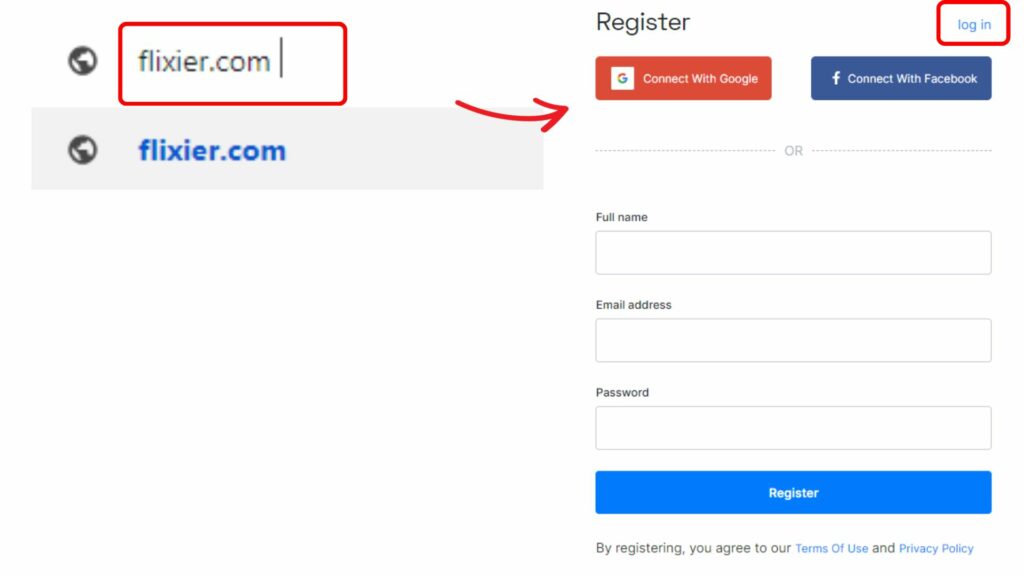
3. On the Fixier dashboard, head to the import option and choose the link to drop the video file.
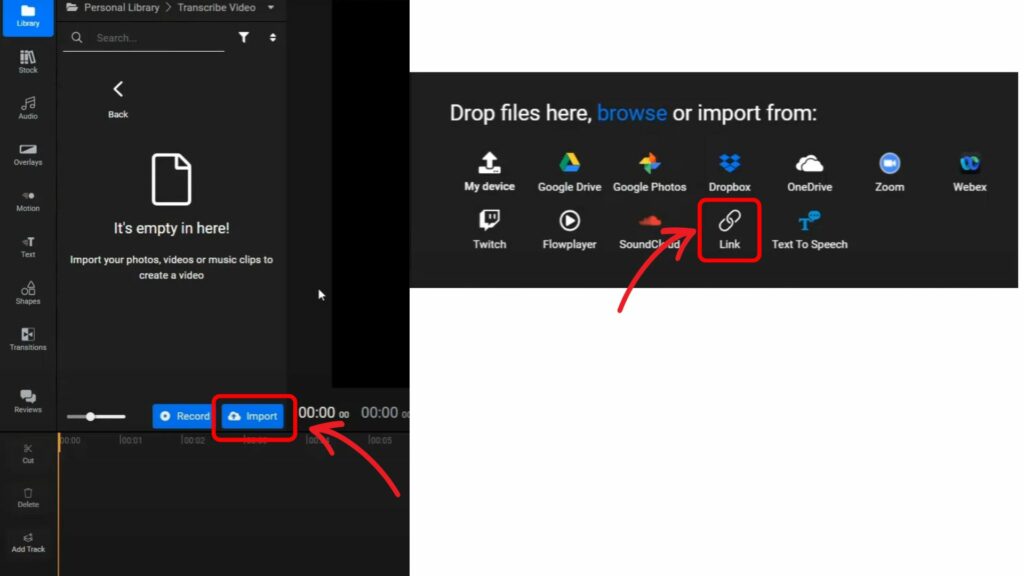
4. Paste the video link in the box and click the import button. You can also drag and drop the video file if you have already downloaded one for extracting text from the video.
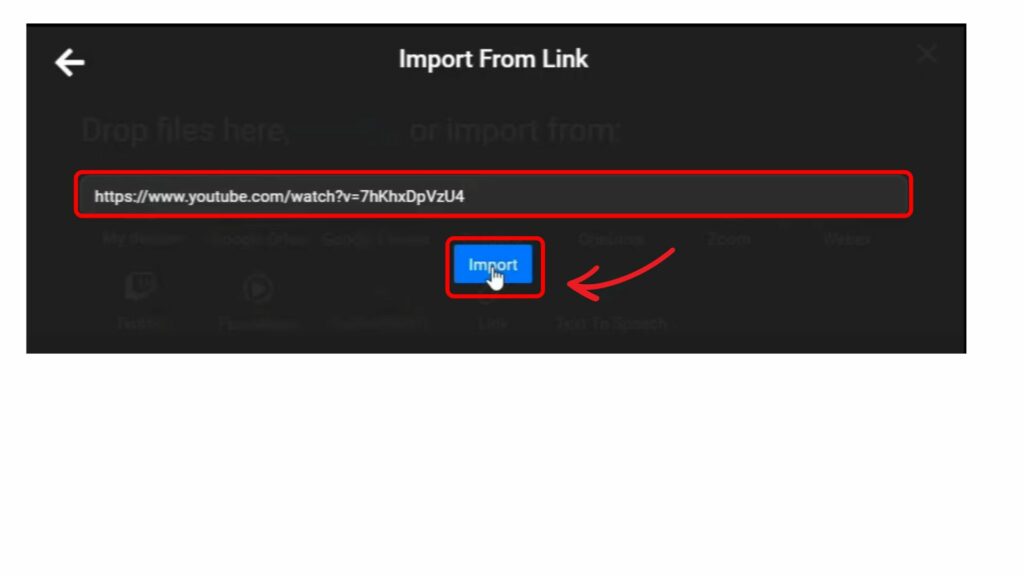
5. The video will be imported into the software. Now, navigate below to the slider, right-click on it, and choose the generate subtitles option.
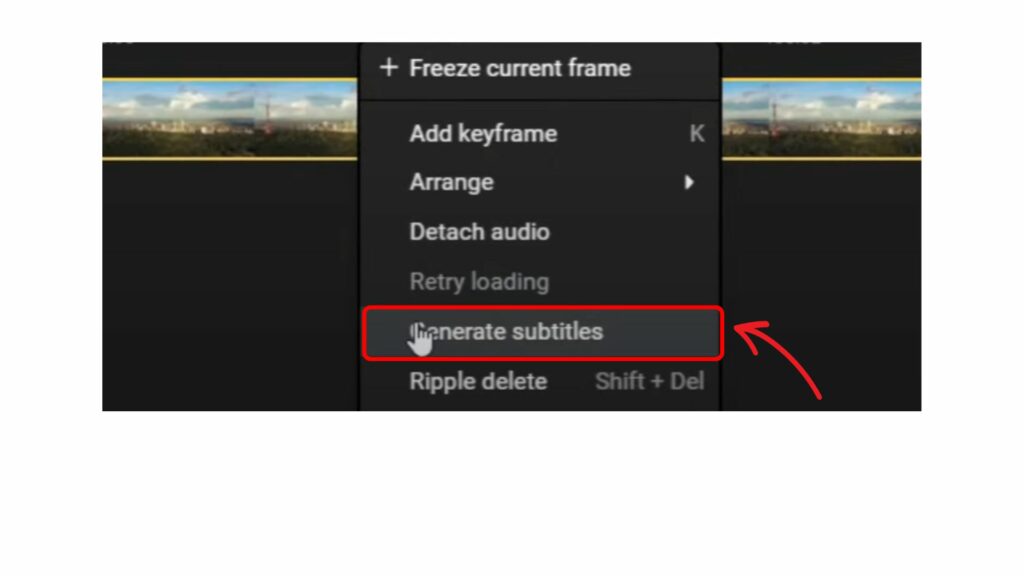
6. Once you are done, the software will show the generated subtitle on the screen’s right panel.
7. Head to the subtitle option on the top and click on the dropdown there.
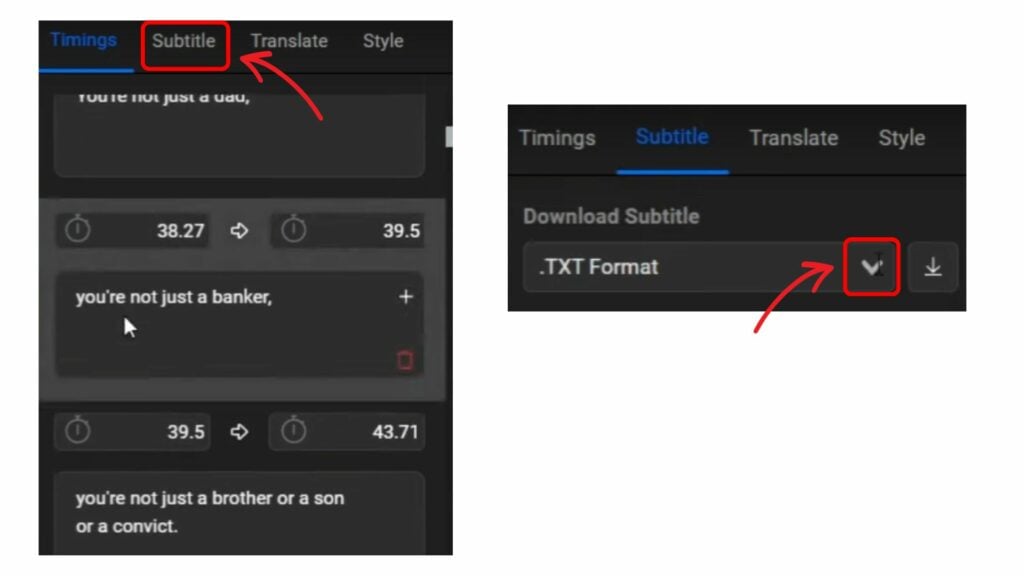
8. Select the TXT no timestamps option and click the download icon next to it.
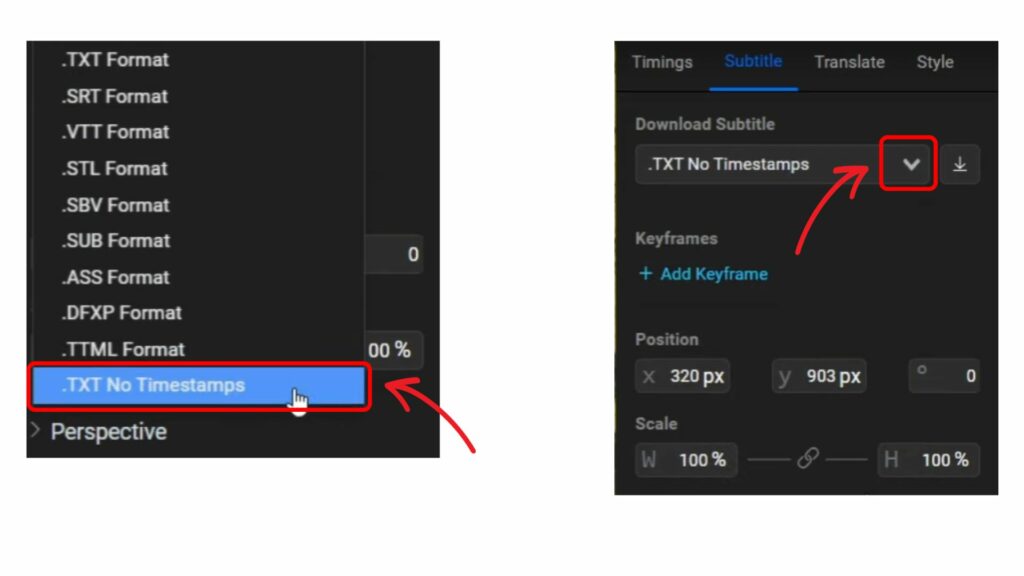
9. When you do it, you will see the uploaded file at the bottom of the taskbar.
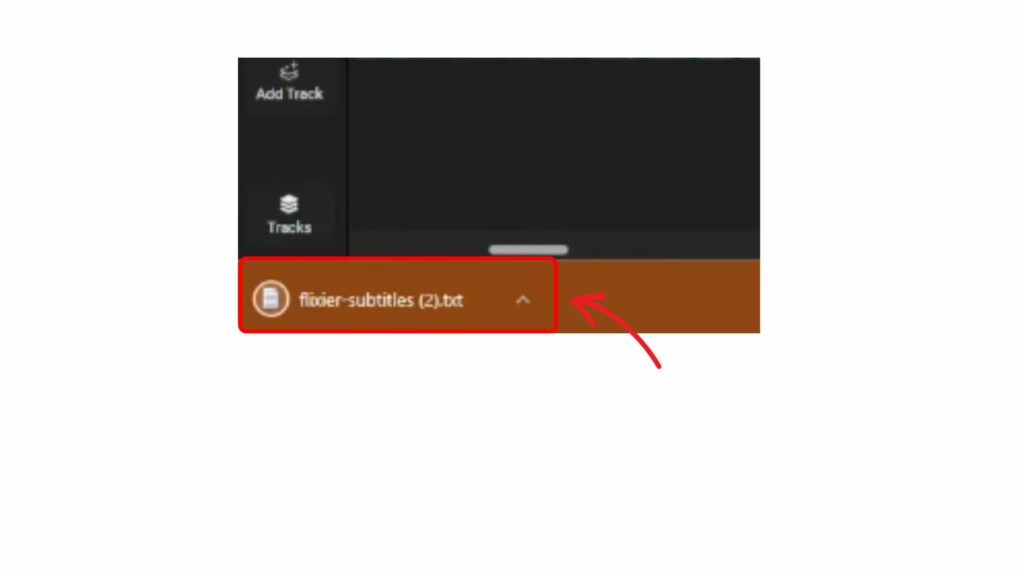
Conclusion
Extracting text from video on YouTube helps you save content to use later. Transcripts and subtitles are usually used to understand the content you watch clearly. The extraction technique becomes extremely helpful if the video has none of them, especially for students taking lectures on YouTube. Flixier is one of the best transcription software for extracting text from videos on the platform. But you can get your hands on others to fit in your budget.
Frequently Asked Questions
Q1. Can we extract text from the video?
Yes. If the transcript or subtitle of the videos isn’t available, you can use third-party tools like Flixier or Temi to extract the text from the video.
Q2. How do I extract text from a recording?
You don’t need to sweat over which tool to use to extract text from a recording, as Flixier supports audio and video files to bring out the text.
Q3. What are the best Automated Transcription tools?
Most tools on the internet charge for the service either via subscription or in the form of a per-minute rate. Here’s the list of them for extracting text from video, depending on your budget.
- Temi
- Trint
- Flixier
- Rev
- Maestra
Q4. How do you get the transcript of a YouTube video on your phone?
To get the transcript of a YouTube video on the phone, you first need to check if the video has the transcript. Now that you quickly get automated video subtitles, transcripts aren’t preferred to add. So, if your video has the transcript, click on the three dots next to the share icon, choose transcript, and you will see the text list on the screen.
Q5. Is it possible to extract text from a video?
Yes. You can use tools like Flixier, Veed IO, and Happy Scribe to pull out the text from your YouTube video and add in the description.