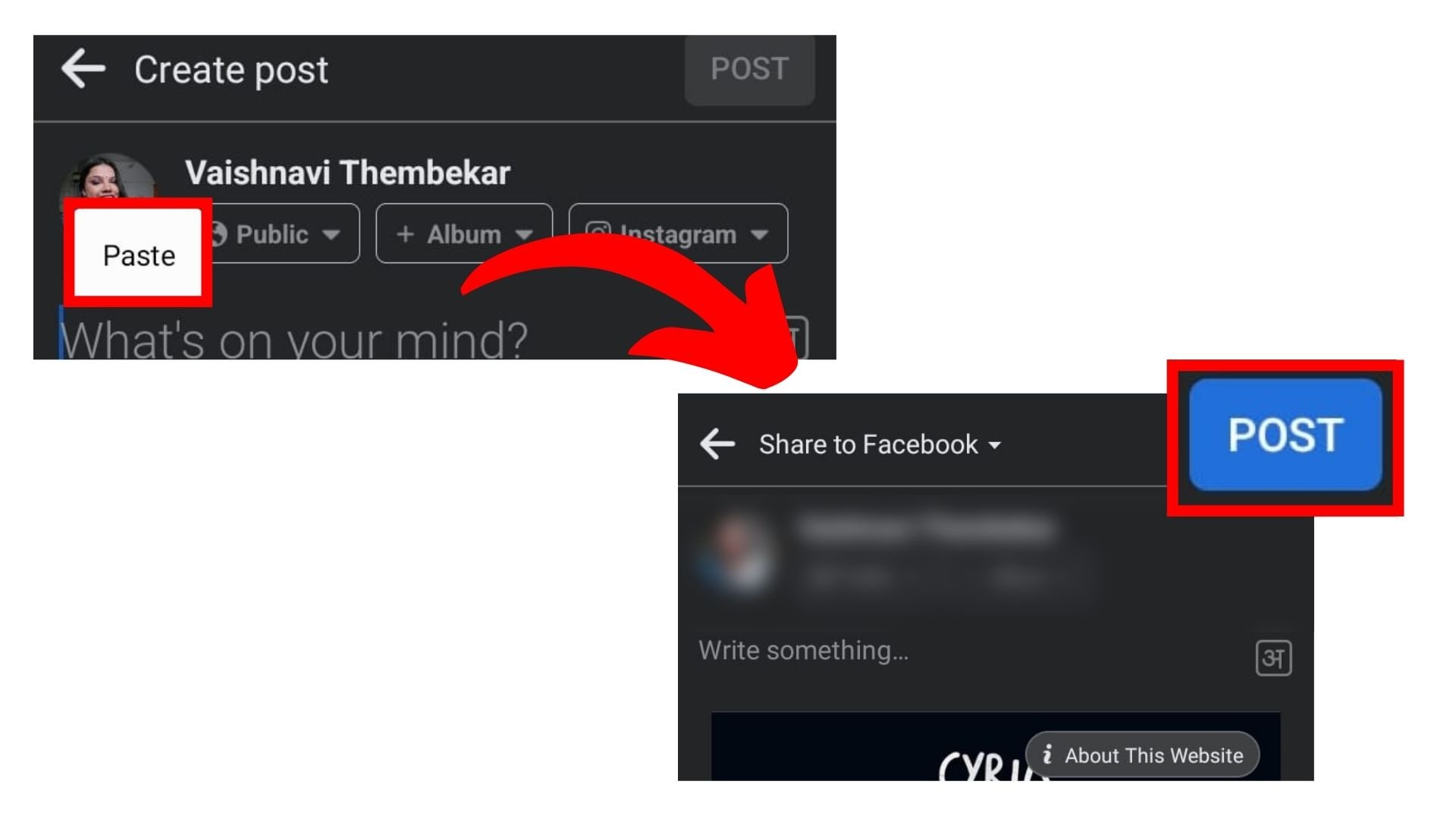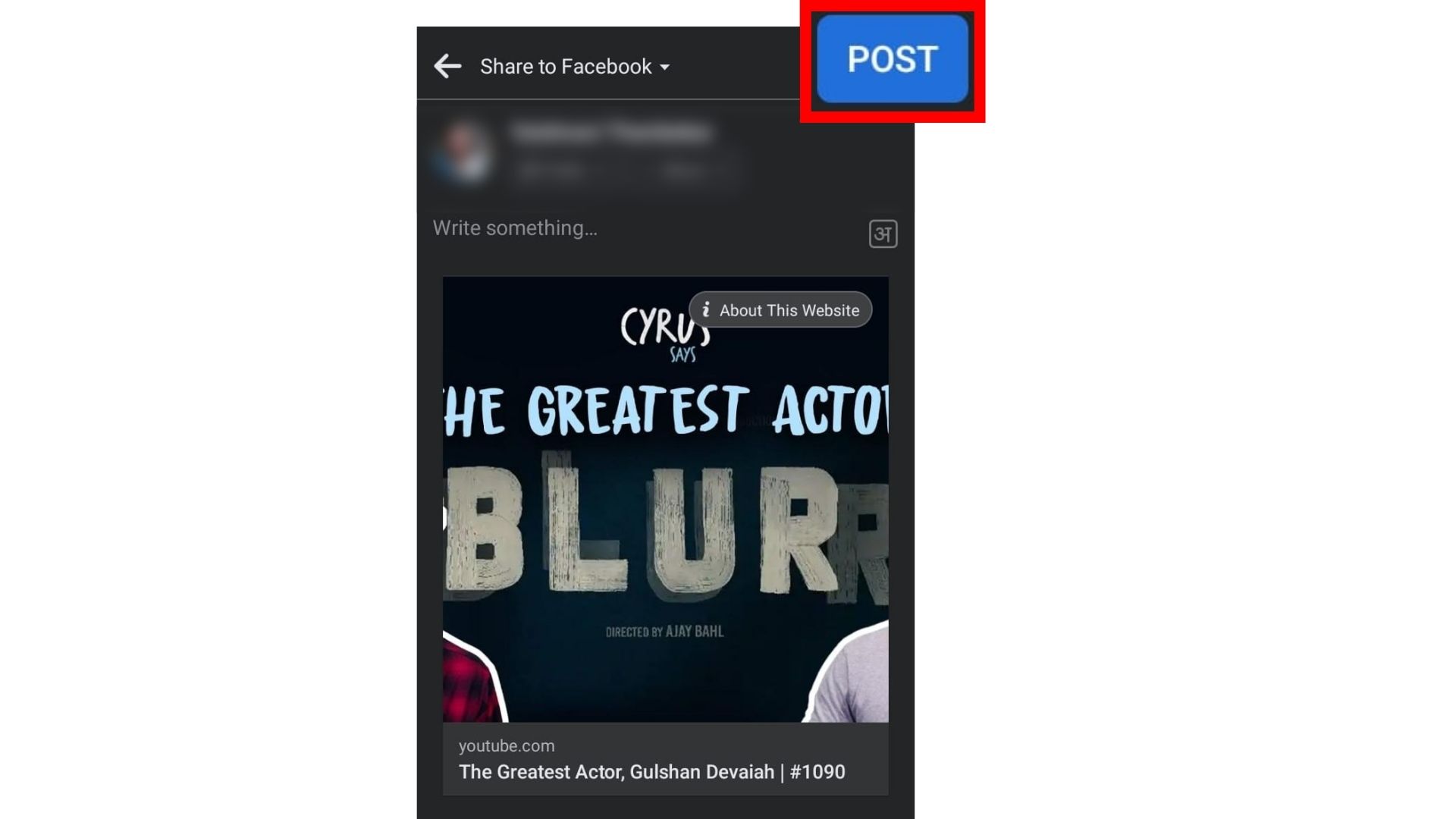YouTube videos have been entertaining us for over 2 decades now. Many of us share these videos on social media to show them to our friends. Luckily, it is very convenient to share YouTube videos on Facebook directly.
Posting a video from YouTube on your Facebook account from any device you want is straightforward. Also, it is easier to share your videos from YT on Facebook and promote them easily on the platform and buy YouTube views using social media platforms.
But there are multiple ways to share a video from YT. This article covers all the possible options you need to know to post YouTube videos on Facebook.
How to Share a YouTube Video On Facebook? (iOS & Android)
If you want your Facebook audience to easily access your YouTube content within just a few clicks, then you must follow the steps below.
Method 1: Upload video through iOS
- Open the YouTube app and go to the video you want to share on FB.
- Now tap on the share icon below the channel name.
![tap on the share icon select the Facebook news feed icon]()
- In the pop-up menu, select the Facebook news feed icon.
- Next, you will be directed to the FB app to add captions to the post.
- Tap on the post button at the top right corner, and that’s it!
Method 2: Upload video through Mobile Device (Android)
- Open the YouTube app and go to the video you want to share on FB.
- Now tap on the share icon below the channel name.
![tap on the share icon and copy the link]()
- Tap on the copy link and go to the Facebook app.
- Tap on the what’s on my mind box and paste the link.
![paste the link and upload the post]()
- Add captions and tap on the post button in the top right corner.
![Tap on the post button at the top right corner]()
Once you have shared the post, your audience can tap on the thumbnail, and they will be directed to the YouTube website. Using the method above, you can also post YouTube videos on the various Facebook groups you have joined.
You must select the FB groups icon after tapping the share icon below the video. Then, select the group on which you want to post the video.
Method 3: Upload video through a Computer
It is easier to post a YouTube video on Facebook using your desktop. All you have to do is:
- Open the YouTube website on your browser and go to the video you want to share on Facebook.
- Then, click on the share icon and select Facebook.
- A new FB tab will open, and you can add your GIFs or captions to the post.
- Tap on Post to Facebook at the bottom of the screen.
Another way to post the YouTube video on Facebook is to copy the link and paste it into the post. Then, your viewers can click on the video thumbnail and be directed to the YouTube website.
How To Post YouTube Videos On Facebook Pages?
Did you know that you can embed videos on Facebook pages? FB now allows you to post and embed a video on your Facebook page that you can share with people who can directly watch it from your page. This is a great way to bring engagement to your page. So, in order to embed videos on your Facebook page, follow these steps:
- Choose the YouTube video you want to share on Facebook.
- Then click on Share.
- Choose Facebook and copy the link.
- Go to your Facebook business page.
- Now click on Create Post and paste the link in the status update box.
- If you want to add a caption, hit Post.
That’s it! This way, you can post YouTube videos on your Facebook page and embed them so visitors can easily watch them.
Embedding YouTube Videos on Facebook vs Uploading YouTube Videos to Facebook (Native Videos): Which Is Better?
The Facebook algorithm favours native videos directly uploaded to Facebook because they offer improved reach, visibility, and autoplay features. However, embedding YouTube videos on Facebook will allow viewers to directly interact with the YouTube channel, increasing the watch time and providing an opportunity to increase potential subscribers. This results in lower engagement on Facebook. So, if you are a content creator in a constant dilemma, uploading native videos to Facebook is better than embedding.
Native videos also improve user experience as they load faster and play automatically in the feed. The possibility of the viewer being engaged without leaving the video increases the chances of continuous viewing, leading to higher likes, shares, and comments.
Conclusion
Once the user comes across the YouTube video, it will start auto-playing on the Facebook feed. So, you have successfully mastered the skill of posting a YouTube video on Facebook.
Although the embedded videos do not automatically play on the FB news feed, you know the suitable workaround. Facebook is a great social media platform for promoting your YouTube channel and reaching a broader audience.
You can use the above steps to post a YouTube video on your Facebook page. All you have to do is switch your Facebook account to your page.
Frequently Asked Questions
Q1. Why can’t I post a video on Facebook?
If you are having trouble uploading a video on Facebook, there could be several reasons, such as slow internet or using an outdated browser. Some other essential details you must check while uploading videos are the video format and the file size. The video file size must be 4GB maximum. The recommended video formats are MP4 and MOV.
Q2. How To Autoplay The Video On Facebook Newsfeed?
To autoplay a YouTube video on Facebook, you first need to download the video from YouTube using a video downloader. Then, you can create a post on Facebook and post the video. Once the viewer clicks to play, the video will play automatically in the feed.
Q3. Why Is Facebook Restricting My Video Upload?
If Facebook restricts you from uploading the video, it might be because your video exceeds the time limit or the file size is larger than the requirement.
Q4. Does The Video Quality Affect When Uploaded To Facebook?
If you upload the YouTube video with the link, it will not reduce the quality of the video. But if you are uploading the videos directly from the device, it might affect the quality of the video.
Q5. How to post a YouTube video on Facebook so it plays automatically?
You can autoplay a Facebook video in the Facebook settings. To do so, you can follow the steps: Open the FB app and go to the profile settings> Go to Settings and Privacy> Tap on Settings> Look for the Media section> Select your preferred option: Only WiFi, or On WiFi and Mobile Data. Once the setting is enabled, your videos will automatically start playing within the feed.