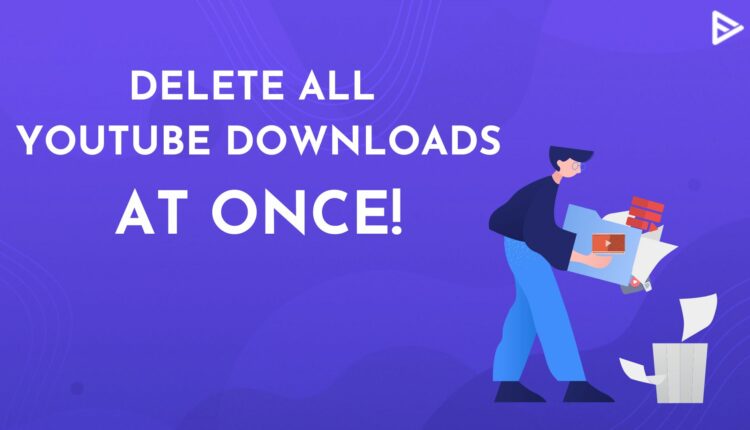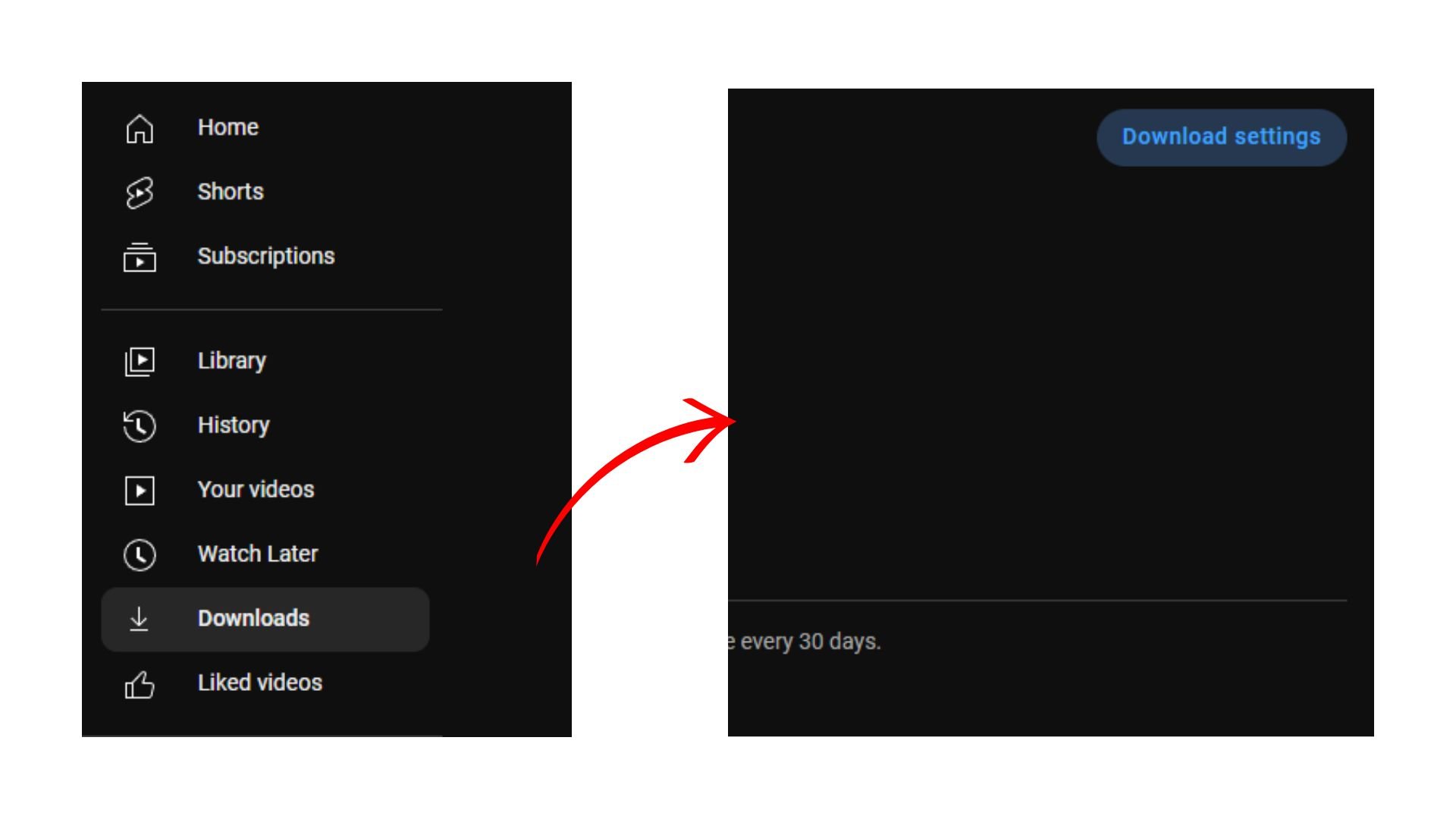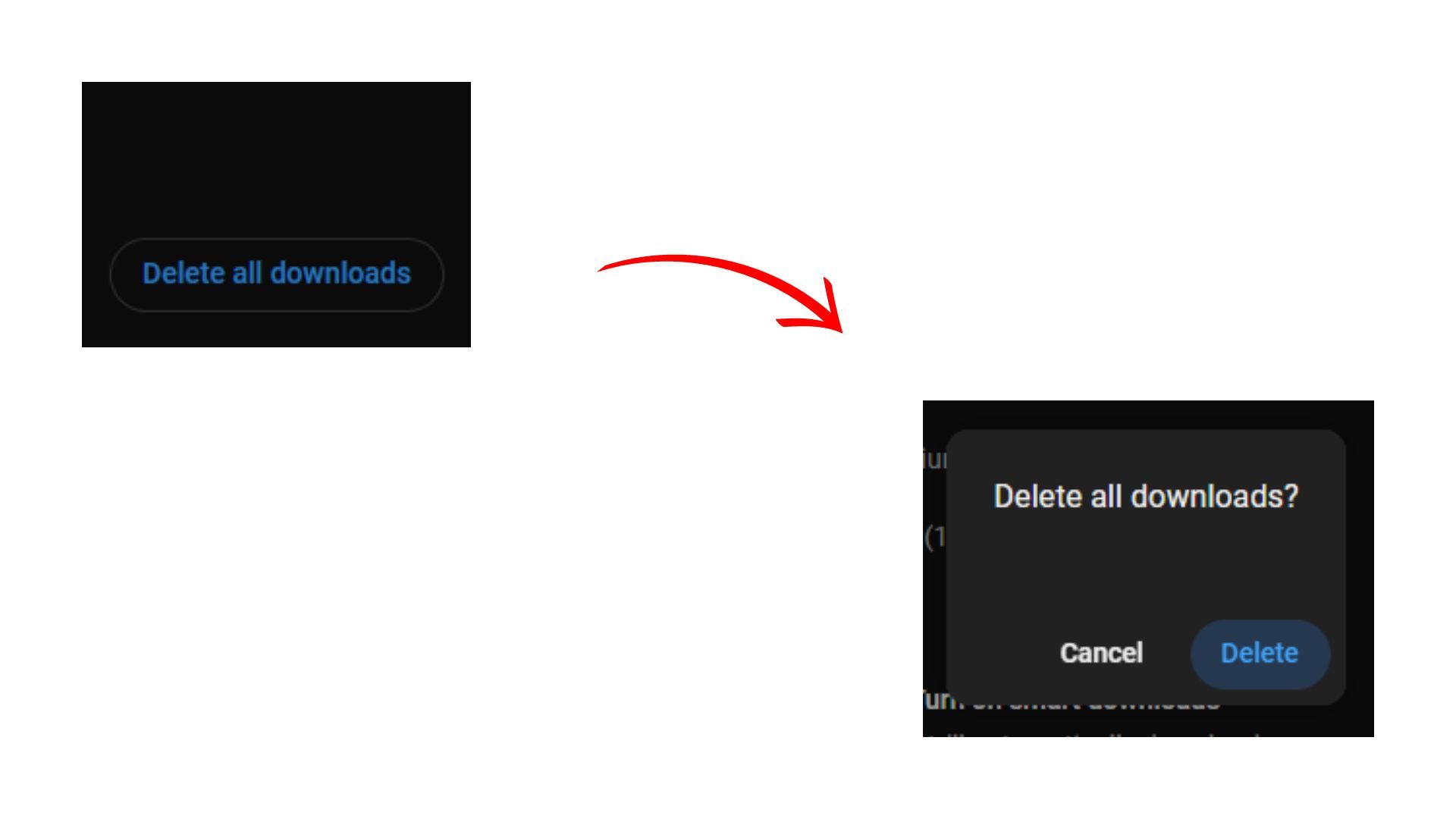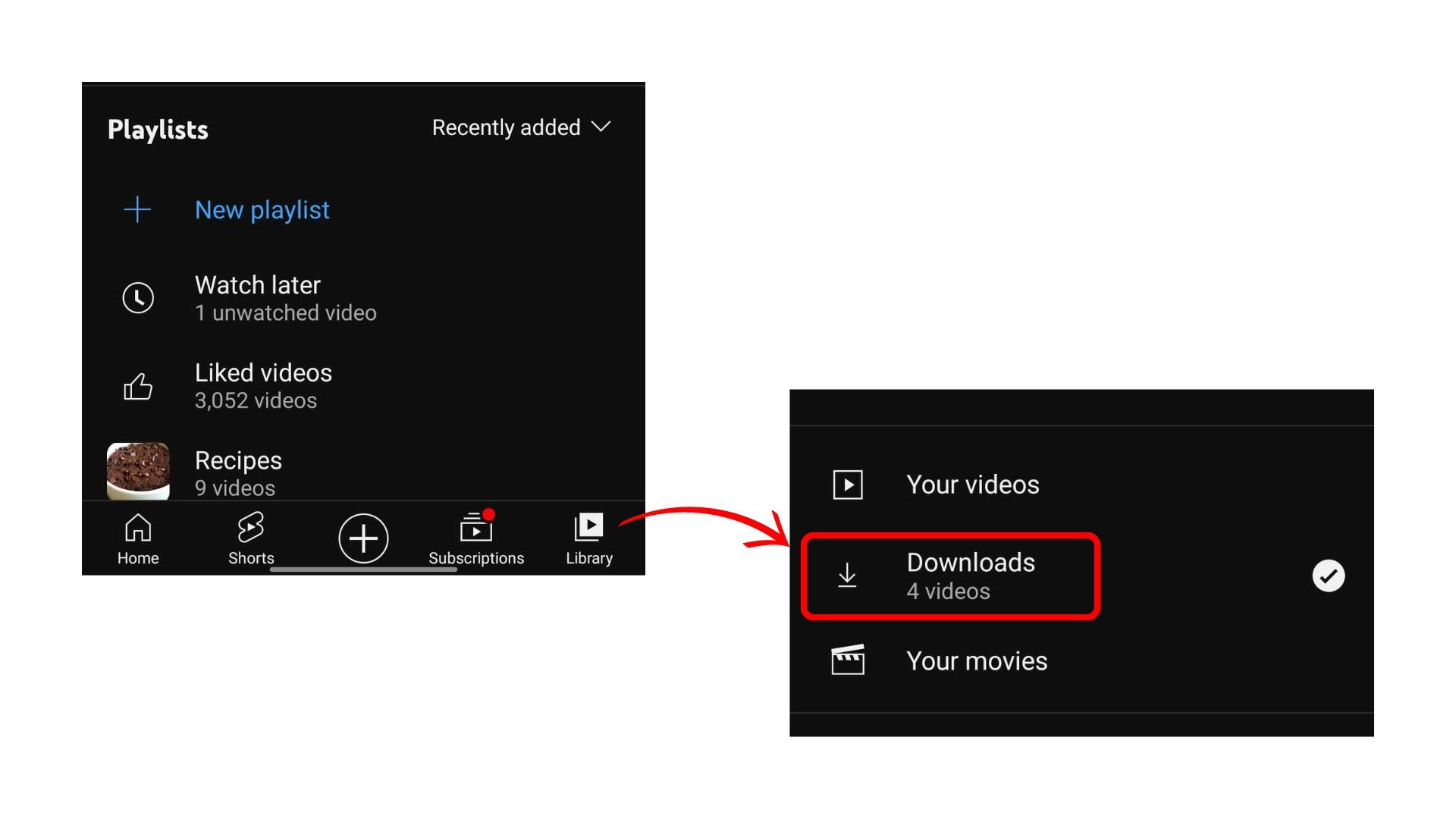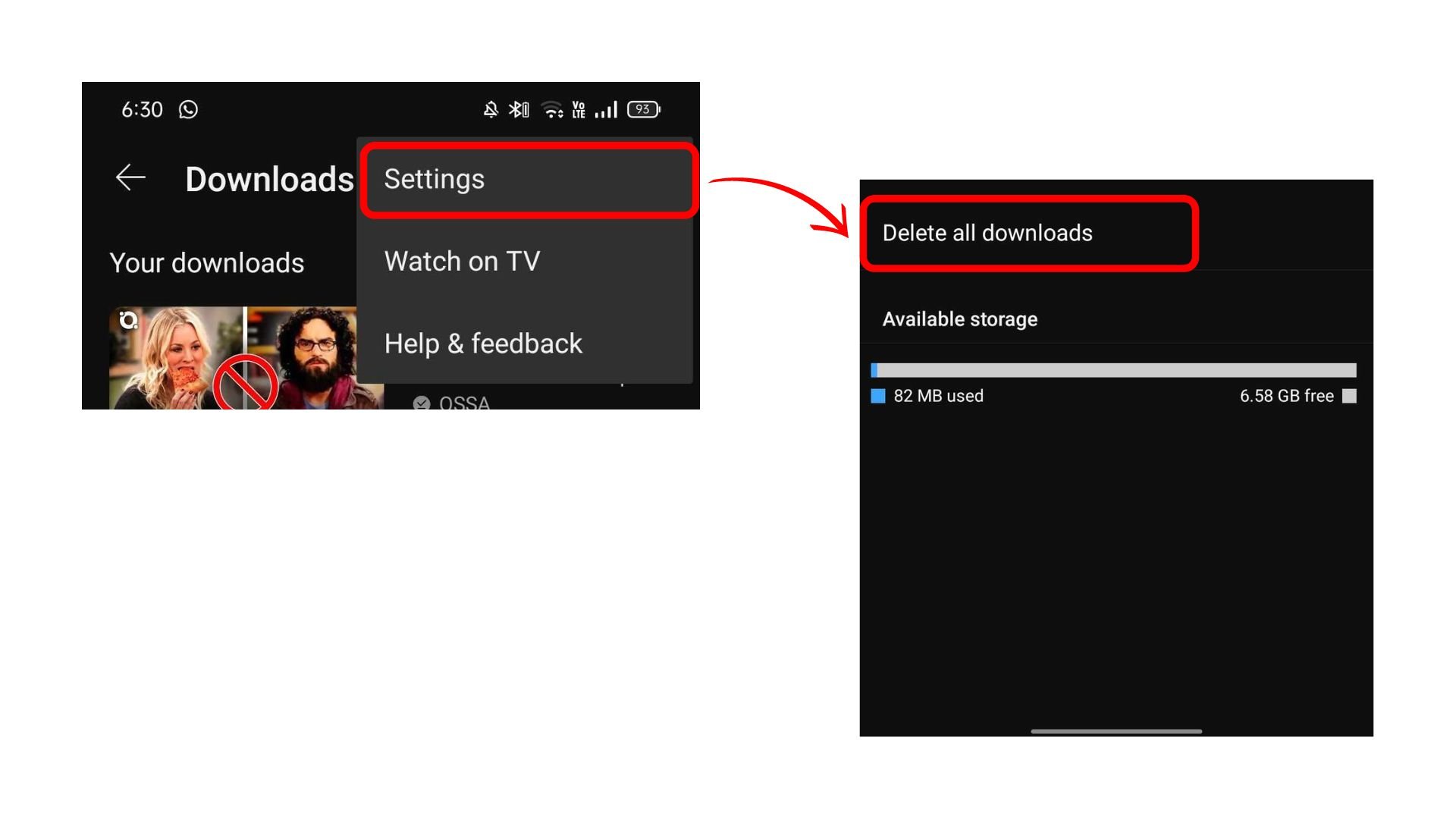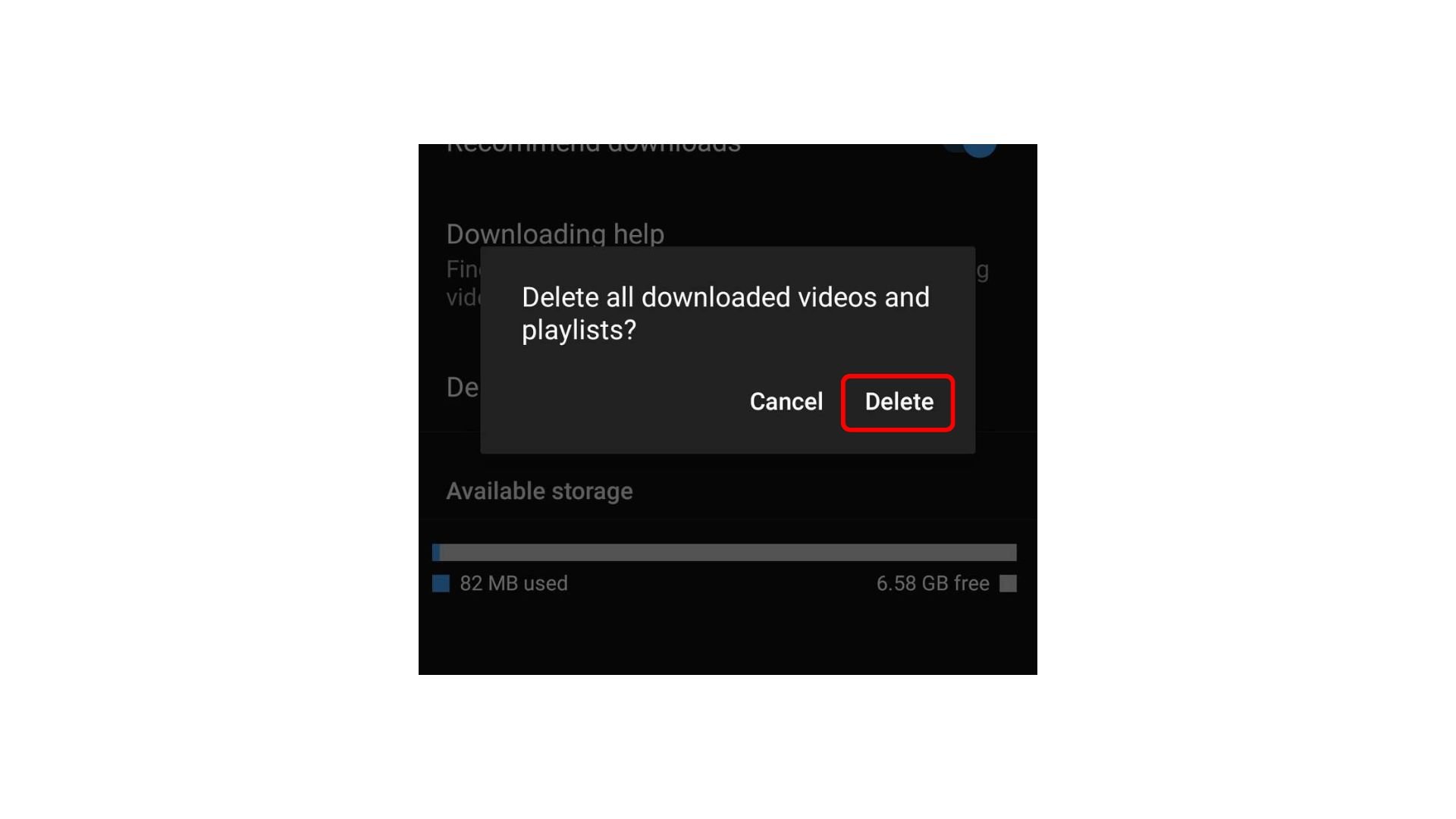Offline viewing on YouTube is not a new feature in 2023. After over a decade of the feature being launched, most people know how to download videos, but only a few of them know how to delete all YouTube downloads at once. If you downloaded many videos to watch later on the subway or a flight, you would want to delete them later.
Here is how to delete all YouTube downloads at once from any device you are using YT on.
How To Delete All Downloads On YouTube? (Desktop)
Let’s first start with the desktop. When you have a lot of videos downloaded on your desktop, you must know to delete them too. Here is how to delete all downloads on YouTube on your computer.
- Open YouTube and select Downloads in the left sidebar.
![youtube downloads]()
- Click on ‘Download settings’ and then click on ‘Delete all downloads.’
- Finally, select Delete.
![youtube downloads delete]()
All of your downloaded videos will be deleted when you do this. Now you no longer need to delete one video at a time if your end goal is to get rid of all the videos from your downloads altogether.
How To Delete All Downloaded Videos On YouTube? (Mobile)
If you have the habit of downloading videos on your iPhone or Android and watching them on the move, you also must want to know how to delete these videos.
Here are a few ways to delete all downloads on YouTube app:
- Open YouTube and Select Library.
- Select Downloads to see all the videos you have downloaded.
![youtube downloads delete on phone]()
- Tap on the three dots and the top right corner of the screen and choose Settings.
![youtube downloads delete all on phone]()
- Select ‘Delete all downloads’ and choose Delete again to confirm the action.
![yt downloads delete all on phone]()
Now not only will there be no trace of you ever downloading these YouTube videos on your phone, but you will also have cleared a little space from your device.
How To Delete an Individual Downloaded YouTube Video? (Mobile)
Learn how to delete downloaded YouTube videos individually from your YT library by following the below-mentioned steps:
- Open your YouTube account on your smartphone
- Tap on Library from the bottom right of the page
- Scroll down and select Downloads
- To delete an individual video from the list, tap on the three-dotted line next to the video
- Tap on Delete from downloads.
Frequently Asked Questions
Q1. How To Remove Saved Videos From YouTube?
Three types of Saves apply to YouTube videos. The first is downloading them for offline viewing, the second is watching later, and the third is saving them in playlists.
Downloaded videos can be removed by clicking on delete from downloads. Watch later videos can be removed from your watch later playlist. Videos saved in playlists can be deleted from the playlist they were saved in.
Q2. How To Remove Individual Downloaded Videos On YouTube?
- Go to YouTube downloads.
- Click on the three dots below the video you want to delete.
- Then click on Remove from downloads.
- Finally, select Delete.
Q3. How Do I Clear My YouTube Bulk History?
In your channel history, you will find the option of ‘Clear all watch history’ You can select that to remove all your YouTube history in bulk.
Q4. Why Am I Unable To Delete Downloaded Videos From YouTube?
The problem might be arising from the YouTube app itself. So first try clearing the app’s cache. If that doesn’t fix the problem, go ahead and clear the data for YouTube and restart your phone. Now when you launch the app again, you can delete downloaded videos from YouTube.
Conclusion
Whether you are a YouTuber or just a regular YouTube viewer, you must know how to delete all YouTube downloads at once. Because the download feature has become so convenient for us, we download videos all the time. So after a while, multiple videos are just sitting there in your downloads.
Luckily now you know how to delete them all at once on your PC as well as your phone.