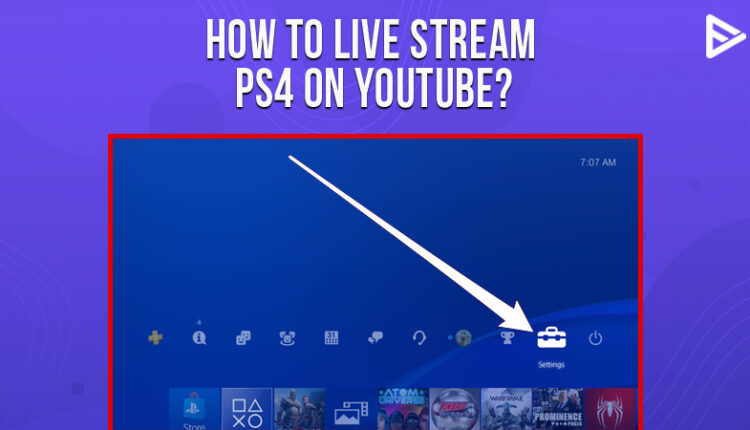Are you looking out for ‘How to live stream PS4 on YouTube?’ If you are a gamer, you must definitely own one and want to stream PS4 on YouTube. So today, let’s understand the steps to stream on YouTube from your favorite PlayStation.
Steps to Live Stream PS4 on YouTube
Before you start streaming PS4 on YouTube, you need to link the PlayStation to YouTube or Twitch, whichever streaming platform you prefer.
Here are steps to link YouTube account to PS4
1. Open ‘Settings’ on your PS4
2. Select ‘Account Management.’ Here the same icon will appear that you have selected for your account.
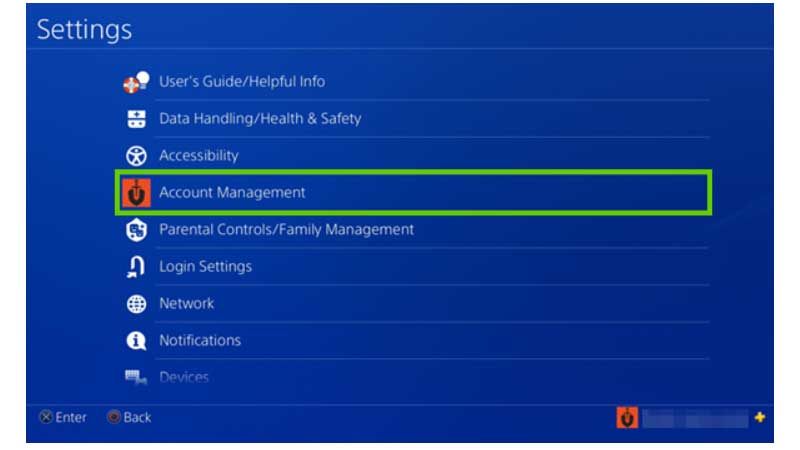
3. Now select ‘Link with other services’
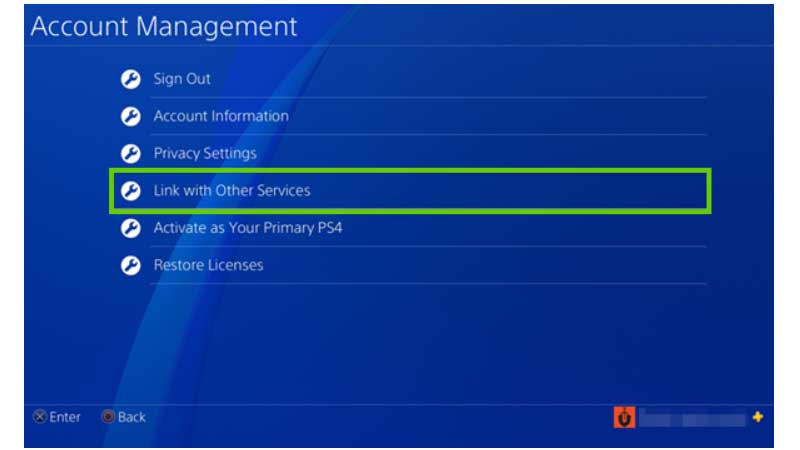
4. Choose ‘YouTube’ from the list of other platforms.
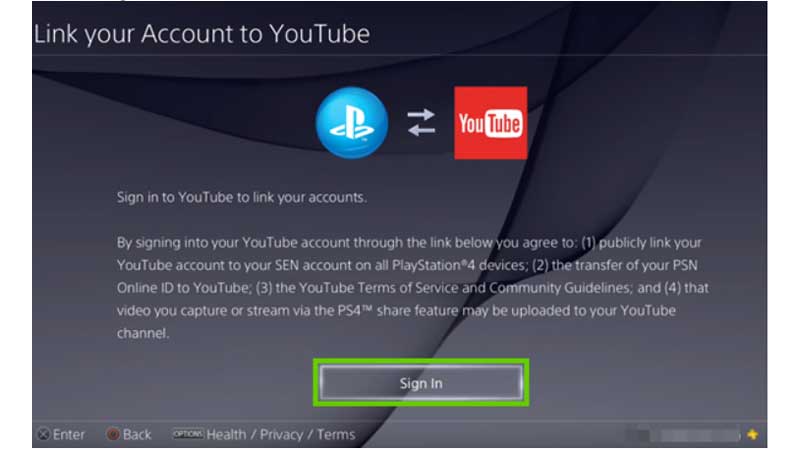
5. Sign in to your ‘YouTube account.’
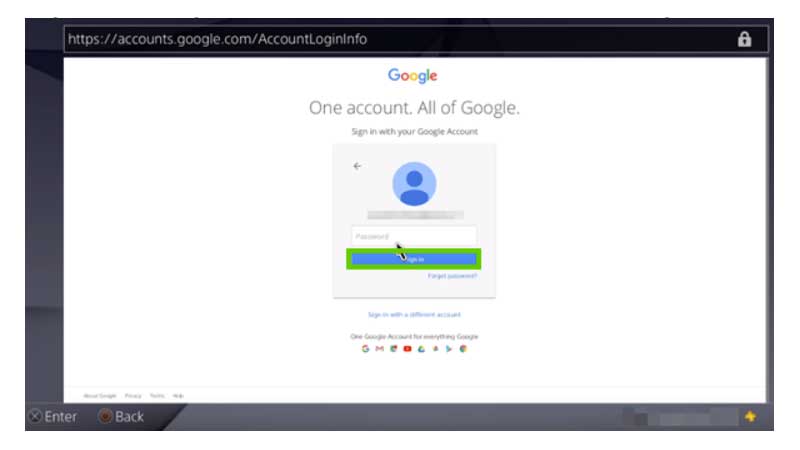
6. It will also ask you to log in to your Google account connected with YouTube. Enter your email ID and password and click on ‘sign in.’
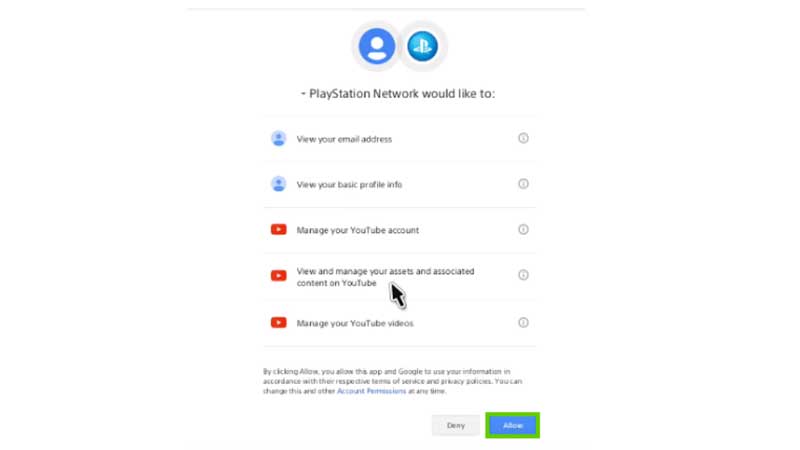
7. While setting up, PS4 will ask you for permissions. First, you need to click on ‘Allow.’
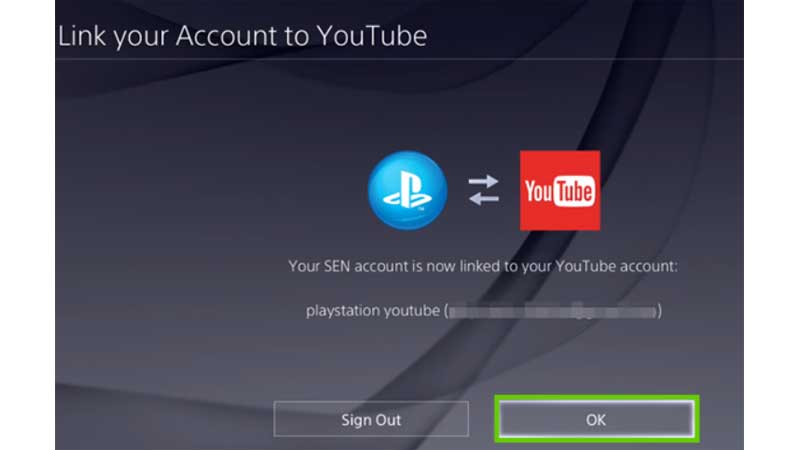
8. Select ‘OK.’
There, you have successfully linked your Playstation with your YouTube account!
Now we’ll understand how to live stream PS4 on YouTube

1. Once you want to stream, you can click on ‘share’ on your controller
2. Choose ‘broadcast gameplay.’
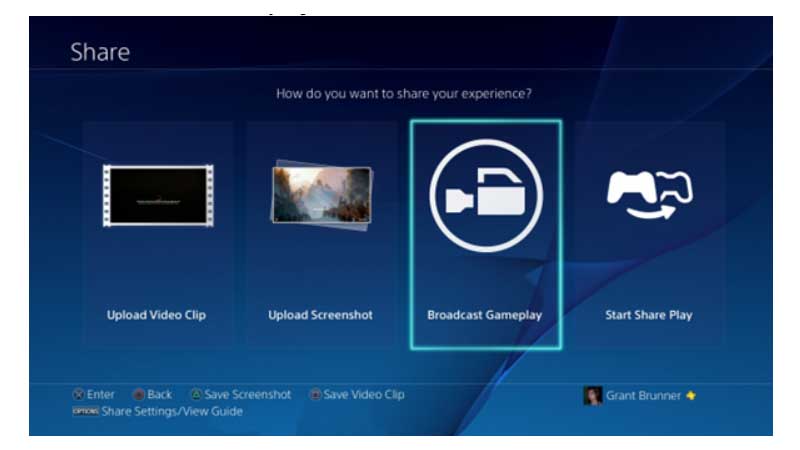
3. Now select ‘YouTube’ or any streaming platform of your choice.
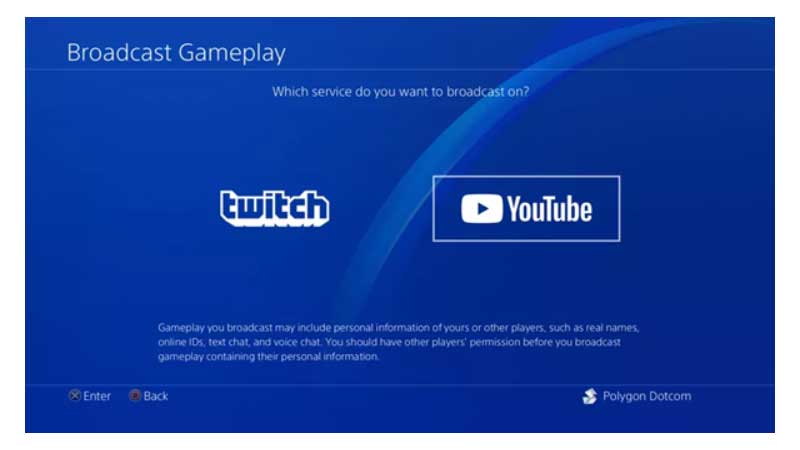
4. In the ‘Broadcast gameplay,’ you need to enter a title and description that will appear on YouTube.
5. Before you stream live, do not forget to configure the video settings to display yourself to your viewers. Also, check the microphone audio settings. Then, if you want to display your messages and comments to your spectators, you can do so.
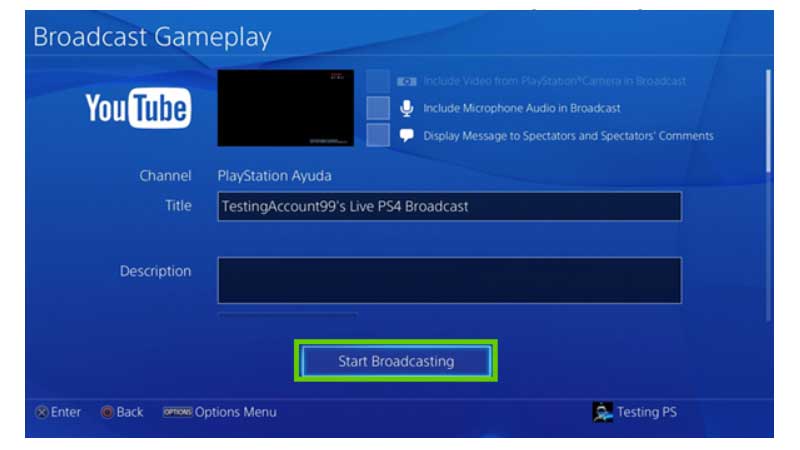
6. Now click ‘Start broadcasting.’
We’re all set, gamers! So go ahead and live stream PS4 on YouTube now!
We are sure you want the maximum audience to watch your gaming videos on YouTube! But, don’t worry; we at Veefly are here to reach your videos to the right audience!