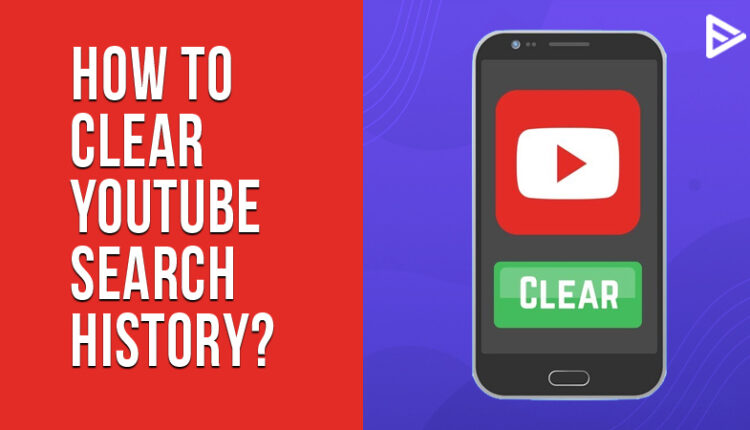Do you often feel the need to clear YouTube search history on your device? We usually clear search history while browsing social media platforms on other devices. But have you ever thought about why you should delete the search history on YT? YouTube has a wide range of videos, from educational to comedies to music to DIYs. You are selective when it comes to watching videos on YouTube. This article will dive deeper into why you need to delete your search history on YouTube and the steps to delete YouTube search history from your smartphones or browsers.
Why Clear YouTube Search History?
YouTube recommends videos based on what you are currently watching. Imagine a scenario where the next video that comes up on the list is something that your friend was listening to while using your phone, and that is not based on your preferences. Won’t it disturb your YT streaming experience?
Besides, have you ever noticed that if you search for a product on Google or any other browser, you see the same advertisements on YouTube or other social media apps? YouTube stores your search history to recommend and suggest videos based on what you have watched previously on YouTube.
So there is a possibility that you might see content that you are not interested in watching on YouTube. For example, your child has used your phone to watch some educational videos, but now all you can see in your ‘recommended video’ and ‘suggested video’ list is irrelevant to you now. So all you can do is simply delete your YouTube search history to get rid of those suggestions.
How to Delete Search History on YouTube App?
The majority of people access YouTube through the mobile app on their smartphones. To erase your search history on the YouTube app on your Android phone, follow the below-mentioned steps:
Steps to Erase Search History on YouTube App In A Smartphone
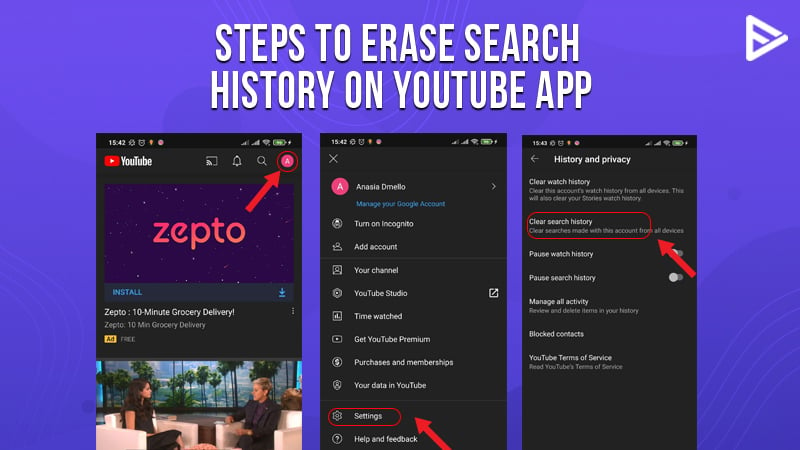
- Open the YouTube app on your phone
- Click on the Profile picture
- Tap ‘Settings’
- Tap ‘History and privacy.’
- Now, tap ‘clear search history.’
- You can also clear your ‘Watch history.’
When you ‘clear search history,’ you can clear YouTube search history created from the account you are currently using. And, when you clear ‘watch history,’ you remove your current account’s watch history from all the devices.
Steps Delete YouTube History on Desktop
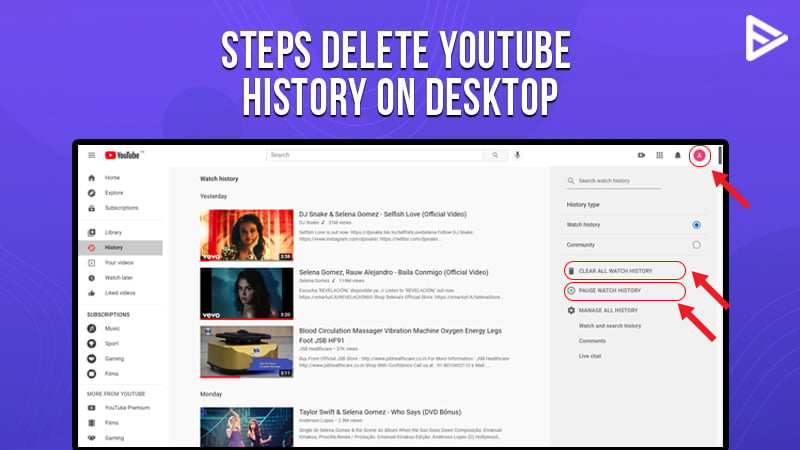
- Simply type ‘Youtube.com’ in the search bar of the browser that you use.
- Sign in to your YouTube account.
- On the menu bar on the left side, click on ‘History’
- Click on ‘Clear all watch history’
- You can choose to ‘Pause history’ too.
When you click on ‘Pause history’, your previous search history will not be deleted, and YT will not record your current search history. You will be able to see very few recommended videos and suggested videos.
Conclusion
Now you know how important it is to disable your YouTube search history. Also, if you want to hide your search history in the future you can watch videos on your YouTube app on your mobile in the Incognito mode. To enable the Incognito mode you can simply follow these steps:
- Open the YouTube app on your phone.
- Click on your profile picture
- Select ‘Turn on incognito’
You can turn off the Incognito mode whenever you want to disable it.
If you are a YouTuber and want to grow your YouTube channel, we at Veefly are providing you up to 1000 free YouTube views.
Frequently Asked Questions
Q1. Can You Set-Up Auto Delete To Clear YouTube Search History?
You can clear your watch history using the auto-delete feature, and YT will automatically delete your browsing history at the specified interval.
Q2. How Will Deleting YouTube Search History Affect YT Suggestions?
YouTube will no longer recommend videos similar to what you have viewed in the past after you clear YouTube Search History.
Q3. Can I Delete Individual Searches From YouTube Search History?
Long press on the search query you wish to delete. Tap on Remove that appears in the pop-up bar.
Q4. Will YouTube Save My History If Browsed In Incognito Mode?
Your search history won’t be saved if you browse YouTube in incognito mode. However, if you sign into your Google account while using Incognito mode, then YT will save your watch history based on your account credentials.