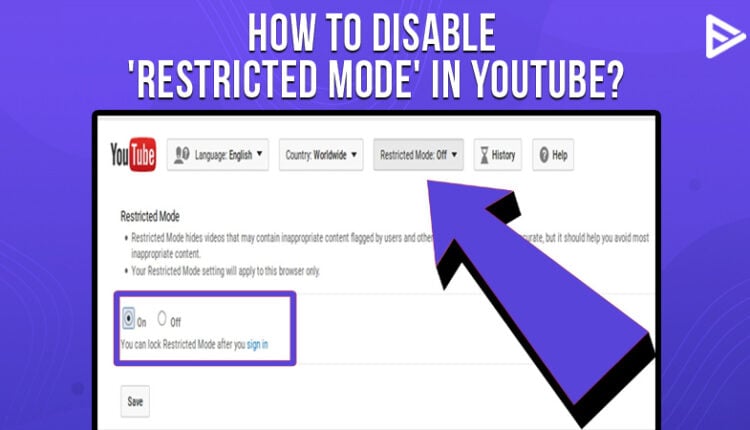All of us usually want to keep our children away from watching adult content or mature content. Due to the pandemic, children had to attend classes online. It is challenging to keep children away from the growing curiosity on the internet. They usually want to access YouTube and games online.
Also, YouTube has some content that is generally tagged as adult content or mature content. Some videos are also flagged by YouTube itself. Why do we need to disable the restricted mode on YouTube? Today, let’s understand what ‘restricted mode’ on YouTube is and why to disable it.? I will also share the steps to disable the restricted mode on YouTube.
What is the restricted mode on YouTube?
Many parents were sharing their laptops, systems, and phones with their children during the pandemic. YouTube allows you to enable the ‘restricted mode’ on YouTube for your kids. Once you allow the restricted mode on YouTube, your child will not watch any adult content or mature content on YouTube. Isn’t that a great feature that YouTube has? Since you have already enabled the restricted mode on YouTube for your children, you need to disable it for yourself on YouTube. Further, let’s discuss how to turn off the restricted mode on YouTube.
How to turn off restricted mode on YouTube?
You need to remember if you turn off the restricted mode on YouTube on your mobile, that will not be applicable on the other browser or device that your child is using. You need to individually change the settings on YouTube individually on all devices. Also, if your kid wants to start a YouTube channel or wants to have an account, you need to use your credentials to make a YouTube channel for your child. Here are some ideas to start a YouTube channel for kids. For now, let’s understand the steps to turn off the restricted mode on mobile and Chrome.
Steps to disable restricted mode in mobile
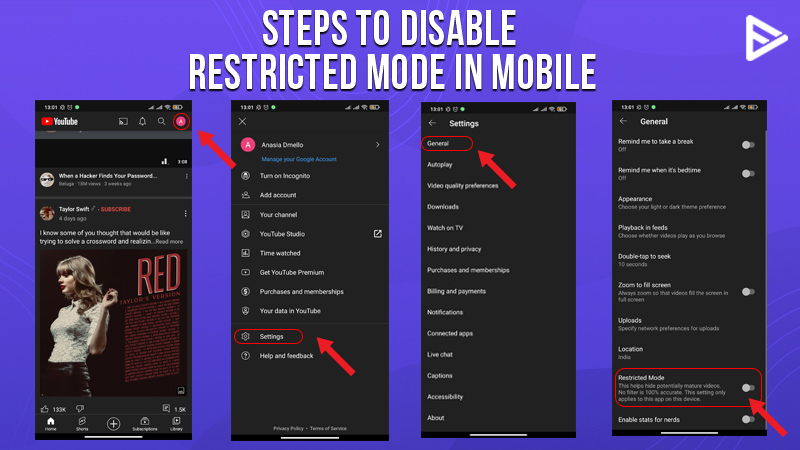
Maximum people use their phones to access YouTube. Here I will share the steps to disable restricted mode in Android and iOS phones.
- Open the YouTube app on your Android device.
- Click on the ‘profile picture’ in the upper right corner.
- You will be able to have many options. You need to click on ‘Settings,’ which is usually right below
- Select ‘General’
- Disable the ‘restricted mode
For iOS users:
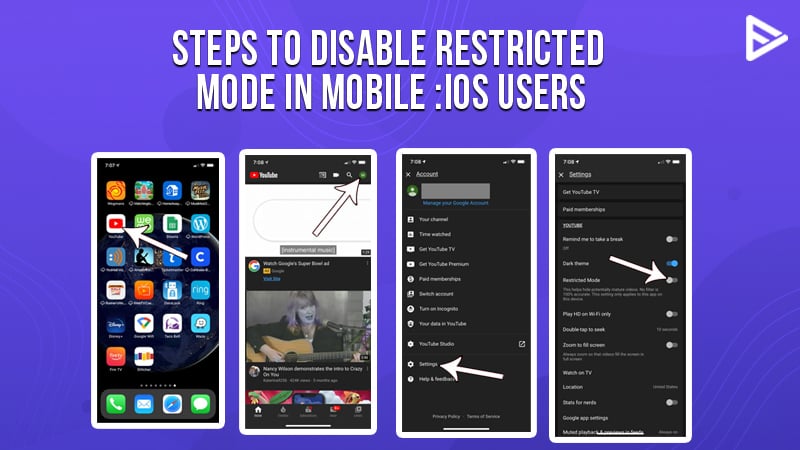
- Open the YouTube app on your Android device.
- Click on the ‘profile picture’ in the upper right corner.
- You will be able to have many options. You need to click on ‘Settings,’ which is usually right below
- iOS devices usually do not have a ‘General’ option available. You need to search for’ Restricted mode’ in the ‘Settings’ itself.
- You will find the ‘restricted mode’ between the ‘Dark Theme’ and ‘Play HD on Wi-Fi only’ options.
Steps to disable restricted mode in any web browser
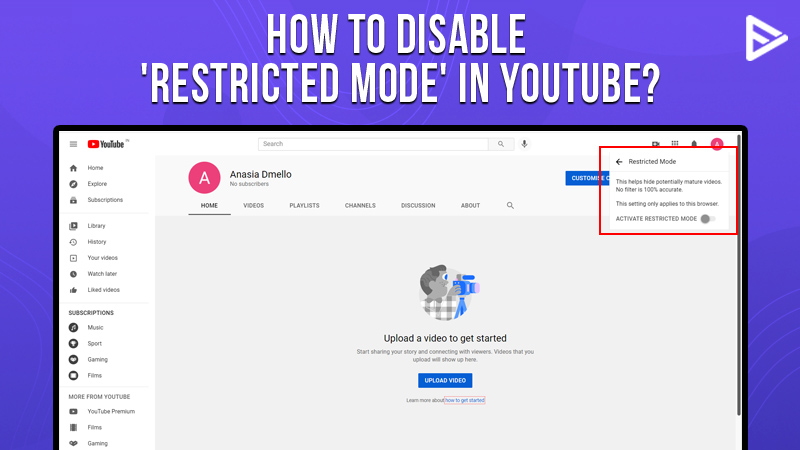
- Insert ‘Youtube.com’ in any browser that you use
- Sign in to your YouTube account
- Click on your profile picture in the upper right corner
- You will see a list of options. At the end of the list, after the ‘Keyboard shortcut, you will see the option of ‘Restricted mode.’ Click on it and turn the blue toggle towards the left.
You have successfully turned off the restricted mode on YouTube.
Concluding thoughts
If you want to enable the restricted mode, you need to follow the same steps and turn the blue toggle switch on. If you are a YouTuber and want to boost your YouTube channel, we at Veefly provide you up to 1,000 free YouTube views.
Frequently Asked Questions
Q1. Why is my YouTube on restricted mode?
YouTube keeps on the restricted mode to screen the mature content you won’t want to view.
Q2. How do I get out of restricted mode on YouTube?
It’s quite easy to get out of restricted mode on YouTube. Here are the steps:
- Open the YouTube app on your mobile device.
- Tap on your profile photo.
- Tap on settings general.
- Turn on and off restricted mode.
Q3. Why is YouTube’s restricted mode not turned off?
Your YouTube restricted mode is not turned off even if you have changed the setting; that may be because of network administration. They enable the restricted mode if you have used YouTube via Google with SafeSearch enabled.
Q4. Are There Other Ways to Block YouTube Content?
While using YouTube, you might see content you won’t want to see for some reason. To keep the content out of your reach, you can also choose to block the YouTube channel.