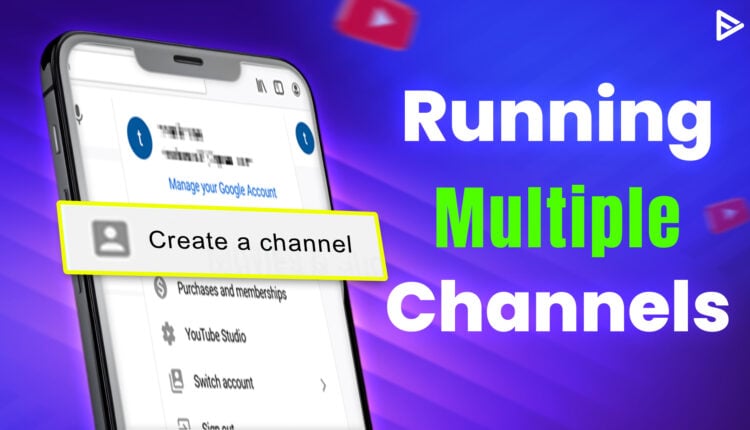Yes, YouTube allows you to create a second YouTube account or multiple accounts under one email address. Setting up the new channel is as simple as logging in to your existing account and clicking a few buttons. You may also create a Brand Account linked to your personal account, which can be used for business or branding.
There are two ways to have a YouTube account. The first one is to create a new YouTube channel with a new email address for every audience. However, it may not be the best option to remember each account’s details, password, etc. So, another technique for creating multiple YouTube channels is to use your existing account’s new channel option.
Can You Have More Than One YouTube Channel?
You can have more than one YouTube channel under a single Gmail account. It is beneficial when you want to separate your personal and brand accounts. For example, you can separate your gaming YouTube channel and make up a YouTube channel. Creating up to 50 YouTube channels and seamlessly switching between different accounts under a single Google account is possible.
How To Create A Second YouTube Channel?
By creating multiple YouTube accounts, you instantly transform your personal account into a brand account. Your personal account and your brand account are connected. To build additional channels, you’ll need to create a “starter” Google account with your email address.
Let’s start by looking at how you may create multiple YouTube channel with only one email address.
This is how it works:
- Log in to your YouTube account.
- Click On Settings
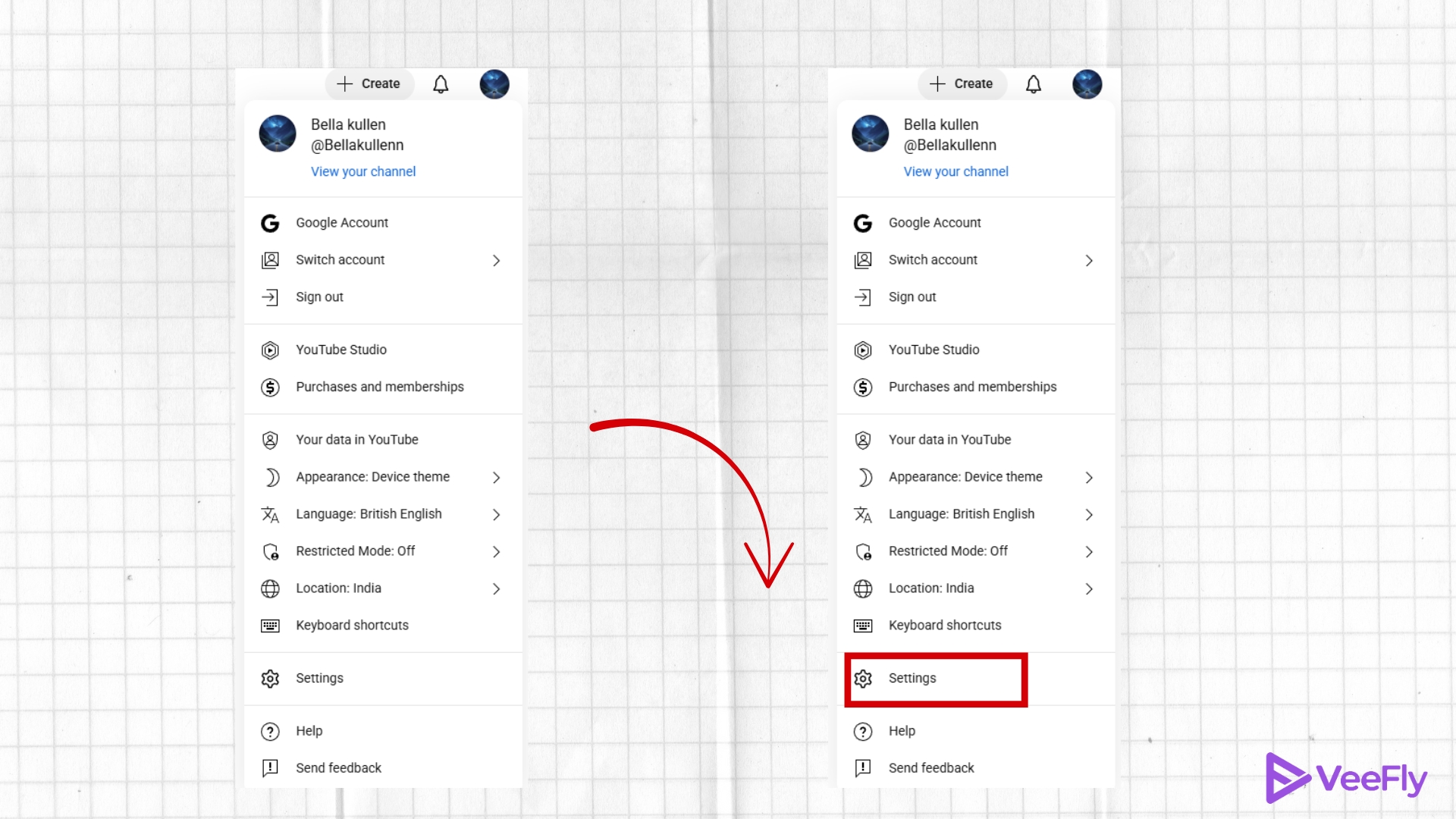
- Select “Create a new channel” from the drop-down menu. You’ll be sent to a new page where you’ll be asked to register a brand account.
- Give your new channel a name. If you’re a business, you should always use the brand’s name. Your viewers will quickly know your brand this way.
- To finish the procedure, click the “Create” button.
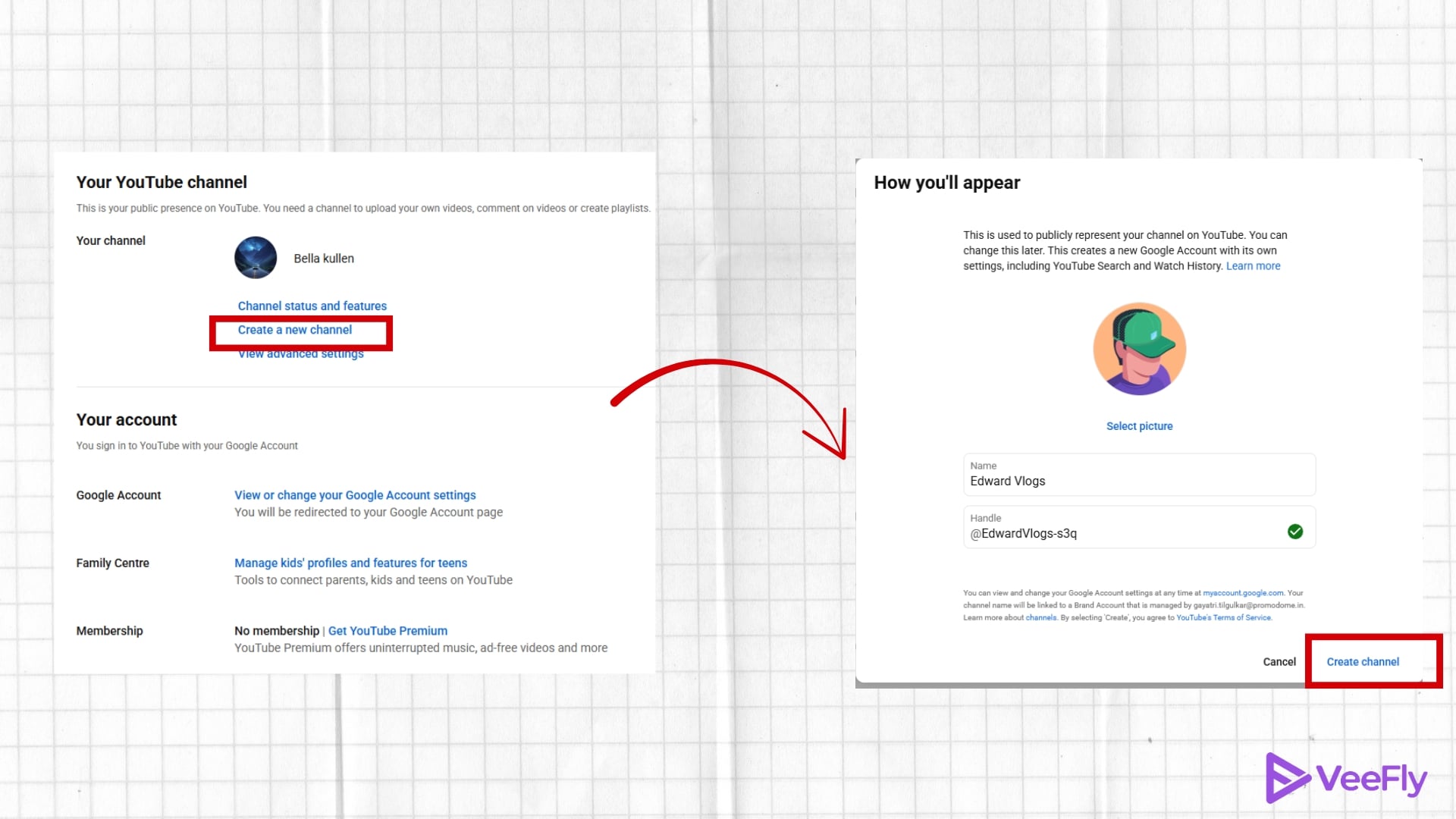
- After you’ve completed the steps above, YouTube will establish a new channel for you and lead you to your channel dashboard. You may now establish more channels under your brand account.
- You may also add a full description, contact email, and location to a newly formed channel.
This new YouTube channel may be managed the same way as your own account. Any comments you post on videos from this account will appear in that account’s comments section, not from any of your other accounts.
To differentiate which account you’re using, add separate channel icons (the user profile image on YouTube). This step also allows subscribers and visitors to distinguish between your accounts, making it easier for you to keep track of which account you’re currently signed into.
You can switch accounts by clicking the user profile image at the top right of the YouTube screen, navigating to Switch account, or following step 2 mentioned above by clicking on settings.
Benefits of Having Multiple YouTube Channels
We have listed a few advantages of having multiple YouTube channels:
- It allows you to keep your content organized and keep different topics separate.
- Keeping track of each YouTube channel is easier, as well as tracking other metrics like target audience, demographics, etc.
- It allows diversification of different brands. It provides flexibility to explore other niches.
Tips for Managing Multiple YouTube Channels
Here are some tips to efficiently manage different channels when you create multiple YouTube channels:
Create a Distinct Identity
Give each channel a unique identity with different logos, banners, intros, and color schemes. This will help viewers recognize the type of content they’ll get from each channel and build a stronger brand presence.
Cross-Promote Smartly
Occasionally mention or link your other channels when relevant, but do it naturally. For example, if you have a primary channel and a behind-the-scenes vlog channel, you can refer viewers to the other in your video descriptions or end screens.
Helps Avoid Confusion
Create separate folders for each channel’s assets—scripts, thumbnails, raw footage, and final edits. This keeps your workflow smooth and avoids confusion, especially when working on multiple projects simultaneously.
6 Tools to Help Manage Multiple YouTube Channels
If you’re wondering how to create more than one YouTube channel or looking for ways to stay organized after you create multiple YouTube accounts, having the right tools can make a huge difference. Once you create another YouTube channel under the same account, these tools will help you streamline your workflow and maintain consistent branding across all your channels.
Canva
Canva makes creating professional thumbnails, channel banners, intros, and social media graphics easy and accessible. With templates tailored for YouTube, you can maintain consistent branding across your multiple channels while saving time on design work. Without spending hours on design, it is easy to create designs with its drag-and-drop feature.
The free version of Canva also provides a wide range of templates to choose from, and its simple, beginner-friendly interface makes it easy for brands to create multiple YouTube accounts while keeping each channel’s workflow organized and efficient. You can save preset styles for each channel so your designs stay coordinated and easy to update.
Hootsuite
If you are worried about how to create multiple YouTube channels and then maintain them, then your answer is to have a social media management tool. Hootsuite allows you to schedule and publish video links and promotional posts across social media platforms. You can promote each channel’s content on Facebook, Twitter, and Instagram without needing to log in to each separately. It also offers analytics for post engagement and reach. It is easier to track and manage multiple accounts without constantly switching between them. It can be done with a single dashboard.
WooBox
Woobox is a great tool to boost engagement across all YouTube channels, especially if you are managing several at once or learning how to create more than one YouTube channel for different audiences. It helps you run giveaways, contests, quizzes, and promotions that can drive more traffic to each channel.
Tubular Labs
It is an analytical platform designed for creators who want deeper insights across all their channels. If you create another YouTube channel same account or run multiple niche channels, Tubular Labs helps you track performance, audience behavior, and trending content in your category.
YouTube Studio
It is the official dashboard for managing all aspects of your channel. The real-time analytics and customization tools make it an essential hub for creators. It allows you to upload videos, check analytics, respond to comments, and monitor monetization status. YT Studio is your in-house control system, which enables you to provide real-time statistics, allowing you to track what is performing well and what needs improvement.
TubeBuddy
TubeBuddy is a browser extension that helps you efficiently manage and grow your YouTube channels. It offers tools like tag suggestions, thumbnail generators, bulk editing options, and SEO insights. It integrates directly with YouTube and supports multiple channel management. It’s beneficial when you’re figuring out how to create more than one YouTube channel and want each one to grow steadily.
Your Options For Several Channels
Consider these options while creating a separate account:
- Separate Google accounts: Create different Gmail accounts for each YouTube account.
- One Google Account: With one Gmail account, you can create multiple brand accounts with the help of the YouTube Brand Account feature.
Conclusion
Making multiple YouTube accounts is hassle-free, and you can make the most of the platform by creating more than one account. YouTube is one of the most prominent social media platforms today, and you can utilise it to start growing your business from the ground up. But even if new ideas arise later, nothing should stop you. All you have to do is open many channels and let the world see your ingenuity.
Frequently Asked Questions
Q.1 How many accounts can I make on YouTube?
Ans. The process of creating and administering several YouTube channels has become effortless. A single YouTube account may be used to make many channels. You may establish up to 50 channels and manage them using the instructions above.
Q.2 Can I have 2 YouTube accounts with one email?
Yes, you can definitely have two YouTube accounts with one email ID. In the above blog, we have precisely shown you how to create multiple channels in easy steps.
Q.3 How do I create a brand account on YouTube?
To create a brand account on YouTube, log in to your YouTube account and click the Create a new channel button. Fill in the data for the Brand Account’s name and account verification. Then press the Create button.
Q4. Can YouTube detect multiple accounts?
Yes, YouTube can detect multiple accounts created under the same Google account. But, as far as the policies are followed, there should not be any problem.
Q5. Can I monetize all of my YouTube channels?
Yes, as long as the criteria of YPP are met for each channel, you can monetize all YouTube channels.
Summary
- YouTube allows users to create multiple channels under a single Gmail account, offering flexibility for separating personal and brand content.
- Setting up additional channels is straightforward: log into your YouTube account, go to settings, and select 'Create a new channel' to register a brand account.
- Managing multiple channels can be streamlined through distinct branding, cross-promotion, and organization of assets to avoid confusion.
- Users can create up to 50 YouTube channels under one Google account, making it easy to diversify content and target different audiences.
- Tools like Canva, Hootsuite, Google Drive, YouTube Studio, and TubeBuddy can help in managing multiple channels efficiently, from design to analytics.