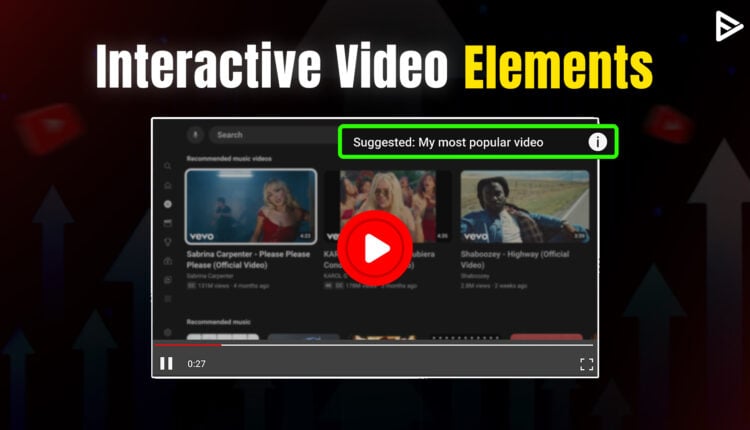With Google ads, promoting your videos and directing your target audience to your channel has become super easy. But this is one way to advertise your videos. Can you guess what the other is? YouTube Info Cards. This feature is primarily unseen and is used less by creators to promote their videos, as many don’t know much about it. If you’re on that list of people, here’s the guide to explain YouTube info cards in detail so creators like you can leverage them to grow their channels.
What Are Info Cards on YouTube?
YouTube info cards are a feature that moves viewers from the current video to other videos from the same YouTube channel, website, or playlist. Different info card types keep the target audience stuck on the channel longer than necessary, increasing the viewership. You can place the cards on the screen while uploading the video. It symbolizes the info card icon as (i) at the top-right corner of the video. Once the viewer clicks on it, they get the list of videos, podcasts, websites, etc, either on the screen or below the description section.
Why Use YouTube Info Cards
The YouTube features are designed to enhance your user experience. YouTube cards are one such feature, so why shouldn’t you use this feature? The cards will enhance the viewer’s interaction with your content.
1)Showcase Related Content: YouTube cards can be used for polls or to create calls to action, without leaving viewers hanging at the end of the video.
2)Promote Your Channel: You can also add your associated channels to increase their engagement. YouTube cards create a sense of continuity and don’t interrupt them to explore more content.
3)Link to Approved Sites: If you are enrolled in the YouTube Partner Program, you can use the cards to direct users to external websites and landing pages, such as a crowdfunding or merchandise page.
4)Increase Viewer Engagement: Info cards help viewers interact, giving them something to click at the perfect moment. The boost helps in retention and drives more content. Add this by purchasing views, and you are increasing your discoverability. Make sure to buy YouTube view at the right time.
5)Highlight Creator Collaboration: Info Cards are perfect for spotlighting guest creators or partnering with creators that help you build niche authority. It enables you to reach a new audience by introducing you to one.
Different Types of YouTube Info Card
All YouTube info cards are used differently, depending on what you want your viewers to do. Let’s break each down to benefit your channel.
1. Channel Cards
The channel cards can be used when you have a second YouTube channel and want to attract viewers. This information card can also be used when collaborating with another YouTuber on a video.
2. Link Cards
Link cards you can use when you want to direct your audience to your websites, merchandise sites, or any crowdfunding pages. However, you must be a YouTube Partner Program member to use the link cards feature.
3. Video Or Playlist Cards
Video or playlist in YouTube cards are the most popular ones. You might have seen the video list under the (i) icon on the screen. That piled-up content is video or playlist cards. You can use this video to promote your upcoming videos or a content series.
How To Add Cards To Your YouTube Videos?
Adding info cards to your YouTube videos is as simple as understanding the concept. Here’s the step-by-step guide:
1. Go to the YouTube Studio application from your channel’s page.
2. Head to the content section from the left panel.
3. Click the pencil icon next to the video and choose the cards option.
4. YouTube offers different card types, such as videos, playlists, and channels.
5. Choose the card types and add your content. If you add videos, know that you can add up to 5 cards in the entire video length.
6. Then, follow the instructions on the screen to complete the task.
How to Edit YouTube Info Cards
You can edit the YouTube cards by logging into YouTube Studio. Let’s see the steps in detail.
1. Go to the YouTube studio
2. Navigate to Content form left menu for info cards YouTube.
3. Choose videos
4. Select the video and click the editor
5. Edit the info cards.
You will see the list of added videos marked on the timeline. Select the card you want to edit and update the teaser text, message, or linked content. Additionally, you can delete or drag according to your preference.
To add new, click on “+ card” and choose the video, playlist or eligible link.
If you are editing teaser text, you only have 30 characters to show your creativity. Add cards precisely to the timeline for an enhanced experience.
YouTube Info Cards, Tips and Best Exercises
Boosting your YouTube views and engagement rate has never been more straightforward with the magic of YouTube cards. Learn how to use YouTube cards. Just remember these crucial tips to make the most out of them and connect with your audience on a whole new level!
1. Stay Relevant: Relevance is the key to keeping the audience engaged. Before you add cards to your videos, make sure the videos are relevant to the one you are uploading. It will ensure the audience is directed to the cards attached.
2. Optimize YouTube Info Cards: Use teaser text and custom messages. Teaser text is the text you see when you hover over a card in a video. A custom message is what you see after the viewers click on the teaser. It is supposed to entice your viewers to click on the cards. So, use words that describe the benefits of watching the videos.
3. Use cards at high times: By saying to use cards at a high time, we meant to add them when it’s the highest time for your viewer to exit your videos. This way, you can move them from one video to another on your channel rather than losing them to your competitors.
4. Focus on CTAs: Add the text to tell them what the text is about and what they should do next. A simple nudge can improve your visibility. For instance, “10 tips to skyrocket your channel.” The best practice for custom messages is to add a CTA that compels viewers to watch the video. For instance, “watch the video here.”
5. Enhance Existing Content: You need to be updated with YouTube’s new policies constantly, and make sure to keep refining your content with what YouTube adds next.
Can You Measure the Performance of YouTube Info Cards?
Yes, tracking the performance of your YouTube Info Cards is essential for understanding what content viewers engage with the most. You can simply do it in 5 steps:
Step 1: Start by logging into YouTube Studio, where all your video analytics are stored. You can navigate to the content tab for the performance dashboard.
Step 2: Click the analytics tab in the top menu. You’ll see several tabs, including the overview and reach tabs. Once you know the Engagement tab, you’ll find the Cards section. The metrics will help in visibility and engagement.
Step 3: You can analyze the card placement. If you notice low engagement, the card may be appearing too late. Similarly, the card’s topic may not align with the viewer’s intent at all.
Step 4: Compare the performance across multiple videos to spot patterns. It will help you identify which topics or formats generate the most interest.
Step 5: Use the insights to optimize videos. Place them at correct intervals.
Important Factors to Remember About YouTube Cards
Let’s see some other important factors:
- You can add any public playlist to your card. Even if you didn’t create the playlist. You can add other creators videos
- Custom text and teaser can be added to YouTube channel cards
- Creators who are part of the YouTube Partner Program can add external links
- You can add up to 5 cards in each video
- The 5 types of cards are video, playlist, and channel. poll, and external link
- The cards are customizable
Conclusion
YouTube cards help you increase your channel’s engagement and get the maximum views on your videos. Now that you know what YouTube cards are, add them to your videos strategically to retain viewers and move them to another video. Cheers!
Frequently Asked Questions
Q1. How do you turn off YouTube Info cards?
Go to settings by navigating through the profile picture. Choose playback & performance from the left menu pane. Uncheck the box saying “show in-video info cards”.
Q2. How long do YouTube cards last?
The card lasts 5 to 7 seconds during the video. If clicked to expand, it stays open until closed.
Q3. Do YouTube cards show up on mobile?
Yes, the cards show up on mobile. Similar to the web, the “I” icon appears at the top right corner and reveals the full cards when tapped.
Q4. How many YouTube cards can we add to a video?
A creator can add up to five YouTube cards per video, from channel videos and playlists. If the creator is in the YouTube partner program, then external links can be added.
Summary
- YouTube Info Cards enhance viewer engagement by promoting related content, calls to action, and external links.
- There are different types of Info Cards including Channel Cards, Link Cards, and Video or Playlist Cards, each serving unique promotional purposes.
- Creators can add up to 5 Info Cards per video, allowing for strategic placement to retain viewers and direct them to additional content.