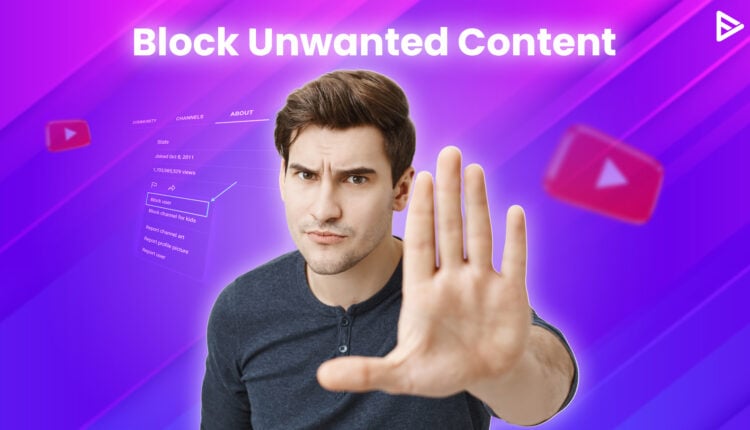Do you know how to block content on YouTube? YouTube is always alert about the content posted by the creators. This video-sharing platform does not allow any inappropriate content or sensitive content to prevail. So, if you are a YouTube content creator, you might be knowing what type of videos might get your channel flagged or banned. Let’s learn how to block content on YouTube that can be inappropriate or sensitive towards everyone.
How to Block Content on YouTube on your desktop
Use a video blocker
If you are using Chrome as your browser, you need to add a video blocker of your choice to the extension.
1. To add the video blocker you need to go to ‘Settings.’
2. Click on ‘More tools’
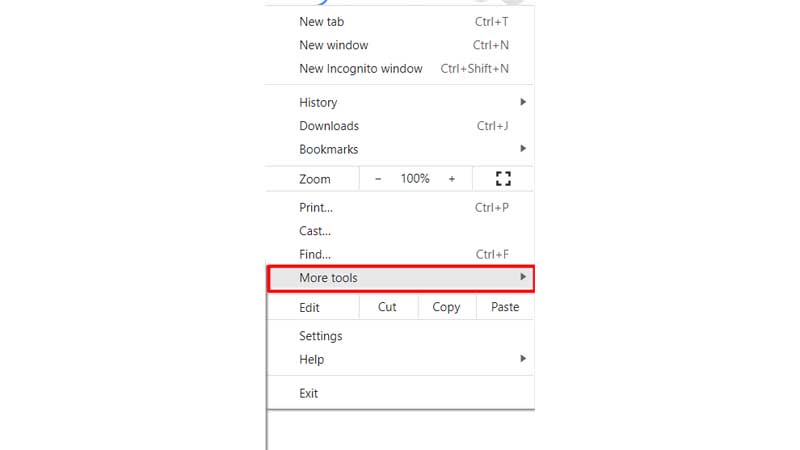
3. Select ‘Extensions’
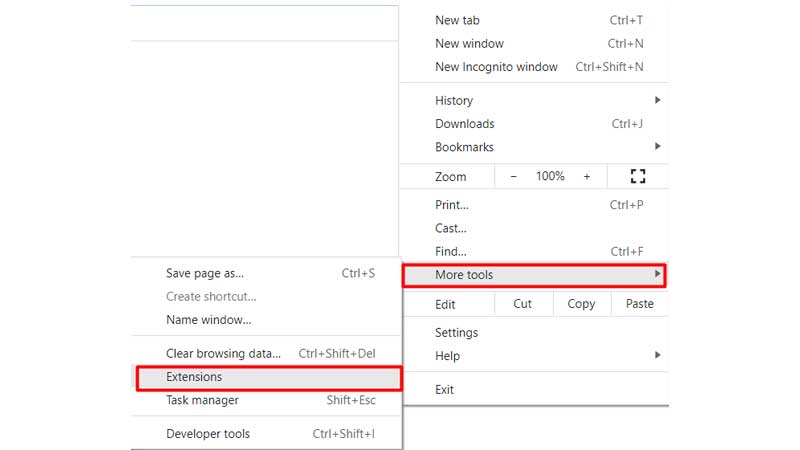
4. Search ‘Video Blocker’ in the Chrome web store
5. Click on ‘Add to Chrome’
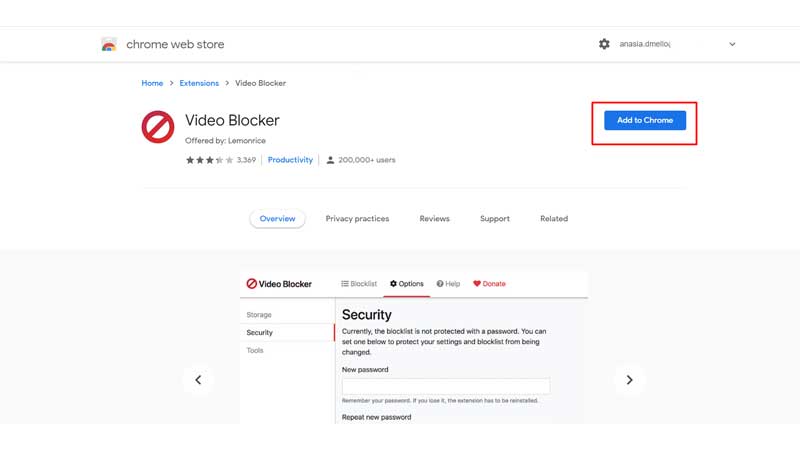
6. A pop-up notification comes up. You need to select ‘Add Extension’
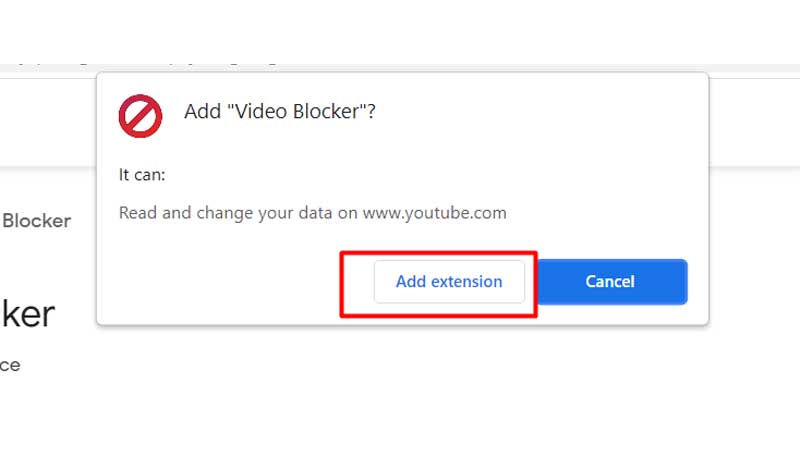
Once you have added a video blocker to your Chrome extensions, you can now block videos on YouTube.
Block videos within the YouTube feed
1. Open ‘Youtube.com’ on your browser.
2. Find the video that you want to block and right-click on the video.
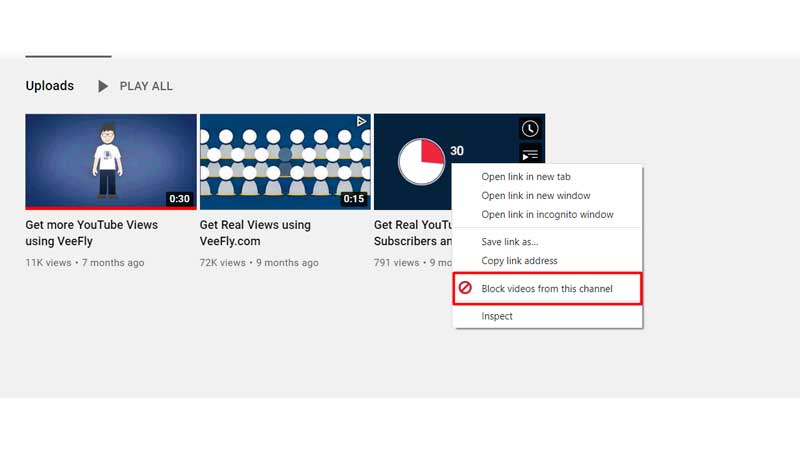
3. Click on the ‘Block videos from this channel’
You have successfully blocked videos from that YouTube channel.
Block YouTube channels
1. Open your browser and type ‘Youtube.com’
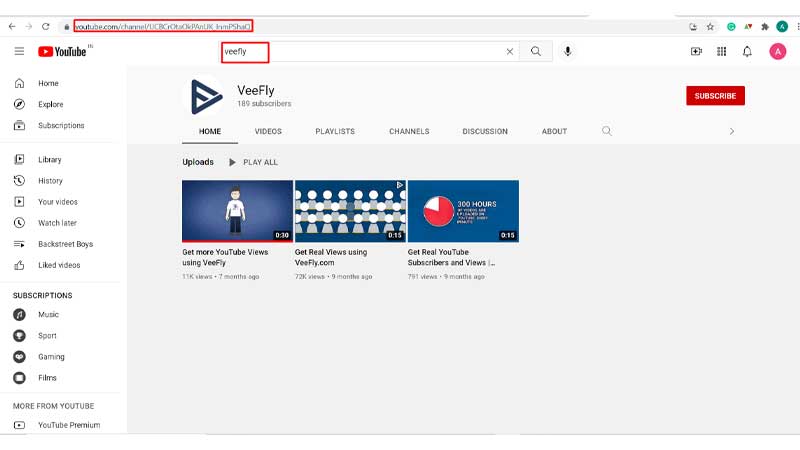
2. In the search bar, enter the YouTube channel name that you want to block.
3. Click on the ‘About’ option. It is located near the channel banner and under the ‘subscribe’ option.
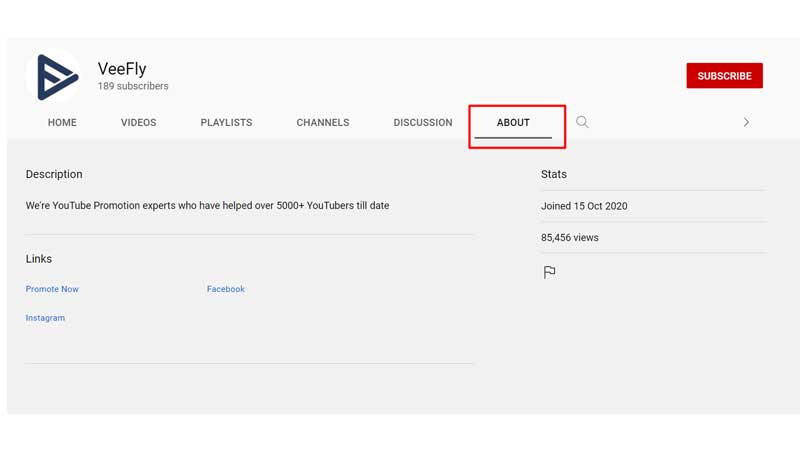
4. Next, you need to click on the ‘flag icon’ that is under the joining date and the number of views.
![]()
5. Tap on ‘Block user.
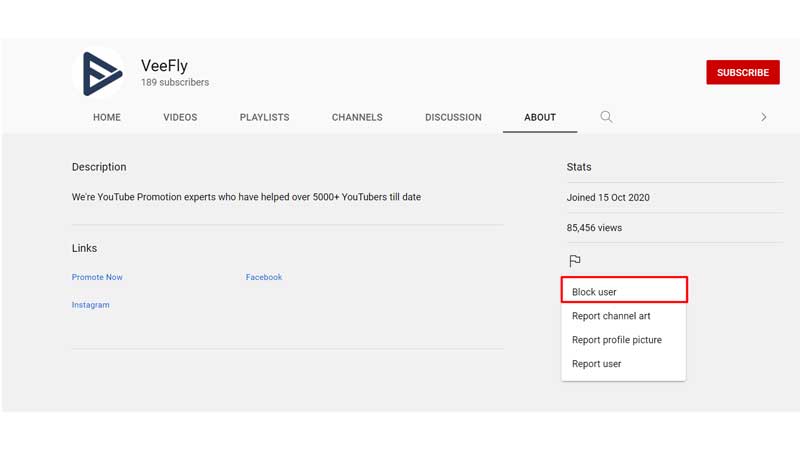
6. A pop-up will appear on the screen that says, ‘Blocking this user will prevent them from commenting on videos that you’ve uploaded.’ You need to click on ‘Submit.’
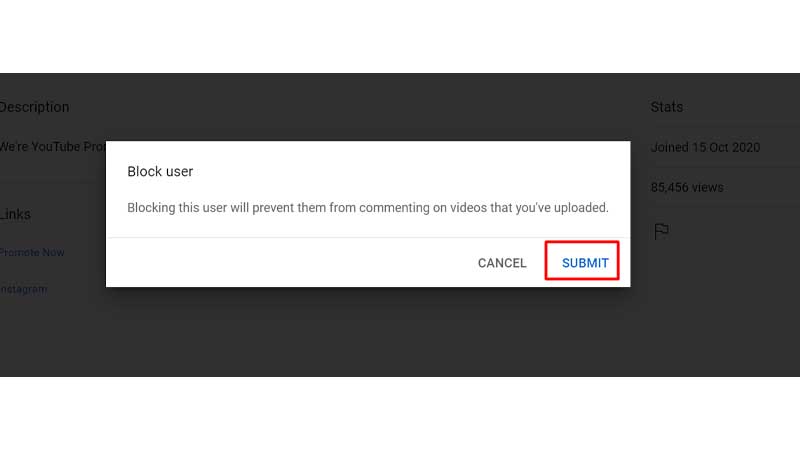
How to Block Content on YouTube app
Here’s how to block inappropriate content on YouTube app:
1. Open the YouTube app on your Android or iPhone.
2. In the search bar, enter the name of the YouTube channel that you want to block.
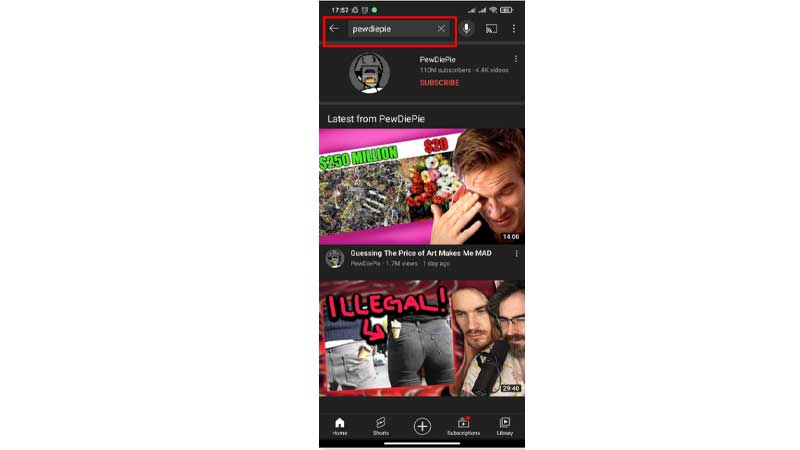
3. Go to the main page of the YouTube channel and click on the three vertical dots.
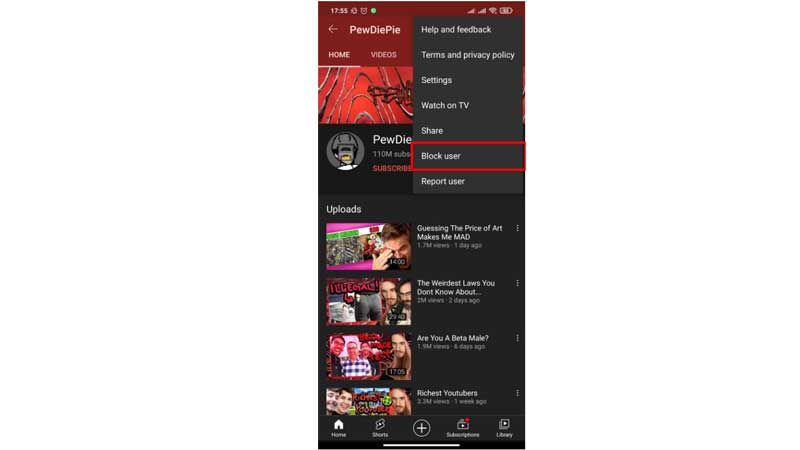
4. Click on ‘Block user’
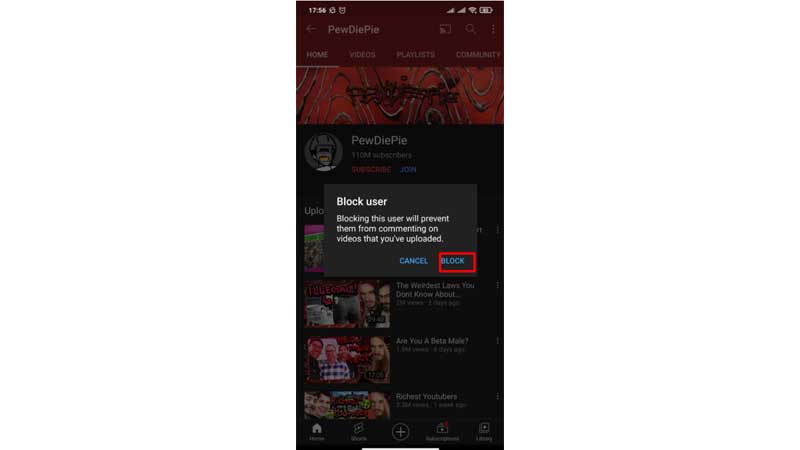
5. A pop-up will appear on the screen that says, ‘Blocking this user will prevent them from commenting on videos that you’ve uploaded.’ You need to click on ‘Block.’
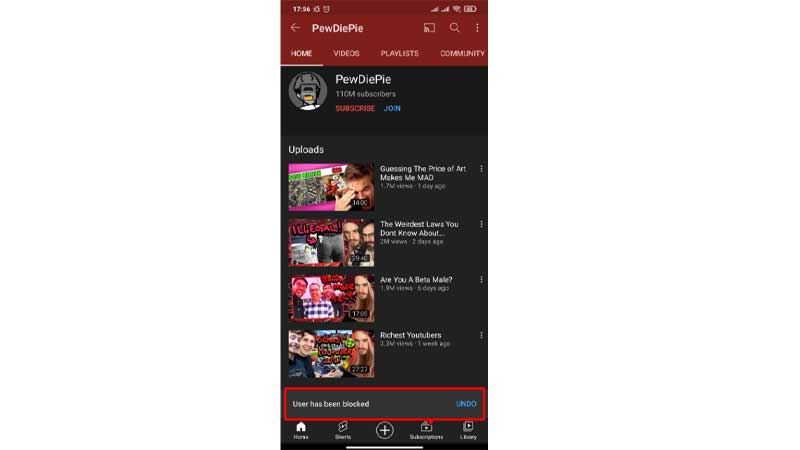
You have successfully blocked YouTube videos on the YouTube app.
Conclusion
We hope you have understood how to block content on YouTube. If you have a kid, you can allow your kids to use YouTube kids.