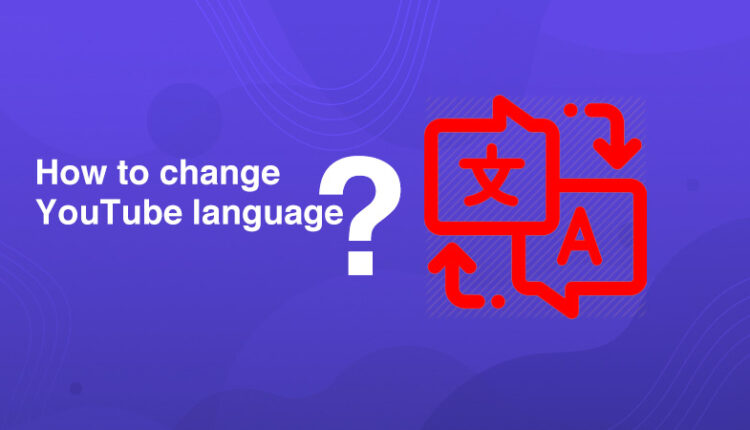Are you thinking about how to change YouTube language? As you know, YouTube is one of the most viewed video platforms. It is one of the social media apps that is accessed by almost all age groups. You can now set the language preferable according to your own choice. Initially, YT was only available in English; gradually, other languages increased, adding to the list.
In this blog, we’ll understand how to change YouTube language on your desktop using the browser version. We will also learn how to change the language preference in the YT app on your android and iPhone.
How To Change YouTube Language On Desktop?
Follow these steps to change the YouTube language settings in the browser on YT’s desktop version:
1. Got to ‘youtube.com’
2. On the right side, click on your ‘profile icon.’
![]()
3. Click on the ‘Language’ option
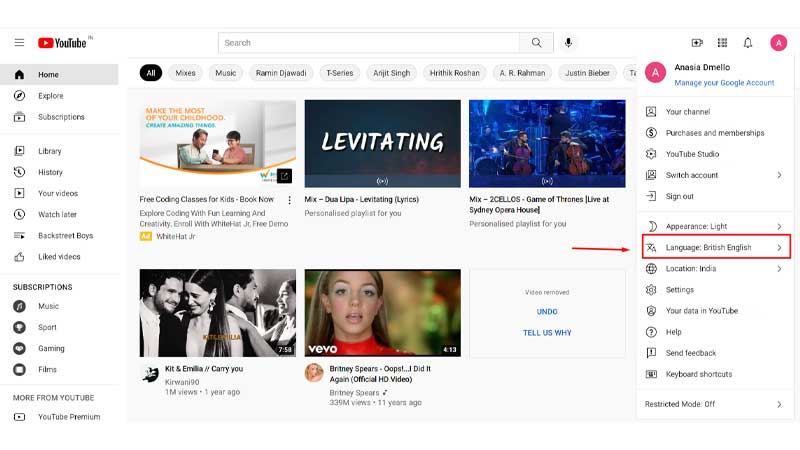
4. Select the language of your choice from the list of languages that are available.
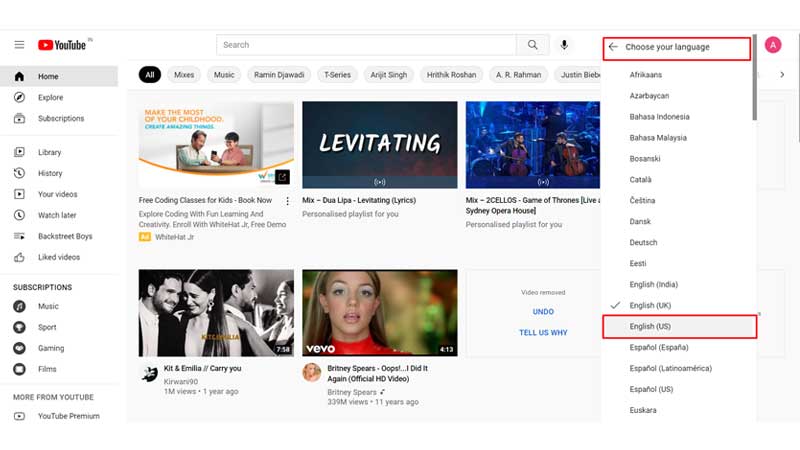
How to change language on Android by using YT App
YouTube doesn’t have a language option on the YT app, therefore you need to change the location to set your preferred language. You can follow these steps to set the language in your android phone:
1. Open the YouTube app
2. Click on your ‘User Icon’ on the left corner.
![]()
3. Now click on ‘Settings.’
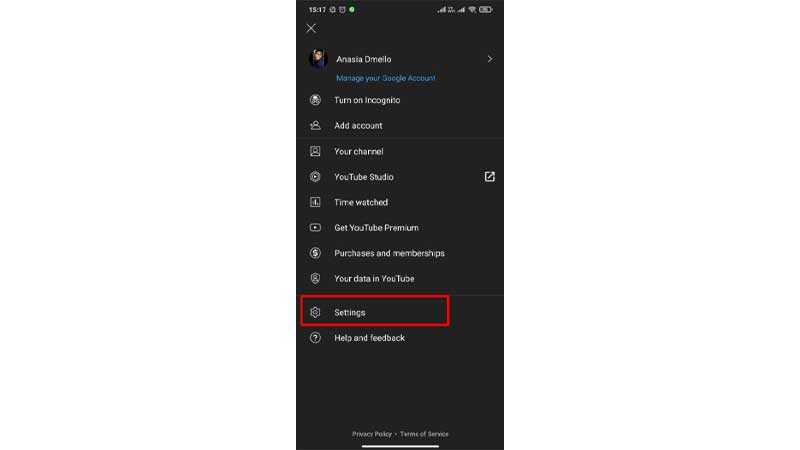
4. Select ‘General.’
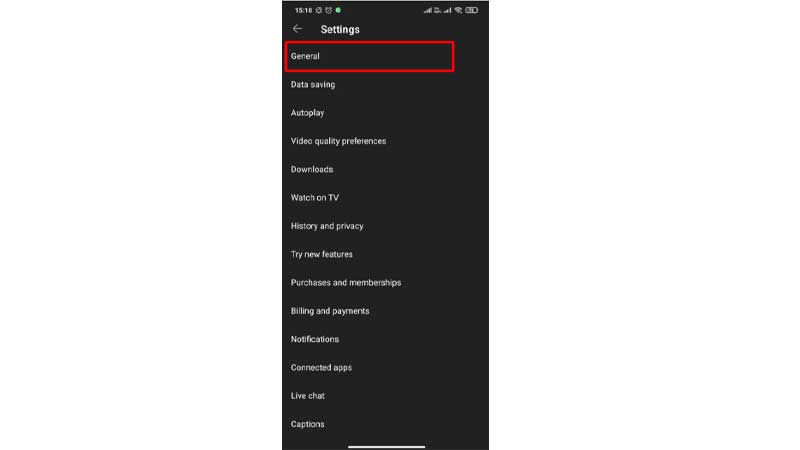
5. You need to click on the ‘location’ option to select the country.
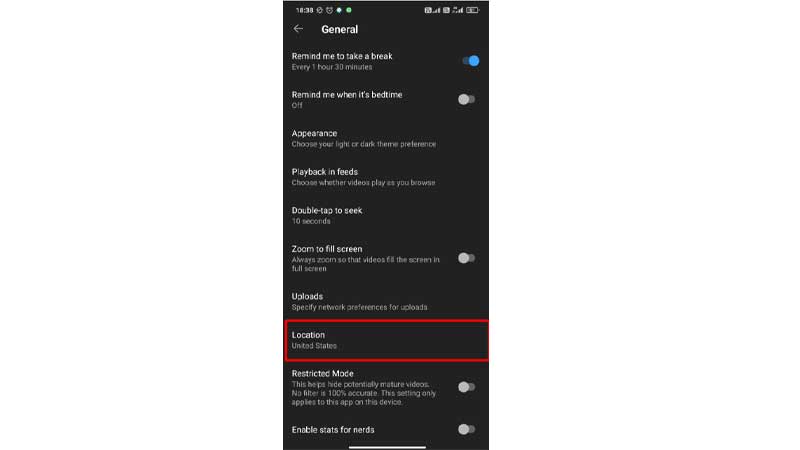
6. YouTube will set the location according to the country.
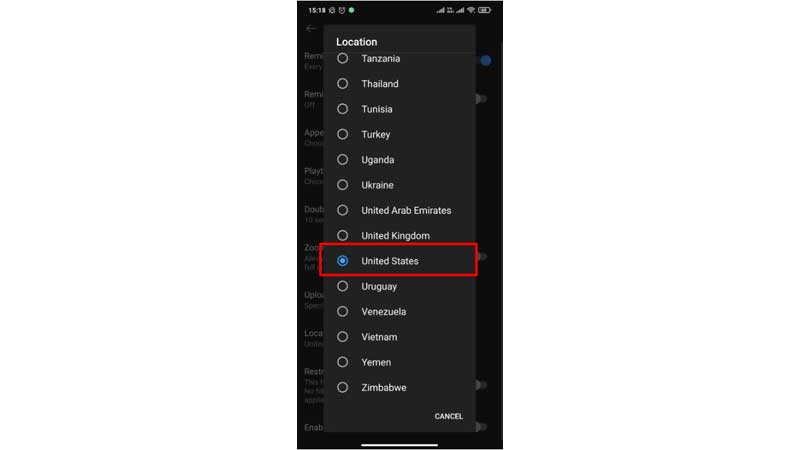
How to Change the Language on YouTube on iPhone
Follow these steps on iPhone:
1. Open the YouTube app on your iPhone.
2. Click on your ‘User Icon’ on the left corner.
![]()
3. Now click on ‘Settings.’
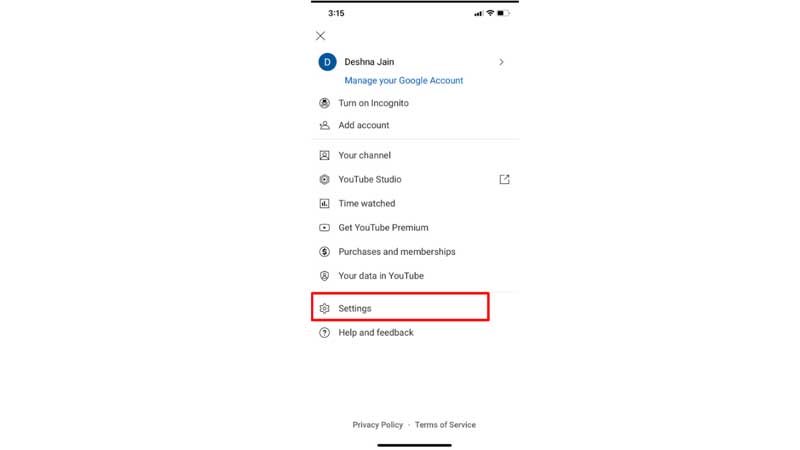
4. Select ‘General.’
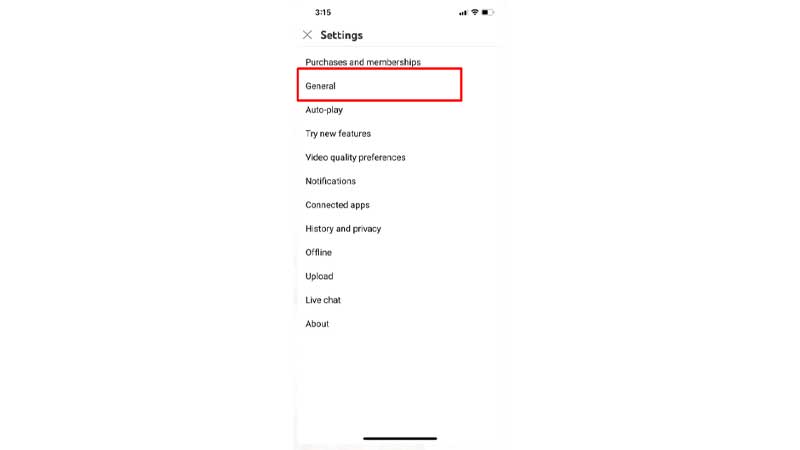
5. You need to click on the ‘location’ option to select the country.
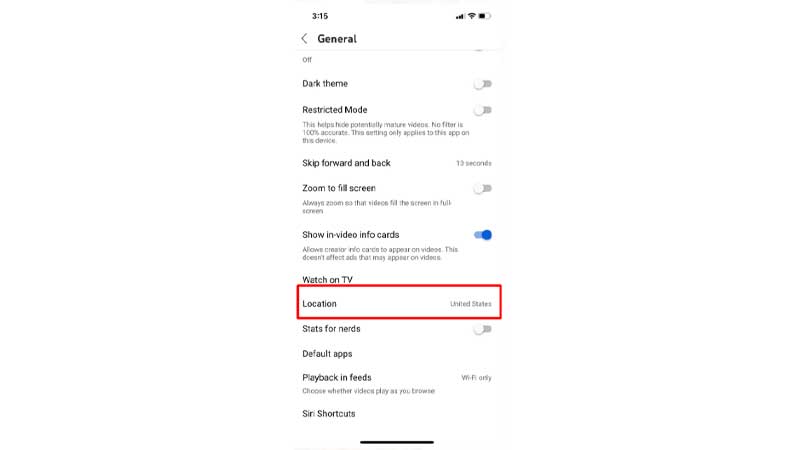
6. YouTube will set the location according to the country.
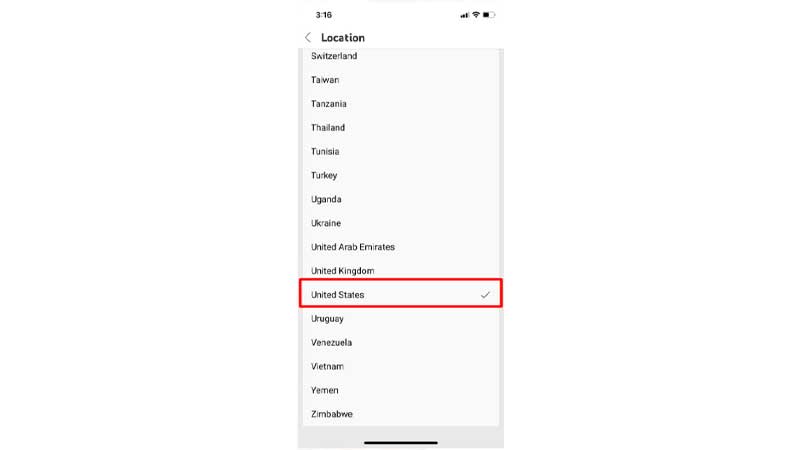
Conclusion
Isn’t it easy to learn how to change YouTube language? For more information related to YouTube and its updates Click here.
Frequently Asked Questions
Q1. What should I do if my preferred language is not available on YouTube?
If your preferred language is not available on YT, then you can change the language by going to your YT account settings.
Q2. Will changing the language on YouTube affect the language of video subtitles?
No, changing the YT language does not affect the language of the video subtitles. But you can change the subtitles language on YT with the following steps:
- Open the video and tap on the CC icon.
- Select your desired language from the list, or click auto-translate.
Q3. Can I switch back to my previous language settings?
Yes, you can switch back to previous language settings.