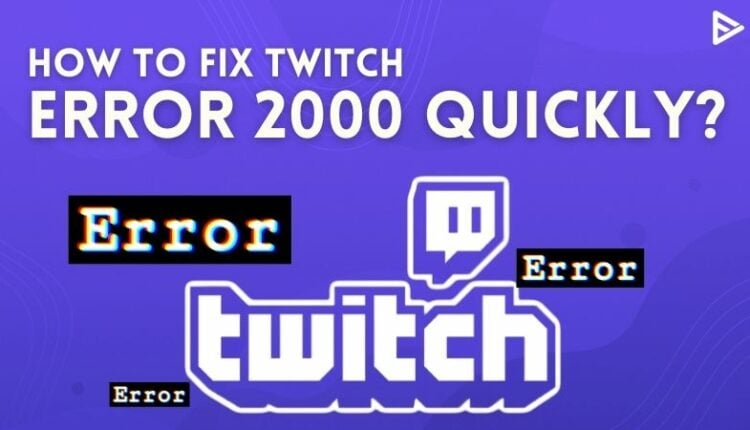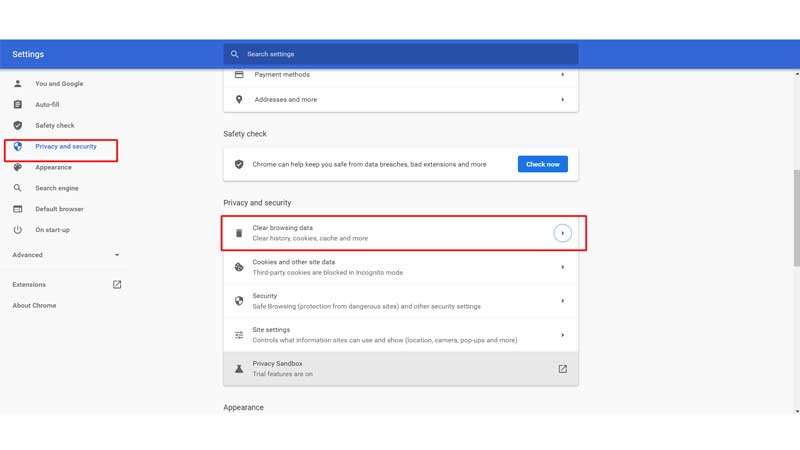Do you like watching live stream games on Twitch? Have you got the Twitch Error 2000? We know how annoying the error 2000 Twitch can get while you are watching the game. Suddenly your screen might turn black and Twitch might become unavailable temporarily for a moment. Let’s learn its causes and ways to fix Twitch Error 2000 quickly.
Causes and Ways to Fix the Twitch Error 2000
Clear Browsing Data
The cache and cookies on your browser might be one of the reasons for the Twitch Error 2000. Here’s how you can clear your cache and cookies on your browser:
- Go to the “Settings” on your Chrome.
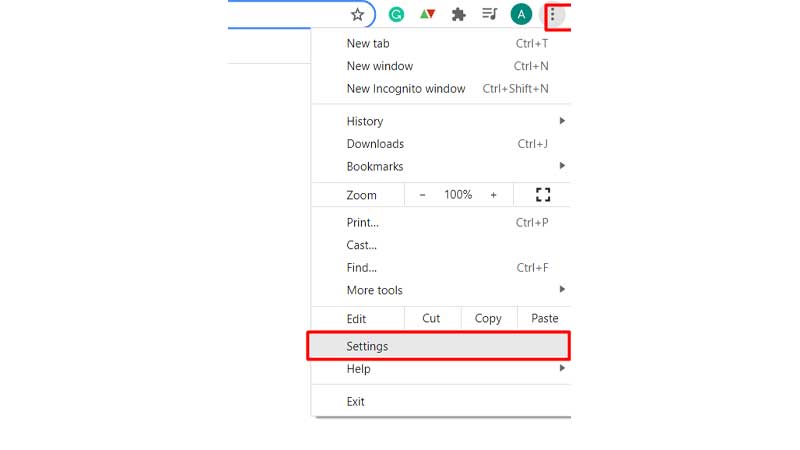
- On the left, click on “Privacy and security”
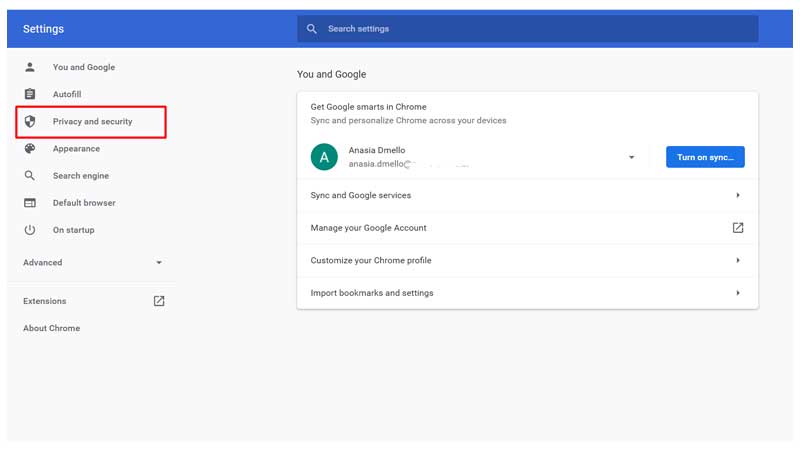
- Tap on “Clear browsing data”
![Clear-Your-Browsing-Cache]()
- Go to “Advanced” and select the time range as “All time”
Now select “Clear Data”
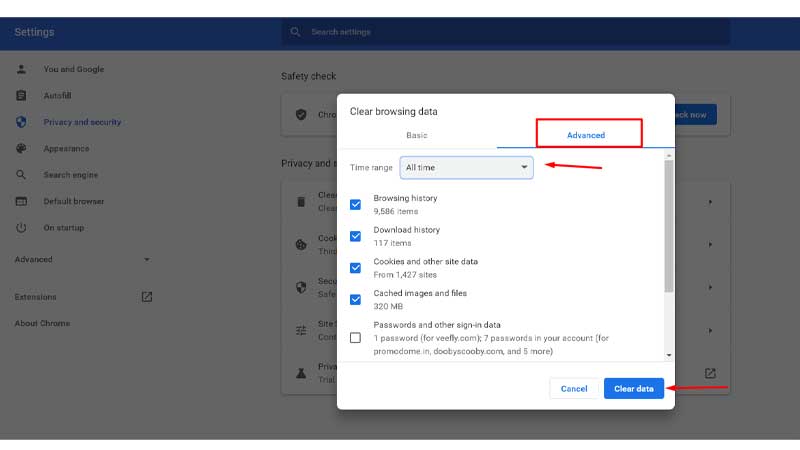
Now you can check if your stream is working or still having the Twitch error #2000. If you are still facing the error, don’t worry you need to check the other causes that we have mentioned below.
Disable Extensions
The adblocker or another extension that you might have added to your browser might be one of the reasons for the Twitch Error 2000.
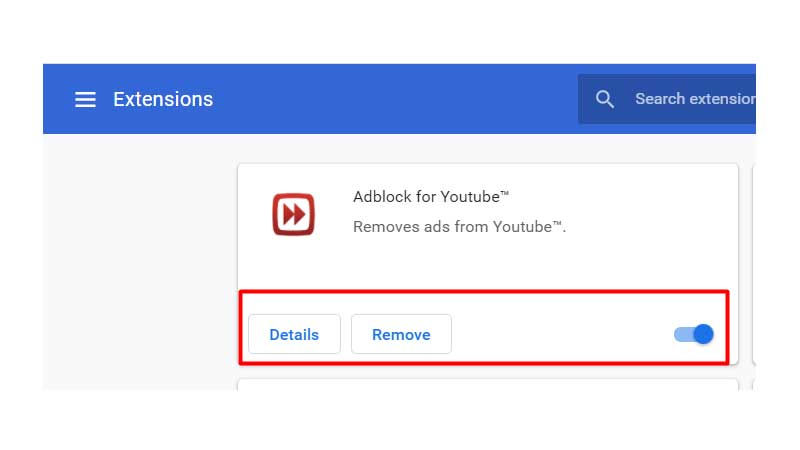
All you have to do is disable the extension temporarily.
Check your internet connection
Your internet connection must be interrupted hence you might be getting the Twitch network error 2000. You need to check if your Wi-Fi is connected properly to your system. Also, check if your router is working properly. In case there is a problem with the router you need to connect with your cable operator.
If you are watching the stream on your phone then you simply need to check your phone data connection.
Restart your stream
This is one of the quick fixes you can do while you are streaming and you get the error 2000 Twitch. You can just quickly end the stream that you are now using and restart the stream.
Use the Desktop version
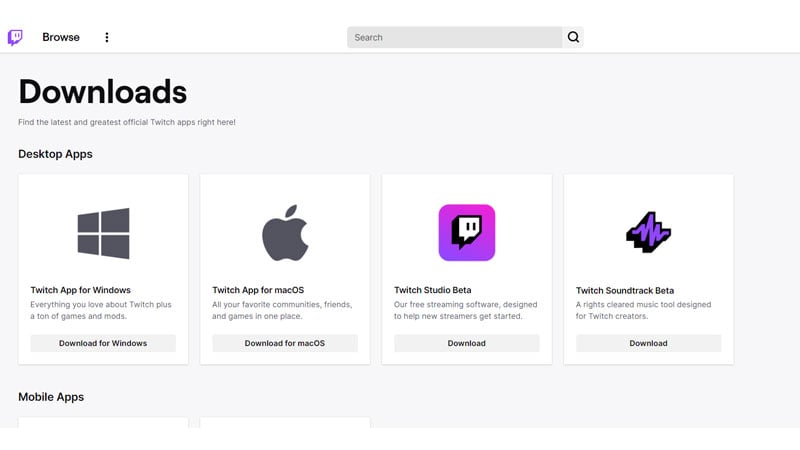
The browser version of Twitch might be one of the reasons why the streaming has stopped and all you can see is a black screen. hence in this case you need to install the desktop version of Twitch.
Disable the Antivirus
The antivirus software on your system also can cause Twitch error #2000. All you can do is disable the antivirus for some time and check if you can watch the stream on Twitch.
Log out and log in back on Twitch
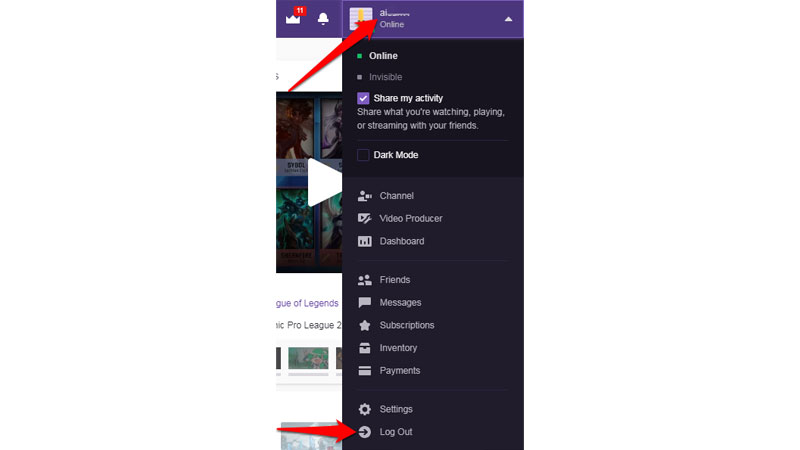
Again there might be a glitch that can be one of the reasons why the black screen appears while watching the stream. You can simply log out and log in back on from your Twitch account.
Disable HTML5 Player
Sometimes the HTML5 Player clashes with Twitch or YouTube that might be one of the causes for the Twitch Error 2000. All you have to do is:
- Open a stream on Twitch
- Click on the setting icon at the right corner at the bottom.
- Now, select “Advanced settings”
- And Disable the HTML5 player.
Twitch server issues
There might be a server error from Twitch that might be one of the reasons why you are getting the error 2000 Twitch. Hence, you can wait for some time and try to watch the streaming again.
Conclusion
Now that you know the causes of Twitch Error 2000 you can try to fix them quickly and start enjoying streams again.
Related Guide
- YouTube Vs Twitch – Which Is More Pocket Friendly For This Year?
- Top 9 Platforms to Buy Twitch Viewers – November 2021
Frequently Asked Questions
Why does Twitch keep saying network error?
Some cookies and cache on your browser might be one of the reasons for the network error. You can also check if your internet connection is working.
How do I fix error loading data on Twitch?
Disable the adblocker extension temporarily on your device.
How do I clear my Twitch cache?
Go to the “Settings” on your Chrome.
On the left, click on “Privacy and security”
Tap on “Clear browsing data”
Go to “Advanced” and select the time range as “All time”
Now select “Clear Data”
Why is Twitch not loading streams?
Your internet might be slow. Hence, you can check your mobile data if you are watching the stream on your phone or check if your device is connected to WiFi.