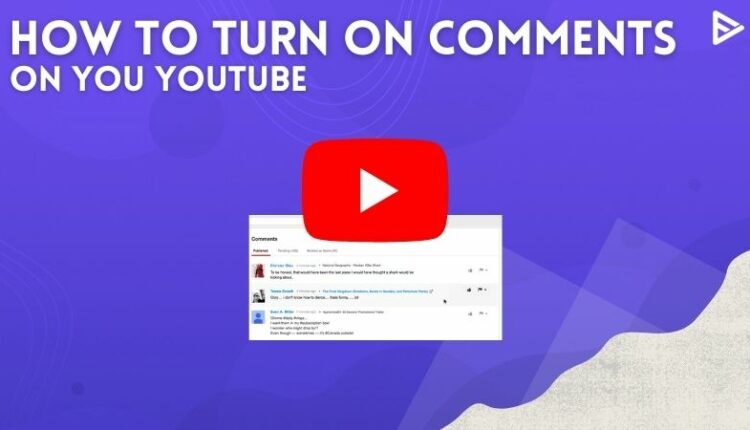Are you wondering how to turn on comments on YouTube videos? Were you also aware that you cannot change comment settings when a channel’s audience is set as made for kids? The comments added on a kid’s channel are usually permanently deleted within 30 days.
To allow comments on a video that’s not publicly available, you can quickly post an unlisted video instead. So, without wasting time, let’s learn how to turn on comments on YouTube videos.
What is the Importance of YouTube comments for Creators
Let’s see some of the benefits of commenting:
Viewers Feedback
Knowing what your audience wants is one of the best ways to grow your channel. YouTube comments give the creator personal feedback. Creators get to see the audience’s interests, areas for improvement, and future content needs.
Additionally, comments are excellent motivation for creators. You can encourage your viewers to comment on your videos, as this will work as a critique and motivation and help generate engagement.
Engagement on the channel
Comments are one of the metrics that help generate engagement. The algorithm boosts the content because of comments. Plus, the audience shares their thoughts, bringing them back to the channel.
YouTubers prominently use comments to generate engagement. They also use the comments feature to host giveaways, which helps the audience and creators.
Comments build community
Your channel can become a dojo for like-minded people. Viewers can share their thoughts using comments, giving the interaction a sense of community. This will also appeal to new viewers who want to participate in the discussion.
This frequency of interaction will signal the algorithm that the content is valuable. This can rank the content in YouTube search results.
Steps On How To Turn On Comments On YouTube
You can actually change comment settings for a video from the content page, which makes things so easy!
The bulk edits option is also available to change the comments settings at once. Follow the steps below to do so:
Disable comments for the channel (Phone)
- Sign in to your YouTube Studio.
- From the left menu, tap Content.
- Select the video’s thumbnail.
- Tap the More options tab.
- Go to Comments and tap on Allow all comments.
Disable comments for the channel (Desktop)
- Open YouTube Studio on desktop.
- Go to Settings.
- Navigate to Community.
- Now, click on the Defaults tab.
- Go to Comments under your channel and click on Allow all comments.
Further in the article, we will also direct you to simple ways to turn off comments on YouTube. You can also find highlighted comments!
Steps On How To Turn Off Comments On YouTube
Wondering how to disable comments on YouTube? Follow these steps to turn your YouTube comments off using your mobile phone.
- Go to YouTube Studio app
- Now tap on Content
- Tap on the video’s thumbnail
- Select the pencil icon, available at the top of the screen
- From the menu that appears, click on More options
- Under the “Comments” section, tap on Disable.
After knowing how to turn on comments on YouTube, it is essential that you also know how to disable comments on YouTube, as many users can be annoyed. Some users might leave negative or hateful comments that might disturb your YouTube community. To end their nuisance, you can simply disable comments.
Why Can’t I Turn Off YouTube Comments
Let’s examine some ways to prevent you from turning off comments.
Private Video: To allow comments on the video, make it public. Commenting is unavailable by default on private videos.
Supervised account: Comment settings can’t be changed if the account is managed under supervision. For example, a child’s account is managed by a parent.
Made for Kids: To comply with child safety regulations, comments are automatically disabled for content created for kids.
Why Turn Off Your Comments On YouTube?
The reason to enable comments on YouTube is interacting with your audience in the comments section can help you build a community and, as a result, expand your channel more quickly. As a result, understanding how to enable comments on YouTube videos is critical. However, if you want to keep yourself away from hate or negative comments, you can switch them off.
Viewer comments can be a terrific method to learn more about your audience. You obtain insight into what people think about your videos and what topics they want to learn more about.
What are the benefits of disabling comments?
We have seen how to disable comments and why they are necessary. Let’s see what the benefits of disabling YouTube comments are.
- Some YouTube audiences can convert trolling into harmful comments.
- Brand image can get damaged by spammy or bot comments.
- Channel narrative can be harmed using comments.
- Analyzing thousands of comments can put a load on the team.
- Controversial topics can create heated arguments.
How to look at your comment notifications on YouTube
You can set up notifications in the comment settings to interact with the audience quickly.
1. Sign in to your YouTube account
2. Go to the profile icon and navigate to settings
3. Select the Notifications tab from the left settings menu
4. Look for General > Your Preference
5. Toggle on Activity on my comments
You are all set to receive comment notifications.
How To Pin Comments
Pining a comment is a great way to tell your audience anything in detail or highlight a special comment. For example, you can pin a product link, a detailed recipe, or a fellow creator’s comment.
The general way to pin comments is:
1. Go to the comment section
2. Navigate to the comment you want to pin
3. Click the three dots for more settings
4. Choose a PIN
This will pin the comment at the top. Whenever a viewer opens the comment section, they will see the pinned comment first. Although, based on your channel status and current policies, you might have to verify first through advanced settings to pin comments.
Conclusion
We hope that we have cleared all your doubts on how to turn on comments on YouTube videos. You can also check out our service for YouTube promotion services If you are interested.
Frequently Asked Questions
Q.1 Why Can’t I See Comments On YouTube?
The major reason why you can not see your comment on YouTube is because of the internet browser’s cache. Try clearing them out!
Q.2 How do I unblock comments on YouTube?
If you wish to unblock comments, follow the below steps:
- Sign in to your YouTube account
- Select Settings > Community
- Select Remove next to the comment you would like to allow them to comment.
Q.3 How Do I Moderate Comments On My YouTube Videos?
Over the years, YouTube has been proactive about sensitive comments on YT videos. There are two ways to moderate comments on your YouTube videos:
- One way to block specific words – Open YT studio > Settings > Community > Automated Filters > Block words > Save
- Second is to hold potentially inappropriate comments for review – Open YT studio > Settings > Community > Default > Hold inappropriate comment for review > Save.
These methods will improve the level of protection on your YT videos.
Q.4 How do I turn off restricted comment mode on YouTube?
You can log in to your account, click the profile icon, scroll down to see restricted mode, click on it, and toggle off.
Q.5 Can I Allow Only Certain People To Comment On My Video?
You have the option to limit users from commenting on your videos.
- The first option is to hide the user from the channel. To hide users, find the channel’s URL you wish to block >go to YouTube Studio> tap on settings> go to community> paste the URL in the hidden user box and save the settings.
- The second option is blocking certain words or holding potentially inappropriate comments on YouTube.
Any modifications you make to the comment settings will be applied to all videos.
Q.6 How Do I Report Inappropriate Comments On My YT Video?
YouTube takes offensive and inappropriate comments very seriously, and the comment will be taken down immediately once reported. Next, we will guide you through the steps to report inappropriate comments on your YouTube video:
- Sign in to your YouTube and head toward the video with the comment you want to report.
- Tap on the dotted vertical line next to the comment, and select the report
- You also can hide the user from your channel so that the individual’s comment will never appear on your channel.