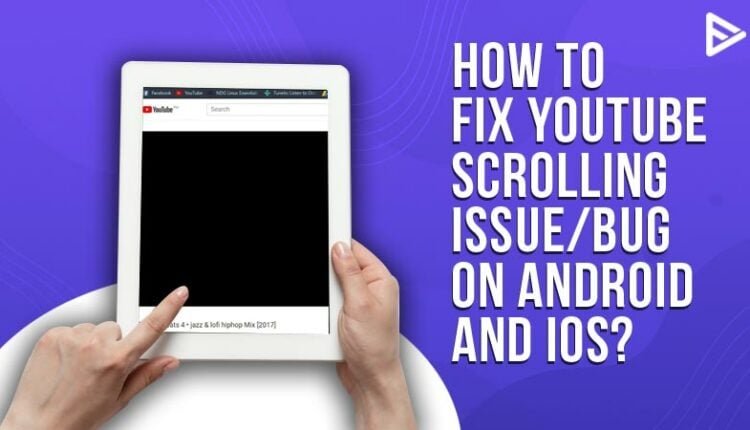Facing a YouTube scrolling issue? In the past 24 hours, there have many issues reported for YouTube scrolling lag! Android and macOS users are the primarily affected parties who cannot scroll their favorite videos on YouTube! If you have your feelings mutual with us, be sure to stay with us till the end! Let’s get started without further delay!
How To Fix The YouTube Scrolling Issue?
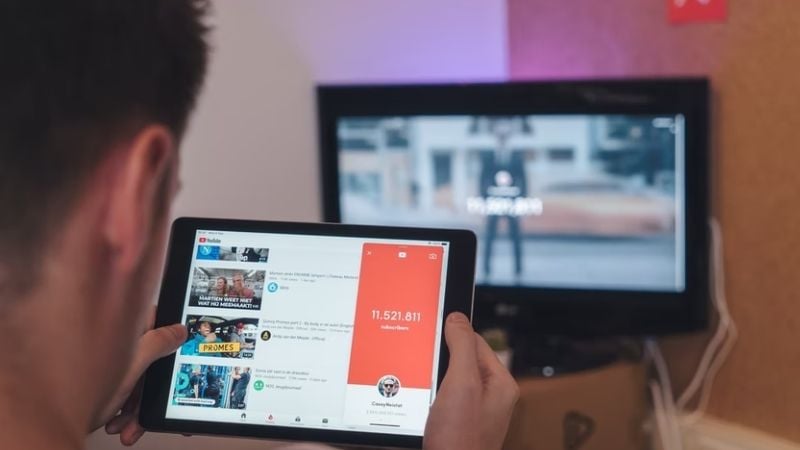
Although the YouTube scrolling glitch can be found with each update, we have some of the best solutions for you! You can also clear the cache in your phone to get the solution working on the spot! YouTube scrolling glitch can arise anytime, and we are here to safeguard you from the same! Read on to know more.
- Log out of your YouTube account.
- Check your internet connection for YouTube scrolling problems on iOS
- You can copy the URL of the YouTube video that you watch on tv, open a second tab in chrome, and head to the same video
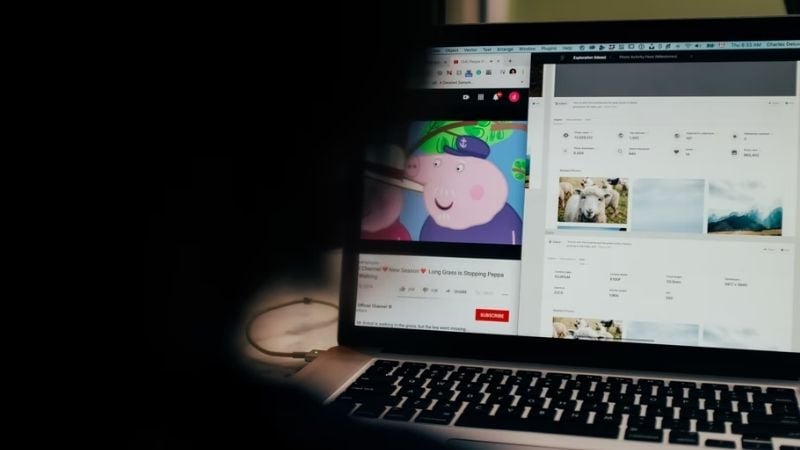
The solutions portrayed above can mostly fix your issues without any problems. You can also check out YouTube’s help site, where you can come up with the solution for the YouTube scrolling bug 2024.
Why is YouTube not scrolling properly?
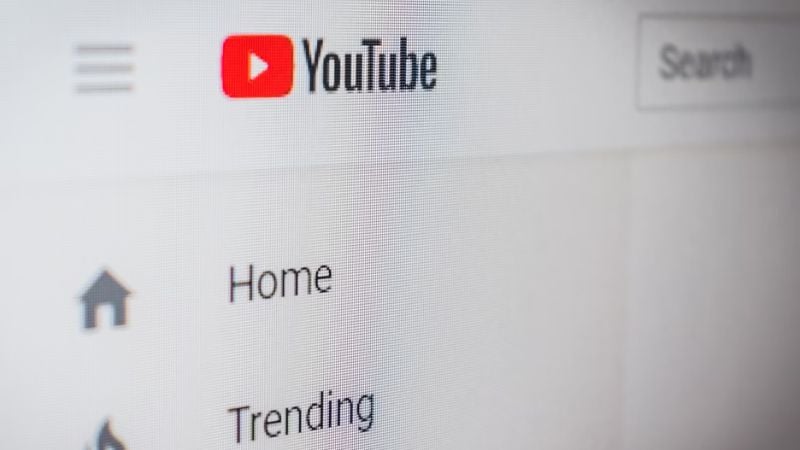
If YouTube slows when scrolling, it’s most likely due to a browser bug or other problems like cache build-up. You can clear the cache to resolve this issue. If that doesn’t work out, you can even reopen the app. Reinstalling the app or the browser using another browser, such as Microsoft Edge, can also help in solving the YouTube scrolling issue! Another reason is because of your system settings.
You need to make sure that your graphics driver is in proper condition to work! In short, your graphic card cannot work in not being able to process the same! With these hacks, you can quickly fix the YouTube scrolling issue in no time!
How To Fix YouTube Scrolling Glitch?
Since there are so many reasons why you’re facing a glitch or bug on YouTube while scrolling, you can try them all to see what works for you.
Clearing Cache
Clear YouTube cache as this platform saves your data like any other search engine. This is done to get better search results for you. But the significant cache build-up can cause lagging issues for your device. To solve the issue of the YouTube scrolling bug, you can delete the cache by following these simple steps:
- Go to “Settings” on your mobile phone
- Go to the Apps section and tap on “Apps” again.
- Find “YouTube” and tap on it.
- Go to “Storage” and press on “Clear cache“
This way, you can quickly clear the YouTube cache on your mobile phone, Android or iOS.
Reinstalling App
We heard you complaining, “YouTube won’t let me scroll down,” and here we have come up with another solution to fix your problem. To get rid of YouTube scrolling glitch, you can simply try reinstalling the YouTube app. Here’s how to do it:
- Go to the app store on your device
- Search for YouTube.
- You’ll get the option to Uninstall the app. Tap on it.
- Once the app is uninstalled, Reinstall it.
This can solve the bug you were facing while scrolling through the YouTube app. Sometimes bugs can occur while installing the app.
Switching To Another Device
Switch to another device that has YouTube installed on it. This simply solves the bugging issue. This will allow you to encounter the fact whether or not this is a universal issue or is it just happening on your device. Sometimes like many other platforms YT can also have some server-side issues on their end.
This will also allow you to understand what is the real error behind YouTube scrolling Issue.
Restarting Your Device
To solve issues or bugs related to scrolling or moving around in any app, simply restart your device. This is not only recommended for YouTube but for any lagging issue you face on your mobile devices. This not only fixes bugs but also improves your phone’s battery life.
How to fix Issue Safari YouTube Scrolling Freeze?

This problem is mainly associated with an overloaded server issue or network connectivity. If you feel all of the above problems are fixed, the next thing you need to try is to look at your phone’s storage. Turning the router on and off can also work to an extent! These steps can help you fix the iOS 14 Safari scrolling issue.
Conclusion
We hope you have found the perfect solution for the YouTube scrolling issue on iPhone and Android devices! You can try the above-listed hacks to fix the YouTube scrolling issue in Safari too!
Frequently Asked Questions
Q1. What Causes YouTube To Freeze?
You have to know if your graphics driver is properly working, and so is your net connection at your phone’s storage; turning the router on and off can also work to an extent.
Q2. Why Is YouTube Stopping Every Few Seconds?
Follow the steps below to fix the YouTube not scrolling issue!
- Log out of your YouTube account.
- Check your internet connection for YouTube scrolling problems on iOS
- You can copy the URL of the YouTube video that you watch on TV, open a second tab in Chrome, and head to the same video
Q3. How Do I Unfreeze YouTube On My iPad?
If your iPad is frozen and unresponsive or too sluggish for use, try to force restart it. You can do this simultaneously by holding the home button and the power button on older iPads for more than ten seconds (or through a combination of buttons on an iPad with Face ID). When you see the Apple logo, let go.
Q4. Does The YouTube Scrolling Issue Occur On Specific Devices?
No, not necessarily. The YouTube scrolling issue can occur on any device. So, irrespective of smartphones, computers, laptops, devices, or tablets, depending on the app versions and updates, the scrolling issue can occur.
Q5. What Should I Do If The YouTube App Is Not Scrolling On My Mobile Device?
If there is a YouTube scroll bug in your smartphone, then try these troubleshooting steps:
- Close the app and relaunch it
- Check the mobile data or WiFi
- Update the app
- Clear cache on the device
- Lastly, delete the app and reinstall it.
Q.6 How can YouTubers retain viewers despite scrolling bug?
Here’s how creators can retain their subscribers despite scrolling issues.
- Club multiple videos into varying playlists depending on similarity of themes so that your viewers don’t have to scroll your channel or recommendation list!
- Add timestamps to your videos and mention them in the comments as well as video description so that viewers can directly jump on the required section within your video.
- Enable embedding on your video and share it on social media platforms as well as websites so that viewers can consume your video on other places.
- Ensure that your titles and thumbnails are sensational, but not vague or clickbaity, so that your viewers will only click those videos that interest them.
However, you can increase the reach and discoverability even more if you buy YouTube views! Additionally, you can also buy YouTube subscribers and enhance your chances of getting subscribers from real viewers who relate to your videos.
Q.7 With so many YouTube bugs can creators still manage to grow on the platform?
Yes, don’t let the YouTube bugs get to you with these tips!
- Prioritize YouTube SEO for more reach and impressions.
- Consantly evaluate and experiment with content/video changes to know what works the best for your community.
- You can use Title generator for YouTube to draft a video title that relates to your viewers and impacts them emotionally.
- Go through previously uploaded videos and their performance reports to analyze how you can tweak your keyword research strategy.
- Video descriptions play an equally huge role in attracting viewers – So use YouTube description generator for more results!
- Get your channel monetized either through YouTube partnership program, or via other revenue streams.
- Also figure other ways to promote video on YouTube.