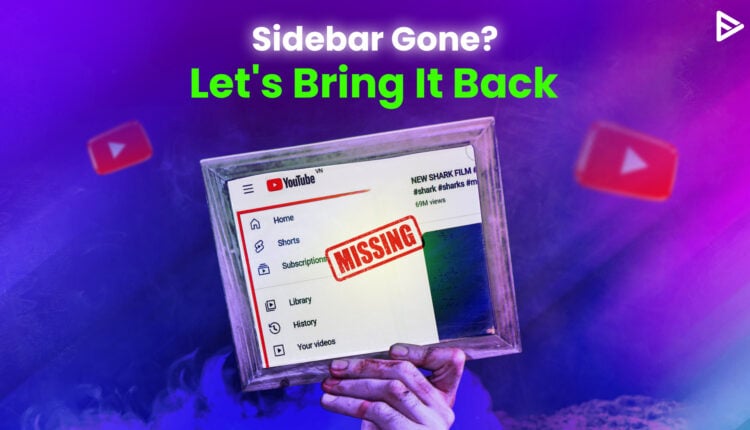Many users have reported their YouTube sidebar missing using online forums like Quora and Twitter. Don’t be baffled if you face a similar issue, as we are here today with 6 guaranteed solutions.
The YouTube dashboard has two sidebars; the left shows options like Trending, Subscription, library, history, and many more. Meanwhile, the right sidebar shows suggested videos and extensions while playing any videos on YouTube. So, let’s get started on how to fix the YouTube Sidebar Missing.
Here Are The 7 Methods To Workaround If The YouTube Sidebar Missing:
- Open YouTube in incognito mode
- Clear the cache and Cookies
- Re-log into your account
- Disable Chrome Extensions
- Clear Chrome Browsing data and reset
- Check the YouTube Menu bar and Zoom level
- Return to the old version of YouTube
![YouTube sidebar]()
Open YouTube In Incognito Mode
In incognito mode, Chrome doesn’t save the cookies, caches, and browsing history. Many users have found opening YouTube in incognito mode helpful in solving their “YouTube sidebar not showing” issue. You should try this method too.
You can use the shortcut “ctrl”+”shift”+”n” to open an incognito window.
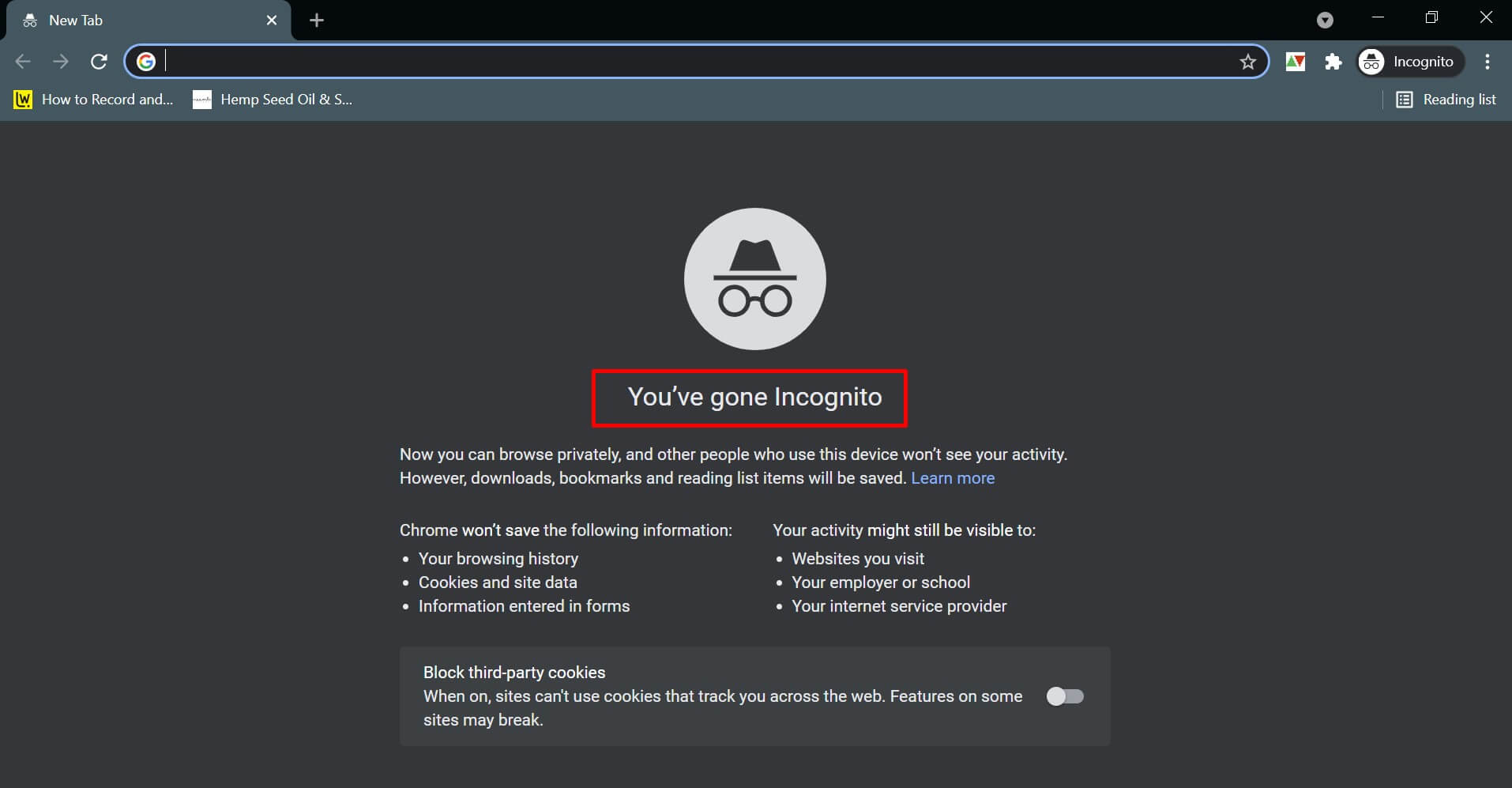
Clear All YouTube Cache And Cookies
All the YouTube saved to cache and cookies can be why your YouTube sidebar is not showing. To resolve this issue, clear all the YouTube cache and cookies. To do so, follow the steps mentioned below;
- Open Chrome Settings. Select “Privacy and security,” then scroll down to find “Site settings.”
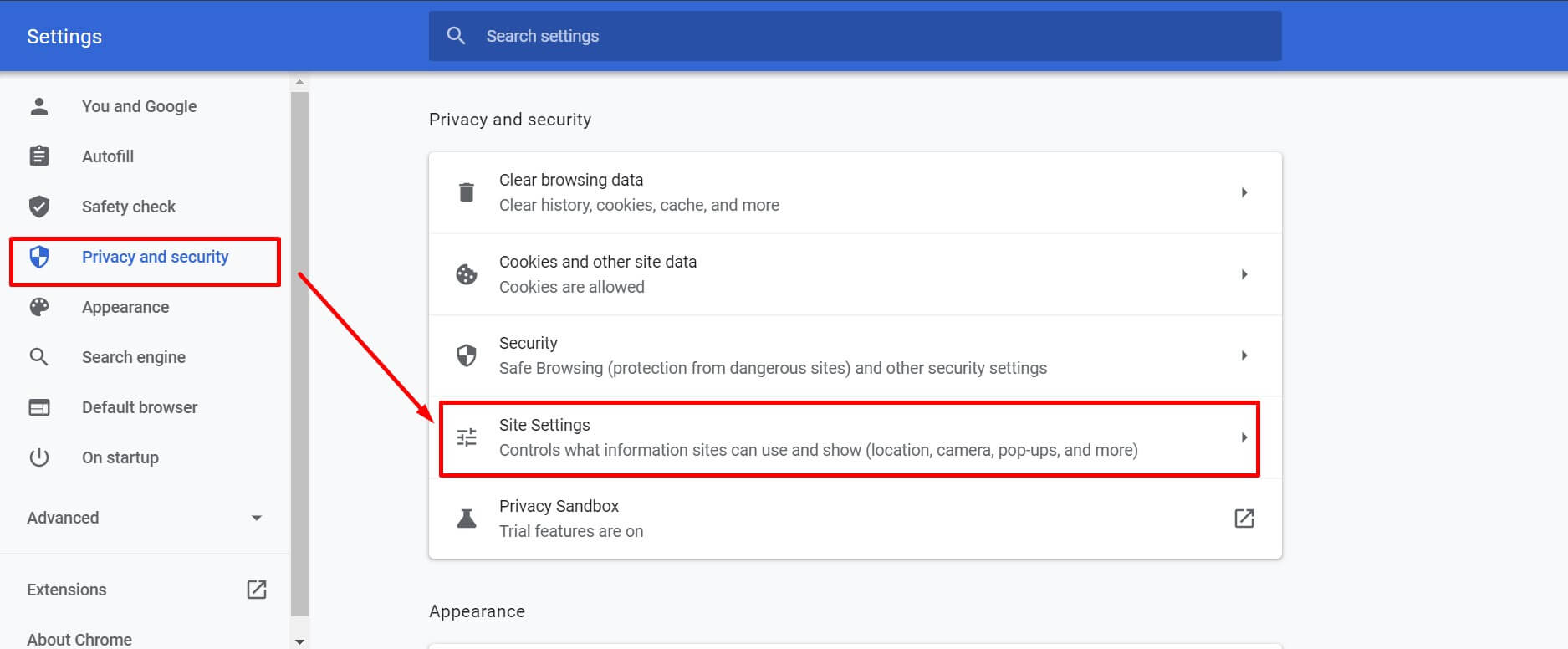
- Scroll down to find “Cookies and site data” under content.
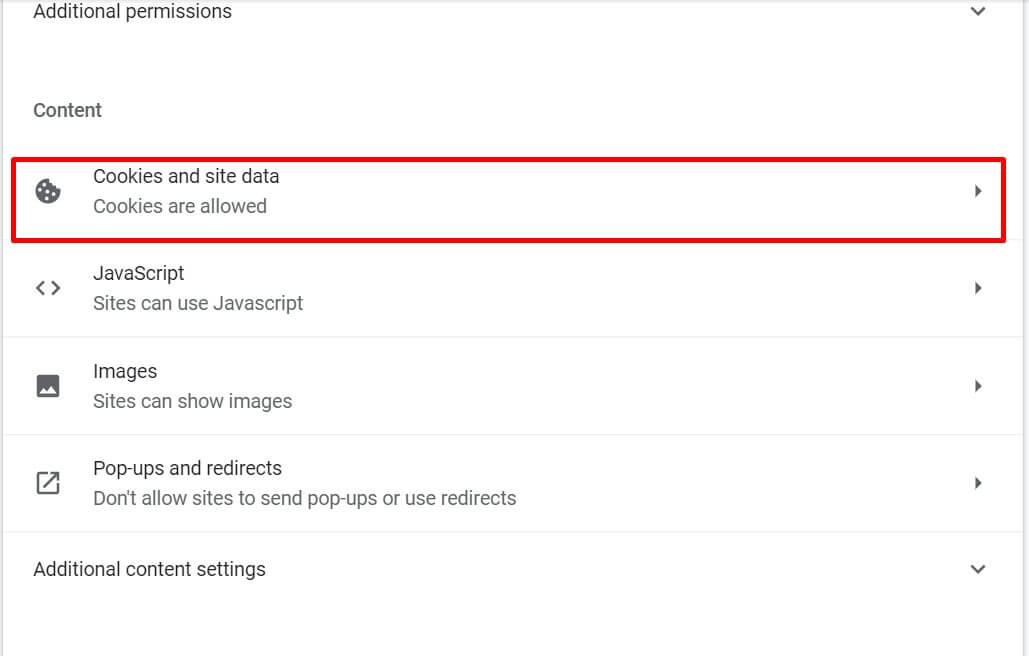
- Next, scroll down to “All cookies and site data.” In the search bar, put YouTube and remove all the cookies under it.
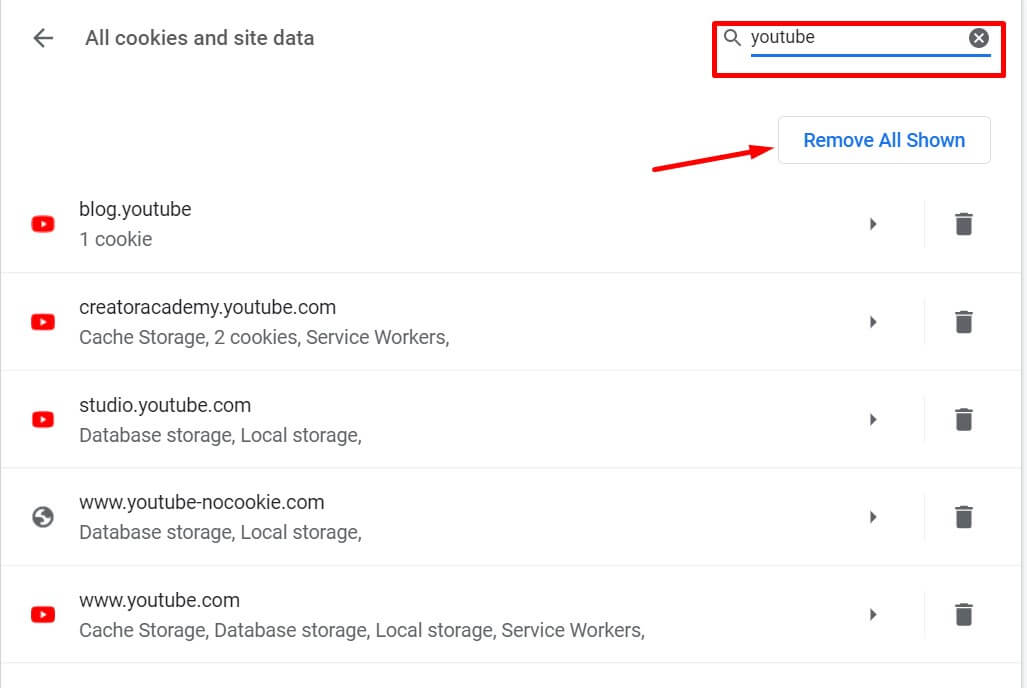
Now open YouTube and check if the sidebar is visible again. If not, then try the next solution.
Re-Log Into Your Account
Another way to get the missing YT sidebar back is simply signing out of your YouTube account and residing in it.
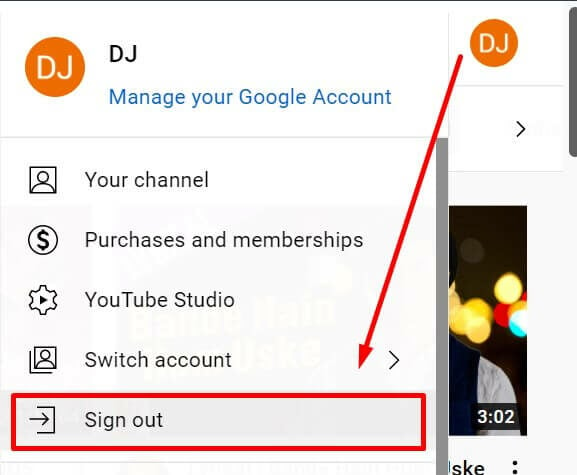
Disable Chrome Extensions
The following method to find your missing YouTube sidebar on your desktop is disabling all the active Chrome extensions.
Open Chrome settings and select Extensions. Then, disable all the extensions.
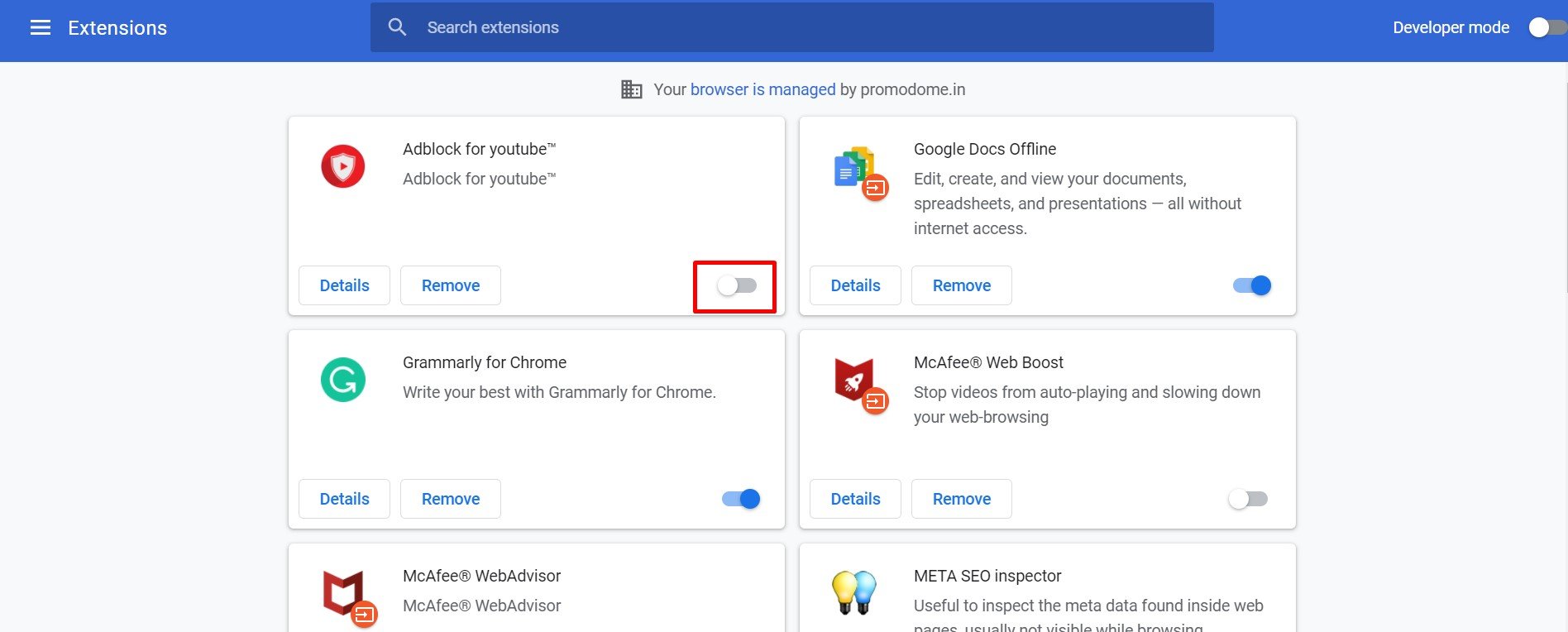
Check The YouTube Menu Bar And Zoom Level
Open YouTube and Click on the three lines on the left-hand side. If you don’t see the YouTube sidebar, it might be because the Chrome screen zoom level has been increased. By default, Chrome’s zoom level is 100, but sometimes the zoom level increases to around 200, and the YouTube sidebars disappear.
Reduce the zoom level to 100; you will see the YouTube sidebar again.
Use Another Browser
If the YouTube sidebar is not loading after trying all the fixes above, you probably need to open YouTube in another browser. Open another browser on your PC, then open YT to see if the issue is fixed.
Return To The Old YouTube Version
The last and final resort, if the above solutions for the YouTube sidebar missing does not work, is to return to the older YouTube version. It is easy to restore an older layout. Follow these steps: Visit YouTube> Press CTRL+SHIFT+I to load a right-side popup interface> Select the Application tab> Select Cookies> This will take you to a website> Add a Cookie> You will see a column with Name & Value> Add PREF in the name column> Double-click Value to change PREF and replace or add f6=8
Another method to revert to the old YouTube layout is to install a browser extension called YouTube Classic to switch to the old layout.
Conclusion
Let us know which method helped you get the YouTube sidebar Missing back. Try the solutions in the order they are recommended, as the top ones are more likely to work.
To learn more information about YouTube’s Latest Updates, Click here
Frequently Asked Questions
Q1. How do I add YouTube to my sidebar in Opera?
To add Yt to your sidebar in Oprnra, click on the icon next to the sidebar. Once you do so, you will see the sidebar UI with the mobile view. You can now search for any video and view or listen to anything you wish. But you need to know that if you close the sidebar, YouTube will also be closed.
Q2. How do I turn off YouTube sidebar?
If you want to turn off the YouTube sidebar, add the ‘DF tube’ extension to Chrome. Once you have added the extension, you need to refresh the YT page, and you will see the YT sidebar has disappeared.
Q3. Where is the YouTube menu bar?
The YT menu bar appears on the top right corner of the screen.
Q4. How do I expand my YouTube menu?
If you want to expand your YouTube menu, click on the menu bar icon on the left side in the top corner.