If you are a gamer, I am sure you can enable game streaming on Xbox One. Why should you have an Xbox One? Are you a newbie to YouTube gaming? Here’s how you can start a gaming channel for free! If you are a YouTuber and like to stream games on your YouTube channel, you should have an Xbox One. Initially, you might stream on YouTube or Twitch individually, but once you have many subscribers on YouTube and a good number of followers on Twitch, streaming live on both platforms gets a little challenging. This gaming system allows you to buy and download games, share your recorded games online, and play with multiple friends. Let’s discuss how to game stream using Xbox One.
What are the requirements to stream from Xbox One?
Make sure your PC has these requirements before you start streaming on your Xbox One:
- A multi-core processor with 1.5 GHz.
- RAM should be a minimum of 4GB
- A wired ethernet network connection will work best while you are streaming on Xbox one. It is necessary to keep your plug-in your PC and the Xbox console to the router. If you want a wireless connection, you need to maintain the standard up to 802.11 N.
- To stream on any platform like Twitch or YouTube, you require an Xbox console and a controller.
How to connect and stream Xbox one to PC?
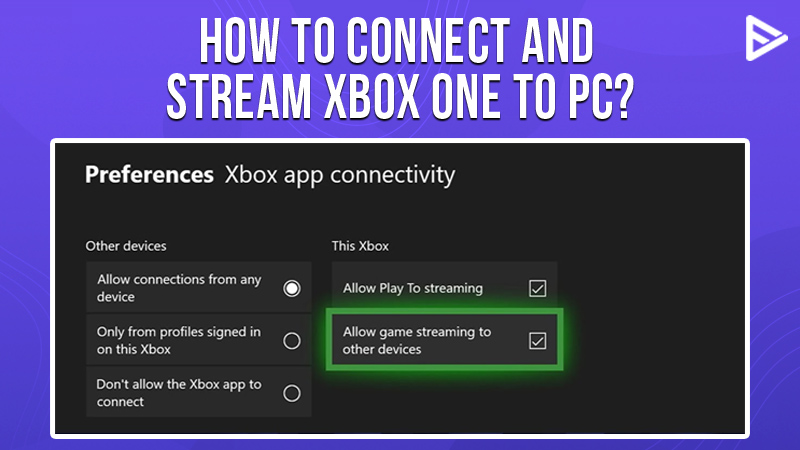
As I mentioned above, Xbox One will help you play with multiple players, and you can chat with your friends while you play too! Hence, you need to connect the Xbox One to your PC. Here’s how you can connect Xbox One to the PC:
- Open the Xbox console app on your system. Select the connection icon that looks like an on the left side
- Click on the Xbox and select Choose.
- Now, your Xbox app will connect with your Xbox automatically
How to stream from your Xbox?
Microsoft’s Xbox made it easy to stream games from your mobile devices as well! Here’s how you can stream your favorite game from your mobile device as well:
- Android 6.0
- iOS 13
- Bluetooth 4.0
- An Internet connection from 7Mbps to 10Mbps
- 5GHz wireless connection
- Xbox app (For Apple & Google)
- Xbox One console
- And Xbox controller
Now you can get the console ready
First, you need to register your account and get ready to stream your YouTube channel; then, you can follow these steps:
- Press the Xbox button on the controller.
- Choose the Profile & System.
- Then select Settings.
- Choose the devices & connections accordingly.
- Select the Xbox remote features.
- Tick the box next to Xbox remote features.
- Select Instant-On listed under Power Mode.
Concluding thoughts
We hope this blog has answered your question as to how to enable game streaming on Xbox. You can now stream on multiple platforms, chat, and play with numerous friends! So go ahead and stream on YouTube and Twitch to be the next gaming sensation. Also, we are here to give you new gaming ideas that will help you buy YouTube views from YouTube. If you want to boost your YouTube channel with more views, you can also promote video on YouTube.
Frequently Asked Questions
Q1. How do you turn on game streaming on Xbox One console?
Follow these steps to turn on game streaming on the Xbox One console:
- Open the Xbox One
- Press the Xbox button
- Select profile & system
- Go to settings
- Choose Device & streaming
- Select the Device Connections option
- Now, allow game streaming to other devices.
Q2. How do you turn on streamer mode on Xbox?
To turn on streamer mode on Xbox, you must follow these steps.
- Press the Xbox button
- Go to capture & share
- Select live streaming
- Finally, choose a provider
Q3. How to make your stream look good on Xbox?
To make your stream look good on Xbox, you must upgrade your video’s audio and visuals. These both help in connecting more with your viewers.
Q4. How do I install Xbox game streaming?
Installing Xbox game streaming is easier than you think. Here are the steps:
- Search for “Xbox install”
- Click on the Download button
- Complete the on-screen instruction


