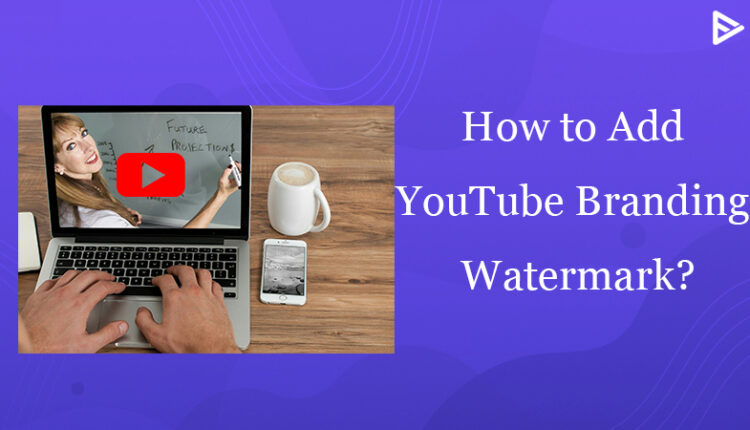YouTube has been the best video-sharing platform since 2005. The platform has allowed creators and artists to broadcast their talents, interests, and passion hence now YouTube stands as a brand. YouTube has updated its terms and policies in support of its creators. They helped people to turn their passion into a profession! As a beginner, are you wondering how to get more views to turn your channel into a brand? YouTube’s logo itself will help you to gain more views on your videos and help you to brand your channel! Today, I will explain in detail how you can use YouTube Branding Watermark to brand your channel.
What is YouTube Branding Watermark?
YouTube allows you to add a watermark to your video. If you insert the watermark in your video, it allows the users to directly subscribe to your channel if they click on the watermark to view the video. You can use YouTube’s logo to act as a branding watermark in your channel. But why do you think is branding a watermark important?
Importance of using Branding Watermark
As a YouTuber, you want the audience to view and subscribe to your channel, right? Adding the YouTube watermark will fulfill both your objectives! If the individual is your subscriber already and clicks on the watermark, it will direct them to a list of the videos you have uploaded on your channel.
The watermark is only clickable on the desktop. On the mobile, the watermark will be visible to your viewers but it won’t direct them to your videos. Or if the individual is viewing your video on phone and is not your subscriber and clicks on the watermark, it won’t allow them to subscribe to your channel as well!
How to Upload YouTube Branding Watermark?
Here are few steps to make a YouTube watermark
- Log in to YouTube Studio
- Click on ‘Customisation’
- Then move on to ‘Branding’
- Click on the ‘upload’ option available in the video watermark section.
- Select an image or YouTube’s watermark if you have.
- Crop the image accordingly.
- Click on ‘Done’.
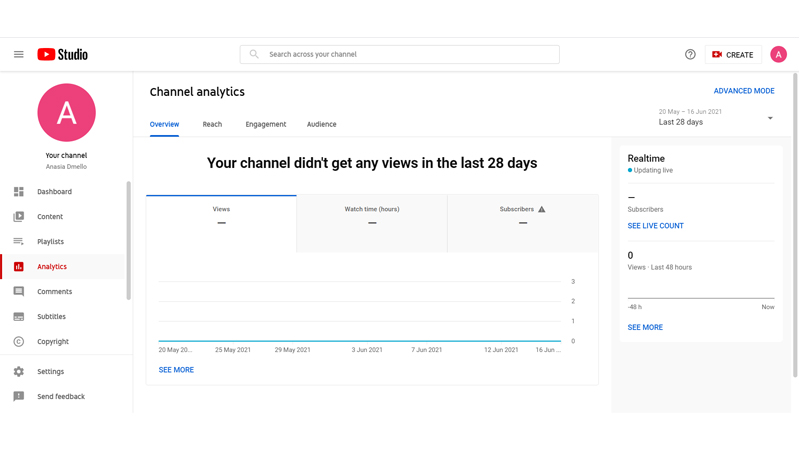
It allows you to customize the timing when you want the watermark to appear in your video. You can keep the watermark on your video for the entire time or at the end of the video. It also, allows you to custom the start and end time you want the watermark to appear on your video.
The branding watermark now appears on the right side in the corner of your video.
Best Practices for YouTube Watermark Branding
YouTube has taken creators’ authenticity to the next level by giving them the option to watermark their content. This ensures strong ownership of the content while also providing a professional look. Here are some best practices to further elevate your branding game.
Size & Format: Let’s start with the obvious, YouTube’s recommended pixel is 150 x 150, and the size is under 1 MB. Use PNG(preferably) format and keep the image transparent.
Watermark Choice: You can either add your brand logo or a specific logo to drive certain results. For example, many YouTubers use the “Subscribe” watermark to subconsciously drive the viewers.
Water Appearance: Having the logo appear from start to end might be helpful in consistent branding. However, in some footage, such as the intro, the watermark appears off and irritates viewers. Therefore, the logo should appear in the proper place.
Readable: Each viewer uses a different device, and the logo looks different on each screen. The watermark should be readable, so that the viewer doesn’t have to focus closely to understand the branding.
Consistency: Use the same watermark logo across all platforms, including social channels and merchandise. Use a consistent branding to be easily recognizable.
Best Online Tools to Create a YouTube Watermark
There are many super-friendly, powerful, and easy-to-use YouTube Watermark tools. Let’s explore the best of them:
Canva: The most famous and used tool with thousands of templates and preset dimensions for YouTube watermark. Available in both free and paid versions.
Adobe Express: A professional tool to add a lot of details. The tool offers numerous features to add intricate details to your watermark.
Kapwing: The tool also comes with thousands of templates. That is also designed for the YouTube watermark. You can directly download a transparent PNG image from Kapwing.
Pixlr: A web-based, online, quick-to-access tool to make YouTube watermarks. Create a transparent image directly and download it in multiple formats.
In Video: Although not a direct image editing tool, it can help you add a watermark file to your video quickly without spending much time on editing.
Bonus OG tool
Adobe Photoshop: Many creators and designers are familiar with the software. The tool can provide a feature that lets you add intricate details to your watermark. The USP is that it helps create high-quality images, with vast features, and it is easy to use.
Conclusion
You can make your own customized watermarks and add them to all of your YouTube videos. Please note that the watermark should be transparent. You can also add the website logo or a link. Start using the YouTube watermark initially. Maintain the size of the watermark, i.e, 150×150.To know more about customizing your channel, you should read our detailed guide on how to manage your YouTube channel branding.
Frequently Asked Questions
Q1. Can I change or remove the branding watermark later?
Yes, you can remove, replace, or add the YouTube branding watermark at any time. You can access the branding tab in YouTube Studio to make the changes.
Q2. Does a branding watermark increase subscribers?
Yes, it can help in a call to action, such as subscribing or consistent branding throughout the video.
Q3. Can I upload a transparent logo as a branding watermark?
Yes, you can upload a transparent logo. The best file type is PNG, which blends smoothly with the video.
Q4. Should small channels use a branding watermark?
Yes, small channels should use a branding watermark. The efforts are low, and the impact can be significant.