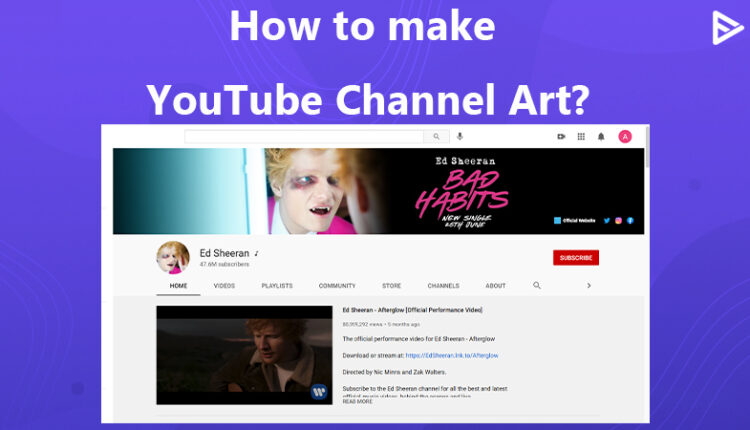YouTube has been the best platform for sharing videos since 2005. As a creator, you want your channel to grow and attract maximum attention. Are you thinking about how to make your channel look appealing and professional-like? Do you want to fascinate your audience with your channel page? Your profile icon and the YouTube channel banner are the two main pillars of your channel’s appearance! Here’s how you can make your channel look extraordinary with distinctive YouTube Channel Art and amazing profile pictures! This blog will discuss YouTube Channel Art and how to create one for yourself!
What is YouTube Channel Art?
YouTube Channel Art or YouTube Banner speaks about what your channel is about. It’s the first thing that your audience will see if they check your chance out. Therefore, you need to be creative and specific while preparing your channel banner.
Why is YouTube Channel Art Important for Your YouTube Channel?
When visiting your channel page, aka banners, visitors first see YouTube channel art. And it really sets a first impression on visitors. YouTube channel art is also great for conveying important information like social media. Uploading the YouTube banner represents professionalism and authority to the viewer. It also helps in building trust amongst your audience and brands.
While this guide will provide you with various tips to ensure that you end up creating the best possible banner in the entire YouTube sphere, but before that, we have a free tool to make your video descrip[tions more compelling – That is AI YouTube Description Generator.
Best Practices to Make the Most of Your YouTube Channel Art
To make the most out of your YouTube channel art and increase your growth rate, you have to follow the best practices to make the ultimate YouTube channel art. Here are some of the tips:
1. Size and Color
YouTube recommends the size to be 2560×1440 pixels but the minimum dimension that you make post your banner in should be 2048×1152 pixels. Try color-coordinating your banner color according to your profile picture.
2. Correlate with your profile picture
Try color-coordinating your profile picture and your channel banner. Avoid using mismatched colors. Choose subtle and elegant colors.
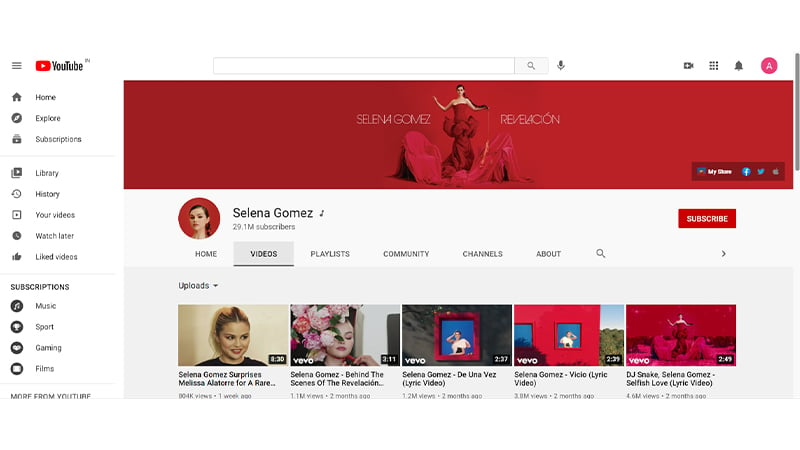
3. The image should represent your channel
Your channel banner is the visual representation of what your channel is about. For e.g., if you are a YouTube gamer, select an image that clearly states that it is a gaming channel. If you’re a singer or a musician, you can add the name of your latest album cover to your channel banner. You can also add a tagline in your channel art if you have any.
4. Add links to your channel art
Add your social media handle links to your channel art. This makes your channel look authentic, and the audience knows that this is your official account. Place these links in the lower right corner. These links do not overlap with the banner but are coated over it.
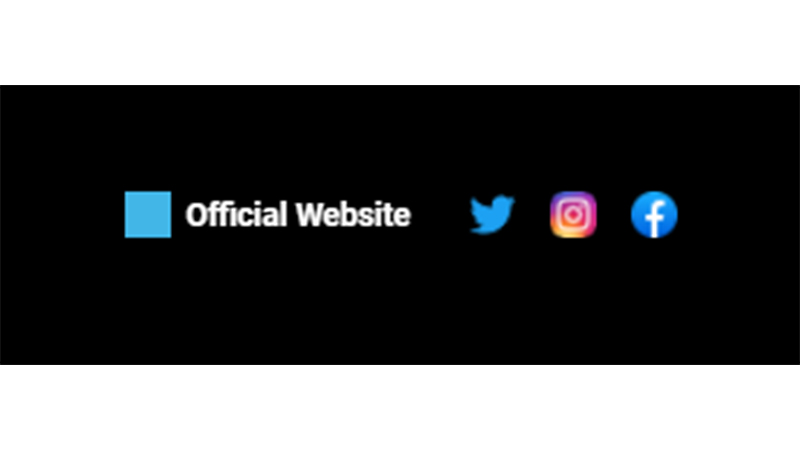
5. Adhere To YouTube Guidelines
Here are the banner size recommendations provided by YouTube.
- Recommended Size: 2560 pixels by 1440 pixels.
- Minimum required size: 2048 pixels by 1152 pixels.
- Safe zone for full visibility of text and logo: 1235 pixels into 338 pixels.
- The maximum limit for the file size: 6MB at the most.
6. Cover Outside Mobile-Only Areas
Don’t include any textual phrase, link, or URL in this “safe zone,” but do cover it up with design elements.
Even if the safe zone doesn’t appear on mobile devices, it will still be visible on the desktop version, which would expose a lot of empty space and look awkward.
7. Use High-definition Pictures
A high-quality image will be compatible with screen sizes on various devices.
- It won’t look blurry.
- It shall also fill up any space while being viewed in full mode.
8. See If Grid System Works
Basically, every aspect of your design frame would have its own space and will show up depending on your screen size.
- As your banner size will vary for different device screens, hence this feature will be more efficient.
- It may not work for pictures with links or textual phrases, but it might just work for visual images.
How To Create YouTube Channel Art For Your Channel?
Creating a YouTube channel increases your growth rate and builds trust amongst your viewers. Now that you know what it is and the best practices, here’s how to implement it.
1. Do It Yourself
Even if you have the slightest knowledge of using tools like Photoshop and Canva, you can create your YouTube channel art in a few minutes. You can also hire professional designers to achieve the goal.
2. Let The Professionals Handle
A professional designer certainly can do a better job than you. No offense! They have the skills to turn your good channel art into the best. Yes, the budget can be an issue, but if you dig deeper, you will get someone that fits your budget.
3. Making Use of Channel Art Makers
There are also YouTube Channel art makers available online. You get the templates. You only have to think of a creative image you want for your YouTube channel. Use tools like BeFunky, Crello, and Snappa.
Want to pamper your perfect YouTube channel art with more attention? Then buy YouTube views and see the traction your entire channel gains.
Top YouTube Channel Art Makers
Some of the top tools that can work like magic for your channel.
1. Canva
Canva is one of the best tools for creating all your images, including video thumbnails and channel art. It allows you to customize images and has multiple templates and fonts for designing them. You can create more than 2,50,000 images for free. Canva also has a pro version and an enterprise version for a team. These are paid versions.
2. Adobe Photoshop
Photoshop is a tool for pros! You can create graphics, paintings, and 3D images. It has multiple fonts and other features. You can edit and design the images in the way you desire. It has a free and a paid version.
3. Fotor
Fotor allows you to edit images online. It has multiple template options, image shapes, and stickers. It is available for both Windows and Mac.
While our tips, tools, and strategies are bound to give you the perfect YouTube channel art that one could ever ask for, but if you promote video on YouTube then you will accelerate your YouTube journey.
Conclusion
Your YouTube Channel Art is what your channel speaks! Therefore, you need to have an innovative and distinctive image. You can also add a watermark to your channel banner to save your creative from being stolen and to avoid copyright claims.
The channel art is created, and it looks catchy. But how many people can actually reach your channel? You need to optimize your channel descriptions with the right keywords. You can use different YouTube SEO tools available online for keyword research.
Frequently Asked Questions
Q1. What should I avoid adding to my Channel Art?
While creating a YouTube channel banner or art, these are the things you should avoid:
- Don’t repeat the channel name, which will be visible to visitors the first time they visit your profile.
- Ensure that your banner is clear and simple enough for the viewers to understand your interests. Too many details could turn them off.
- Never put your text outside the safe zone, which is your central zone of 1235 pixels by 338 pixels.
Q2. Can I add social media links to my Channel Art?
You can add URLs of all your social media profiles on YouTube banner, making it easier for people to find you.
But what’s more important is that you can also add social media links to your YouTube banner!
- Log into YouTube Studio and find the “Channel customization” option.
- Head over to the “Basic Info” section.
- Navigate towards the “Your links” section and click on “Add link” option.
- Provide the links you want for your banner and give them the desired title.
Q3. How can I make my Channel Art reflect my channel’s niche?
Here are tips to ensure that your content niche is best represented by your channel art:
- You can create a collage of images from the still-video clips on your channel.
- Your channel banner reflects some slogan or title that best reflects your interests.
- For interesting slogans or titles, you can use an AI YouTube Title generator. Its inputs would be useful for any type of short-form content, not just YouTube videos.
Q4. How often should I update my Channel Art?
You should consider changing your channel banner on the following events:
- If your values have undergone some changes and the existing banner has become outdated.
- If your logo or color palette for video thumbnails has undergone changes.
- If the range of your channel merchandise and video topics/genres has expanded.