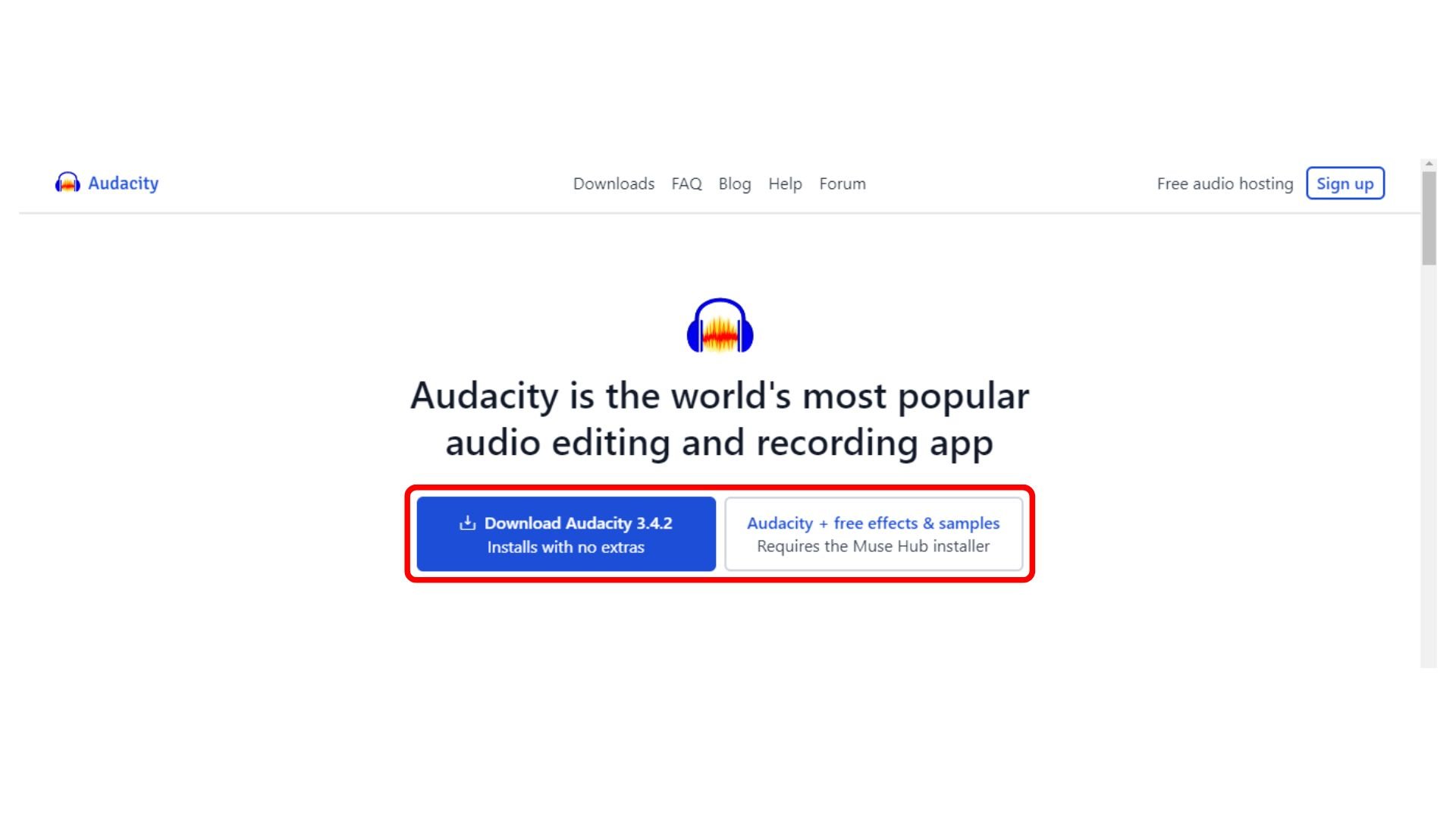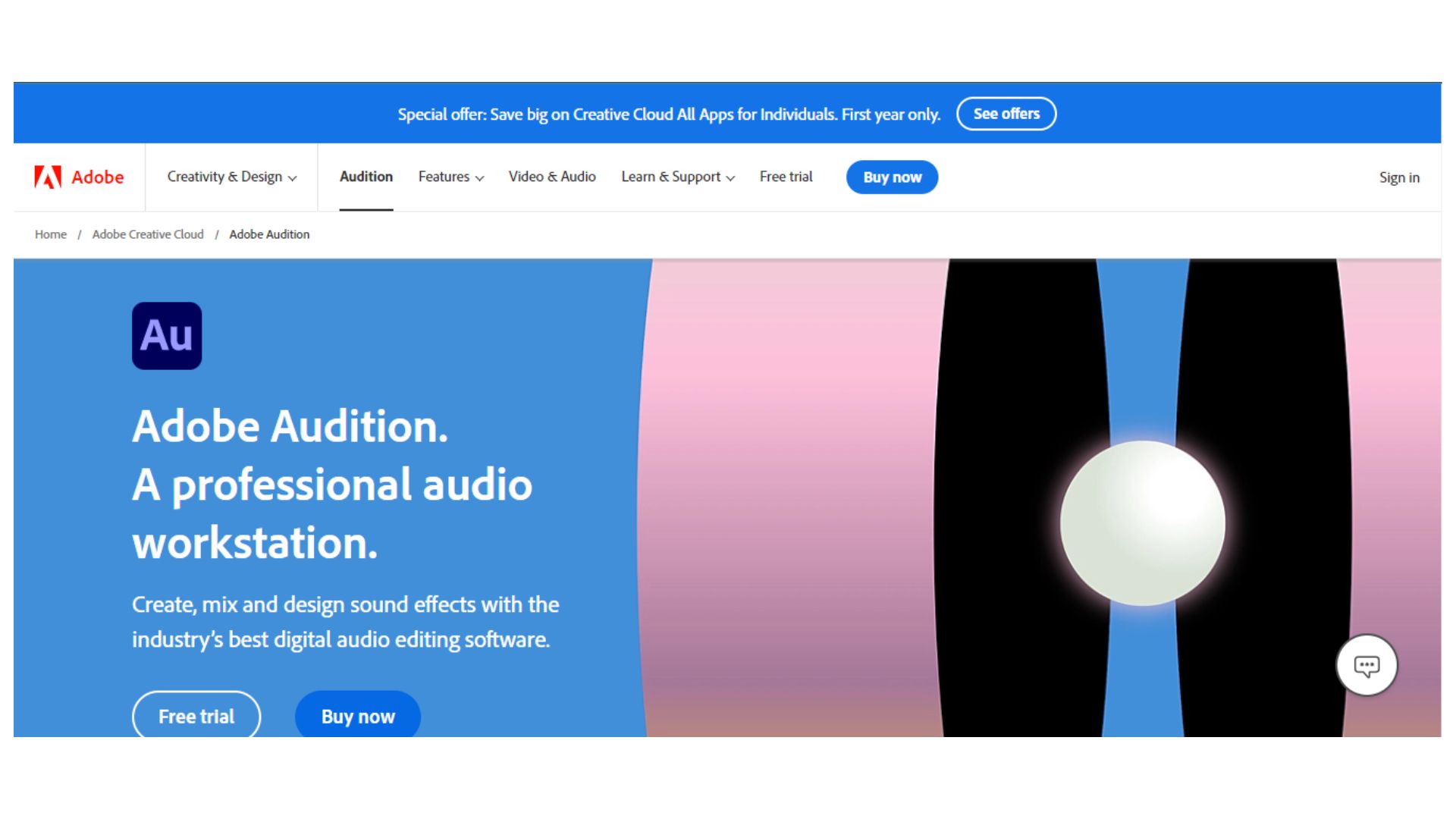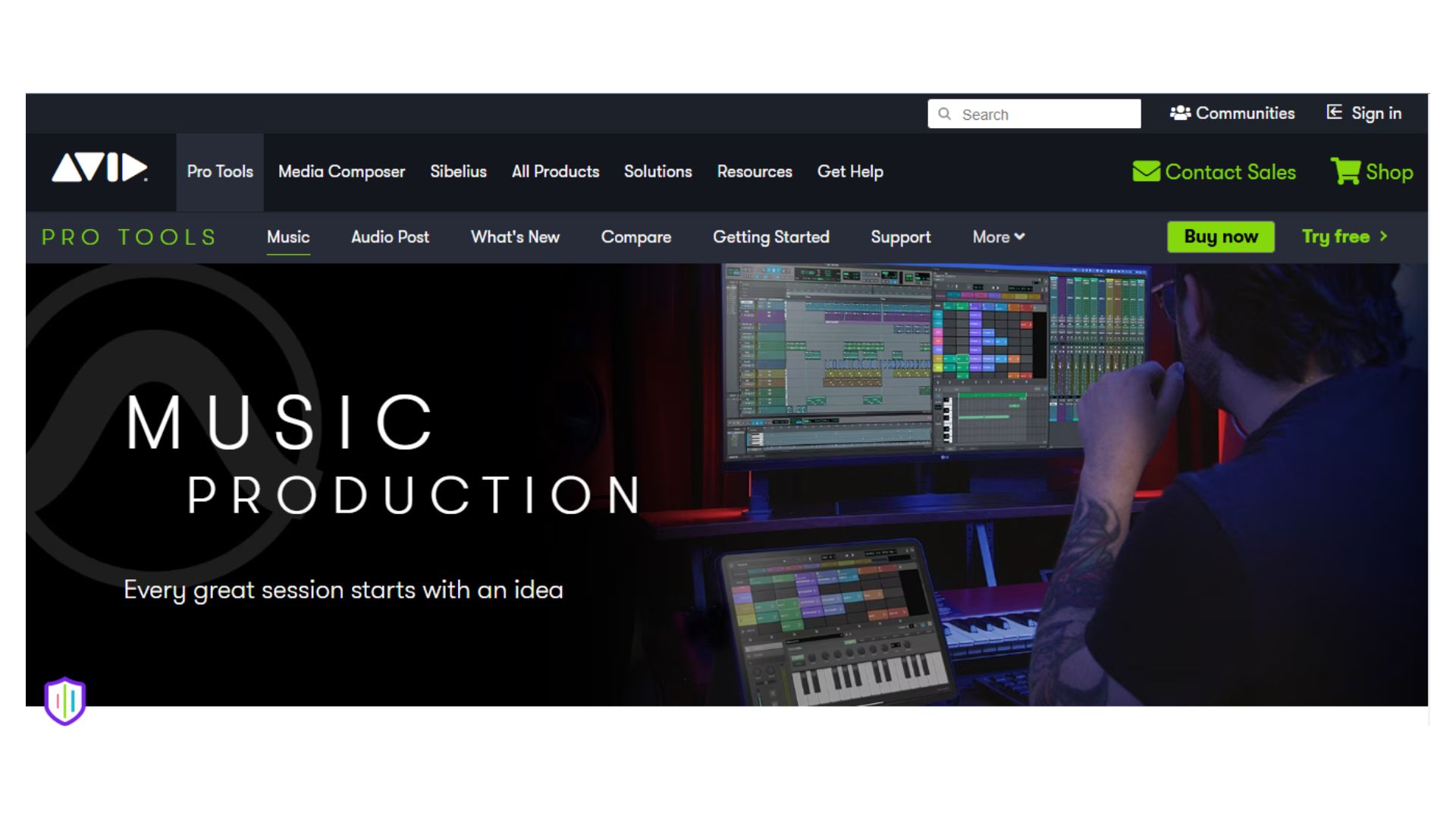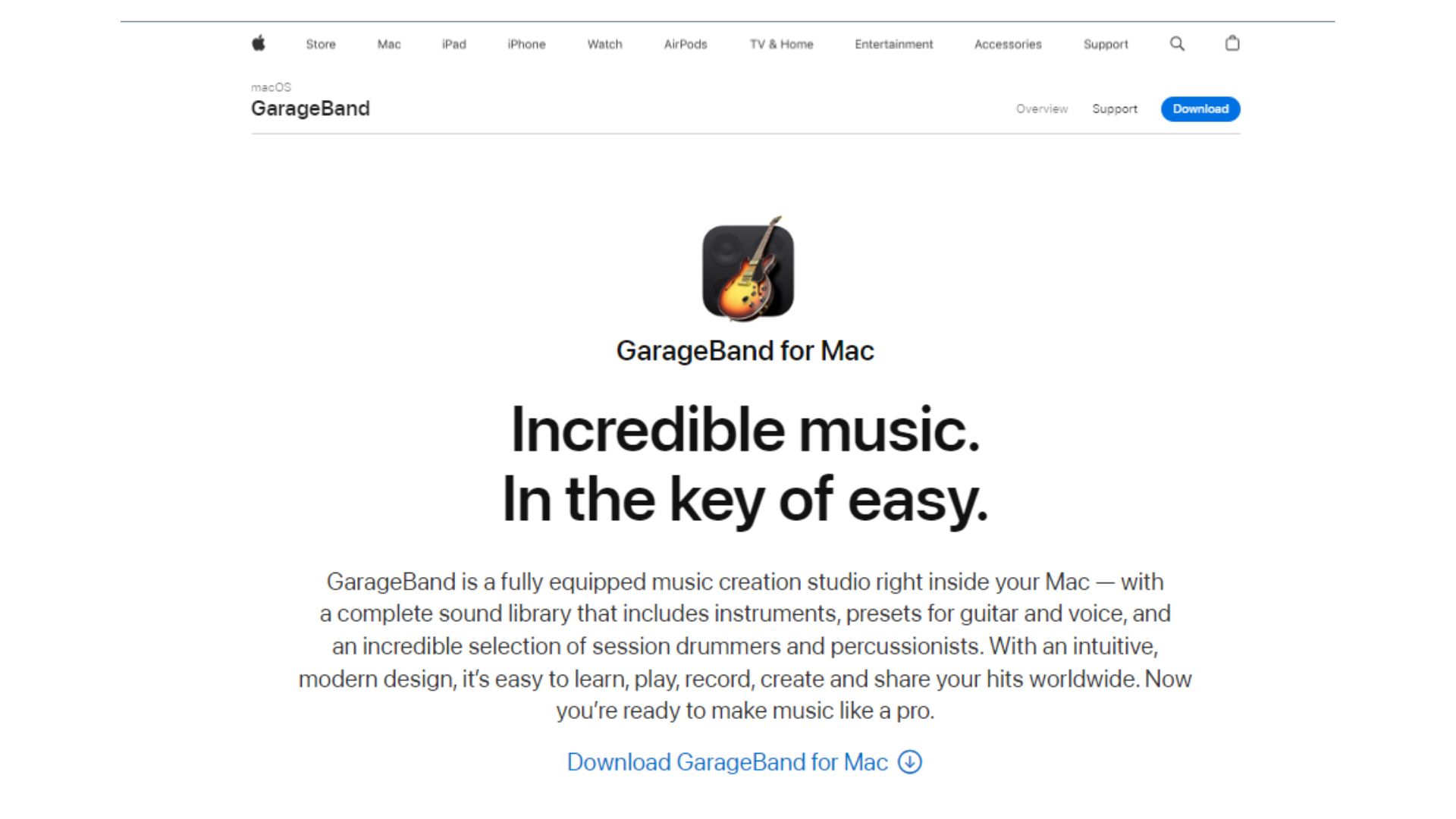Voiceovers are audio recordings going into a video, where a person is explaining the context while not being seen on the screen. Most videos you watch now have voiceovers since these videos connect better with the audiences. So, how to do a voiceover on a video? Voiceovers emotionally impact the viewers, and the message you are trying to deliver is ingrained more easily.
They’re also helpful for video accessibility. Being a YouTuber, if you want to create unique and high-quality content, you can add voiceovers to stand out. Many YouTubers use their voice to gain the attention of the masses since this methodology is most effective! So here’s a guide on how to do a voiceover on a video.
How To Do A Voiceover For A Video? – Things To Remember![how to record voiceover]()
To know how to do voice over for YouTube videos, you must keep a few things in mind. These tricks will guide you in recording the best audio for voice overs that will not fail to impress your viewers and keep them engaged!
Invest in the right recording equipment
To record voiceovers for your videos, it is not necessary to have a good-quality microphone from the get-go. However, a professional microphone does enhance your audio quality immensely. They capture clear audio without disturbances that are pleasing to listeners’ ears.
Look for a good voice recording and editing software that offers a range of voice editing tools to make your audio as smooth as possible! Software like Logic Pro, Adobe Audition, Audacity, Murf text to speech, and others are some of the best audio recording and editing software that most YouTubers use.
Write a script
Before you start recording anything, make a script that you can follow. Reading out the script you wrote instead of directly saying what comes to your mind will help you communicate your message more efficiently. Your sentences and language will be improved. This will give the whole video a more professional feel.
Record in a quiet place
When thinking of how to do a voiceover on a video professionally, you must keep in mind the quality you’re aiming to provide. To record the audio in the best quality, isolate yourself in a room with no disturbances.
If you plan on doing voiceovers for most of your videos, you can set up a recording room with soundproofing for the best experience.
Polish your speaking skills
Every “What is voiceover and how to do it like a pro” article will suggest you to practice your speaking skills. Use proper pronunciation and enunciation of words. Work on your accent. If you have an American accent, make sure you don’t overdo it using slang.
Also, maintain your pace while speaking. You can watch educational, reality or lifestyle channels to understand how other creators speak in their voiceovers.
Do a test recording
Always do a test recording to check if everything is running smoothly. Through this recording, you will understand what changes you must make to get the smoothest voice during the actual recording. This will also help you adjust your recording equipment and editing software.
Edit your audio
Now, editing your voiceover’s audio is the most crucial step. Choose a software that you can easily adjust in terms of editing and recording your audio. There are several paid and free voice recorders available online. You can record and edit your audio through these apps without any other external software.
Now that you know how to do voice over for YouTube videos, let’s see what software you can use for recording and editing your voiceovers.
Best Editing Software For Voiceovers On A Video
Now that you know what is a voiceover and how to do a voiceover on a video, you must be searching for some of the best editing software. Here is a list of software to choose from:
Audacity![Best Editing Software-youtube]()
Price: Free | Available for Windows, macOS, and Linux.
Audacity is one of the most used audio editing software among creators. This free software has several audio recording and editing features like noise reduction, effects, pitch modification, speed control, and others. It also supports multiple file formats like MP3, AFF and WAV.
Audacity also allows creators from all around the globe to connect with each other through its large online community.
Adobe Audition![Editing Software For Voice overs-YouTube]()
Price: $20.99/month or $54.99/month | Available for Windows and macOS.
When you’re searching for how to do a voiceover for a video, you will surely be seeing Adobe Audition popping up on your search feed. This highly professional software gives editors a very tight grip on how their audio sounds. It has advanced features like multitrack editing, automatic speech alignment, noise reduction, and others that give professionals all they’re looking for.
It supports MP3, WAV and AFF file formats and aims to deliver the best quality audio. However, because of the extensive feature list, this software can be too overwhelming for beginners.
Pro Tools![Editing Software For Voice overs for YouTube Video]()
Price: $29.99/month. | Available for Windows and macOS.
Pro Tools is an excellent option if you want to sync your video and audio together. If you have a podcast channel and want to edit videos or add voice-overs for YouTube videos, this tool is very useful. This software offers complex editing and layering options that are missing in some voice editing software you find online. For beginners, Pro Tools can be a little tricky to use. However, with the practice of audio editing, this tool becomes quite helpful in every way.
GarageBand
Price: Free. | Available for all Apple devices.
Our next pic is GarageBand, a free audio editing software for Apple users. This software is easy to use for all users curious about how to add voice over to video and own an Apple device. This software is Apple’s own app, which makes it easy to use on iOS or macOS. This allows features like multi-tracking, cutting audio snippets, using external mics and others that make this a handy tool. Using this tool, you can maintain your audio quality so creators can keep high-quality audio for your videos.
Conclusion
Adding a voiceover for a YouTube video adds the finishing touch to the video. If you want to connect with your audience and explore the art of making high-quality content, you can start by enhancing your content’s audio and video quality.
Through this blog, we have covered and explained how to do a voiceover on a video for YouTube in the easiest way possible. Using these tricks, you can improve the sound quality of your videos and give your users a better watching experience.
Frequently Asked Questions
Q1. How can I add AI-generated audio to videos?
You can use audio editing software like Biteable, Speechify and others through which you can add AI-generated voiceovers to your YouTube videos.
Q2. How to add voice over to video on YouTube?
Creators need to start by recording their audio using an audio editing software and then editing and syncing the audio and video to successfully make high-quality content.
Q3. Are there free voiceover apps?
There are plenty of free voiceover apps like GarageBand, Speechify, Easy Voice Recorder, and others that you can use to record and edit voiceovers for YouTube videos.