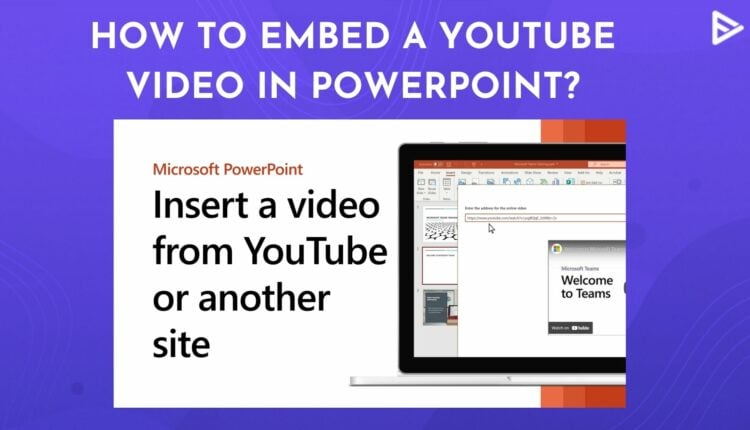Have you ever wondered how to embed a YouTube video in PowerPoint? We’ve got your back. YouTube videos can be helpful because they add a personal touch to your presentations and prevent your team members from getting bored during meetings.
We’ll also review how to add YouTube videos directly from your computer or laptop to Powerpoint. To do that, here’s how to do it in Powerpoint. There are several options.
- Add offline video directly from your laptop.
- Add online video. Open Powerpoint>Insert>Video> Online video.
- Google Slides.
- Embed A YT video on Mac.
So, play the video as usual during the presentation and grab all the eyeballs in the room. Now let’s look at how to add a YouTube video in Powerpoint.
How Can You Add A YouTube Video To Powerpoint On Pc? (Offline)
To add YouTube videos in Powerpoint, select video under the Insert tab on the ribbon. The process of adding a video is similar to that of adding an online video. Here, you must select the This device option. Let us demonstrate how it works by walking you through each step.
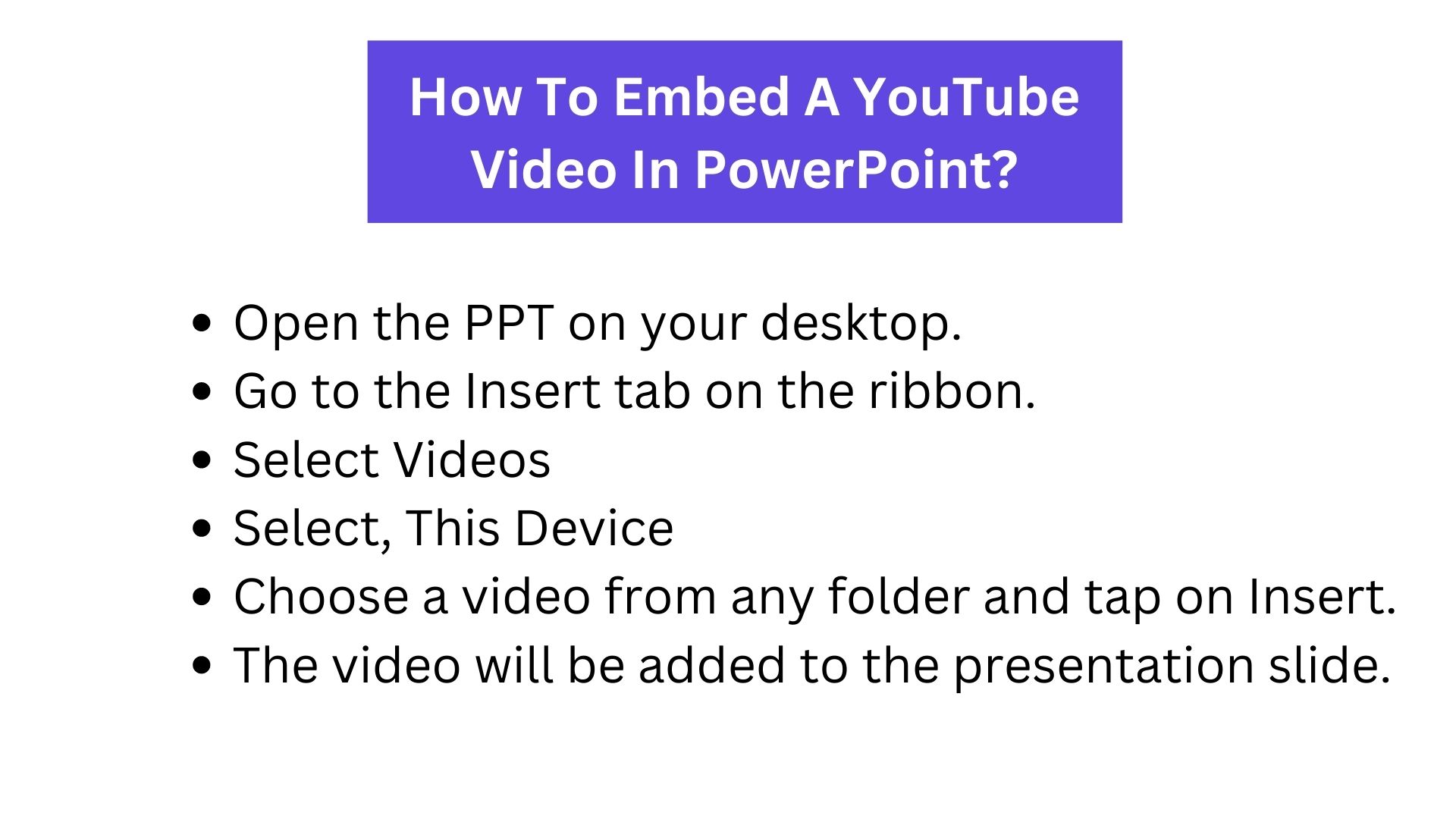
If you are using Windows, Internet Explorer 11 is necessary on your computer in order for PowerPoint to play videos. It is not necessary to use it to browse the internet; you only need to have it installed because PowerPoint requires its technology in order to play videos on Windows.
- Open the PPT on your desktop.
- Go to the Insert tab on the ribbon.
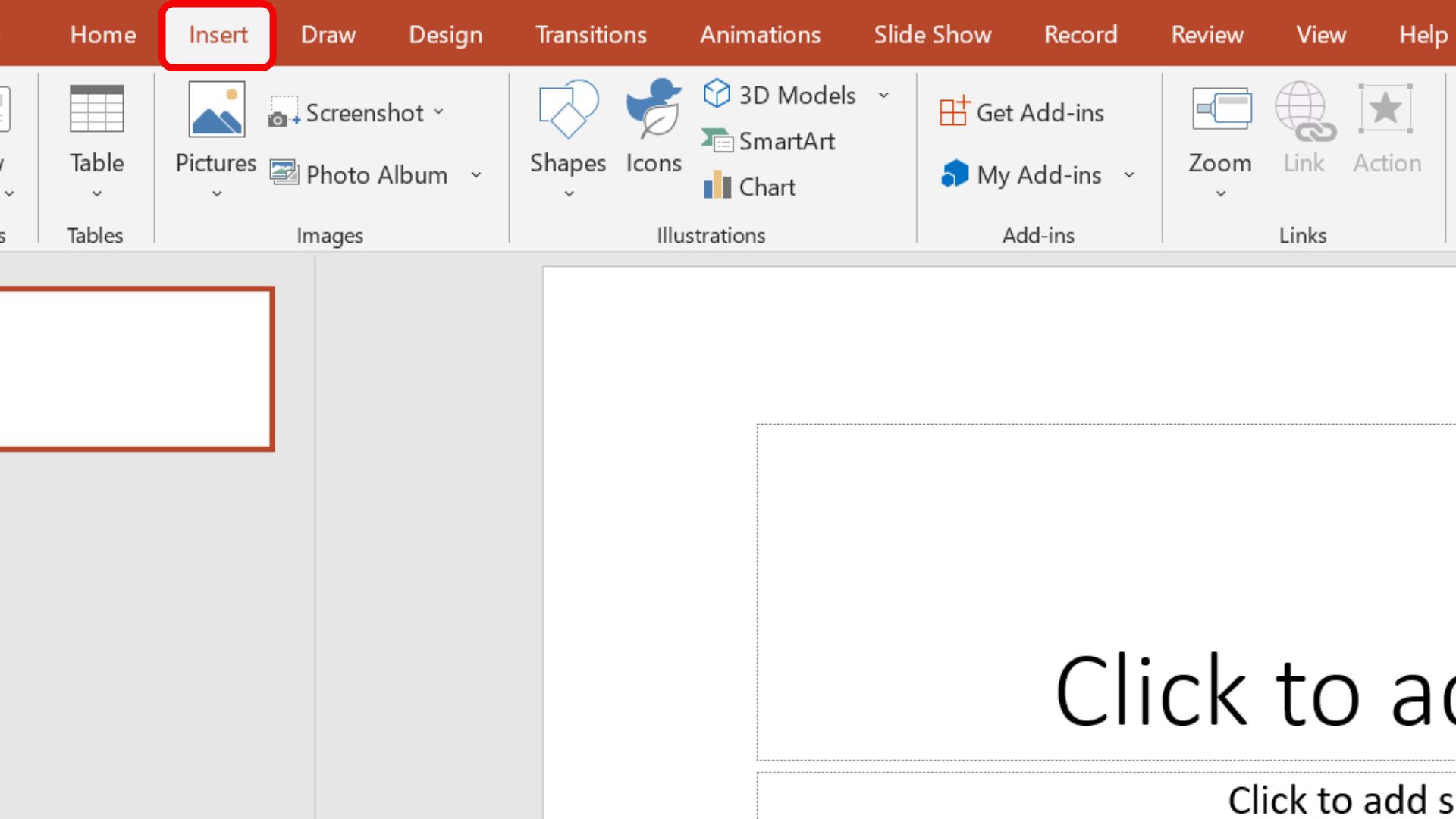
- Select Videos.
- Select, This Device.
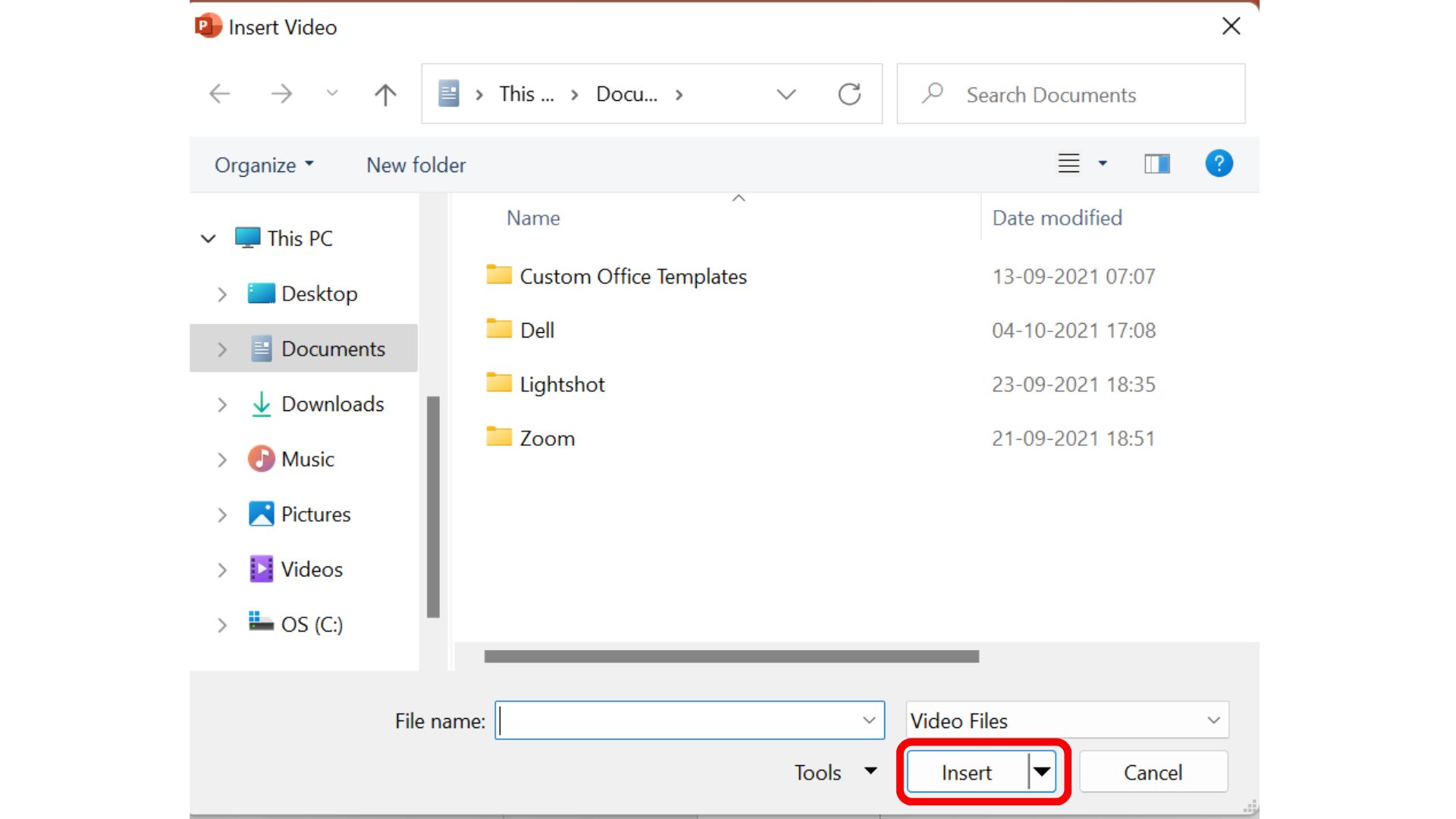
- A window will appear on the screen. Choose a video from any folder and tap on Insert.
- The video will be added to the presentation slide.
How To Embed A Video In PowerPoint From YouTube? (online)
It is simple and easy to add or embed a video from YouTube in PowerPoint or any other online source. With a step-by-step tutorial, let’s examine how to insert a video into a Powerpoint presentation. Also, these steps are the same for Mac and Windows PC.
This method of giving your presentation will require you to remain online. Additionally, you will need the most recent versions of Microsoft Presentation and macOS.
- From your Windows, open Powerpoint.
- Tap on Insert.
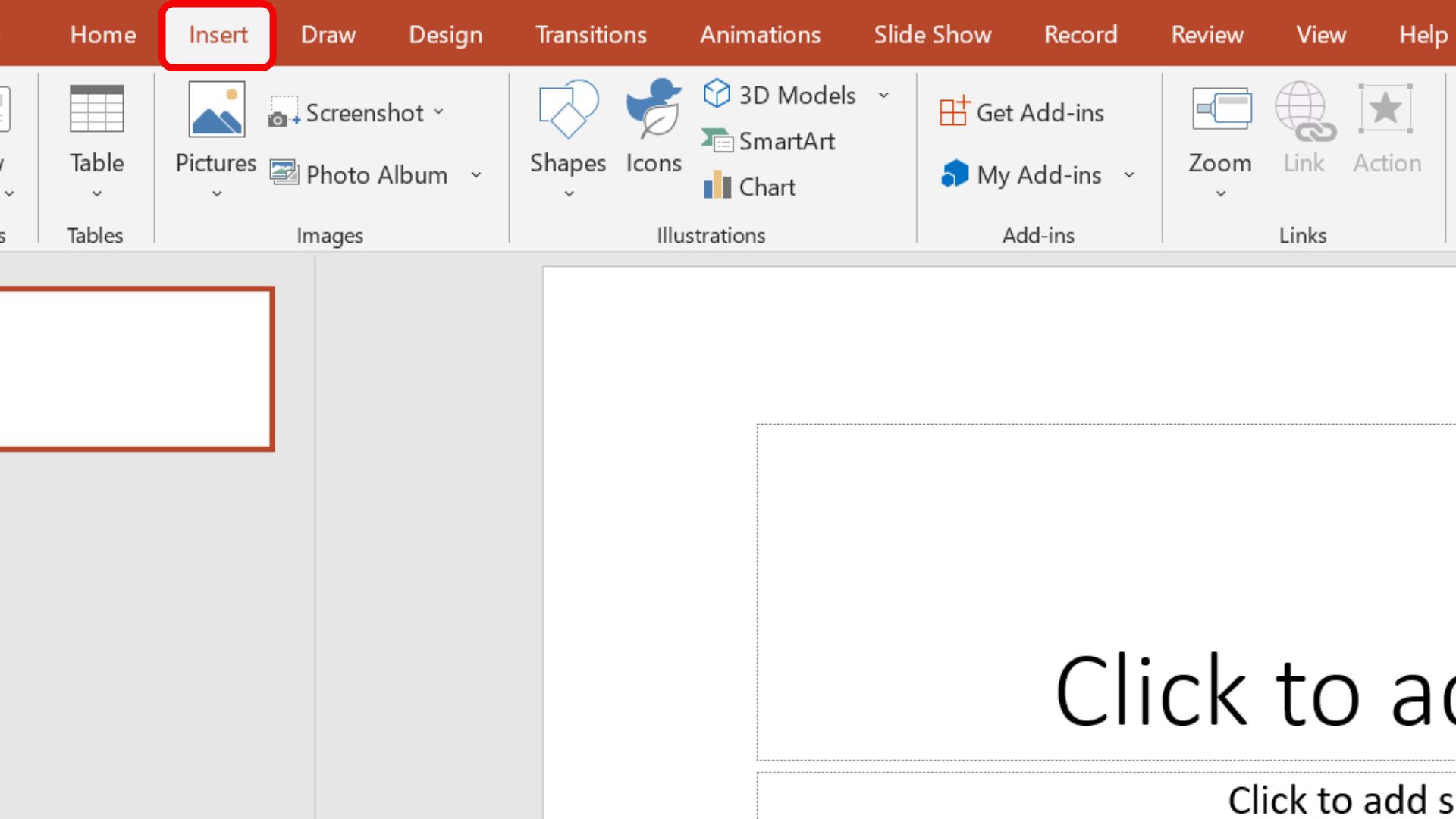
- From the Insert tab, click on Videos.
- From the two options, tap on Online videos.
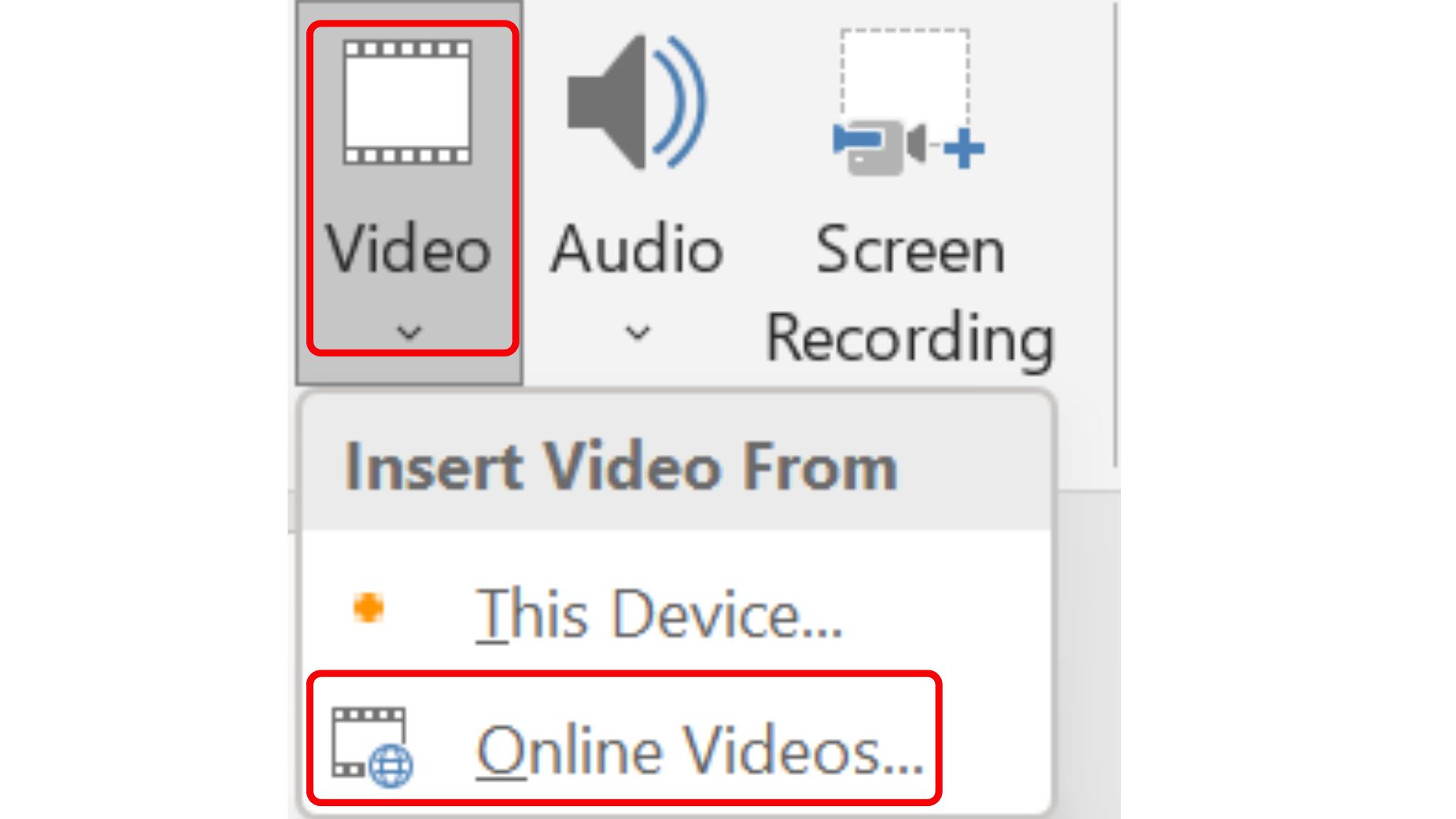
- A popup will appear, copy and paste the video link into the box.
- Copy the video’s entire URL, and tap on Insert once you paste the link to the YT video. And Select Insert
- The YT video will be embedded into the PPT presentation.
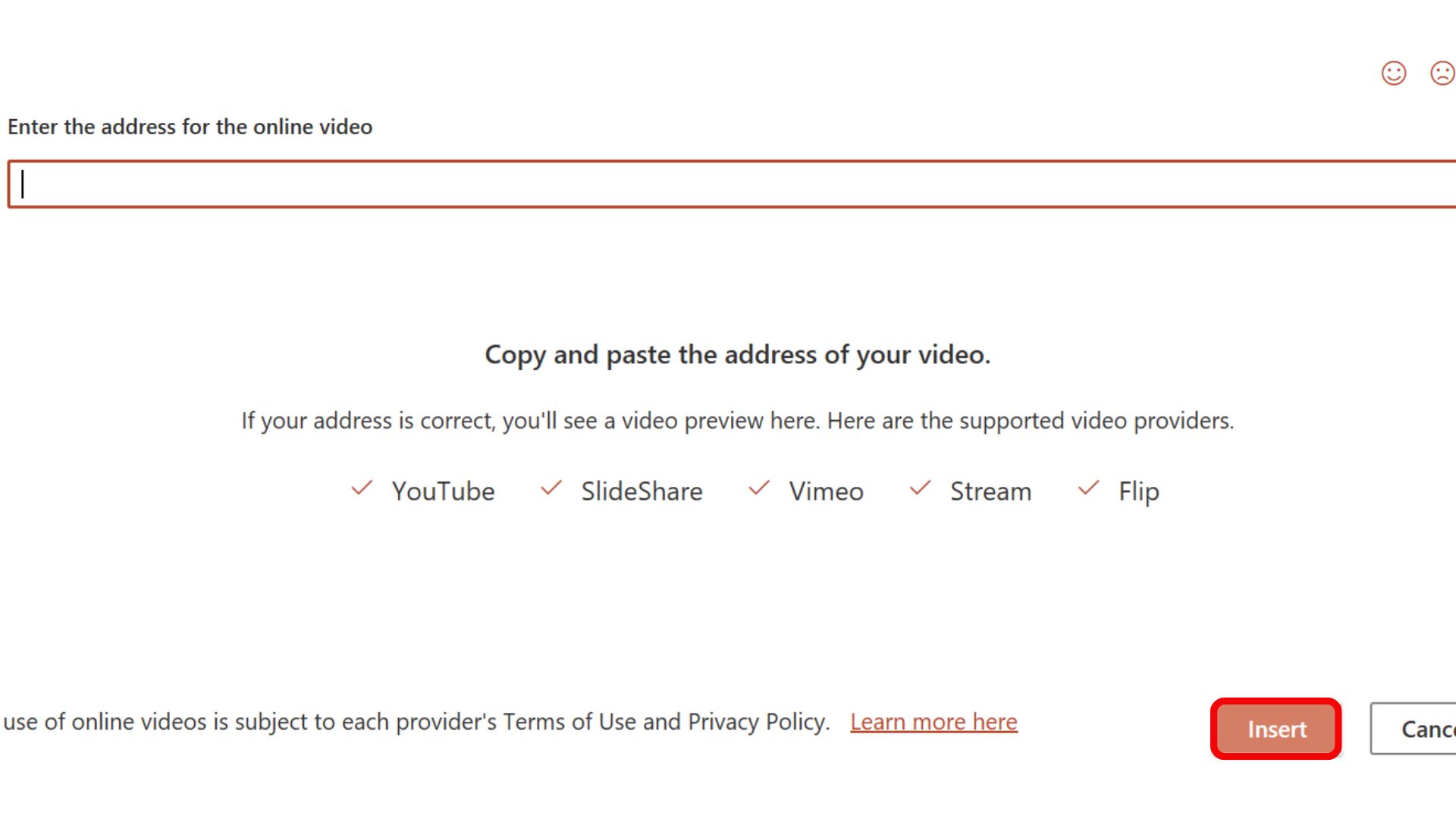
How To Get YouTube Videos In PowerPoint? (Google Slides)
Now that we covered the Microsoft presentation let’s see how to add YouTube videos in Google slides.
- From your Google Gmail account, tap on the Google Apps on the right-hand page.
- Select Slides
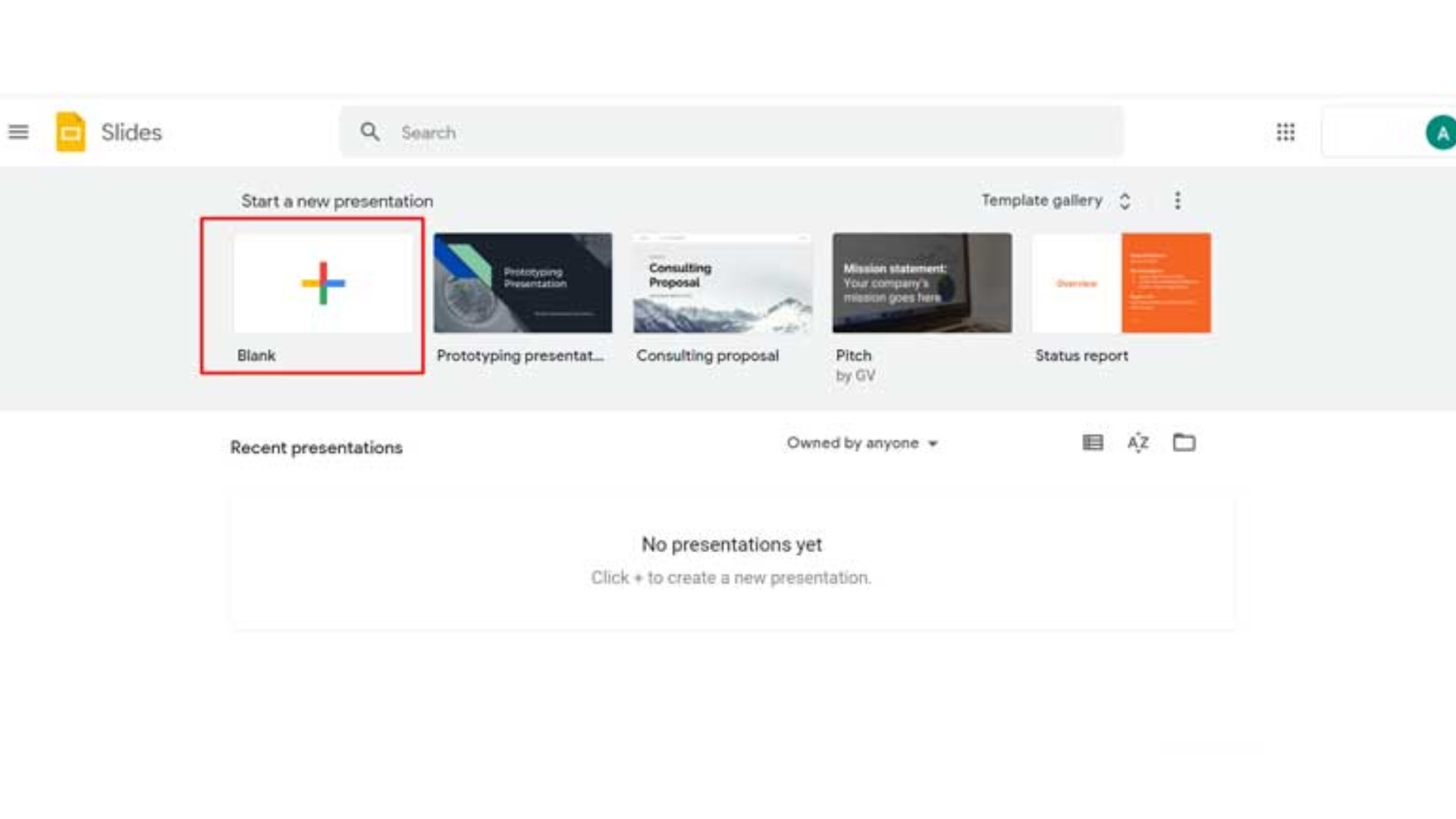
- Open a new presentation. From the Insert tab, choose video.
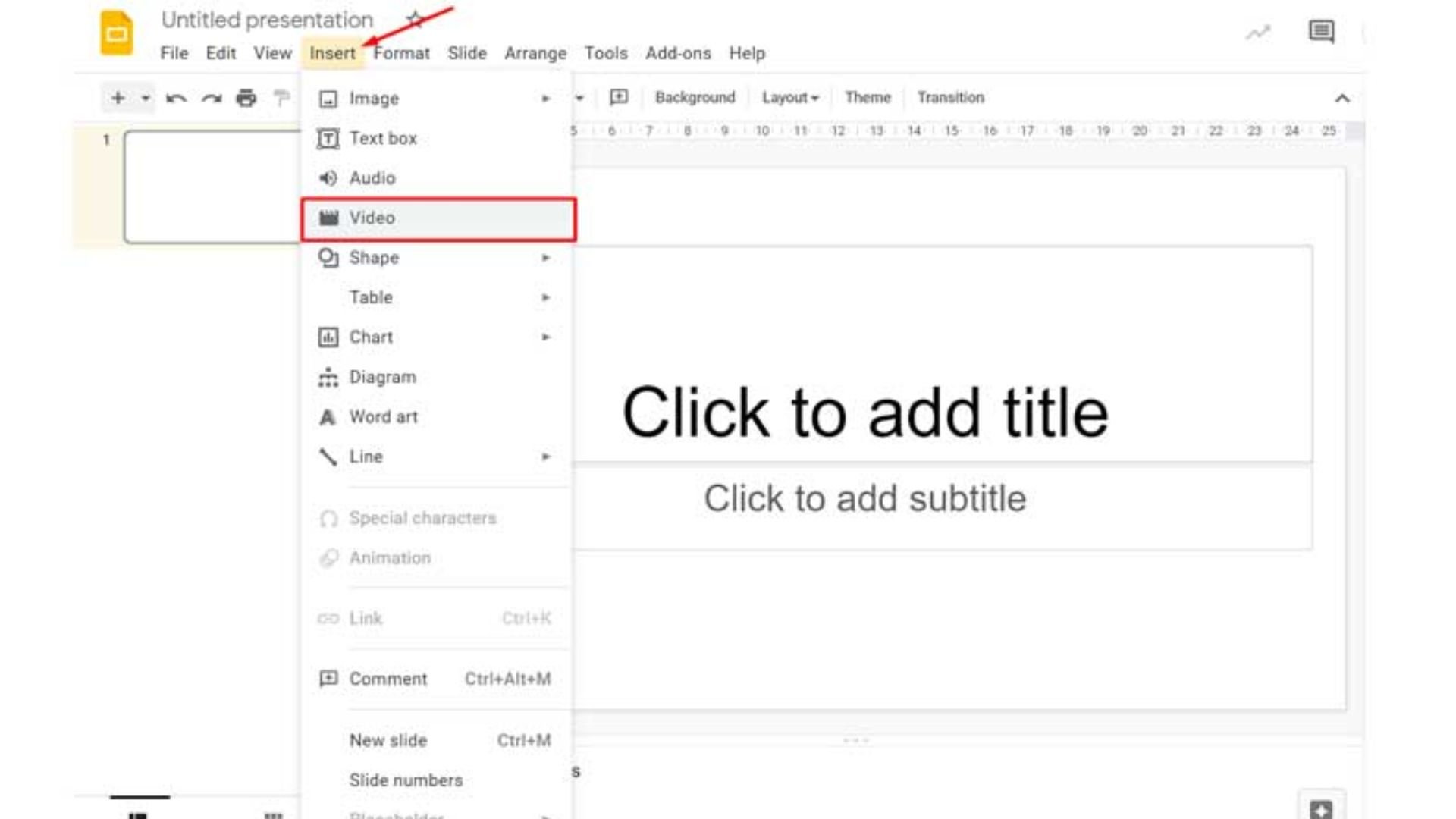
- Paste the video link in three ways: Search, by URL, and by Google Drive.
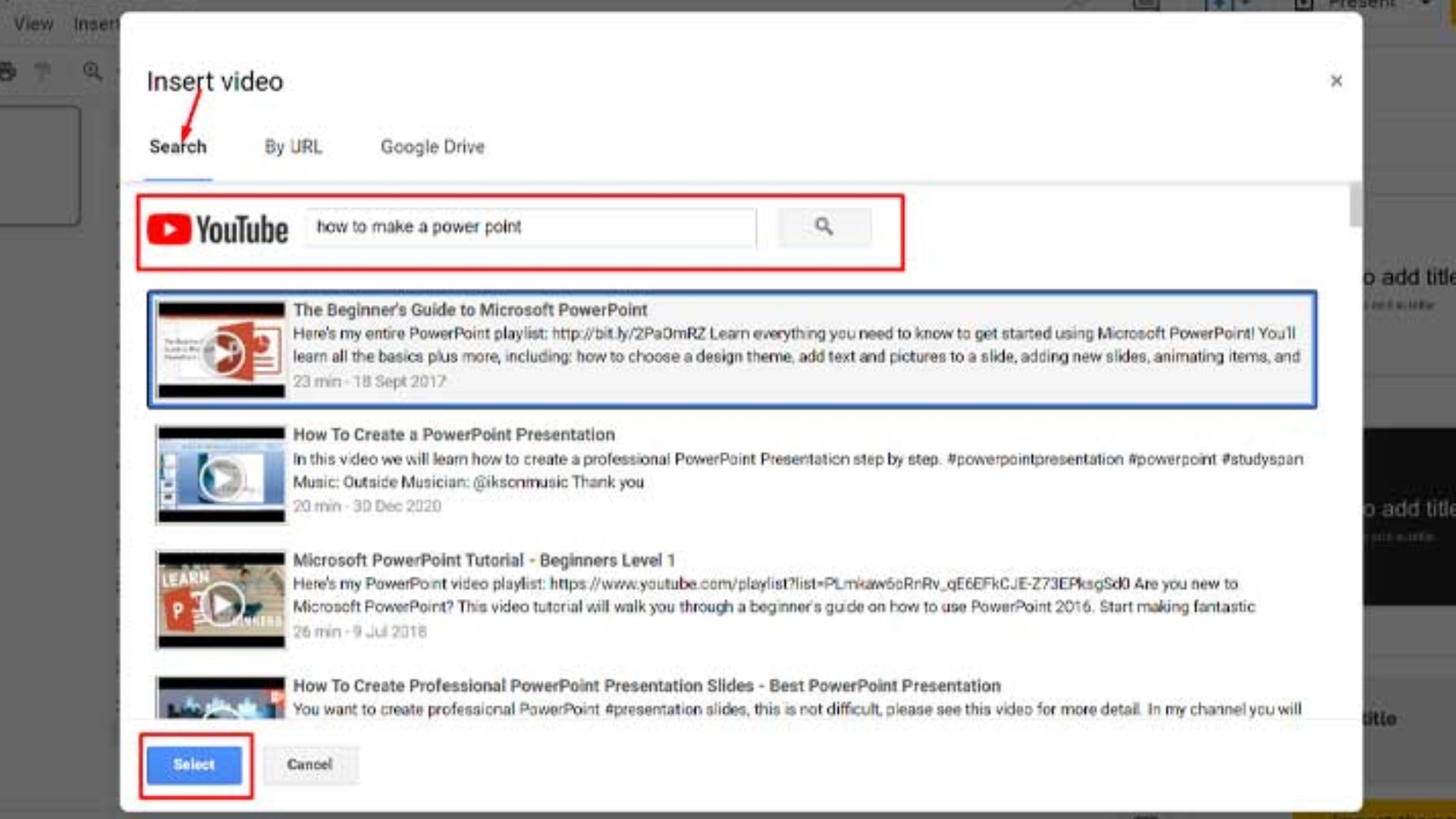
- Paste the link to embed the video into the Slides. Tap on Select.

Why Does The YouTube Video Not Get Embed In PowerPoint?
Your YouTube video cannot be added to the Microsoft presentation using PowerPoint for Mac version 11. Additionally, if the embed code is wrong, you cannot add a YouTube video to a PowerPoint presentation. The proper embed code should start with <iframe> and end with </iframe>.
The URL might also be a factor in why your YouTube video isn’t appearing in the presentation. YouTube videos can only be embedded in presentations using a video URL that starts with HTTP.
Frequently Asked Questions
Q1. What Are the Requirements To Embed a YouTube Video in PowerPoint?
Let’s have a look at the requirements list below:
- PowerPoint version 16.15.18070902 or later.
- macOS 10.13.4 (High Sierra) or later.
- A Mac manufactured in 2012 or later.
Q2. How To Play YT Video Automatically In a Slideshow?
By default, in Slide Show, the YT video plays as part of the click sequence. The video plays when you click anywhere on the slide to advance to the next step (or when you press the Spacebar, Right arrow key, or another key that goes to the next step).
Q3. What Is The Difference Between Insert An Embedded Video or Link To A Video File?
Depending on your PowerPoint version, you can insert a YT video or link to a video file stored on your computer.
- Inserting an embedded video is convenient, but it increases the size of your presentation.
- On the other hand, a linked video keeps your presentation file smaller, but links can break. Therefore, we recommend
- storing presentations and linked videos in the same folder.
Q4. How To Embed A Youtube Video stored On A PC On Powerpoint?
To embed a YouTube video stored on your PC, you must follow the steps below:
- First, click the slide you want the video to be in Normal view.
- Next, click the arrow under the video on the Insert tab, and then click Video on My PC.
- Finally, in the Insert Video box, click the video you want, then click Insert.
Q5. What Is The Best Format For Video In PowerPoint?
For the best experience, the best format is MP4 videos. It will give you the best viewing experience in a PPT presentation.
Conclusion
You now understand how to embed a YouTube video in PowerPoint. You can use it to create compelling presentations.
- Simply select the online video and paste the copied YouTube video URL into PowerPoint’s insert tab to embed the YouTube video.
- Next, ensure the YouTube video you are embedding in the presentation has a valid code and the proper URL, beginning with HTTP.
Here’s your complete guide to embed a YouTube video in Microsoft Presentation. Visit our website for more tech and social media-related content.