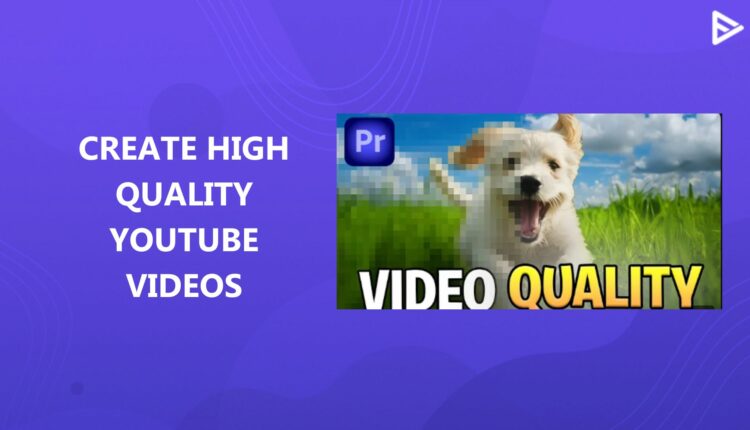Creating captivating videos that resonate closely with your audience involves more than just recording. Video content consumption is at an all-time high in today’s digital age. Whether you are a filmmaker or a creator looking to scale your channel to new heights, this article will help you dive deeper into the strategies to enhance video quality from ordinary to extraordinary.
But before that, you must be familiar with 3 basic terms of video quality.
Why is YouTube Video Quality Important?
YouTube is a platform with over 2 billion active users and over 100 million channels. As per statistics of late 2023, YT has an estimated 14 billion videos. That’s supermassive. Producing videos in top-notch quality is essential if you want your videos to be discovered among the vast ocean of content. It shows your commitment as a creator to provide value to your viewers.
High-quality, carefully edited videos reflect that you have put great effort into content creation and show your care for the audience. Additionally, viewers pay more attention to good-quality videos, which help them understand the message more clearly and concisely. That is why it is worth the time and effort invested in learning how to improve YouTube video quality.
Basics To Know Before You Enhance Video Quality
There are 3 critical factors that help in optimizing the visuals and audio of your YouTube videos.
- Resolution
- Frame Rate
- Bitrate
Let’s explore how these factors affect video quality.
1. Resolution
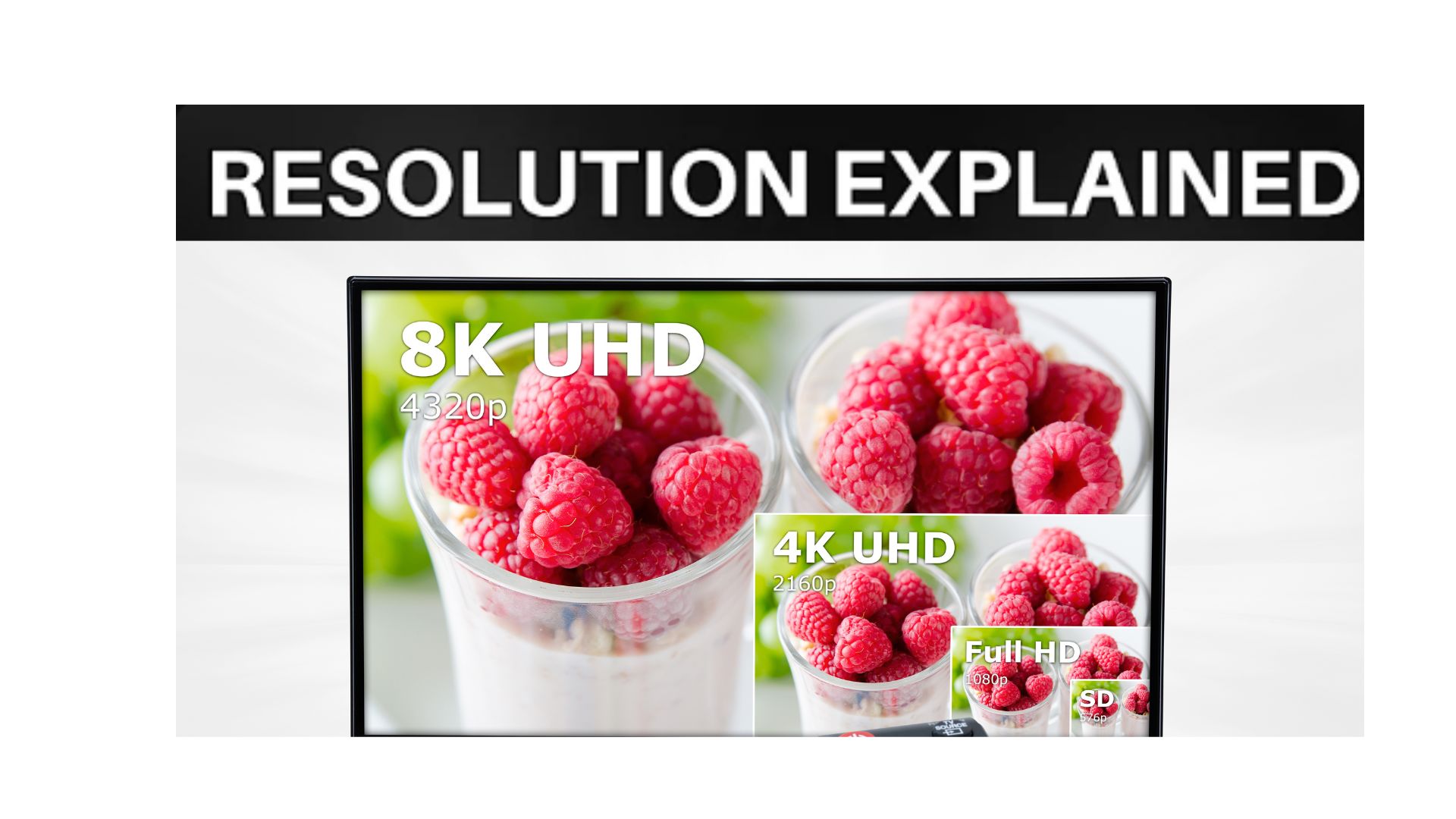
Don’t you feel irritated when you watch a video with blurry images or shots? Your video resolution is hugely responsible for delivering a great viewing experience. It refers to how clear a video’s image quality is. With higher-resolution videos, your viewers can see more details and are willing to watch it till the end.
Your video resolution is measured in pixels. The resolution for YouTube videos is 1080×1920 pixels, which indicates that the picture in the video comprises 1080 dots horizontally and 1920 dots vertically.
2. Frame Rate
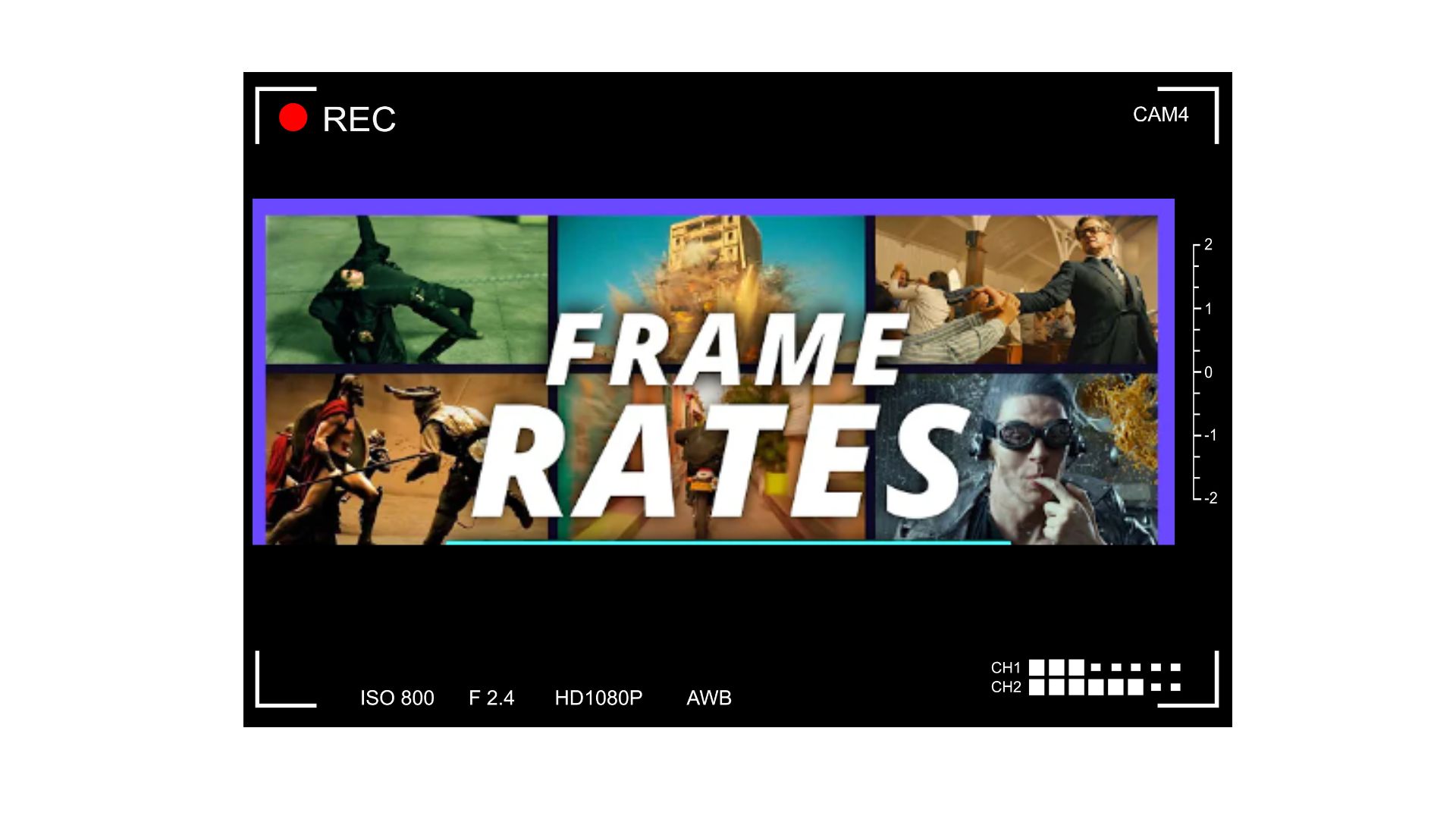
Frame rate refers to how many frames your viewer can see in one second while watching a video. It is measured in frames per second. How does this factor enhance video quality? FR helps to make your video look smooth and breathes life into it. The recommended frame rate for a YouTube video is 24-60 FPS. The standard frame rate for YT videos is 30 FPS. However, if you create action-paced content for sports or gaming niches, a frame rate of 60 FPS provides a smooth motion, elevating the viewing experience.
3. Bitrate
The amount of video data a platform transfers every second is called the Bitrate. The higher the bitrate, the faster video information is processed, resulting in clear video quality. The platform could be a mobile or desktop device. A bitrate of 5-8 MBPS is sufficient for a high-quality YouTube video.
You can set the right bitrate when exporting your video file. Remember, the bit rate shouldn’t exceed your upload speed or the viewer’s download speed.
How to Optimize YouTube video Quality before uploading?
Here are the best 5 ways to improve YouTube video quality and release content that your viewers love to watch.
- Choose The Right Equipment
- Create the Perfect Lighting Setup
- Frame Your Subject Carefully
- Edit with a Clear Intention
- Choose the Right File Size
Making engaging videos for your audience requires more than just casual editing. Let’s understand how each of the above 5 ways can enhance video quality for your YouTube channel.
1. Know the Purpose of Your Videos
The journey to enhance YouTube video quality starts with knowing the purpose of shooting YT videos. Are you planning to shoot casual Vlogs, planned tutorial videos, or intense gaming videos? Different types of videos will require different equipment with varying frame rates and video resolution capabilities.
2. Choose The Right Equipment
Shooting a good-quality video starts with selecting the right set of equipment. A good quality camera helps you capture clear images, create smoother transitions, and include clean, interference-free audio. If you are creating content for social media platforms, a smartphone’s camera is good enough to record a high-quality video, capturing immersive video footage.
However, if you want to record videos for YouTube, we recommend investing in a good camera that helps to conveniently shoot videos.
An external microphone gives you superior-quality audio compared to smartphone mics without capturing too much background noise. A good quality microphone ensures that your audience hears your voice loud and clearly while watching your videos.
3. Create The Perfect Lighting Setup

Proper lighting setup boosts video quality and makes your video visually appealing. It sets the mood for the viewer to watch the video further. However, the kind of lighting setup you must use depends on your video context.
If you are shooting outdoors, use diffusers and reflectors that minimize the effect of sunlight and avoid shadows. Want to record videos indoors? You can use natural lighting from the window to add a gentle glow and improve video quality.
Ring lights also work like a charm to add a bright light without being too intense for your video.
4. Frame Your Subject Carefully
How do you enhance video quality with careful subject framing? What does it mean to frame your subject carefully? Subject framing involves placing the subjects and objects at the right spots in the video. Many successful creators place their subjects in the center to make the videos look visually appealing.
Proper subject framing ensures viewers get a clear idea of what’s happening in the video. When shooting YouTube videos, you can also try placing the main focus at the intersections of your camera’s guidelines. Wherever you place your subject, ensure that the picture flow seems engaging to the viewer.
5. Adjust Video Settings
While a higher resolution video with a frame rate of 30 FPS or higher may produce better video quality, it also increases the file size, thus impacting your YouTube video upload time. Based on the purpose of your video, find a decent balance between high video resolution, Frame rate, and aspect ratio. The standard aspect ratio for YouTube videos is 16:9, commonly used for various devices.
You can also refer to YouTube’s recommended settings while learning how to improve YouTube video quality. Preview your video on different screen sizes to understand how it looks before uploading it and sharing it with your audience.
6. Edit with a Clear Intention to Improve YouTube Video Quality

What’s the goal of your video? What message do you want to share? Keep your final goal in mind when editing your YouTube videos. Every editing move should improve the flow and make the story interesting. This increases curiosity among viewers and creates chances to get more views on your videos.
Watch your drafts carefully to remove distractions and background noise, add music effects to enhance certain timestamps of your video, and add cuts to make it interesting. You can use various video editing tools available online. Moreover, to edit your videos 10x faster, we recommend you explore AI tools to improve video quality and enhance the storytelling element in your video.
7. Enhance Video Quality with Best Format and Codec for YouTube Videos
An ideal video format and codec go hand-in-hand to determine the quality and compatibility of YouTube videos. A video format refers to the file type responsible for holding the video and audio data. A codec is a digital tool that compresses video and audio data to create smaller file sizes.
The best format and codec to enhance YouTube video quality is MP4 with H.264 codec. It ensures an optimal viewing experience by balancing the video quality and file size. Besides, it is also widely supported by various devices and browsers, making your videos accessible to a broader audience segment.
8. Choose the Right File Size
File size refers to the amount of space your video takes when stored on a device. Most platforms, including YouTube, have size limitations when uploading videos. Video compression is a great feature for selecting the right size for your video.
However, do not compress the video too much to get a small size, as it can heavily blur the video quality. Selecting the right file size allows easier storage, faster uploading on multiple platforms, and smoother playback for your viewer.
How To Monitor and Enhance YouTube Video Quality During and After Upload?
YouTube provides a few video enhancement features that you can use to edit and improve video quality after uploading. Follow these steps to enhance your uploaded videos.
- Navigate to the video manager and select the video you wish to edit.
- Click on the ‘Enhancements’ tab.
- You will come across various editing options, like stabilize, trim, blur, auto-fix, etc.
- You can also optimize YouTube video titles and descriptions for better SEO performance.
Once you have uploaded a video on YouTube, you can check its viewing quality by following the steps below.
- Play the YouTube video you’ve recently uploaded on a different device.
- Click on the gear icon appearing in the lower right corner.
- You will find the viewing quality settings. The available options for video viewing will vary depending on your internet connectivity. The higher the video quality, the higher the data consumption.
- To learn more details about your video quality, right-click on the video and select ‘Stats for nerds.’
You will come across a small window that reveals details such as video resolution, frame rate, codec, and bitrate. Analyze your video in depth and take appropriate measures to improve your video quality.
Conclusion
Enhancing your YouTube video quality is like adding your personal touch and feel to the video. You have to go beyond the technical specifications and the usual knowledge of editing tools to create an exceptional video that attracts and leaves a mark on your viewers. Consistently sharpen your skills on how to improve YouTube video quality. Strive to deliver a compelling visual viewing experience for your target audience, and they will keep coming back to watch more of your videos.
Frequently Asked Questions
Q1. Is there any app to enhance video quality of YouTube videos?
Popular apps like FilmoraGo, VivaVideo, etc. enhance YouTube video quality. You can also explore these 5 apps to improve the finer details of your videos.
Q2. Is it possible to convert low-quality video to high-quality?
You cannot convert low-quality footage into a high-quality video shot. But you can definitely enhance its video quality. Adjust the sharpness and color contrast or make it brighter to make the video look visually appealing.
Q3. What is the highest resolution on YouTube?
Ultra High Definition (UHD), consisting of 2160 pixels, is the highest video resolution on YouTube. Also known as 4K videos, they display exceptional details with immense clarity and sharpness. However, it requires advanced upload equipment and longer upload times.
Q4. How to fix a blurry video?
While there is nothing much you can do to fix a blurry video, try these strategies to see if it works.
- Apply video sharpening filters
- Try using stabilizing features to fix shaky footage
- Refine the focus to get better visuals.
If these steps fail, you have no other choice, but to shoot a clear, high-quality video and edit it.