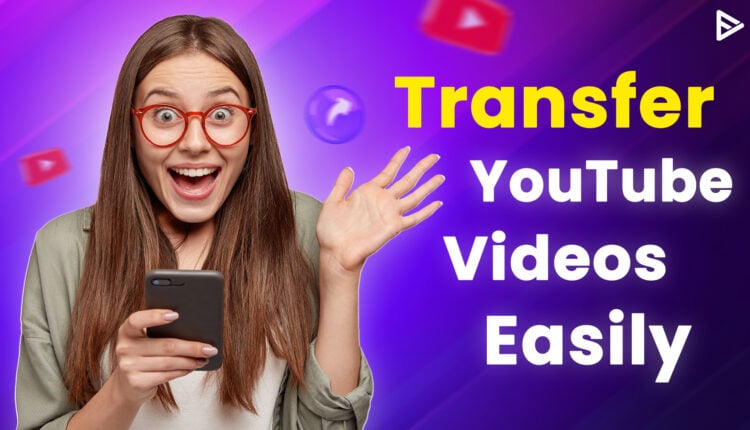If you’ve created a new YouTube account and want to move YouTube video to another channel, you’re in the right place!
Creating YT videos takes lots of time and effort for an individual, and making all of them again for your new channel can be a backbreaking job. Transferring all your YouTube videos is indeed an ideal choice in such a condition. You only need to download and upload the videos to your new channel. Use this guide to learn how to move YouTube videos from one channel to another.
Can You Move Videos From One YouTube Channel to Another?
Can you move YouTube video to another channel? The short answer is yes, you can! However, there is no direct way to transfer videos from one YouTube channel to another. If you’re thinking of merging two channels, that’s not possible. To move YouTube video to another channel is an entirely manual process, and there’s no quick tool to simplify it.
Before you decide to move a video, ensure you have a valid reason. Transferring isn’t just about re-uploading; it’s about restarting the growth journey from scratch. A process that demands lots of time and effort. Keep in mind that when you re-upload a video to a different channel, you lose all its existing metrics, such as views, watch time, and engagement. You’ll need to rebuild those stats from scratch.
How to Transfer Videos From One YouTube Channel to Another?
Transferring YouTube videos to another channel is not as complicated as it sounds. But remember that moving your videos will lose all their watch time, and you need to generate views from scratch, including a subscriber base.
1. Log In To the YouTube Account
To begin the process, you first need to log in to your old YouTube channel using your official credentials. If you are already logged in, you are good to go!
2. Navigate to YouTube Studio
Once logged into your account, head to the profile icon at the top right and choose the YouTube studio option. You would know the process already if you are an active content creator.
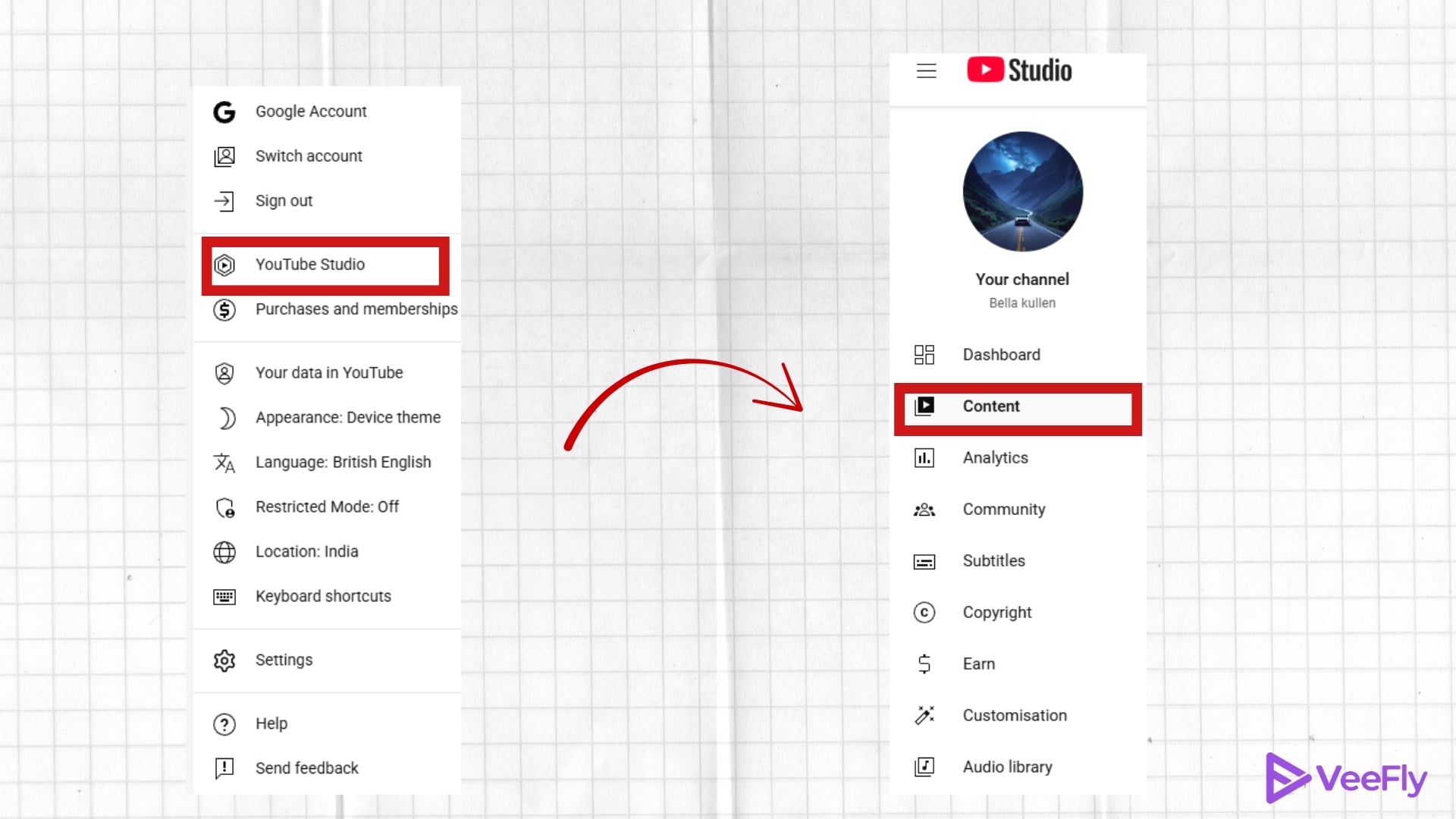
3. Look for the Video You Want to Transfer
Now, find the video you want to move by selecting the content tab on the left panel of the screen. This gives you access to all the videos you have created till now.
4. Download the YouTube Video
As you know, videos cannot be directly transferred from one YouTube channel to another; you need to download them first before uploading them elsewhere. To do so, hover over the videos, click the three-dot icons, and choose the download option.
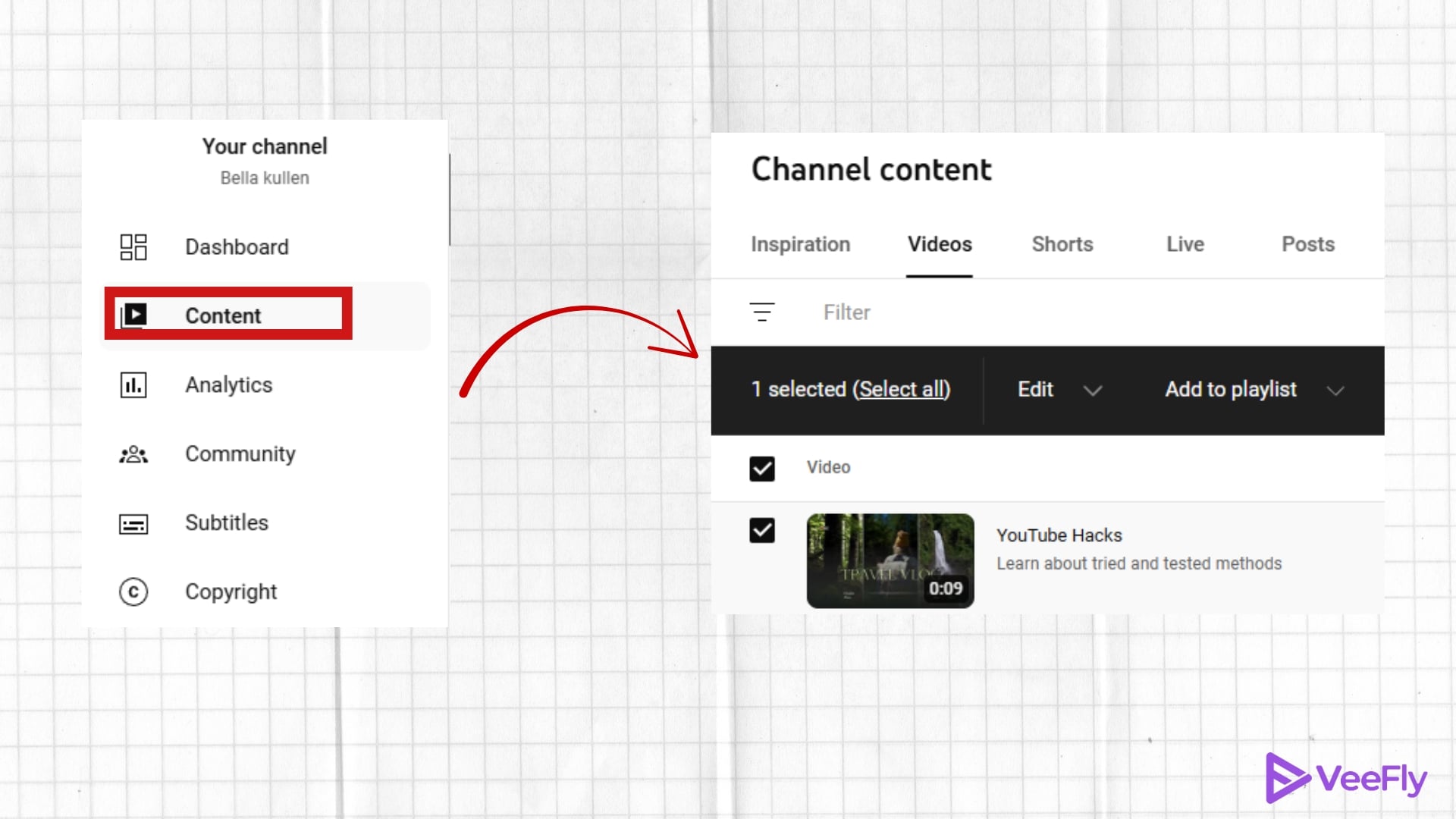
5. Repeat Steps Videos You’d Like to Move
Once you are done, the videos will start downloading. You will see them under the download icon at the top of the search bar, next to the extension icon. Now, you must repeat the process to download all the videos you want to move.
6. Switch to Another YT Channel
Finally, switch to your new YouTube channel and re-upload the video by clicking the Create button at the top right of the screen.
7. Post the YT Videos
To transfer a video from one YouTube channel to another, select the upload videos option, click the select files button, choose the videos you want to move, fill in other details, and upload the video.
8. Remove Old Videos Once You Moved Them
Once you upload the videos to your other YouTube channel, to keep your new YouTube channel clear of potential issues, ensure to delete the videos from the old YouTube channel. This way, YouTube won’t think you have copyrighted someone else’s content.
Conclusion
Now that you know how to move YouTube videos to another channel, ensure you have a good reason to do that, as the time you spend transferring videos from one YouTube account to another can be utilized to create a new video. Transferring videos from one channel to another makes you lose all the subscribers and watch time generated to monetize your channel. But this blog will help you pull it off if you have decided to restart your YouTube journey.
Frequently Asked Questions
Q1. Can I move a video from one YouTube account to another?
Yes. You can manually manually transfer videos from one YouTube account to another. This means you need to download and re-upload the videos to the new channel; this is the only way to migrate your videos.
Q2. Can I upload the same video on two different YouTube channels?
You cannot post the same video on two different YouTube channels. Therefore, when you move a YouTube video to another channel, delete it from the old channel before uploading.
Q3. Is it a good idea to re-upload all your videos to a new YouTube channel?
There’s nothing wrong with re-uploading until you have the right to the content. But remember that once they are deleted, you will no longer have their likes and watch hours.
Q4. Can I download YouTube videos on my device?
YouTube now allows their users to download videos of their own on their devices. So, you don’t need to use third-party tools to save YouTube videos. But when you want to download videos of other creators, there would be a need for an online tool.
Q5. Is it a good idea to have two YouTube channels?
If you are a new creator, it is better to create one YouTube channel and devote all your energy to it instead of dividing it into two. However, if you are a balanced creator with many subscribers, you can consider starting a new YouTube channel.
Q6. Is it legal to have two YouTube channels?
Yes. You can create up to 50 YouTube channels with one email address. You can also monetize all of your channels with one AdSense account.
Summary
- You can manually transfer YouTube videos from one channel.
- Transferring videos results in the loss of all existing metrics.
- To transfer videos, you must log into your old channel, navigate to YouTube Studio, download the videos, and then switch to your new channel to re-upload them.
- After uploading the videos to the new channel, it's essential to delete them from the old channel to avoid copyright issues.