Have you ever watched a video that is too fast-paced and wondered how to slow down a YouTube video to catch a particular frame? Well, you’re at the right place. Videos on YT can have loads of content. Sometimes, you might see something unique in a video, but before you can pause, it is too late.
There is no rocket science behind this fix. YouTube provides a feature that helps you speed up and slow down the video. You can change the playback speed manually. Here’s a complete guide on how to slow down a YouTube video and speed it up if you like. So, without further ado, let’s get straight to the topic.
How To Slow Down A YouTube Video? (iOS/Android)
Adjusting the video speed on YouTube is pretty simple. Here’s how to slow down a video on your YouTube mobile app:
- Go to the YouTube video you’d like to slow down.
- Tap on the settings icon in the top right corner.
![how to slow down a youtube video on mobile]()
- Now tap on Playback speed.
- To slow down YouTube videos, choose any speed above Normal “0.75x”, “0.5x”, or “0.25x”.
![how to slow down a youtube video on mobile]() The selected playback speed will be applied.
The selected playback speed will be applied.
In a few simple steps, you can change the playback speed of any video on YouTube. But what if you want a more customized approach? Well, if you open YouTube on a desktop, you can even do that.
How To Slow Down YouTube Videos On Desktop?
You don’t need a YouTube video for a more custom playback speed. You can watch the same video on YouTube on your desktop, and c. Here’s how to do it:
- Go to YouTube.com
- Play the video if you want to slow down.
- In the bottom right corner of the video, click on Settings
![slow down a youtube video on desktop]()
- In that pop-up, click on Playback speed.
- Now, you can select any speed above Normal to speed down.
![how to slow down a YT video on desktop]()
- For customized playback speed, click on Customize in the pop-up.
- Now, drag your cursor at any desired speed.
![Custom playback speed on YouTube]() How To Speed Up YouTube Videos? (iOS/Android)
How To Speed Up YouTube Videos? (iOS/Android)
Now that you know everything about how can one slow down YouTube videos, you can even do it the other way. Follow these steps to speed up YouTube videos without downloading a third-party app:
- Go to the YouTube app.
- Play the video you want to speed up.
- Tap on the settings icon in the top right corner.
- Now tap on Playback speed.
- To speed up YouTube videos, choose any speed below Normal “1.25x”, “1.5x”, “1.75x”, or “2x”.
Following these steps, you can speed up your YouTube videos. The platform does provide its users with playback speed control. But even with the customization feature, there are limits to which you can control the speed of the video. You may want a video at a desired speed and edit it as your own.
Use A Third-Party YouTube Video Speed Controller
YouTube’s Playback speed feature allows users to slow down or speed up any YouTube videos they watch easily without using any other interference. However, you might want to increase or reduce the speed out of the given speeds. Or even if you would like to edit your own YouTube at any speed, you can do that. You simply need to download a YouTube speed controller or editor.
Plenty of such apps on the internet, like VEED.IO, Filmora, and others, help you edit any video you like to a playback speed of your choice. You can save these videos in the newly applied playback speed. To do so, simply visit these platforms’ websites and upload your video. Go to editing, and change the playback speed to your desired one. After making the changes, download the video, and there you have it.
Conclusion
Hopefully, your query of how to speed up and slow down YouTube video has been solved. All the videos on YouTube have so much content you might want to see at your own pace. From podcasts to any long videos you may want to slow down or speed up, you can do that conveniently through YouTube.
Frequently Asked Questions
Q1. How Does The YouTube Speed Work?
YouTube’s Playback speed feature allows users to select a playback speed between 0.25x to 2x the normal speed of a video. The selected speed will be directly applied to the whole video.
Q2. What Is The Shortcut To Reduce Speed On YouTube?
To reduce the speed of any video on YouTube, simply press the “shift + <” keys on your keyboard. Similarly, if you want to increase the speed, press “shift + >.”
Q3. Can You Change A YouTube Video’s Speed Without Taking It Down?
Unfortunately, if you have uploaded a video and want to edit its playback speed, you cannot do that. YouTube does not allow this feature to edit any video and reupload it. To change the speed, you must first take the video down, edit it, and reupload it.
Q4. Can You Slow Down A YouTube Video In YouTube Editor?
Yes, you can edit the playback speed of any YT video using any YouTube editors available online. You just need to upload the video on the editing app, make changes, and save it.
Q5. How Can I Change The Playback Speed Of A YouTube Video?
Yes, you can change the playback speed of a YT video. You can either slow down YouTube videos or increase the speed of the video. The playback speed will change both the audio and video speed. Follow these steps in the YouTube app while watching a video. Tap on the gear icon on the top right of the video and tap on the playback speed; you can increase the speed by 2x and reduce the speed up to 0.25x.
Q6. Can I Set A Default Playback Speed For All YouTube Videos?
Yes, once you know how do you slow down a video on YouTube or vice-versa, you can change the speed whenever you think the video is too long. You can even reduce the speed if you want to watch the video intricately.
Q7. Does Changing The Playback Speed Affect The Audio Quality Of the Video?
Yes, changing the speed can affect the audio quality. For example, if you reduce the playback speed, the audio pitch will change, and you may come across a deep, heavy voice. On the other hand, when you increase the speed, the sound will be high-pitched.


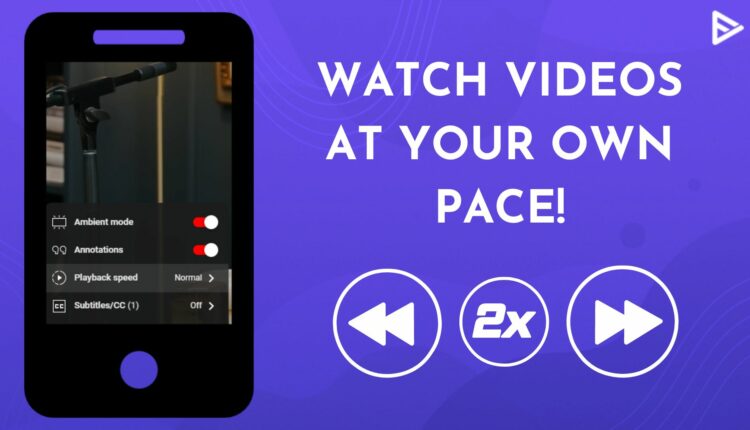
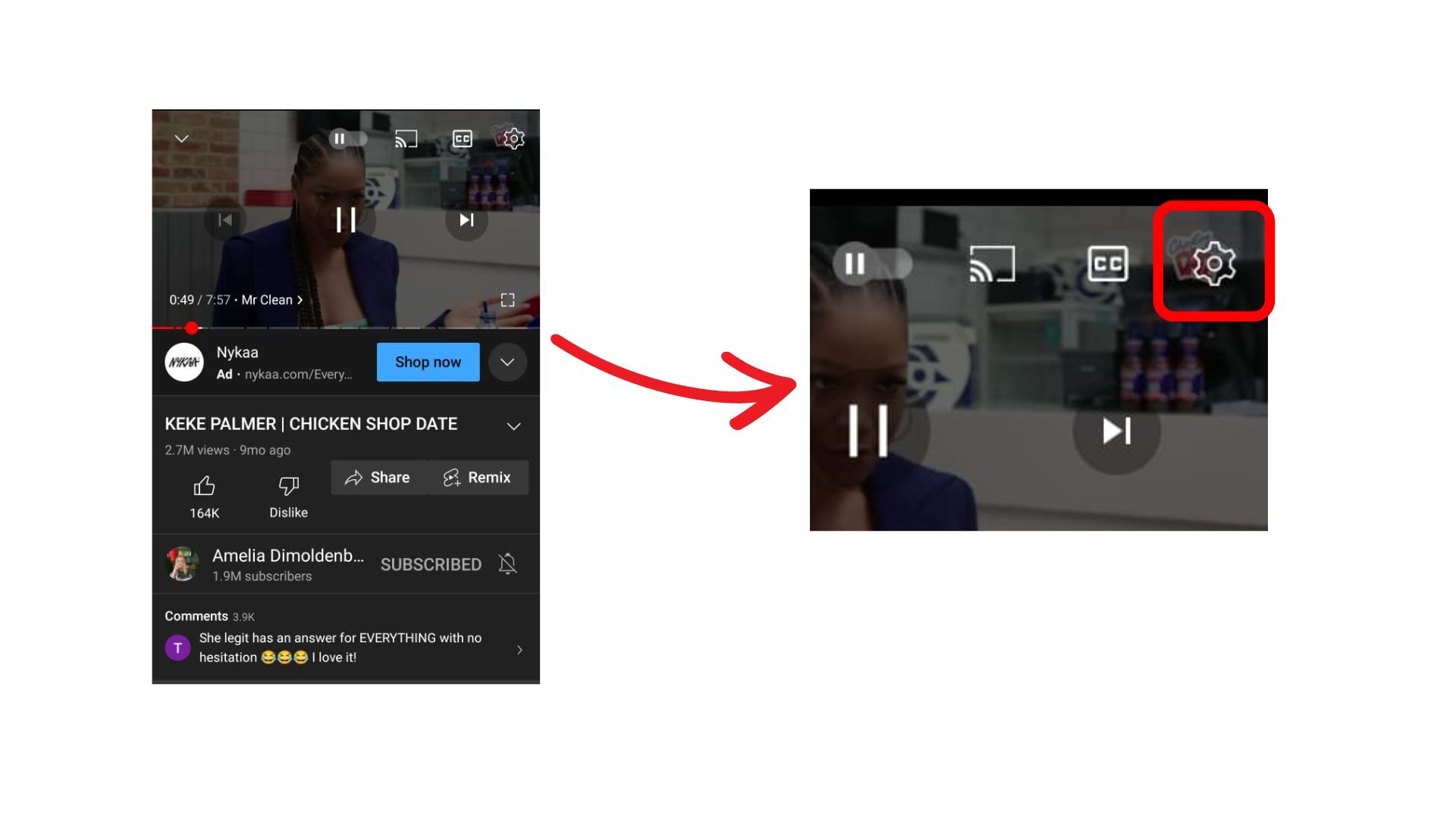
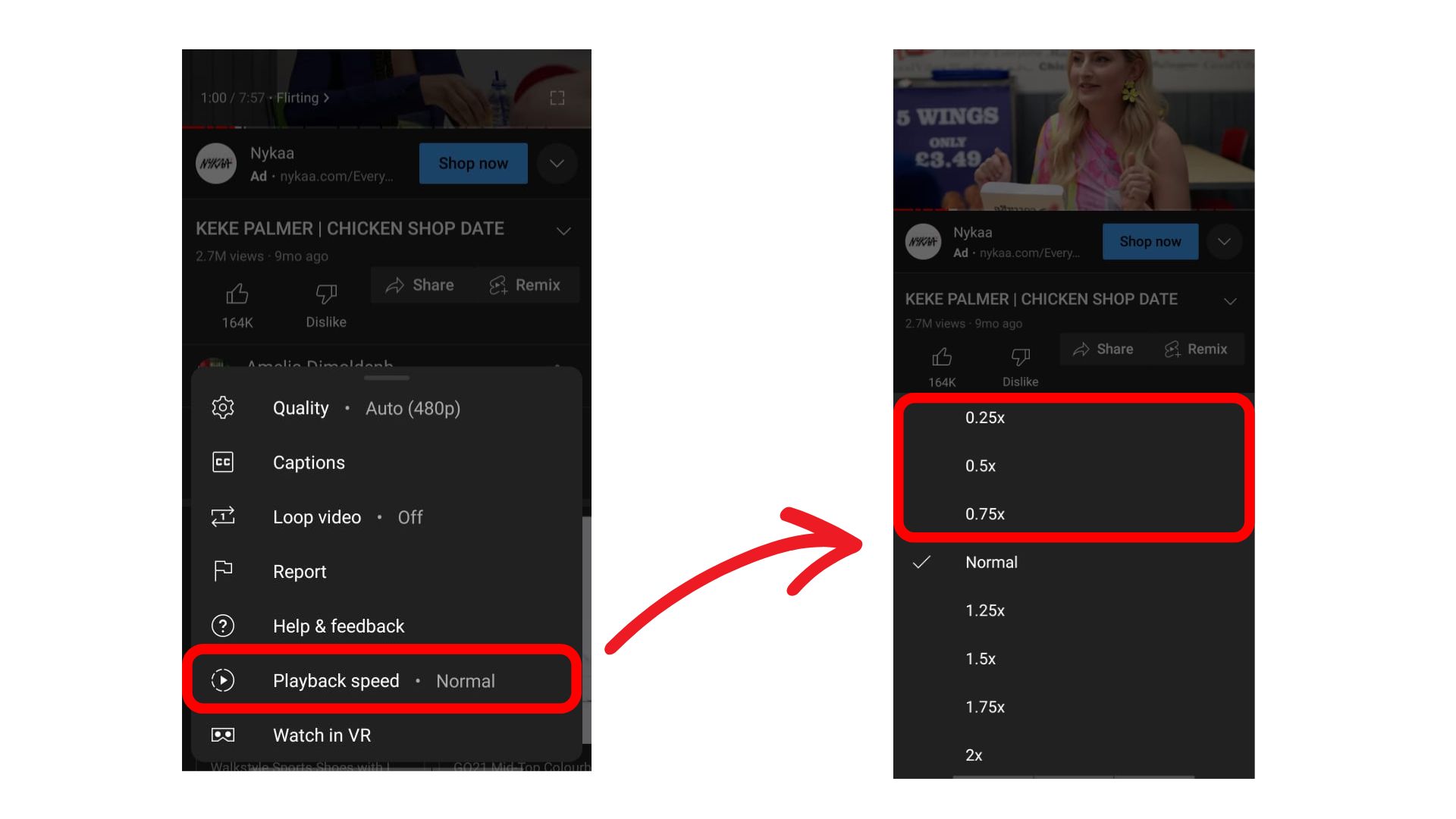 The selected playback speed will be applied.
The selected playback speed will be applied.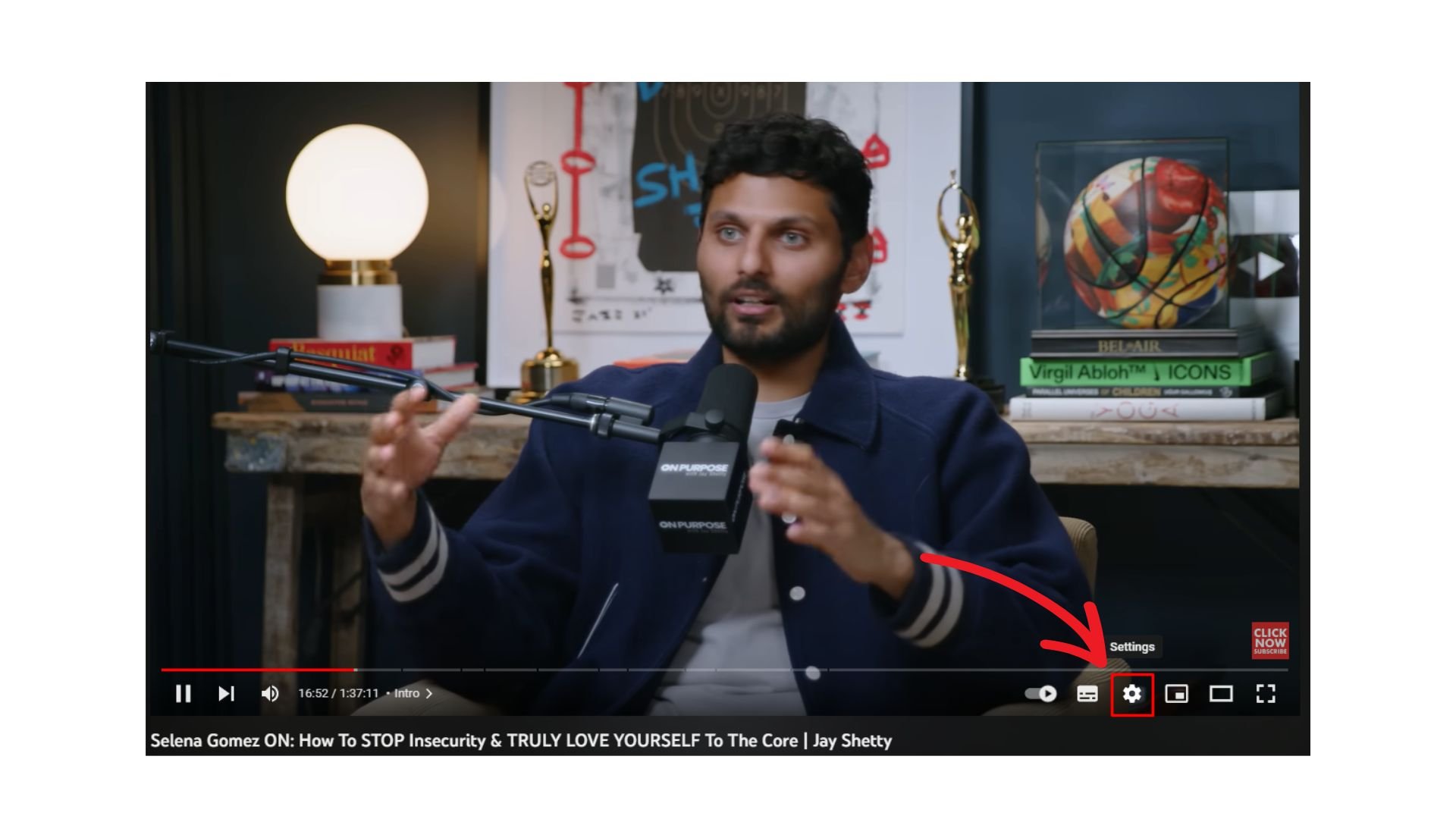
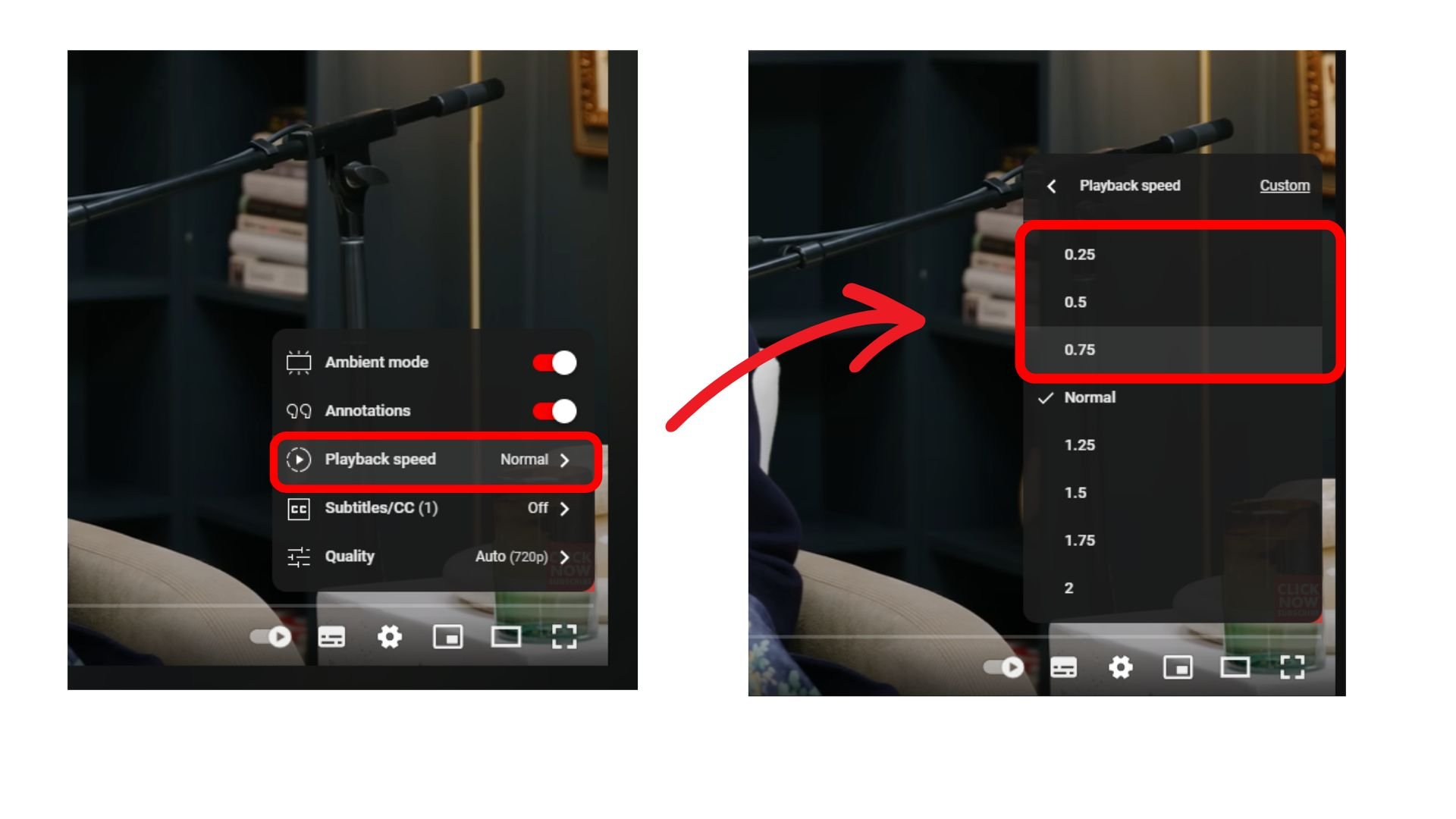
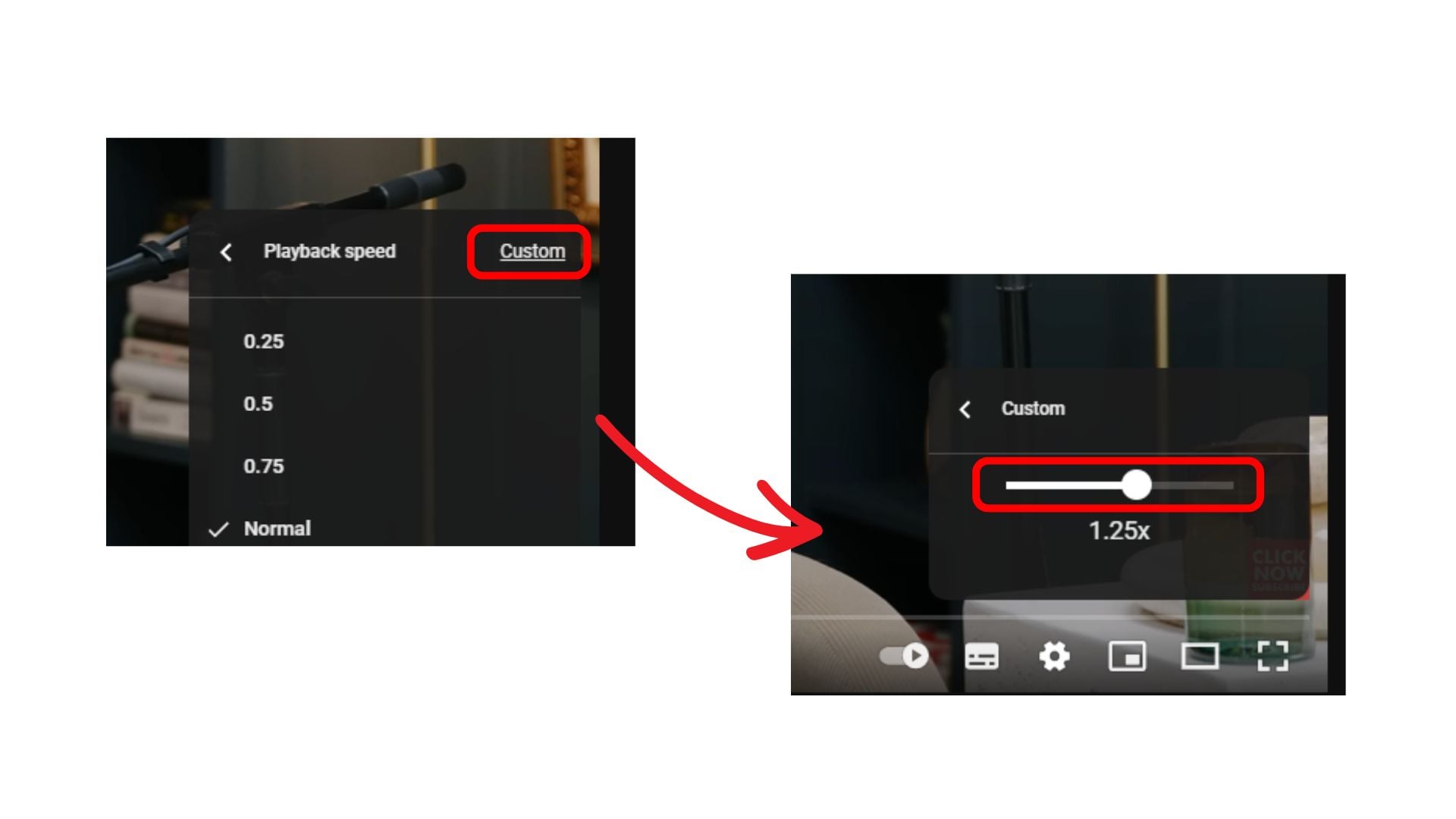 How To Speed Up YouTube Videos? (
How To Speed Up YouTube Videos? (