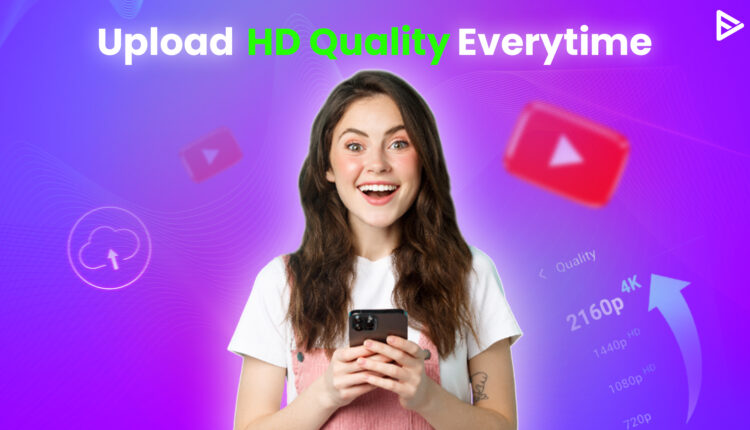Do you think uploading videos on YouTube without compromising their quality is daunting? Well, it isn’t. Learning how to upload high-quality video on YouTube is essential to creating a successful YouTube channel. Simply publishing videos on YouTube won’t be sufficient to reach your target audience. Let’s walk through the steps on how to upload HD video to YouTube channel that captivates the attention of your target audience.
How to Upload HD Video to YouTube for a Better User Experience?
Here are the strategies for uploading your well-crafted, high-quality videos to YouTube using a desktop without losing their quality.
1. Select A Video To Upload
1. Log in to your account on YouTube Studio. Click on the ‘Create‘ button.
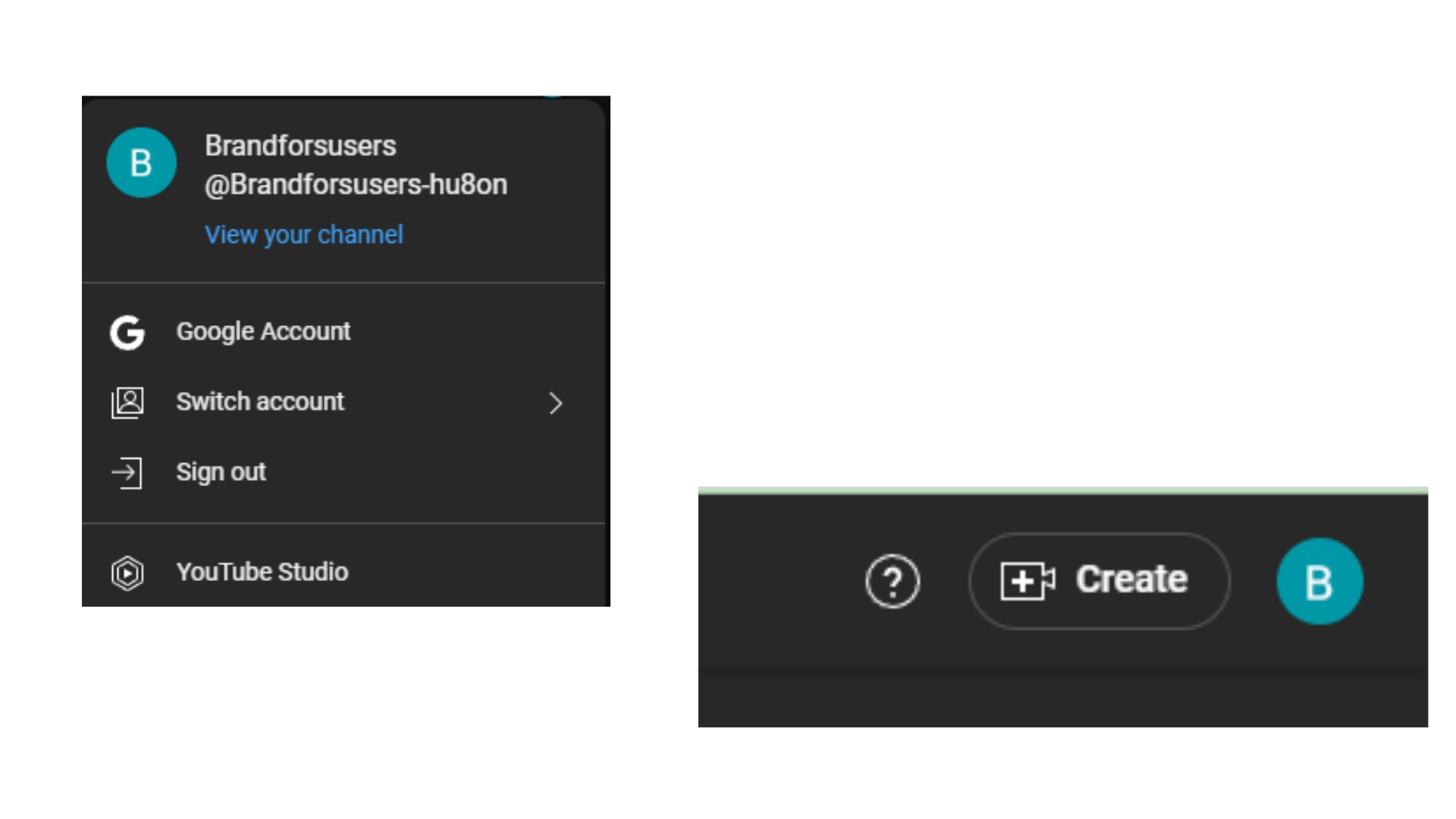
2. Select ‘Upload a Video‘ and select the desired video file from the library.
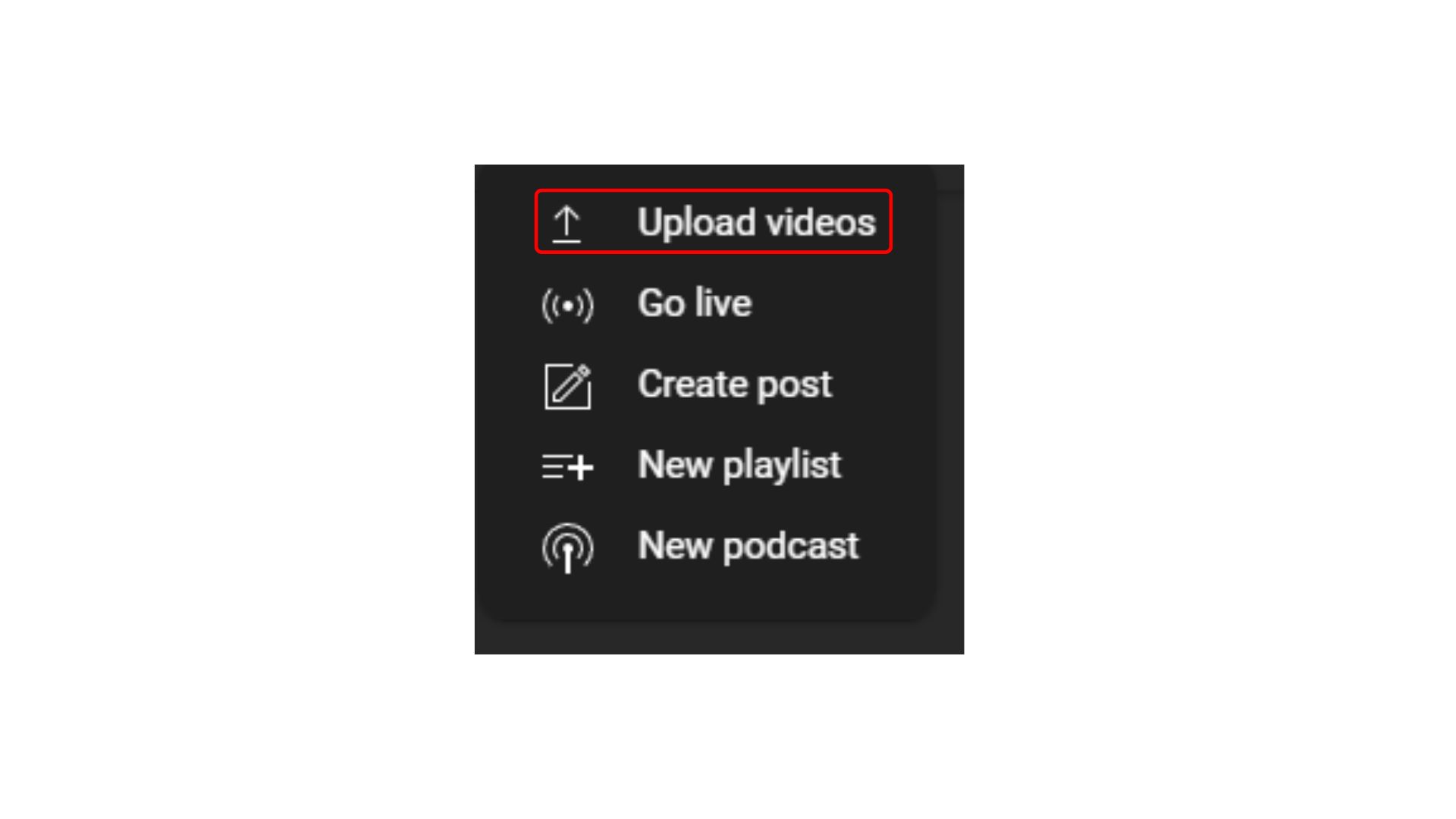
Important Tips:
- Ensure the format is supported by YouTube.
- To change upload quality on YouTube, go to the Upload quality section under ‘Uploads.’
- You will see a wide range of video quality options, from 360p to full quality. Keep higher video resolutions that offer a supremely smooth video viewing experience.
- After changing the video quality, select ‘Save’ so that your other videos are also uploaded in the same quality.
2. Add Relevant Video Details
Optimizing your video details for YouTube SEO helps potential viewers discover your videos through search results.
Important tips:
- Craft a compelling and accurate title. Can’t think of one? Explore AI tools like a title generator to create interesting and engaging titles in less than 60 seconds.
- Write detailed SEO-optimized descriptions using a YouTube description generator that includes keywords from your video.
- Don’t forget to add relevant tags to your videos, increasing the chances of higher visibility during search results.
3. Choose Appealing Thumbnails Only
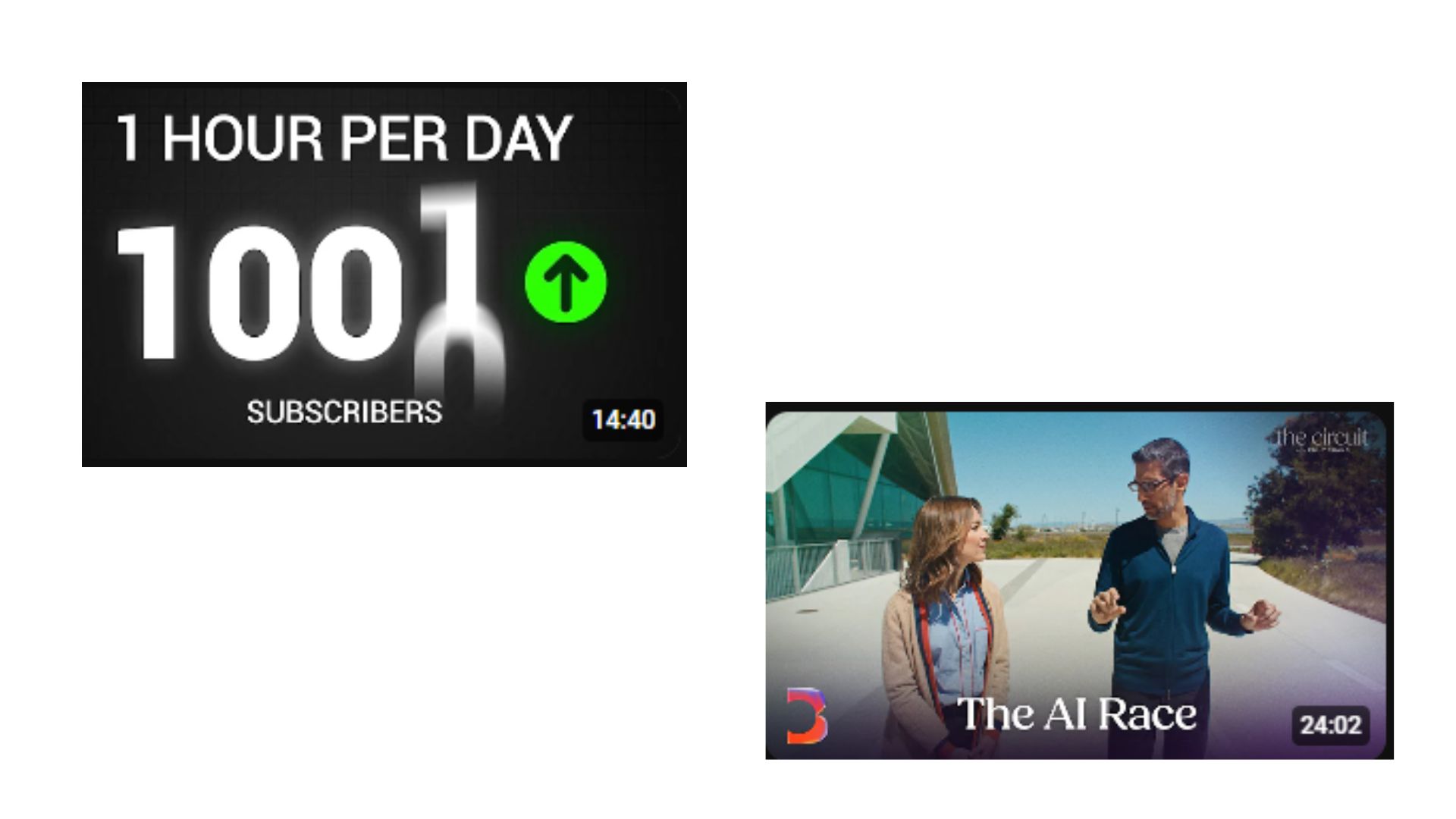
An appealing thumbnail is the difference between a video that gets a million views vs a video that gets scrolled past in the feed. It dramatically impacts your video’s click-through rate.
Important tips:
- Use high-resolution images that catch the attention of the viewer and spark curiosity.
- Experiment with concise, readable text on the thumbnail vs without text on the thumbnail.
4. Set Your Video Preferences
Depending on your preferences, you can set your video’s visibility settings to private, public, or unlisted. You can also schedule your video to be published at any specific time.
5. Add End Screens and Cards
Want to direct your users to other external websites? What’s better than adding end screens and cards to your YouTube videos?
Important Tips to use end screens and cards:
- Suggest other videos from your channel to increase the time you spend watching your videos.
- Add a subscribe button that makes it easier for your viewers to subscribe to your channel.
- Add links to your social media channels or other websites.
6. Publish Your Video Finally
Once you have filled in the relevant details and added the cards, click ‘Publish‘ to make your video go live. Once your video is live, you can explore the option to buy YouTube views that help expand the reach of your videos to the right target audience.
Best Practices To Upload a High Quality Video on YouTube
Now that you know how to upload HD video to YouTube, let’s explore some best practices for posting it.
1. Craft engaging titles
Titles are crucial to capture your audience’s attention. Test different title variations to come up with the best one. Besides, you can use a reliable AI Title generator to craft various titles for YT videos.
2. Add Subtitles and Captions
Adding subtitles to your YouTube videos enhances its accessibility and improves SEO. Confused about how to add subtitles to your YouTube videos? It’s easier than you think.
3. Categorize your Videos
Viewers don’t like a messy YouTube channel. Ensure that your videos are placed in the right category, thus enhancing the channel browsing experience for your viewers.
Other Tips on How to Upload High-Quality Videos to YouTube
- Attention to HD videos is essential, but you should also ensure you use good lighting and clear audio while recording.
- Keep the aspect ratio at 16:9.
- Export your video with minimal compression to retain detail.
- The recommended file format is MP4.
- For best results, the YouTube desktop uploader handles large HD files better than mobile uploads.
Conclusion
If you want to beat the rising competition on YouTube, you must optimize and refine your content creation and publishing process. Dive deeper into how to upload HD video to YouTube and get your videos online faster than ever. As a content creator, you must focus more on creative content than technicalities to give your best shot at winning your audience. Create good-quality content, buy YouTube subscribers, stay consistent, and engage regularly. You will soon smash your YouTube growth goals.
Frequently Asked Questions
Q1. How to fix blurry YouTube videos?
To fix blurry YouTube videos, it is recommended to upload the videos in high resolution.
Q2. How to upload a video to YouTube privately?
You can always select ‘Private’ under the privacy settings when uploading a new video to YouTube.
Q3. How do you upload a video to YouTube from an iPhone?
To upload HD YouTube video from an iPhone, follow these steps:
- Open the YouTube app
- Tap on Create
- Select Upload a video
- Choose a video from the gallery, add description, title, and other details
- Tap on upload,
- And ensure you upload a video in full HD.
Q4. Why does my video quality go down when I upload to YouTube?
When you upload a high-quality video on YouTube from your mobile or desktop, it is processed in low quality for a faster upload process. Once the upload is completed, your viewers can see your videos first in low quality, depending on their devices and internet connection.
Q5. How do I upload a 4K video to YouTube?
To upload 4K video to YouTube, follow these steps:
- Sign in to YouTube Studio
- Navigate to upload a video
- Verify the upload quality and choose ‘Full Quality’ to ensure the video is uploaded in the highest resolution.
Q6. How to upload to YouTube without losing quality?
To avoid quality loss, export your video in the highest resolution or 4K with recommended YouTube settings in MP4. For best results, follow YouTube’s upload guidelines for uploading high-quality videos.
Q7. How do I keep a watermark on my video?
Add a watermark to your videos using an online tool or video editing software. Place your logo or text overlay using Adobe Premiere Pro or iMovie. Position it in a corner. Export the final video with the watermark embedded. This way, it will stay visible even after uploading it to YouTube.
Q8. What is the best resolution for YouTube videos?
The best resolution for YouTube videos is 1080p or Full HD, although 4K video resolutions are available for better clarity for larger screens.