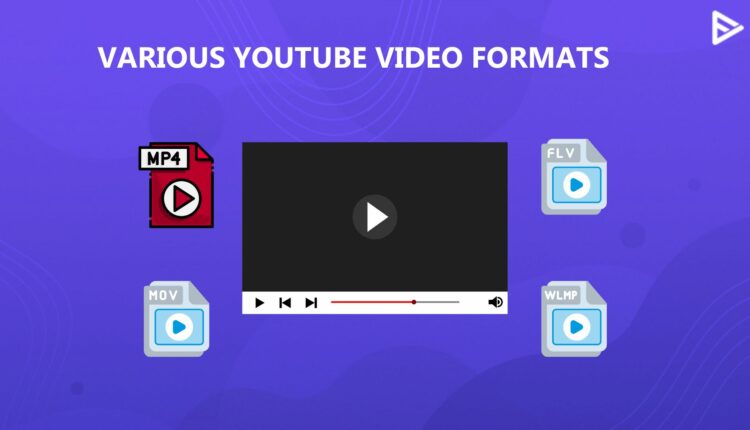If you are a content creator on YouTube, you must know what format YouTube videos are in. You can choose from various file formats and convert a video if it is unsuitable for YouTube. YouTube always encourages users to upload high-quality videos that are visually pleasing to the audience. The MP4 format is widely supported across platforms, but one can use almost 16 different formats.
This article will examine the format of YouTube videos and the guidelines for publishing videos on the platform.
Essential Requirements for YouTube Video Uploads
Every YouTube creator aims to ensure that the highest-quality video is shared on the channel for their viewers. Here are some recommended video formats.
- Format: For the best YT upload, the ideal format is MP4.
- Aspect Ratio: 16:9 is the standard for YouTube, ensuring full-screen playback without black bars.
- Resolution: The recommended video resolution is 1080p, HD, and looks great on all devices.
- Bitrate: To avoid losing quality during compression, use YouTube’s recommended bitrate (e.g., 8 Mbps for 1080p).
- Frame Rate: Keep the original frame rate (24, 30, or 60 FPS) to maintain smooth playback without jitter.
What is The Best YouTube Video Format
The best YouTube video format is MP4, which utilizes the H.264 video codec and AAC-LC audio codec. The standard video format is MP4. There are other formats as well, such as MOV, WebM, MPEG-2 & 4, etc. But MP4 is recommended even by YouTube.
The H.264 video codec provides quality compression without compromising video quality. Recently, numerous 4K and 8K videos have appeared on YouTube, so using H.265 can give even better compression quality.
For audio, AAC-LC is used because it gives high-quality audio at a small file size.
The combination of these three elements —video format, audio quality, and compression rate —makes the best YouTube video format. The video gets loads faster and stores less data on servers. Makes it the best for both the audience and YouTube.
8 Compatible YouTube Upload Formats
If you are trying to upload videos on YouTube and still getting the invalid format pop-up, here’s a list of formats you can use.
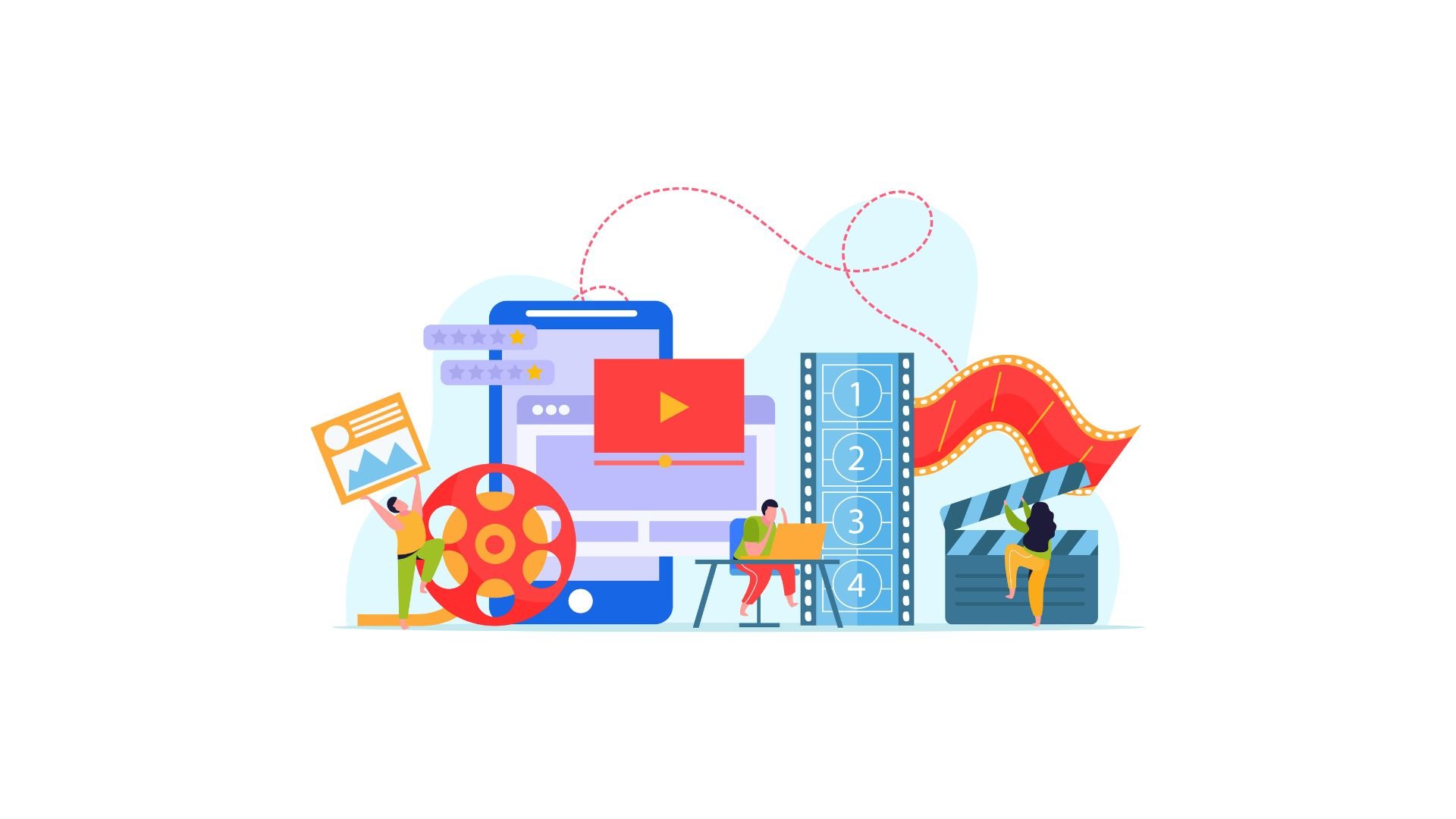
- .MOV: A high-quality format commonly used by Apple devices; it supports high resolutions but results in larger file sizes.
- .MP4: The best format for YouTube, offering high quality with efficient compression using the H.264 codec and AAC audio.
- .AVI: An older format developed by Microsoft that stores high-quality video with minimal compression. While it maintains good video quality, the files tend to be much larger, making them less ideal for YouTube uploads.
- .WMV: A format developed by Microsoft; smaller in size but may not always retain the best quality.
- .FLV: Previously a popular format for Flash-based video streaming. Since Adobe Flash is obsolete, FLV is rarely used today, but is still supported by YouTube.
- 3GPP: A low-resolution format mainly used for older mobile phones. It is highly compressed, making it unsuitable for high-quality YouTube videos but applicable for tiny file sizes.
- WebM: An open-source format designed for web use, optimized for fast streaming and good quality.
- MPEGS: The Moving Picture Experts Group developed this format to regulate the standard for data compression and transmission. With this format, files can maintain high quality at low file sizes.
While YouTube supports CineForm, HEVC, and ProRes, these formats are best for editing rather than uploading. MP4 (H.264) is still the best choice for YouTube uploads due to its balance of quality, file size, and compatibility.
If your file isn’t in any of the formats mentioned above, you can use a converter to convert it to any form from the list and easily upload your video to YouTube.
4 Tips to Create a High-Quality Video for YouTube
Here are some helpful tips for creating high-quality videos for your YouTube channel:
1. Record in High Resolution (At Least 1080p or 4K)
Shoot your videos in 1080p (Full HD) or 4K for crisp visuals. Higher resolutions look professional and improve viewer engagement.
2. Use Good Lighting and Clear Audio
Proper lighting eliminates shadows and enhances video quality. Invest in a lapel or condenser microphone for clear, professional-sounding audio.
3. Edit
Use video editing software like Adobe Premiere Pro, Final Cut Pro, or DaVinci Resolve to trim, add effects, and improve transitions. Keep edits smooth and engaging.
4. Optimize Video Format and Settings
Export your video in MP4 (H.264, AAC audio, 16:9, 1080p/4K) for the best quality and compatibility on YouTube. Maintain the original frame rate (24, 30, or 60 FPS) for natural motion.
How to choose formats that support your channel goals?
Not every YouTube video format needs to suit your content style and niche. To choose the best format, check the following parameters:
- Check YouTube Analytics: Track the video’s performance and analyze metrics like watch time, average watch duration, CTR, and audience retention. These metrics will help you understand which videos are working best on your channel and give you a clear picture of which video format performs best.
- Ask your audience: You can take opinions from your viewers through community posts and comments to get feedback and understand which video format they want to see.
Conclusion
That’s all you need to know about what format YouTube videos are in. Make sure you use the correct formats or your video will be stuck for upload. You can convert your video file to MP4 using a converter tool if you do not have the proper video format. After all, having high-quality videos on your channel will only help you grow your profile on YouTube.
Frequently Asked Questions
Q1. What is the highest quality video format?
Depending on your specific needs, the best video format for YouTube is the one that provides the highest quality. MP4 (using H.264 or HEVC codecs) is considered the highest-quality video format.
Q2. Is MP4 Better Than The MOV Format?
Yes, MP4 is better than MOV format because MP4 is compressed and smaller than MOV format.
Q3. Is AVI Better Than MP4 Format For YouTube Videos?
MP4 videos do not lose their video quality when they are compressed. On the other hand, AVI form videos, when compressed, lose the video quality. However, they give a better output resolution.
Q4. What Are The Audio Formats Used On YouTube?
Here are the audio format most preferred on YouTube:
- MP3 audio in MP3/WAV container
- PCM audio in WAV container
- AAC audio in MOV container
- FLAC audio
Minimum audio bitrate for lossy formats: 64 kbps
Minimum audible duration: 33 seconds (excluding silence and background noise)
Maximum duration: None
Q5. What is the best codec for YouTube?
The best codec for YouTube is MP4 with H.264 video codec and AAC audio.