If you are a parent, we are sure you are now wondering how to set YouTube parental controls on YouTube? Unfortunately, due to too much exposure to the internet and advanced technology, children are now aware of things that aren’t meant for them. For example, the inappropriate or adult content on YouTube you want to keep your children away from. In this blog, we will talk about how to set YouTube parental controls!
How to set parental YouTube Parental controls?
There are two ways to activate parental controls on YT. You can enable the restricted mode on YouTube or you can use the YouTube kids app for your child. Let’s first understand how to enable the restricted mode on YouTube:
How to put parental controls on YouTube for desktop version?
Follow these simple steps to learn how to put parental controls on YT for the browser version:
1. Go to ‘youtube.com’
2. Click on ‘user icon’ on the upper right corner
![]()
3. Scroll to the last option ‘Restricted mode.’
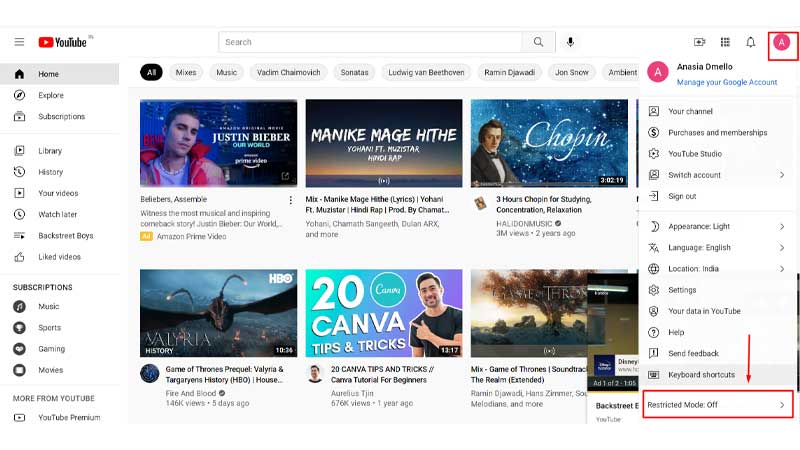
4. Tap on that option and turn on the ‘Activate Restricted Mode’
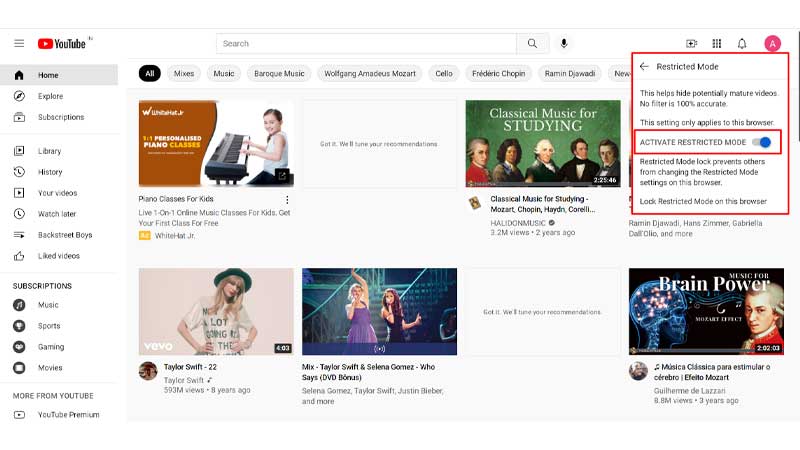
How to put parental controls on YouTube android?
Here’s how to put parental control on YT android phone:
1. Open your YouTube app
2. Click on the ‘user icon’ on the top right side.
![]()
3. Now, select ‘Settings’
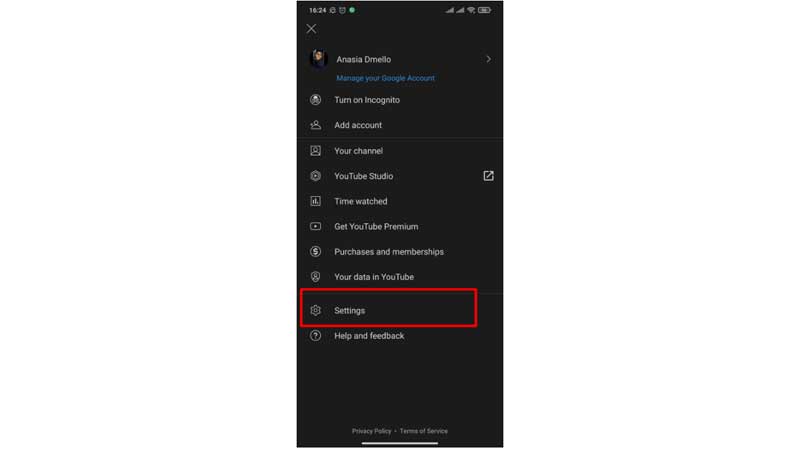
4. Tap on ‘General’
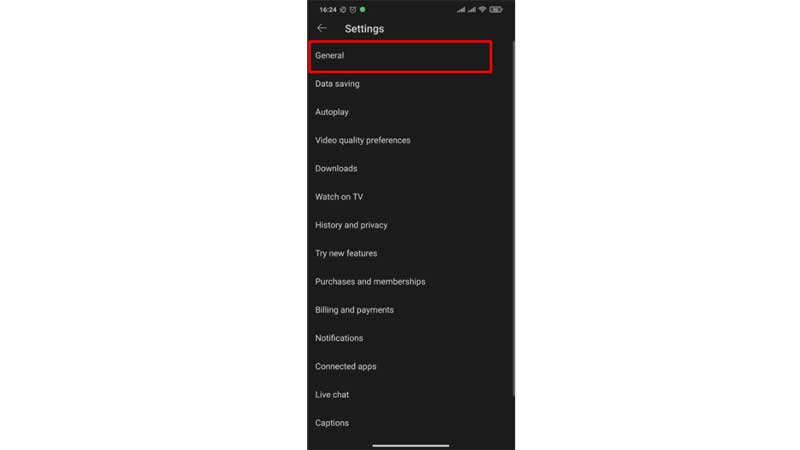 5. You need to turn on the ‘Restricted Mode’
5. You need to turn on the ‘Restricted Mode’
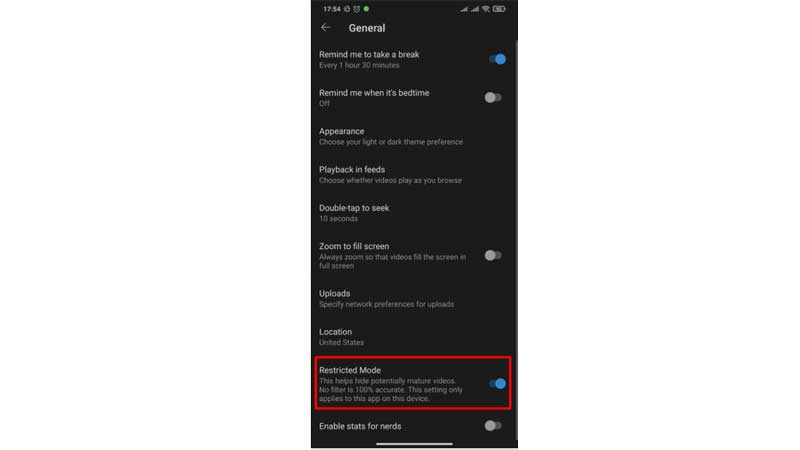
How to set Parental Controls on YouTube iPhone app?
Here’s how to set parental control on YT iPhone app:
1. Open the YouTube app on your iPhone.
2. Click on the ‘user icon’ on the top right side.
![]()
3. Select ‘Settings’
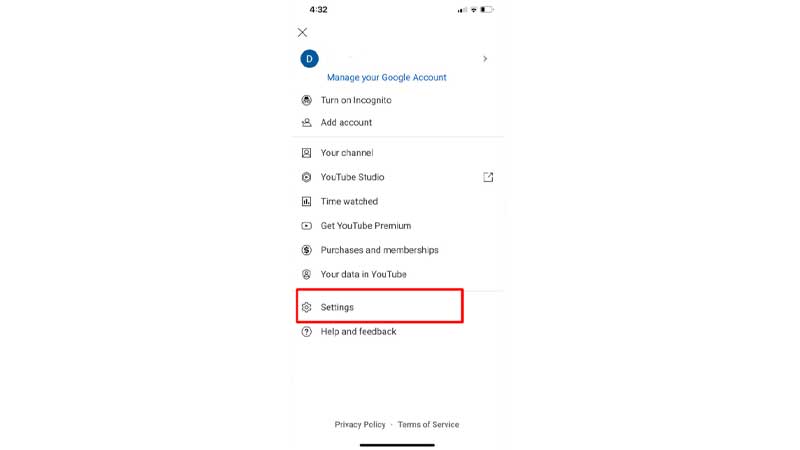
4. Click on ‘General’
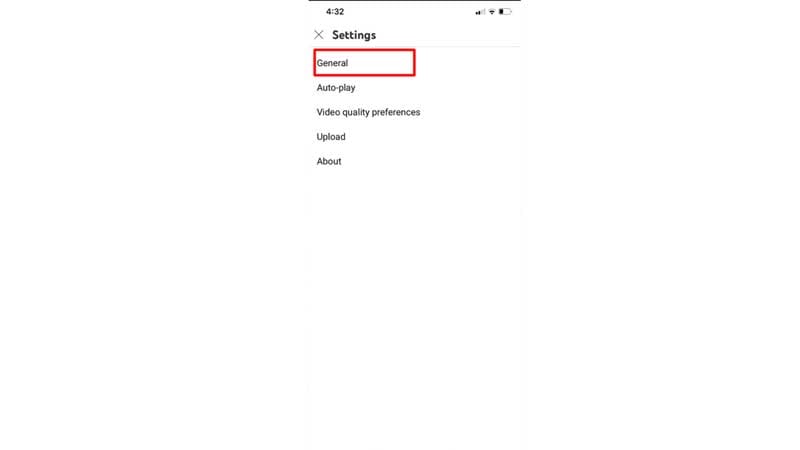
5. Turn on the ‘Restricted Mode’
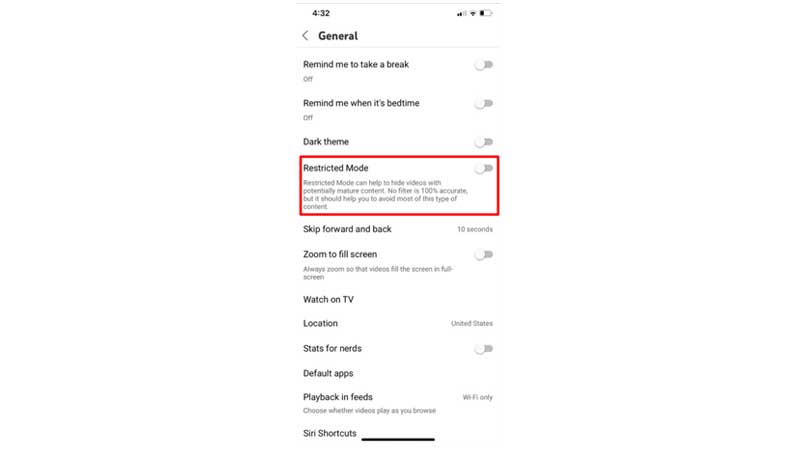
Now the inappropriate content will be hidden from your children on the YouTube app.
Conclusion
We hope you now know how to set YouTube parental controls and how easily you can set restrictions for your child. Do you want to have a kid’s YouTube channel? It’s as easy to make your own YouTube channel. Having a kid’s YouTube channel can really get challenging, but here are some ideas that will help you to keep your audiences looking out for more content.


