The Nintendo Switch Error Code 2123 is usually a temporary network error. But if this failure is ongoing, then you need to see if you have the latest version. For example, check if you have 12.0.3 this version. If you have this version and yet get the same error, then you need to fix it. So here are some fixes that we suggest to fix the Nintendo Switch Error Code 2123.
Table of Contents
Top 7 Ways to Fix Nintendo Switch Error Code 2123
Download the software again
When the error message appears on the screen, select “OK.”
You might receive a message on your screen that says the download stopped because an error has occurred. Now you need to tap on “Continue” to try downloading it again.
Again if the same error code appears, keep trying to download a few more times.
When you receive the “Downloading data…” on the screen, the download will complete.
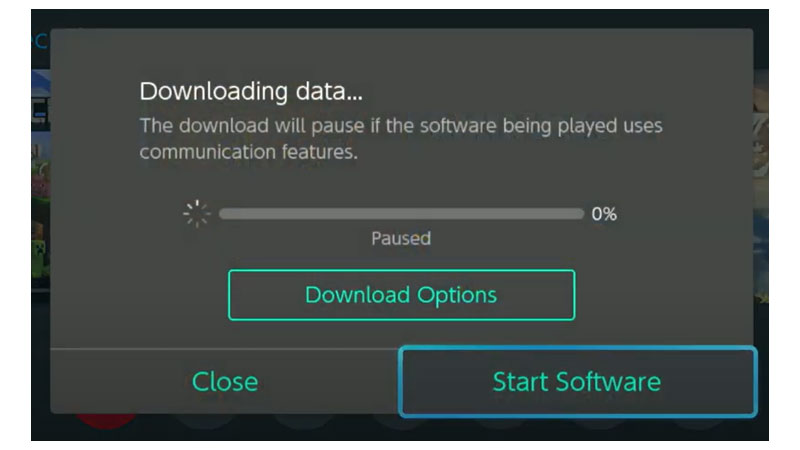
Restart Nintendo Switch console
If you can’t download and still receive the same error, you need to restart the console.
Press the “Power Button”
Then select “Power Options.”
Tap “Turn Off.”
Once the console has turned off, you need to press the power button again to turn it back on.
Clear cache on Nintendo Switch console
To clear the Nintendo Switch console cache, you need to choose “System Settings” from the “Home Menu.”
Now, scroll down and select “System.”
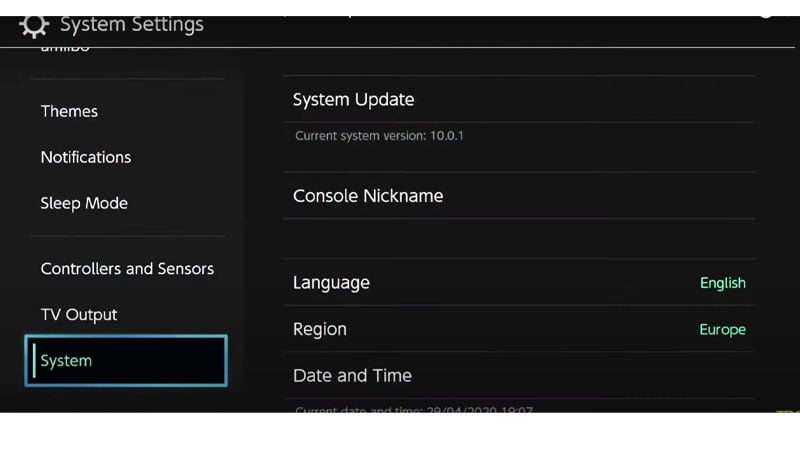
Following select “Formatting Options.”
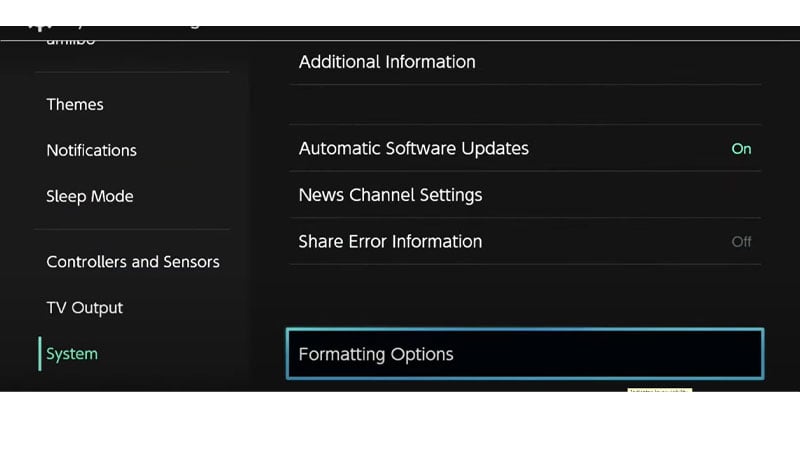
Select “Clear cache.”
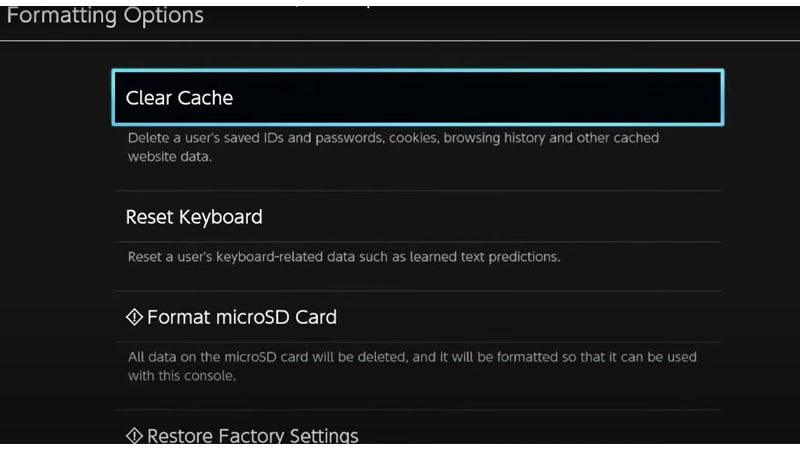
Select the user that you wish to clear cached data for, and then select Reset to confirm.
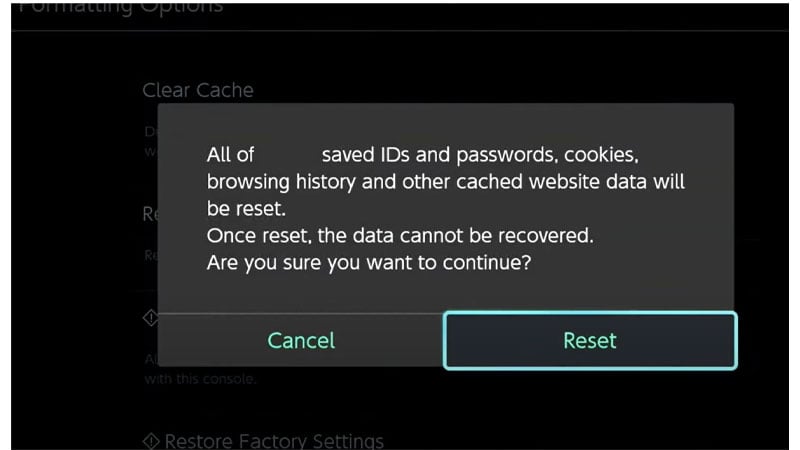
This will delete saved IDs, passwords, cookies, history, and other cached website data. However, it will not affect the user’s downloaded games or game save data.
Check your internet and set up a new one
Check if your internet is connected to your Nintendo console properly. Also, you can set up a new network, and check if it has a strong wireless connection.
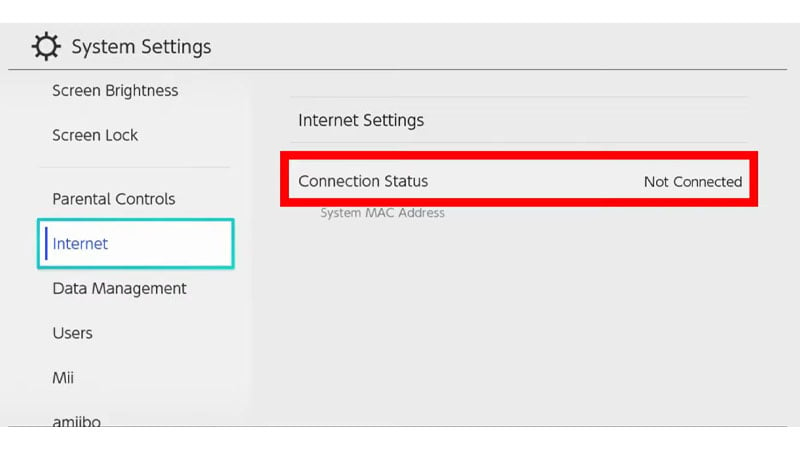
Monitor the DNS Settings
Select “Settings” from the Home Menu on the Nintendo console.
Choose “Internet,” and then “Internet Settings.” Your Nintendo Switch will automatically search for nearby Wi-Fi signals.
Pick your network from the list of networks located under Registered Networks.
Select “Change Settings,” then choose DNS Settings.
Then finally, Select “Manual.”
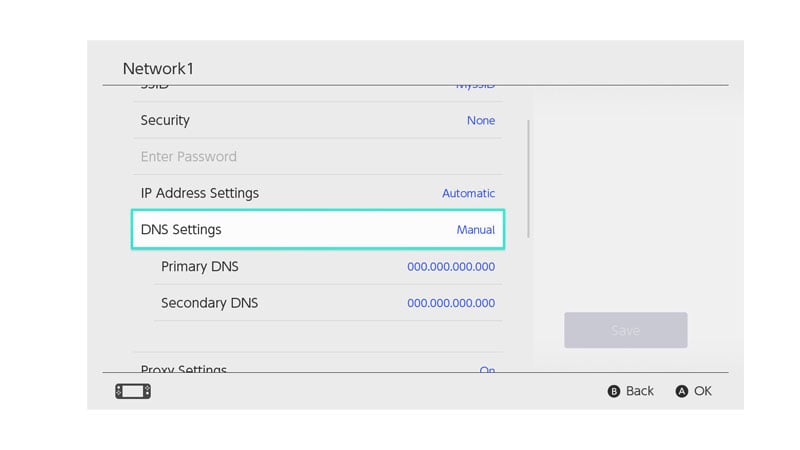
Set MTU value to default
Follow these steps to set the MTU value to default:
From the Home menu select “System settings.”
Select “Internet” and then tap on “Internet Settings.”
Your Nintendo Switch will automatically start searching for nearby Wi-Fi signals.
Choose the connection you want to edit, under “Registered Networks.”
Now, Select “Change Settings.”
Tap, MTU. Enter the appropriate MTU value for your network. You need to set it to 1400 by default.
Set Static IP
You can either open a web browser or WiFi router settings. Enter the IP address provided by your service provider.
Now, you need to log in with your username and password into the internet portal.
Go to Settings > Enable Manual Assignment option.
Under the “Manual Assignment” option, now add both IP and MAC addresses > Select Add.
Frequently Asked Questions
Q1. How do you fix error code 2123 on a Nintendo Switch?
- Download the software again
- Restart Nintendo Switch console
- Clear cache on Nintendo Switch console
- Check your internet and set up a new one
- Monitor the DNS Settings
- Set MTU value to default
- Set Static IP
Q2. How do I fix error code 2123 0217?
Restart the Nintendo Switch console by holding down the power button for three seconds, then select Restart. If the console does not respond, hold down the POWER Button for a longer time to force it to shut down. You can now power on the console again.
Q3. What does error code 2123-1502 mean?
If you are getting error code 2123-1502 when trying to download content, it is because of the latest firmware update. Hence, there is no fix currently.
Q4. How do I fix switch error code 2123 1502?
You need to restart your Nintendo Switch console then try again.
- Clear the cache.
- Check your Internet connection.
- Change your Internet Settings.
- Use a VPN connection.
Conclusion
Now, that you know how to fix the Nintendo Switch Error Code 2123, go ahead and try all these easy steps to enjoy the gameplay without interruption. Here’s how you can fix PS5 Error Code.


