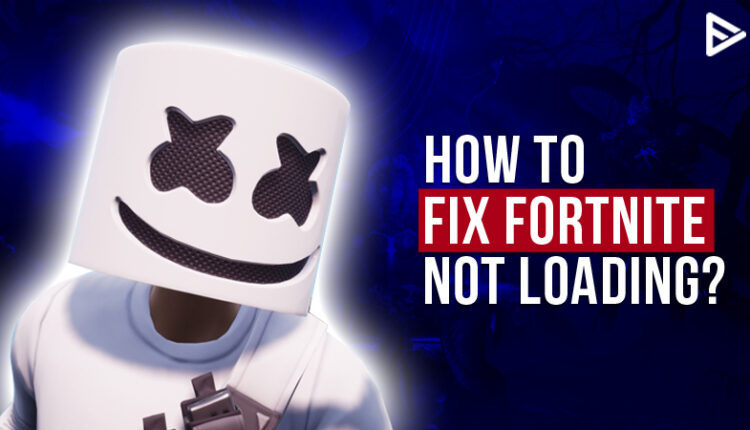Playing games holds utmost importance for all the gamers out there. A game that loads and continues smoothly is pretty much essential, but what do when Fortnite not loading? Well, you don’t need to worry as we are here with the best working tricks! You can try out these steps on your PC or PS4! As a result, you will overcome the issue of Fortnite not loading within seconds!
Table of Contents
Steps To Apply When Fortnite Not Loading

There can be times when Fortnite stuck on loading screen. This can be irritating as you don’t know whether the issue is genuine or the game is just in match-making mode. Follow the below-listed steps for Fortnite not loading on pc!
- Search %appdata in the search box at the bottom of your home screen
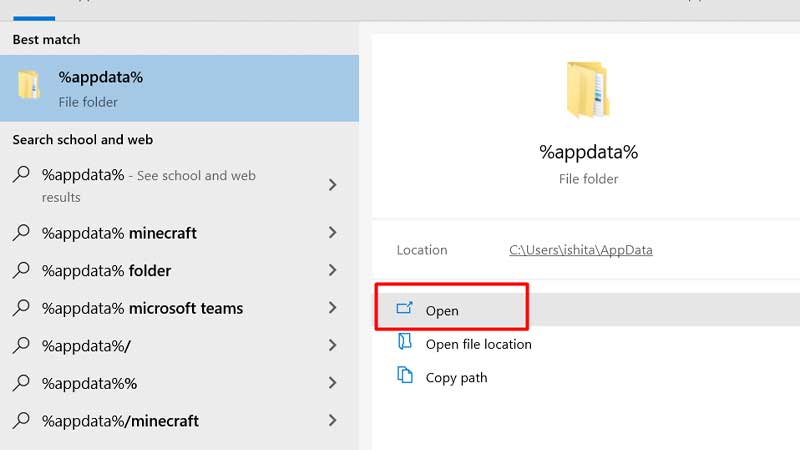
3. Select the file folder
4. Locate the option of “local.”
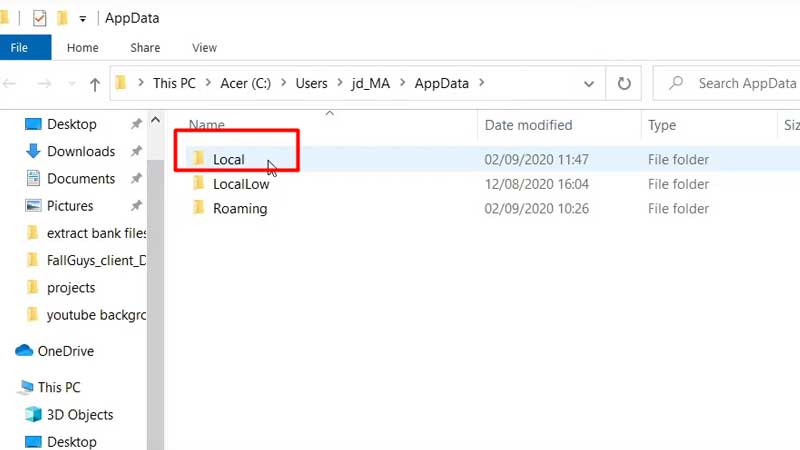
5. Tap on the folder of Fortnite game
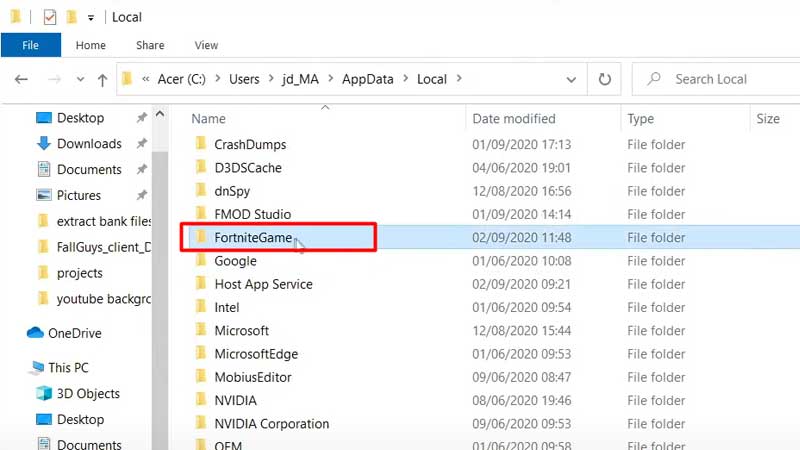
6. Select config
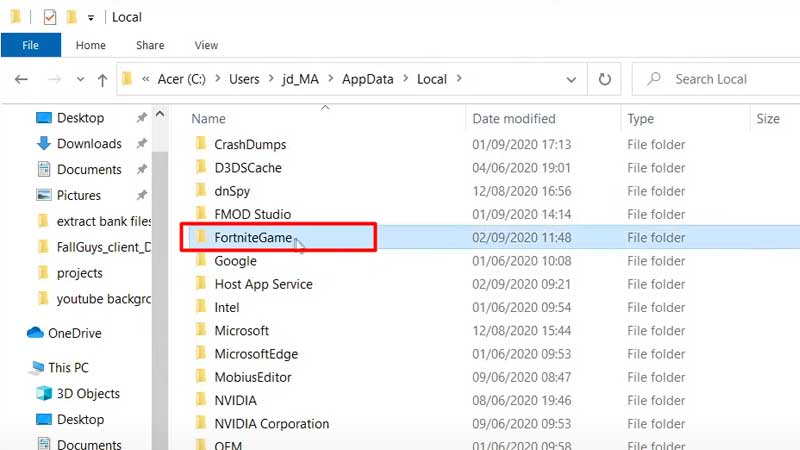
7. Click Windows client
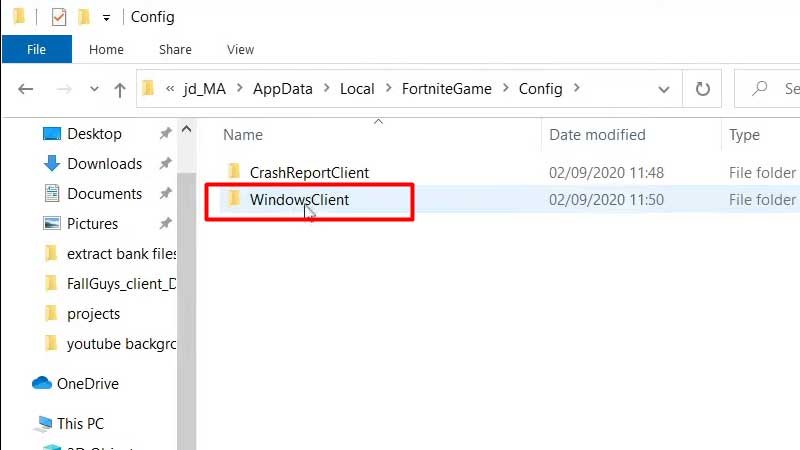
9. Delete the file
10. Reopen the Fortnite app
After successfully completing the above steps, you will notice that the Fortnite loading screen is back to normal!
Other methods that you can try to refresh the Fortnite screen are as follows:-
- Set the graphic settings to low
- Run Fortnite as administrator
- Verify your game files
- Run Epic Games Launcher as administrator
- Disable background applications
Repair Visual C++ Redistributables
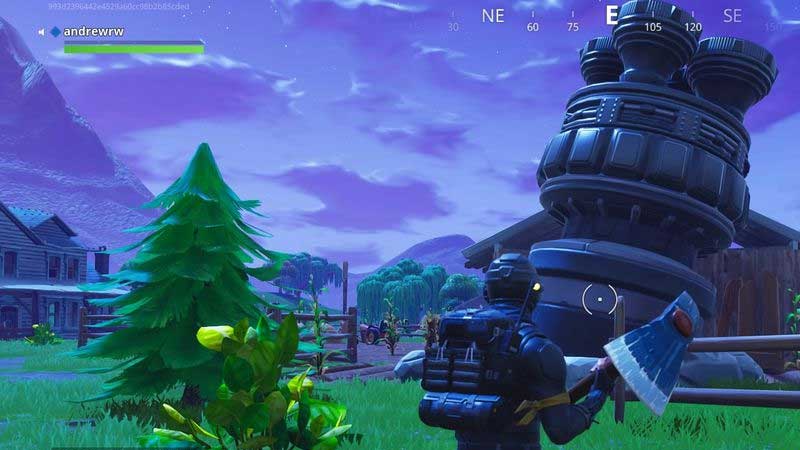
This step can be a little tricky; follow the steps below to know how to fix C++
- Download C++ from here
- x64 and x86 versions need to be there
- Once the download is complete, choose the repair
- If there is no option for repair, start with standard installation
- Finish the process and restart Fortnite
What To Do If Fortnite Is Not Working On PS4?

There can be many why is Fortnite not working on PS4. If you encounter the same issue that the screen is stuck, follow the below-listed steps!
- Select the close application on your PS4
- Restart the whole game from the start
That is it. Unfortunately, on PS4, you just need to close and restart the app. This can also fix the issue of Fortnite textures not loading!
Why Is My Fortnite Not Loading Xbox?

There can be chances that your console cannot catch the update. You just need to restart the console by pressing the Xbox button. This will open the power center. Select restart console>restart
How Do You Fix Fortnite Buildings Not Loading?
When you encounter that the textures for Fortnite are stuck, follow the steps below!
- Go to Fortnite game settings
- Select window mode set the option to full screen
- Head to frame rate limit and cap the FPF. You can also try this for Fortnite not loading on pc too!
The Conclusion
We hope that we have provided the perfect solution for Fortnite not loading! Be sure to check out Fortnite gameplay video ideas to get free views and enhance your skills!
Frequently Asked Question
Why is Fortnite stuck on loading screen?
This issue can be because of the user account. To check the same, log in from another PC. If you still encounter the same problem, contact supportive care.
Is there a problem with Fortnite servers today?
As per the information, no incidents were reported today with the server issue!
How do you get free V bucks in Fortnite?
You can follow the 5495-3412-2400 code for 10000free V bucks!
Will I lose everything if I uninstall Fortnite?
The local save data is lost after you uninstall the app. However, your profile data is stored on cloud storage.