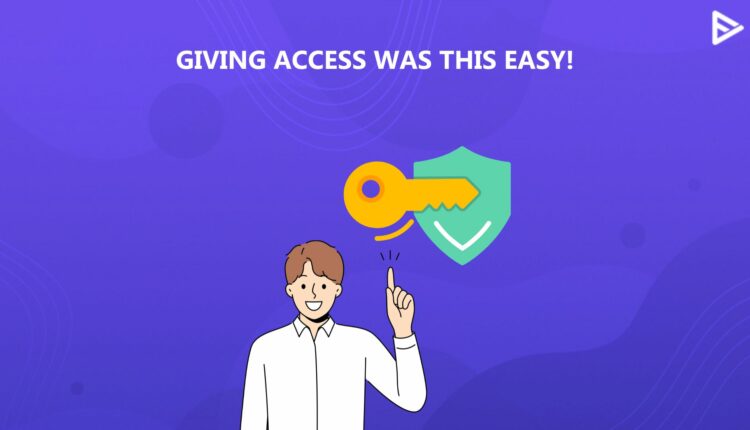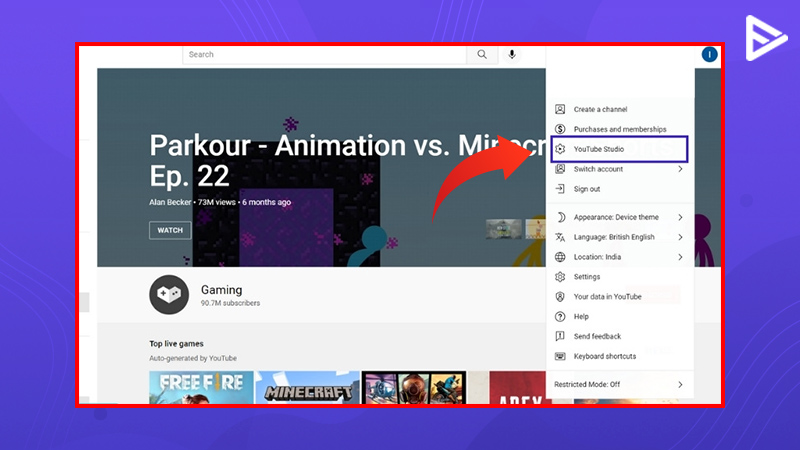Are you struggling to understand how to grant the viewers access of your YouTube account? This is actually a pretty common issue found hither and thither. But you don’t need to be dismayed anymore because we are here with Crisp and edifying steps to dispel your doubts! So, let us pack up and get going with today’s topic without further delay!
How to Share Access to Your YouTube Channel? (3 ways)
You can follow the three ways demonstrated below to share access to your YouTube channel.
Grant Access Via YouTube Studio
- Head over to your YouTube account.
- Log in to your icon.

3. Select the YouTube studio option, which will be now displayed on your screen.
4. On the left-hand side at the bottom of your screen, tap on the settings options.
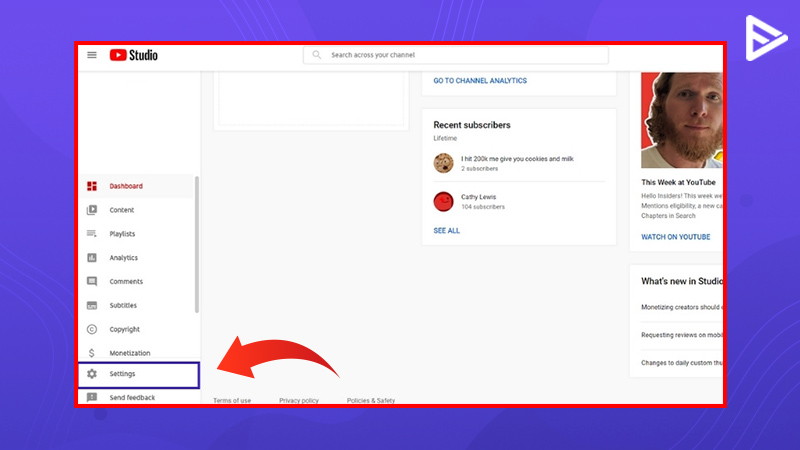
5. Click on the permission tab displayed.
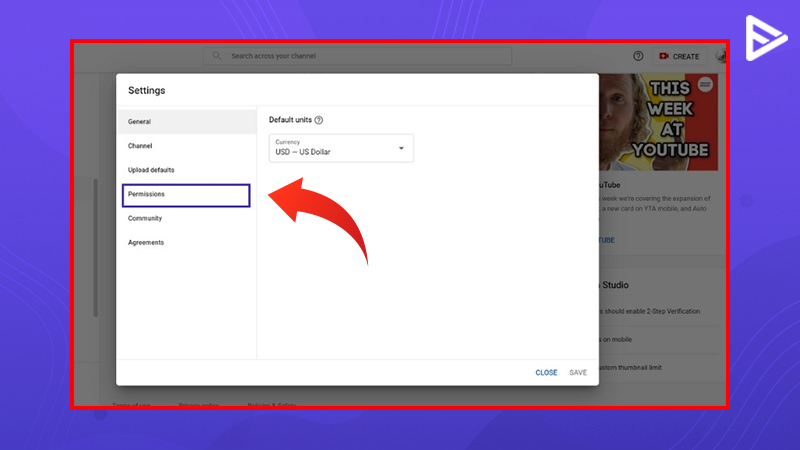
6. Select the invite button.
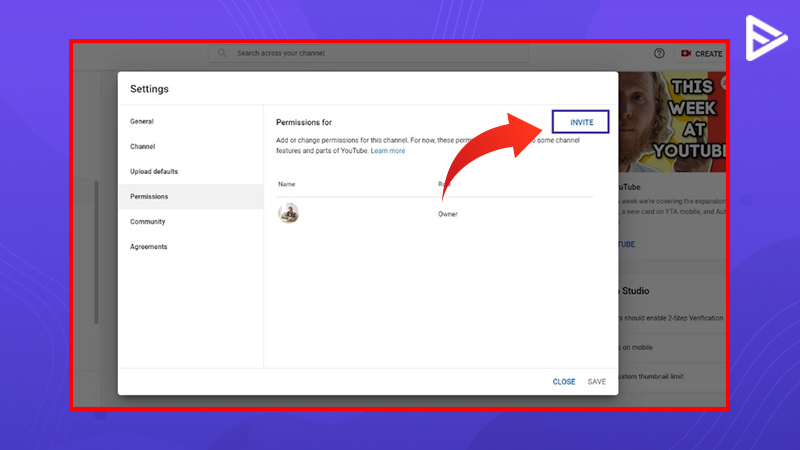
7. A window will now appear where you must enter the email address you want to grant access to. Jot down the email and select the “Viewer” role from the drop-down box.
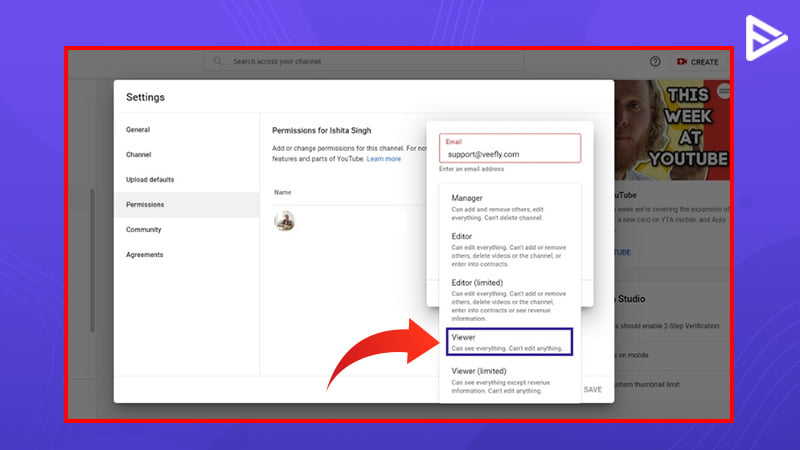
8. After you have selected the operations, click on Done.
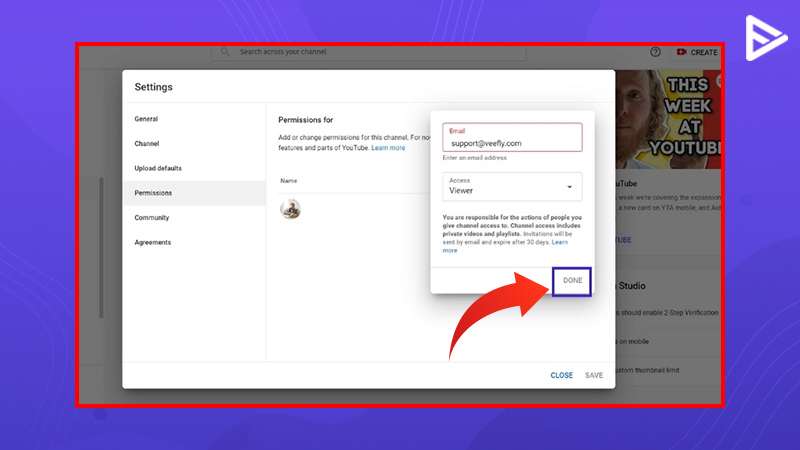
9. Click on the Save button located at the bottom 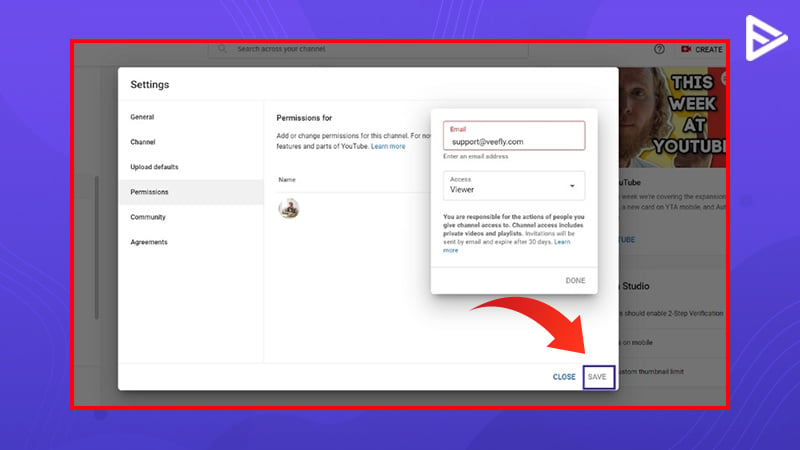
And you are done! The steps were pretty simple to follow, right?
Share Access via Brand Account
The second way on How To Grant The Viewers Access Of Your YouTube Account is through a Google Brand Account:
- Log in to your YouTube brand account
- Tap on the profile picture
- Select YouTube Studio from the list of options.
- Tap on Settings
- Select Permissions
- If you have a brand account, you will see an additional box on this page that says Manage Permissions.
- Once you tap the Manage permissions option, you will be redirected to the Google account login page.
- Click on the + button in the top right corner
- Add the email address of the person you wish to add
- Select the type of permission to be assigned.
- Send Invite
- The user will receive an email inviting them to manage the YouTube channel.
Share Access Via Third-Party Tool
If the above two options are troublesome for you, then you can choose to automate the task of assigning access to other users of your YouTube channel. So, you can use tools like Leadsie to automate access management. To do so, you will receive the link from the agency handling your YT account, and all you have to do is approve the request. From then on, access management will be done through the third-party tool.
How To Move Admin Permissions Directly To YouTube Creator Studio?
When you want your advisor to look into your YouTube studio and help you create strategies, sharing credentials always seems doubtful, right? You wonder if there’s a way to give them authority without sharing the credentials. This is when you can move admin permission directly to YouTube Creator Studio. Here’s how you can do it:
- Open YouTube and go to the profile icon at the top.
- Head to the YouTube studio and then the settings.
- Under permission, click on move permissions and then on the save button.
- Now, click on the invite at the top right of the screen.
- Add the email ID of the person you want to move admin access to and choose the permission.
- Once done, click on save.
Conclusion
We hope that we have answered all your questions regarding how to grant the viewers access of your YouTube channel. Now, you can give anyone you want access to your YouTube channel while restricting them from all access.
Frequently Asked Questions
Q1. How Do I Give Someone Access To My YouTube Account?
To give someone access to your YouTube account, follow these steps:
- Login to your YT account
- Tap on your profile picture and select YouTube Studio
- Tap on Settings
- Select Permissions
- Tap on Invite
- Enter the email address to give access to that account. The email address should be a Google Account.
- Tap on the drop-down box of access to select any options- Manager, Editor, Editor(limited), Viewer, Viewer (restricted).
- Each of the options can have varying control of the channel.
Q2. Can I share channel access from my phone?
Yes, sharing channel access through your smartphone via YouTube Studio in just a few steps is possible.
Q3. Is it safe to grant admin access?
Granting admin access is safe if the user is trustworthy and known to you. It is recommended to not share login credentials directly with anyone and always assign appropriate roles after giving enough thought (Manager, editor).
Q4. Can I give temporary access to someone?
Yes, it is possible to assign temporary access to your YouTube channel using channel permissions.