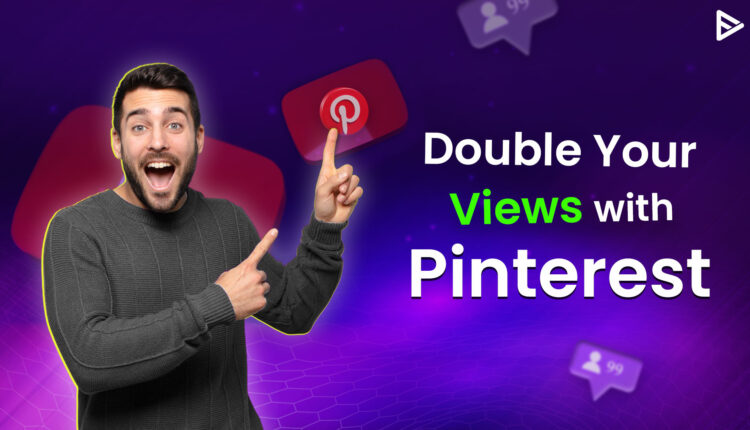How To Post A Youtube Video On Pinterest? Is this something that has been running around in your mind? Because Pinterest is associated with images and only shares social media, white might not be the fact, as its true power is in sharing all types of content using the attraction of images. However, one thing is also true: from Twitter to Facebook and everywhere in between, there are almost unlimited chances to promote your YouTube videos on social media. Pinterest isn’t the first place that springs to mind when considering where to upload your videos, but it’s still a feasible choice. So, let us get started with how to post YouTube videos on Pinterest.
Easy Steps to post your YouTube video on Pinterest in no time
This guide will tell you precisely what to do to start sharing your videos on Pinterest.

Active YouTube Channel
This criteria goes without saying that you must have an active YT channel. To use the feature of posting videos to Pinterest, you’ll need your own YouTube channel.
Videos Must Be Branded
Some would question what this actually means. In simple terms, it means mentioning and making who you are very clear in the video. To watch the video on Pinterest, the user will not have to leave the page or be redirected to another page.
A video link will open within the Pinterest site when you click on a video link. This is why it’s critical to brand your videos.
In your videos, always include a branded intro and outro, as well as an image watermark or a URL, to make it easy for users to figure out where the video came from and click through to your blog.
Create A Pinterest Board
Like every social media platform, Pinterest has features. OneRest lets you create boards and pin them on your page. Before sharing your YT videos, make sure you have named your board. Research keywords to help you with Social Search Optimization on Google pages. Paying attention to SEO can increase traffic on Pinterest.
Get Your Video Embed Link
You’ll need to get your embed URL from YouTube to edit your video for Pinterest. A Share button may be seen just below your YouTube video. When you click on it, a drop-down box with a link appears.
Add a New Pin
Copy the embedded YouTube link and paste it into a new pin box. This is an essential step in adding a new video to Pinterest.
Select the Board
Once you have embedded the video and added it to the new pin, you must upload the video link to the board created specifically for YouTube videos. The videos will be featured on the board.
Description
It is crucial to add a description to the board. You will have 500 characters to describe the video. Add keywords relevant to the video to attract views and improve YouTube engagement.
Add Links to your Landing Pages
You should add links to the landing pages and the video’s description. This will increase your videos’ authority as trusted sources and help viewers find your landing page.
Automatic Sharing On Other Platforms
Technology has some benefits. If you sign in with your Pinterest account, all of your updates will be instantly uploaded to your Facebook personal page (the same is true if you sign in with your Twitter account). Pinterest has also automated sharing content from its site to other social networking networks.
Be Consistent
These are all the steps to post a YouTube video on Pinterest. However, to increase the credibility of your channel with YouTube, it is essential to consistently post videos on Pinterest every week. Adding videos on Pinterest has several advantages, such as attracting new followers and exposing your content on social media platforms.
Why is Pinterest Effective for Video Promotion?
Earlier, Pinterest was not synonymous with videos. However, over the years, it has become a highly efficient platform for video promotion. Let us look at some of the compelling reasons:
- Pins stay relevant: pinned YouTube videos continue to get views long after posting. The recently introduced followers feed allows users to see pins only from those they follow. This makes the video stand out.
- Strong search engine: After YouTube, Pinterest is the second largest search engine known for its visual content. So, videos have the potential to rank based on keywords. Optimizing titles, descriptions, and hashtags boosts visibility.
- Ideal for tutorial videos: Using Pinterest to post how-to videos, step-by-step guides, and DIY videos is beneficial. These types of videos perform very well on the platform.
- Mobile-Friendly: It is better to promote mobile-friendly video content as the maximum number of Pinterest users use smartphones to browse their feeds for visual content.
Pinterest is a smart choice for video promotion, offering long-lasting visibility, engagement, and potential sales. If used strategically, it can be a game-changer for YouTube video marketing.
Conclusion
Like any social media network, Pinterest requires clear objectives and ensures content reaches its target audience. Posting videos on Pinterest allows you to get maximum views and audience and find potential users who love your content. We hope you found this article on how to post a YouTube video on Pinterest helpful.
Frequently Asked Questions
Q.1 How to promote a YouTube video on Pinterest?
To promote YT videos on Pinterest, follow these steps:
- Create a new pin
- Use an image from the video that will be the viewers’ cover image.
- Copy and paste the video link into the box.
- Create a title. Add relevant keywords here to maximize engagement
- Add video description
- Tap to Create
Q.2 Will Pinterest pay me for views?
No, Pinterest does not pay for views. It is a platform for promoting videos. Use Pinterest as a marketing or influencing tool for your brand.
Q.3 How long can Pinterest videos be?
The videos can be 15 minutes long. Also, it is recommended that you make square videos.
Q.4 How do I upload bulk videos to Pinterest?
You will need a Pinterest business account to post bulk videos or images. You can upload up to 200 photos with the bulk creation tool.