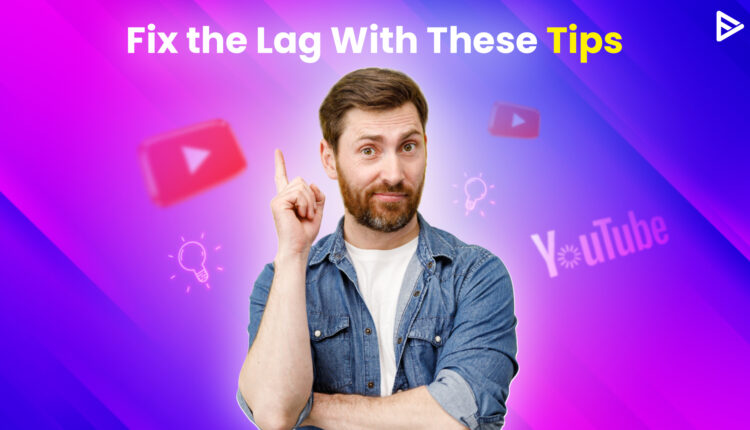The ones who have experience YouTube Stuttering know how annoying that can be! Imagine watching a trailer of an upcoming Netflix series on YouTube, and suddenly the video starts pausing and playing. The video begins lagging that you have been waiting to watch desperately! Isn’t this sounding irritating? Let’s get rid of the YouTube stuttering with the solutions we will discuss in this blog.
Top 5 Steps to get rid of YouTube stuttering
Check your internet connection
Your internet connection might be one of the reasons why YouTube videos stuttering happens. Therefore, you need to check your internet connection on your router or LAN. After that, you can switch off your router and turn it on.
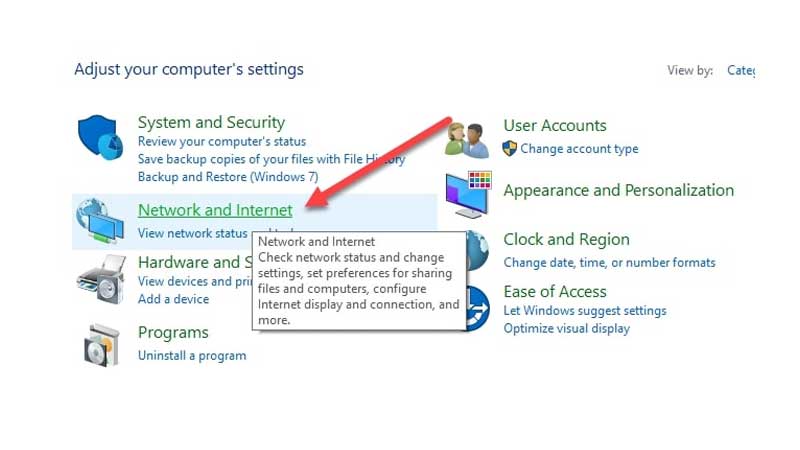
You can add also update your network drive. To do so:
1. Move your cursor on the start button and right-click
2. Now select ‘Device Manager.’
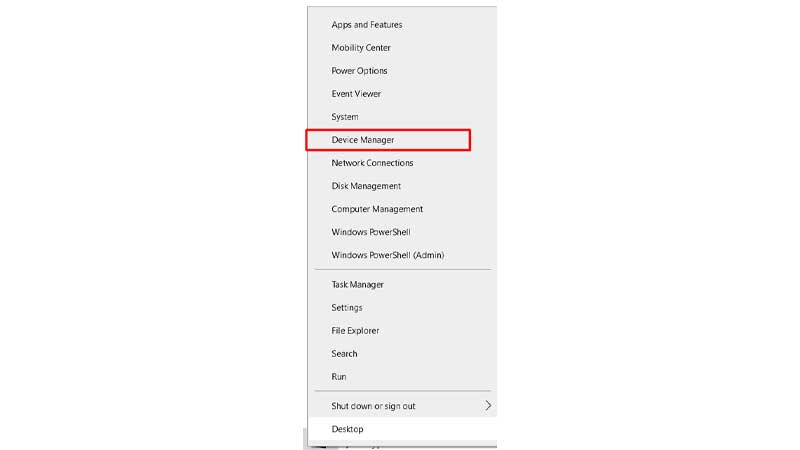
3. Extend the network adapter list.
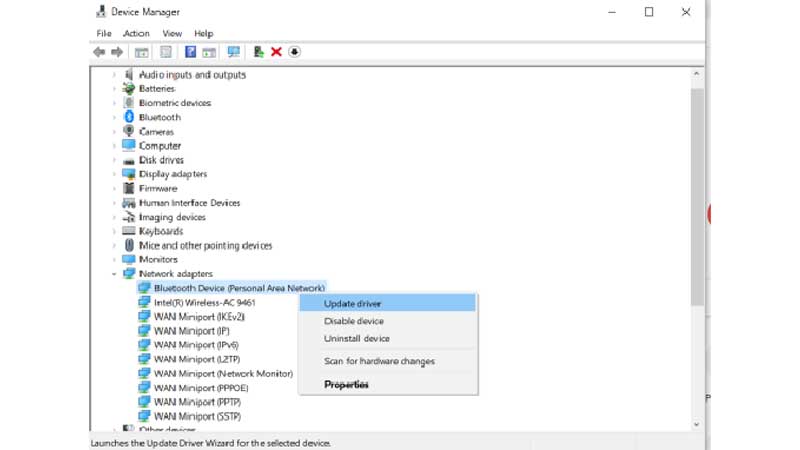 4. You need to right-click on the listed adapters and click ‘Update Driver.’
4. You need to right-click on the listed adapters and click ‘Update Driver.’
Update the Video Driver
The video driver might be another reason why YouTube video shuttering is happening. To update video driver:
1. Move your cursor on the start button and right-click
2. Search for ‘Display Adapters
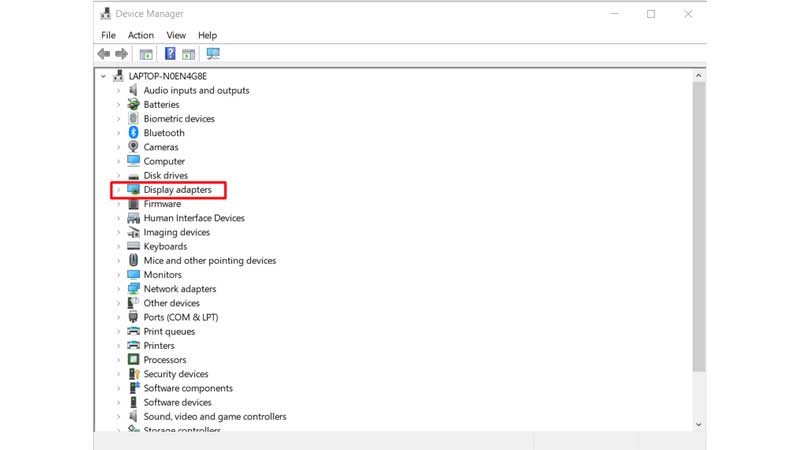
3. Now, right-click on it and click on ‘Update.’
Install Adobe Flash Player’s latest version
If you are using Chrome, you must be using Adobe Flash Player to watch videos. If the latest version is not installed, it might be one of the reasons why Youtube audio stuttering or YT video stuttering occurs.
1. You need to visit the official website. Click on ‘Install’
2. Once the file is downloaded, you can double-click on the file and follow the installation process.
Once this is completed you need to check if your YT video studdering is over. Also check if your YouTube audio stuttering working fine.
Disable Hardware accelaration in the Chrome browser
You need to disable the hardware acceleration from your browser
1. Go to your Chrome ‘Settings’
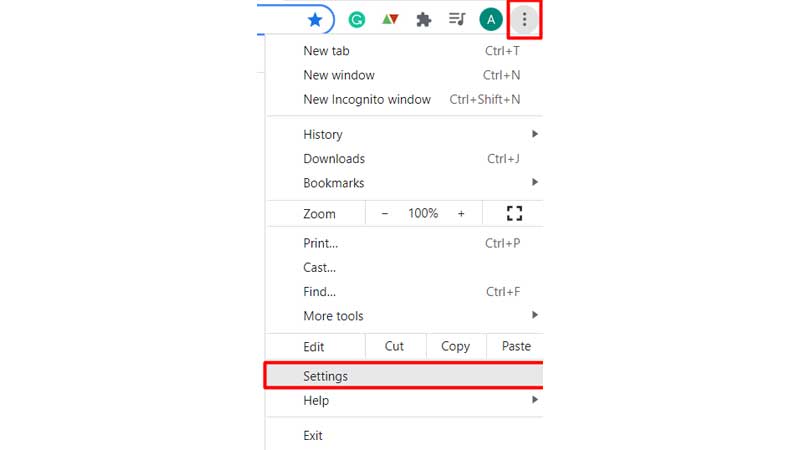
2. On the left side click on ‘Advance’
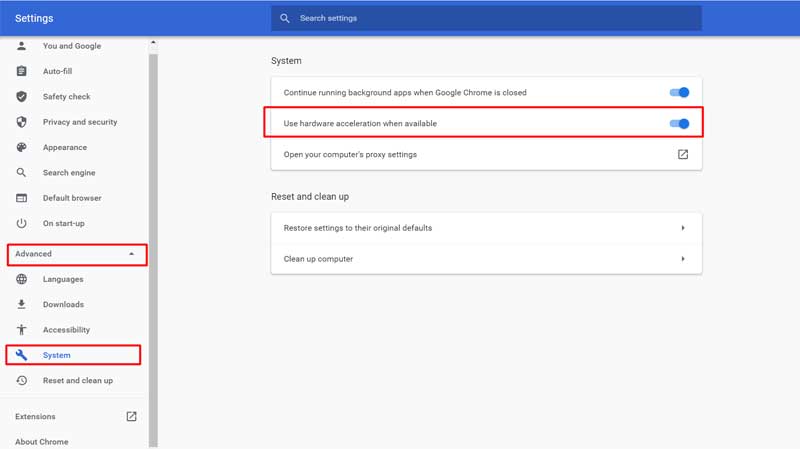
3. Now, select ‘System’
4. Enable the ‘Use hardware acceleration available’
Clear browser cache
1. Open Chrome ‘Settings’
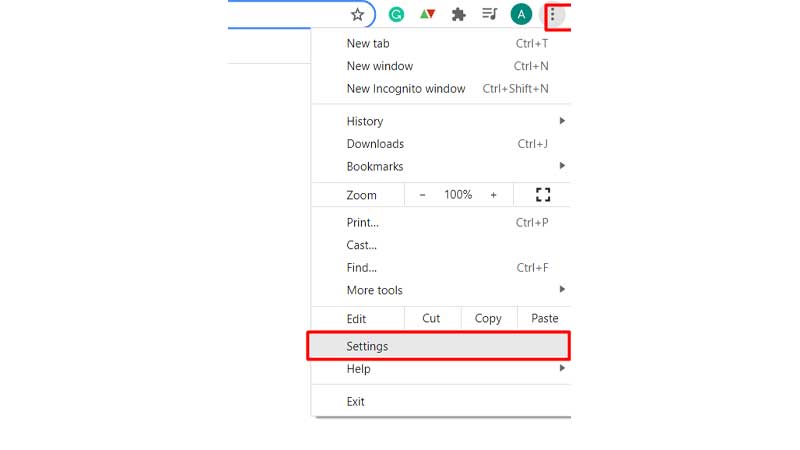
2. On the left side click ‘Privacy and security’
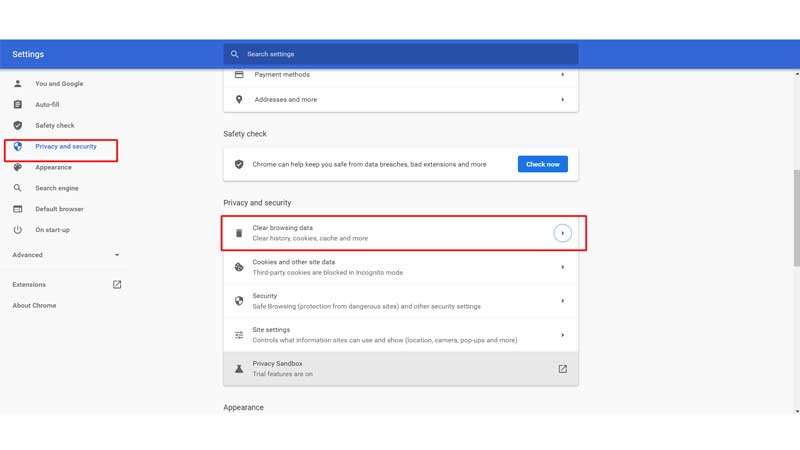
3. Click on ‘Clear browsing data’
Concluding thoughts
We hope you can now watch videos without the YouTube stuttering error. you can also use a different browser to watch YouTube videos. Switch to YouTube Dark mode if you want to watch videos without straining your eyes!