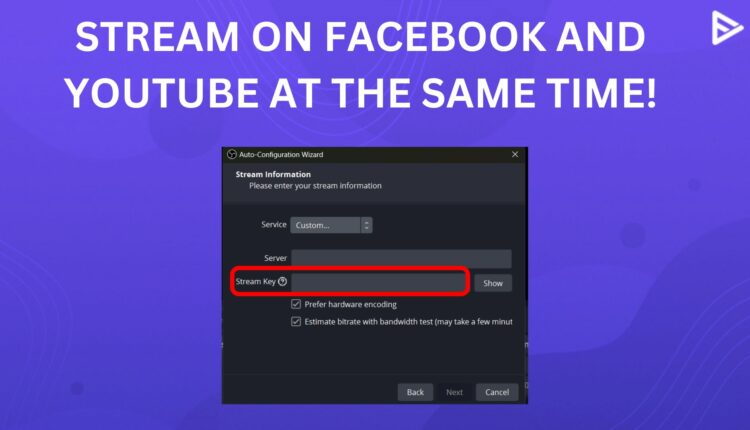Live streaming can do wonders for brands and businesses. It is a powerful tool for expanding and connecting with audiences in real time. Facebook and YouTube Live streams can help you maximize your reach and launch and market new products. But simultaneously, multistreaming on social media platforms can benefit content creators in many ways. Let us begin by telling you how to stream to Facebook and YouTube simultaneously.
Further in the guide, we will help you understand some potential reasons why multi-streaming is advantageous for businesses.
How To Stream To Facebook And YouTube At The Same Time?
Let us walk you through the steps to stream live on Facebook and YouTube:
Choose A Streaming Platform
To begin with, select a live-streaming platform that supports a multistream option. Let us use one of the popular streaming software, OBS Studio(Open Broadcaster Software).
OBS Studio is free, open-source software with advanced features that support live streaming. It also allows streaming on multiple operating systems, such as Mac and Windows. However, the plugin is currently only available on Windows. To use the live streaming service, you must first download the Multiple RTMP Output plugin and ensure a stable internet connection to aid live streaming on both platforms.
Follow these steps to stream live to Facebook and YouTube:
- Launch OBS on your laptop
- Select View from the menu at the top, choose Docks, and proceed to select Multiple Output from the drop-down menu.
- From the bottom panel, tap on Settings.
- Tap on Stream from the left side panel; select Facebook Live from the drop-down menu of Service.
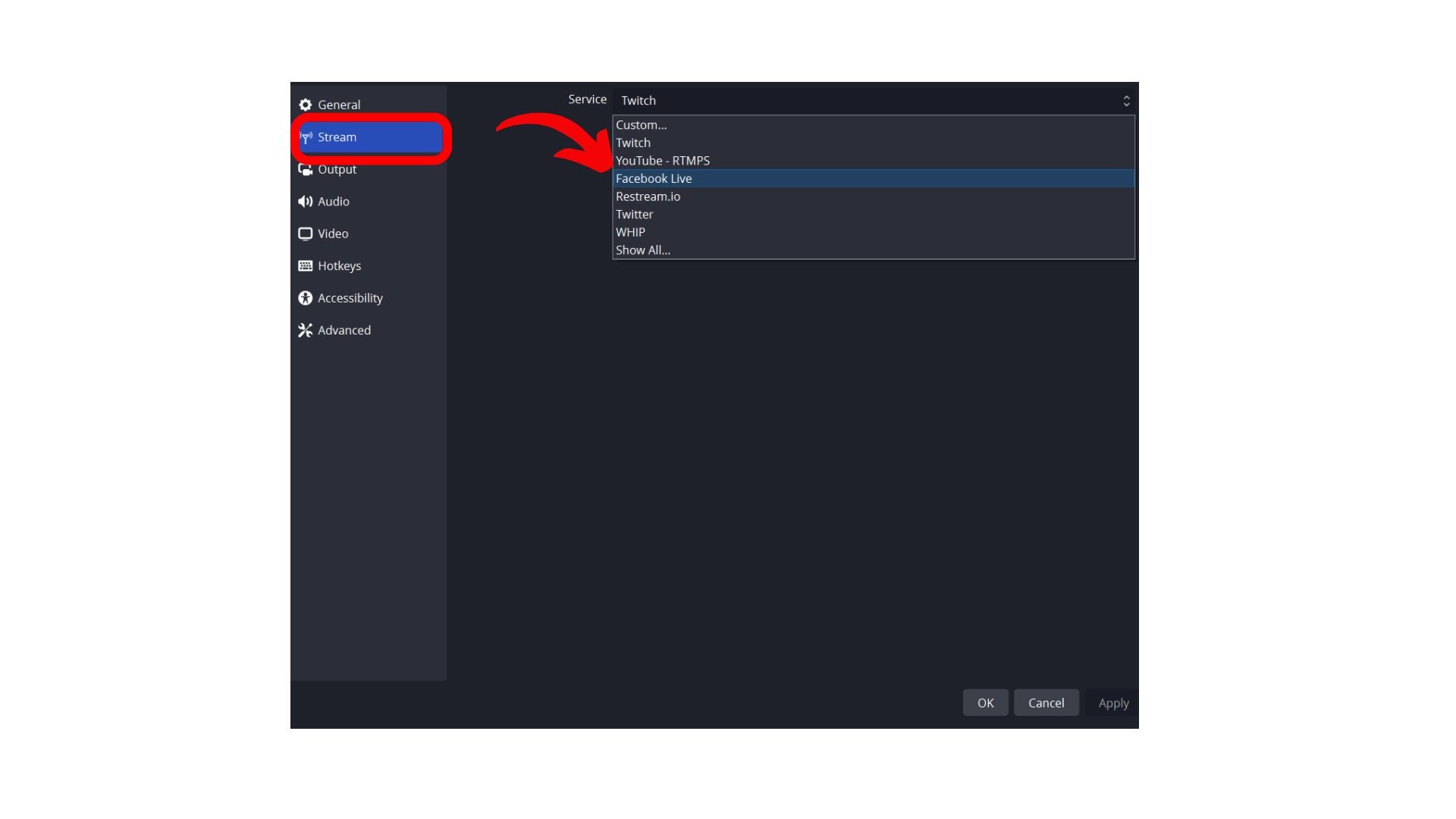
- Here, you can enter the Stream Key from Facebook or get the Stream Key.
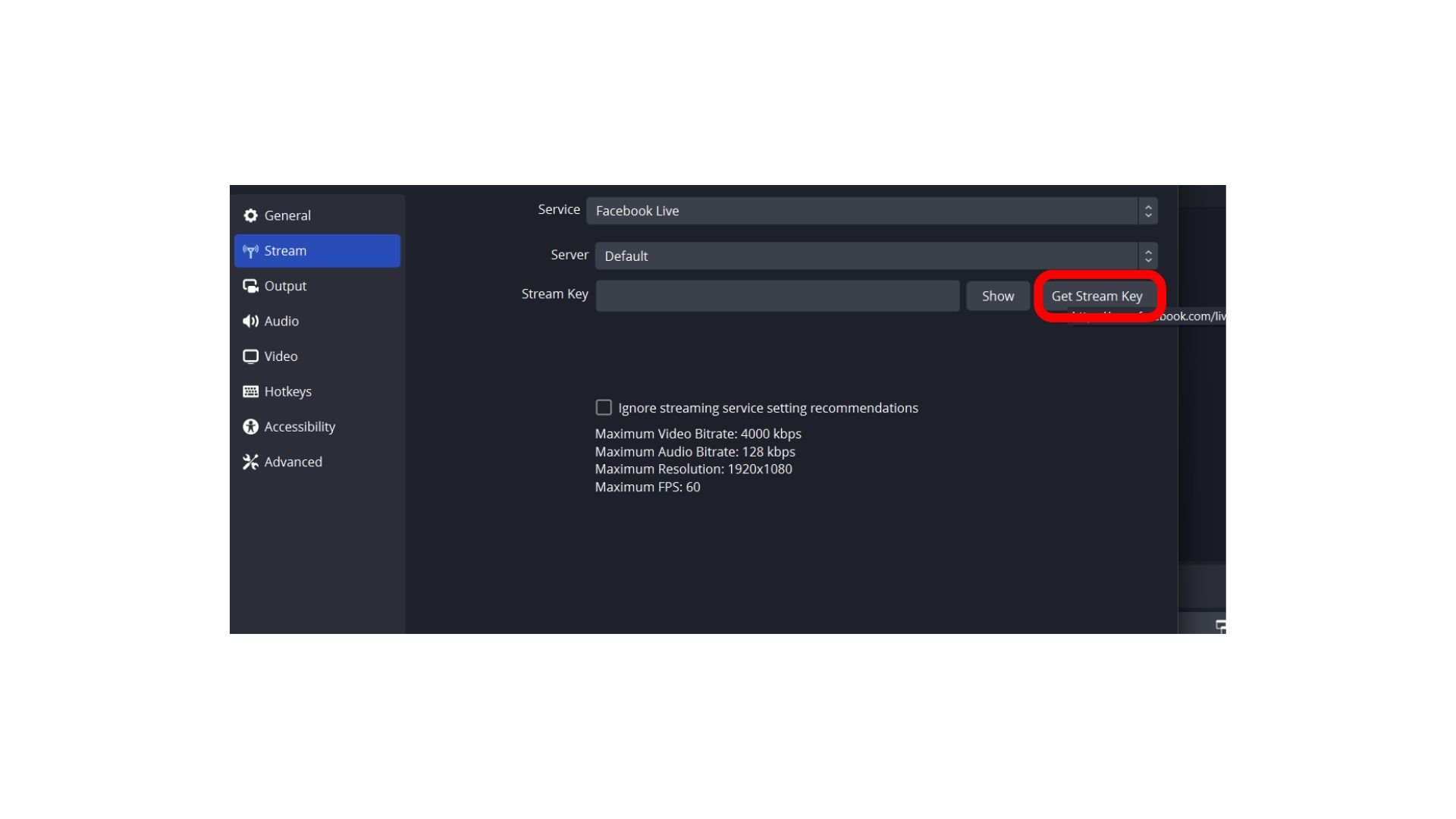
- Tap the Get Stream Key, which will take you directly to Facebook.
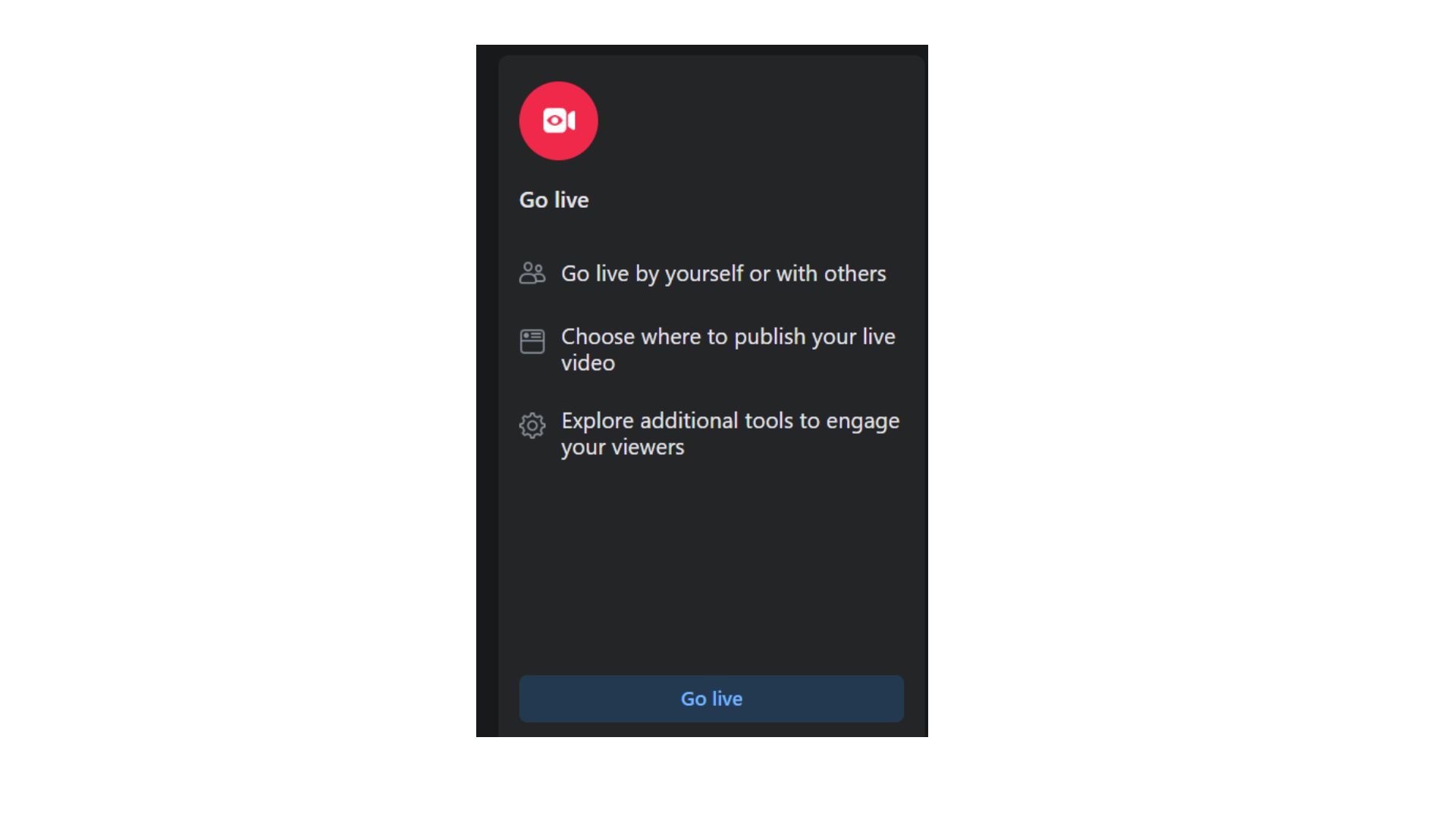
- Tap on Facebook Go Live> Stream Setup> Copy the Stream Key and paste it on OBS Studio.
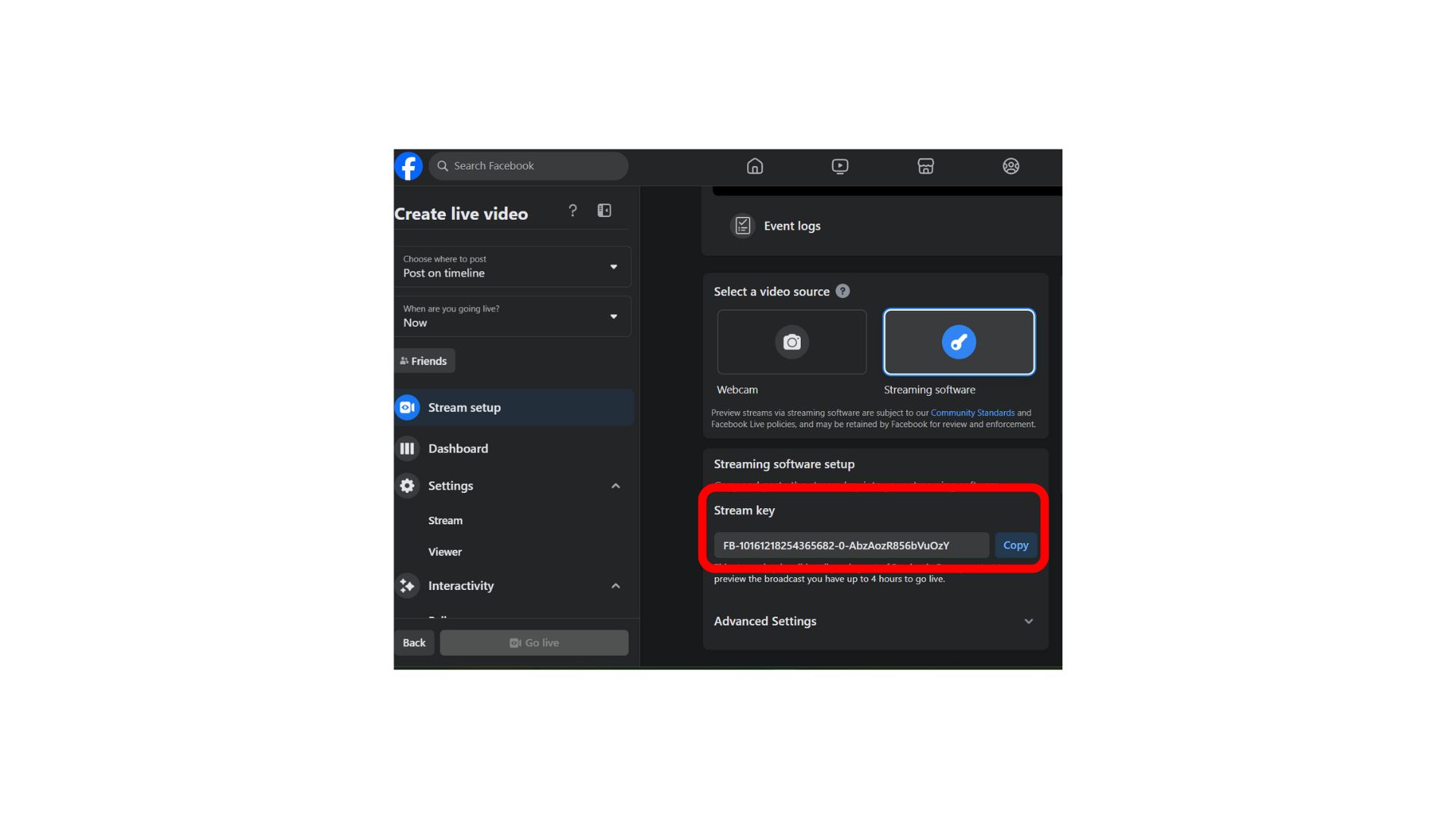
- To add YouTube, return to the OBS main page and tap Add New Target.
- Give a name to the new file, like YouTube, and follow the same steps as you followed for FB Live.
- Go to Stream> Get Stream Key> It will take you to YouTube Live
- Once you create a Live video, copy the RTMP stream key and paste it into OBS
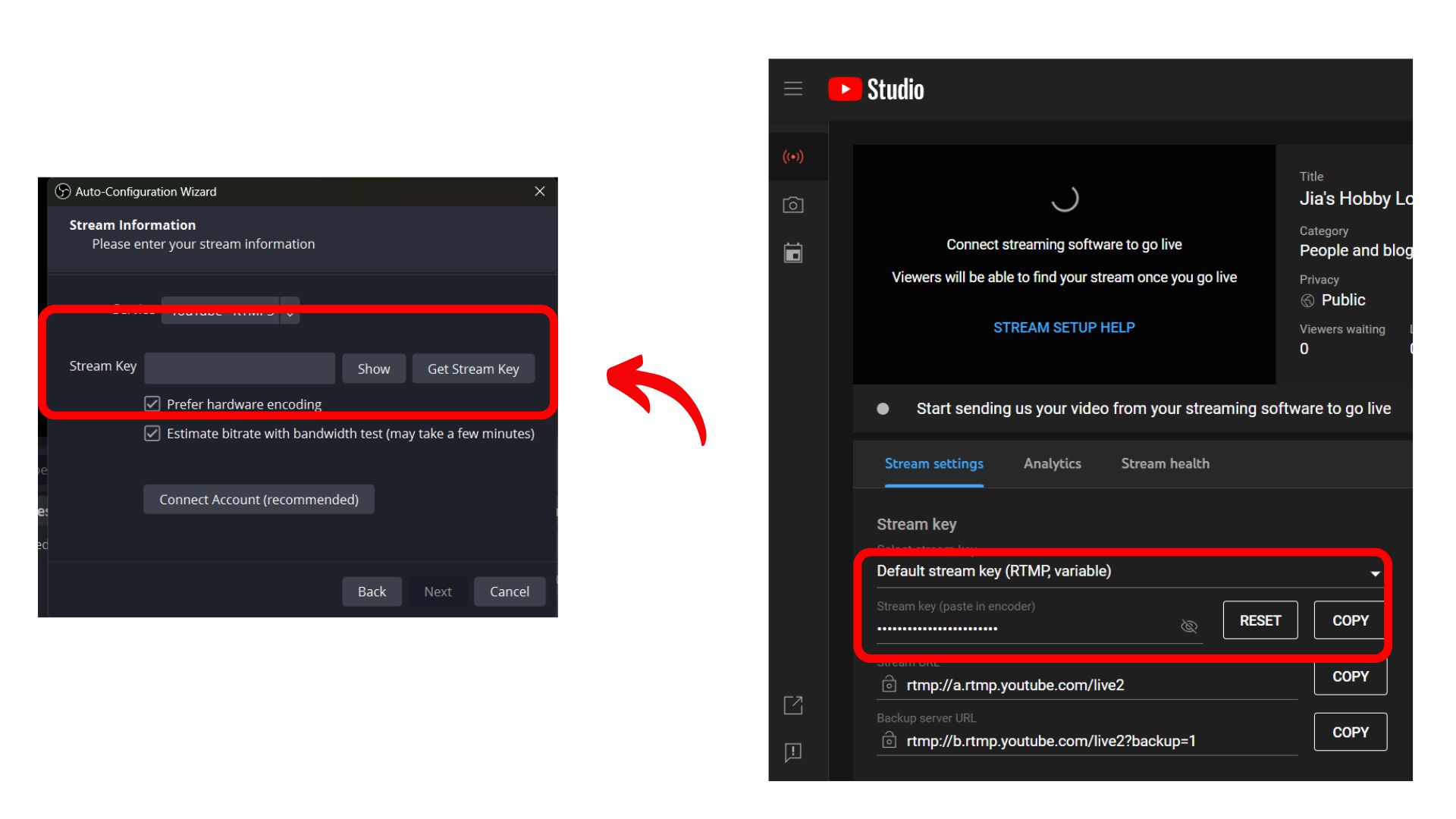
- It will Start configuring the YouTube Live Setup on OBS Studio.
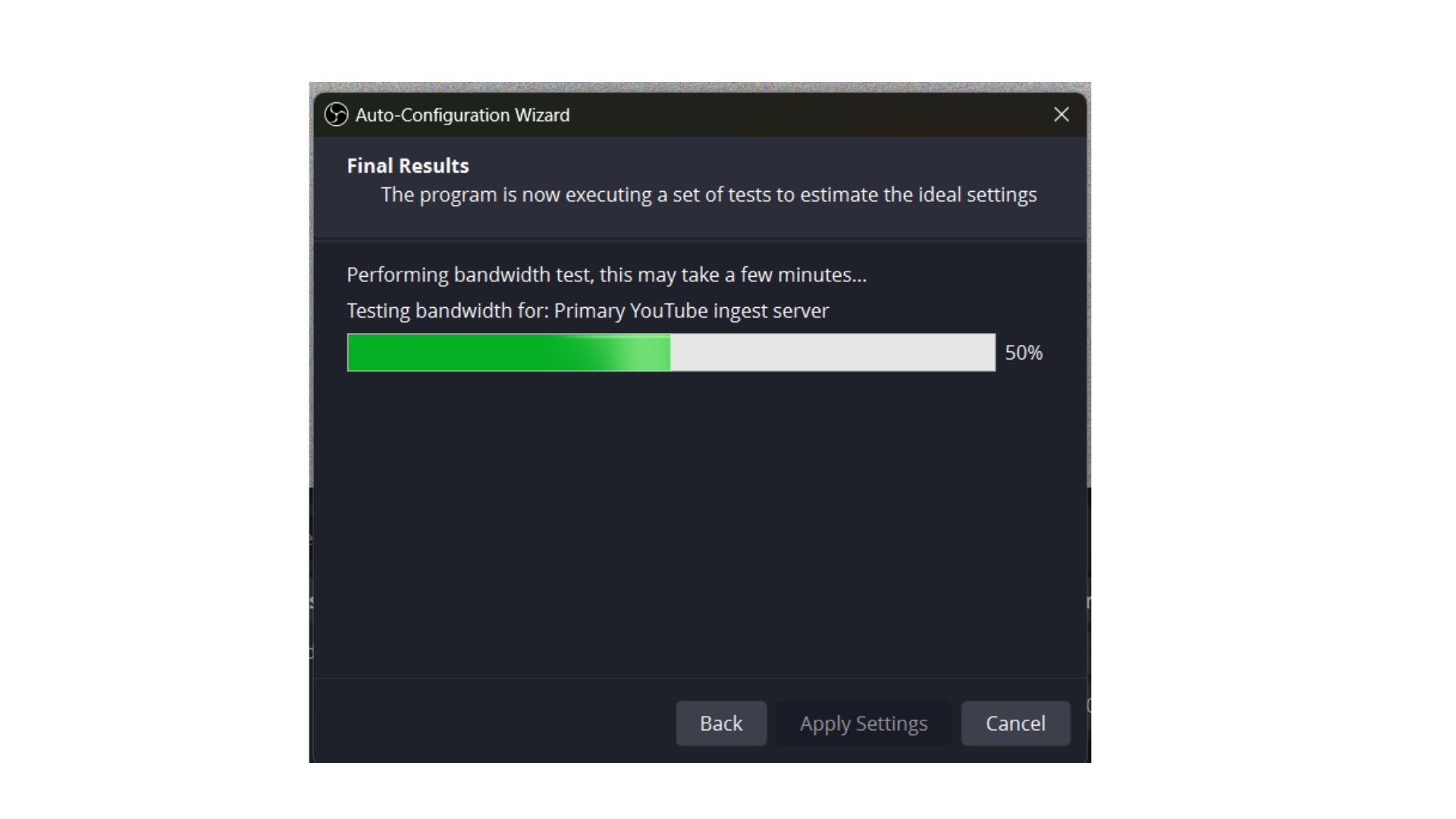
- You are now prepared to begin your live dual stream with OBS Studio for Facebook and YouTube.
How Does Multistreaming Benefit Creators?
Here are some of the reasons why multistreaming through OBS Studio can benefit creators and businesses:
- Brand Exposure
- Improved monetization options
- Cross promotion opportunities
- Increased engagement
- Analyze engagement patterns on both platforms
- Efficient content distribution
Conclusion
This was everything on how to stream to Facebook and YouTube at the same time. It is a straightforward process. If you follow these instructions, you can go live stream on YouTube and Facebook at the same time, reaching more people and connecting with them more effectively.
Please test your setup in advance to fix any technical difficulties and guarantee a smooth streaming experience. Anyone may benefit from multi-platform streaming: content creators, businesses, and individuals. It helps spread the idea further and fosters connections with viewers across several platforms.
Frequently Asked Questions
Q1. Can You Simultaneously Stream On YouTube And Facebook On Zoom?
No, Zoom does not allow you to stream on multiple social media platforms simultaneously.
Q2. Can You Embed YouTube Live Stream On Facebook?
Yes, to embed YT live stream on FB, follow these steps: Copy the embed code of the YT live stream> Go to the FB page> Create a new post> tap on the three dots> click on embed and paste the link in the box> Tap on a post or publish.