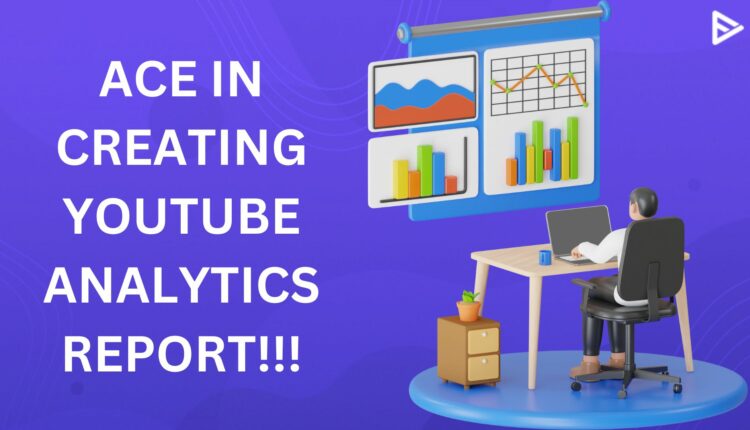Creators don’t pay heed to analytics reports, weighing them needless. However, that dude is really important for marketers and agencies who wish to estimate the progress of the work. So, if you are a digital marketer working for an agency, you must read this article till the end to know how to check and create Google Analytics reports for your YouTube channel. This allows both creators and marketers to evaluate their progress and create strategic future plans for the channel’s growth.
Let’s get started!
Table of Contents
Create Google Analytics Report For YouTube With Crucial Metrics
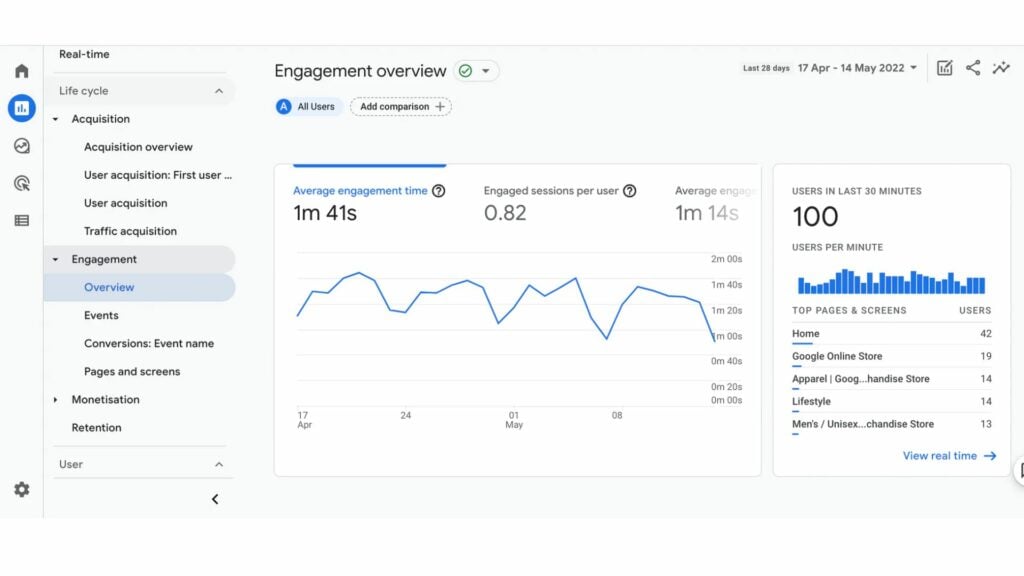
Running after too many metrics can just throw you into a maze. Instead, decide what metrics help you better understand the performance and prioritize them. Once you have stockpiled a list of metrics, it’s time to put them together in a report using the analytics tool. This report can be lengthy, so here’s the breakdown into sections.
1. Subscriber Metrics
The main parameter of the report is analyzing subscriber metrics. The subscriber base and progress over time directly tell how effective your content has been in attracting your viewers. You must closely examine the videos that have brought the maximum number of subscribers. Your approach should be to understand what your audience likes from your content and do it often to keep them engaged.
2. YouTube Viewing Metrics: Google Analytics Report
Viewing metrics have sub-metrics that tell more about your videos and include their enticing level. When you look into viewing metrics, you will see total views, views, and viewing duration to evaluate the progress. Here’s the deal for people who do not know the difference between them.
Views: The number of times the video is watched.
Total views: The number of times the video is watched, including the repeated views.
Average view duration: It’s the gauged duration of how long the video plays.
3. Viewer Perception Of Your Content
Many viewers just watch the video and walk on by without liking the video, even if they did like it. However, some do, and that’s the people who need to focus on. The engagement metrics tell you if your audience likes your content. The graphic will show the comparison data, and we will advise you to submit it to make the evaluation much easier.
4. Shares & Comments Metric: Google Analytics Report For YouTube
Shares and comments are the other metrics used to judge the engagement rate. You must check whether you are creating shareable or comment-worthy content. This is an effective way to notice how much it appeals to your audience.
5. Check Your Audience Location
Checking your audience location is crucial to understanding if the right audience is being targeted. Sometimes, you aim for another location but end up targeting another country. Under the YouTube studio, you will see the engagement by country option. That will allow you to estimate whether you are attracting the right demographics.
Conclusion
To create a YouTube analytic report, you must use the YouTueb studio, which gives you detailed insight into your channel’s performance. However, there’s no block in using third-party SEO tools to gauge the progress of your work. We’ve outlined the five crucial metrics you should incorporate into your Google Analytics report for YouTube to streamline informed future strategizing. But do you know how to see YT analytics under YouTube Studio? Here’s how you can!
Frequently Asked Questions
Q1. How do I create a report in Analytics?
To create a report in analytics, follow the following steps:
- Open Google Analytics
- Head to the “view” section
- Open the reports.
- Click customization
- Click on custom reports > new custom reports
- Enter a title + Add report
- Select a report type
- Add filter
- Select “all views associated with this account” under specific views
- Click save.
Q2. What report should you produce in YouTube Analytics?
YouTube analytics serves metrics like subscriber growth, engagement, average viewing metrics, location, and top-performing videos that you should add to your report.
Q3. Is YouTube Analytics free?
Yes. YouTube’s built-in analytics tool is free and easily accessible through your YT studio account.
Q4. Can I use Google Analytics for YouTube?
Besides YouTube’s built-in tool, you can set up your Google Analytics account to track video performance.