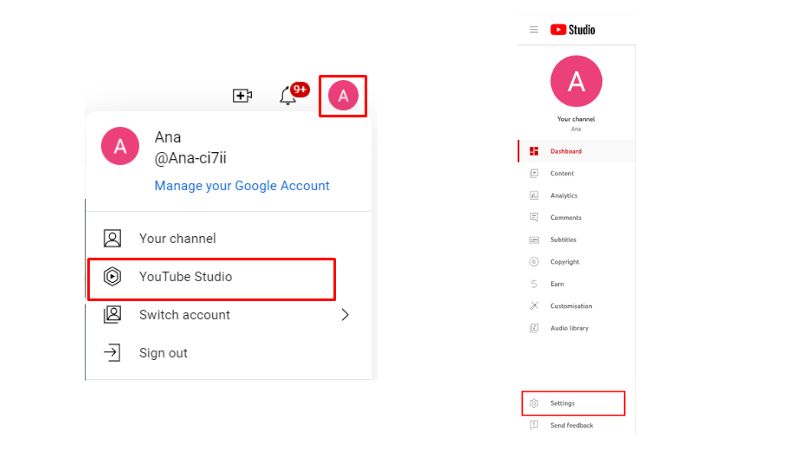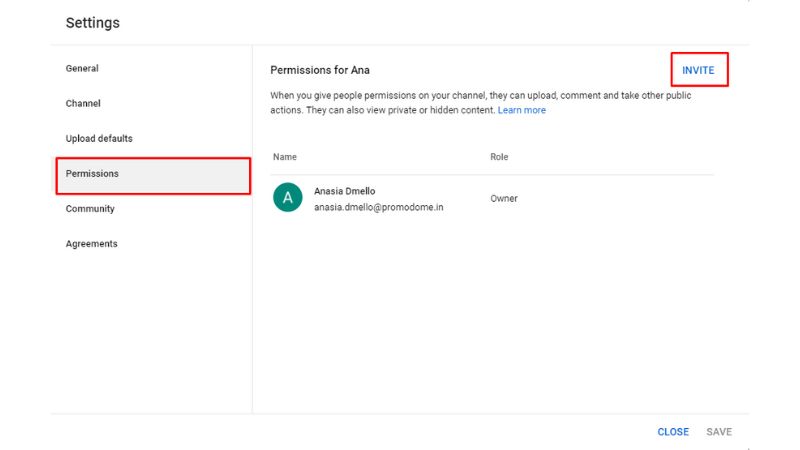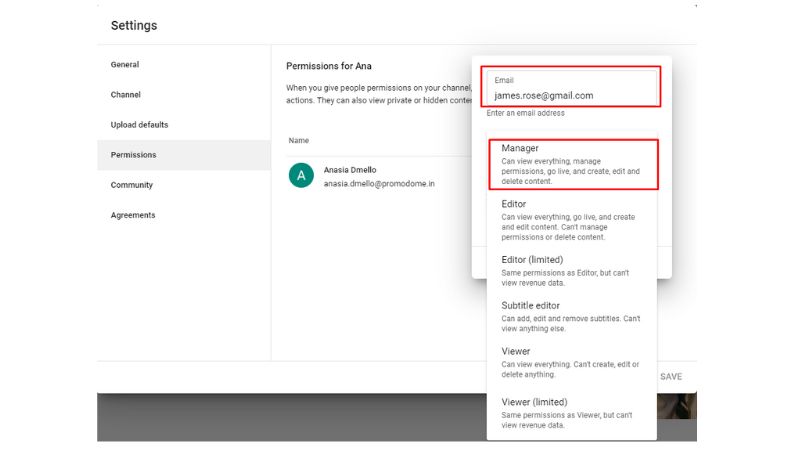Handling a YouTube channel is not as easy as it sounds. There are more responsibilities than just creating content. If you want multiple people to manage your channel, you must know how to add managers to YouTube channel.
While you create quality content for your channel, the managers can engage with your audience and edit and publish the videos. There are various other roles that you can assign as the owner of the channel. Here’s everything you need to know about assigning other roles and how to add managers to YouTube channel.
How To Add Managers To YouTube Channel?
Follow these simple steps to add YouTube Manager to your channel:
- Login to your YouTube Channel.
- On the upper right-hand, click on the profile icon.
- Select ‘YouTube Studio.’
- Click on ‘Settings.’
![youtube studio]()
- A dialogue box will pop up. Select ‘permission’
- Click on ‘invite’ and enter the email address of the person you want to give access to.
![manager access on youtube]()
- Enter the email ID of the person you want to give the manager access to your YT channel.
![Add YT managers]()
- You can select the role you want to assign to the person. Manager, Editor, and viewer are the roles you can assign to the person you want to give access to. If you want to add someone as a manager on YouTube, you need to select ‘Manager’ from the other options.
- Now ‘Save’ your changes.
![how to give access to youtube channel]()
Why Should You Add A YouTube Manager?
As your channel grows, you need support to run your channel. You will need someone to plan strategies, find the latest trends, optimize your videos, and upload your content while you can concentrate on building content! Therefore, YouTube permits you to manage your account by multiple individuals.
The YouTube Manager can carry out these tasks for your channel:
- Audit your channel
- Research trending keywords to optimize your channel
- Analyze your YouTube Channel Analytics
- Upload Videos
- Write titles and descriptions for your videos
- Prepare thumbnails

Eligibility To Add YouTube Manager To Your Channel
Multiple people can manage your account with their Google account If your channel is linked to a brand account. Also, the benefit of having a brand account is that you don’t need a different username and password to manage your channel if it’s linked to a brand account.
Even if you don’t have a brand account, you can still give access to multiple people to manage your account without sharing your Google account. That means you need to invite people to manage your channel because that’s better than sharing your password! It also allows you to give the required amount of access they need to manage your channel. Additionally, your manager won’t need his or her YouTube account to check the comments and views on your videos, which will make their work less complicated.
Drawbacks
If you invite people to manage your channel, they can only manage your channel using YouTube Studio on a system. They cannot access your YouTube channel on mobile or YouTube API.
Also, they will have limited access to YouTube Studio. For example, they cannot join live streams, comment on other channels’ videos, or create a story.
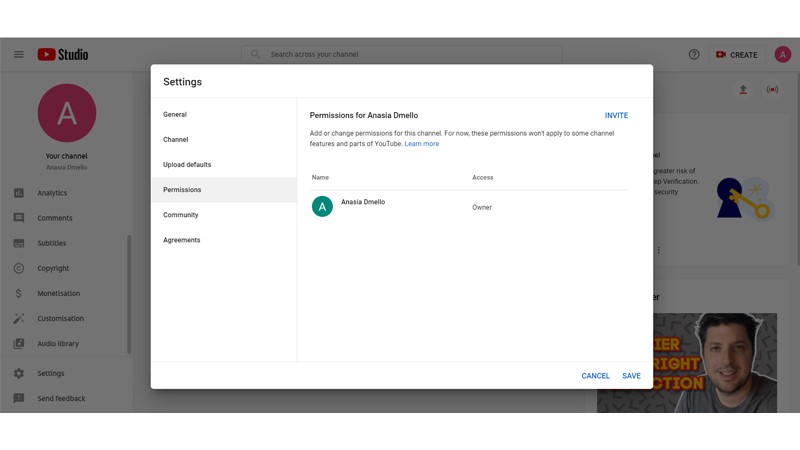
What Are The Levels Of Permissions For Managers?
You have already learned how to add managers to YouTube channel. But now, let us discuss the various levels of permissions that you can offer.
Manager
Adding a manager to your YouTube channel grants them access to all of the same features as you, including the ability to publish and upload content and videos, check analytics, adjust permissions, and more. The only thing a manager can’t do is delete the channel.
Editor
You can next grant the editor permission. There are limitations on the editor’s ability to access the channel. Editor permissions include viewing and managing channel data, uploading new content, deleting drafts, and more. The following are some of the constraints included in an editor’s position: lacks the authority to remove previously published content or the channel and is unable to alter channel permissions in the same way as the owner or manager can.
Subtitle Editor
As the name suggests, the subtitle editor can only add, edit, and remove subtitles from the videos. The subtitle editor also has limited authority and access to the channel with certain restrictions. The person cannot handle live Streams and cannot upload or publish content. Financial information pertaining to channels is inaccessible to the Subtitle Editor.
Viewer
The role’s name gives you a good idea of the scope of a user’s permissions at this level. In addition to stream settings and the ability to create and change Analytics Groups, the Viewer has access to every channel’s revenue data and specifics. Here are some constraints of the Viewer role: unable to handle live feeds, no viewer may disable scheduled, live, or old streams.
How To Remove Permissions On YouTube?
While adding managers to YouTube channel is simple, revoking access or removing permissions from a YouTube channel is also a straightforward process. To remove permissions, follow the following steps:
- Tap on your profile picture and Go to YouTube Studio
- From the dashboard, select Settings
- Tap on Permissions
- Hover over the person whose access you would like to revoke
- Click the down arrow and remove the access
Conclusion
Now that you know how to add managers to your YouTube channel, you can concentrate more on making your content. Also, learn how the Creator Studio can help you to reach out to more audiences on YT.
If you own a YouTube channel and are looking for ways to reduce the time used in optimizing videos, then you may want to consider AI YouTube Description Generator. It will elaborate your video content in a way that hooks viewers to your videos and pushes them to click on it. Not just descriptions, we also have an efficient AI YouTube Title Generator to generate compelling video titles that spark intrigue and entice viewers.
Frequently Asked Questions
Q1. How do Youtubers get managers?
As a YouTuber, you can managers to manage your YT channel on freelancing platforms like Upwork and PeoplePerHour.
Q2. What is the difference between an owner and a manager on a YouTube channel?
The owner has the ultimate control over the channel, whereas a manager has limited access to settings for a YouTube channel.
Q3. How do I make someone a content manager on YouTube?
- Open YouTube studio.
- Click Settings
- Go to permissions
- Add the email ID and assign the content manager role from the list
- Finally, Save the changes.
Q4. Can two accounts manage one YouTube channel?
Yes, two accounts can manage one channel. The owner of the channel needs to assign different roles to the accounts that will manage the YouTube channel.