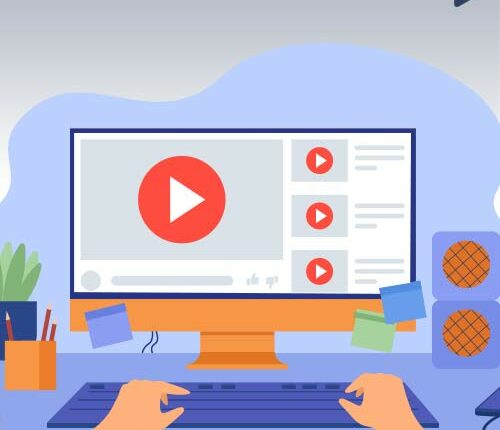Are you looking to change your YouTube username? Still using the username from high school, which is embarrassing to share on social media now that you plan to make it big on YouTube? No worries, we have got you covered. In this guide, we will show you how to change your YouTube channel name.
How To Change YouTube Username? (Desktop)
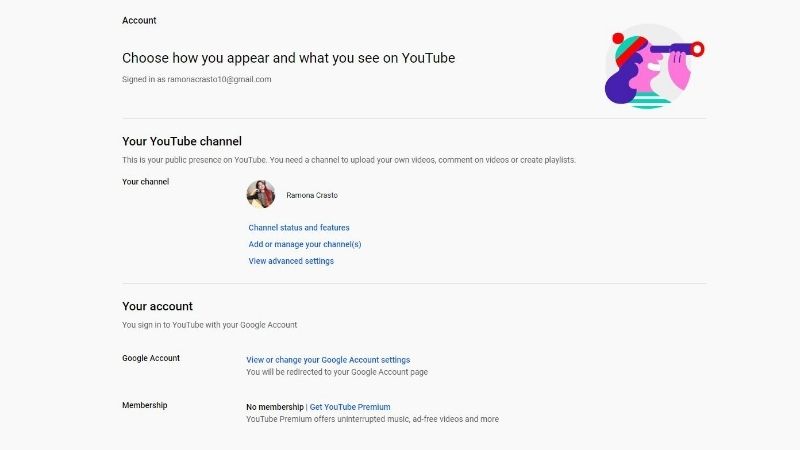
- Log in to your YouTube account.
- Click on the ‘profile’ icon in the top right corner.
- A drop-down menu will appear; click on ‘YouTube Studio.’
- On the new tab, click on ‘Customization’ from the left menu.
- Click on your name, under basic info > change the YouTube name
- Tap on Publish.
How To Edit YouTube Username? (Android)
Let us go over the steps on how to change YouTube username on Android smartphone. Changing your YouTube username on Android is simple and straightforward.
- From your Android smartphone, open the YT Studio App.
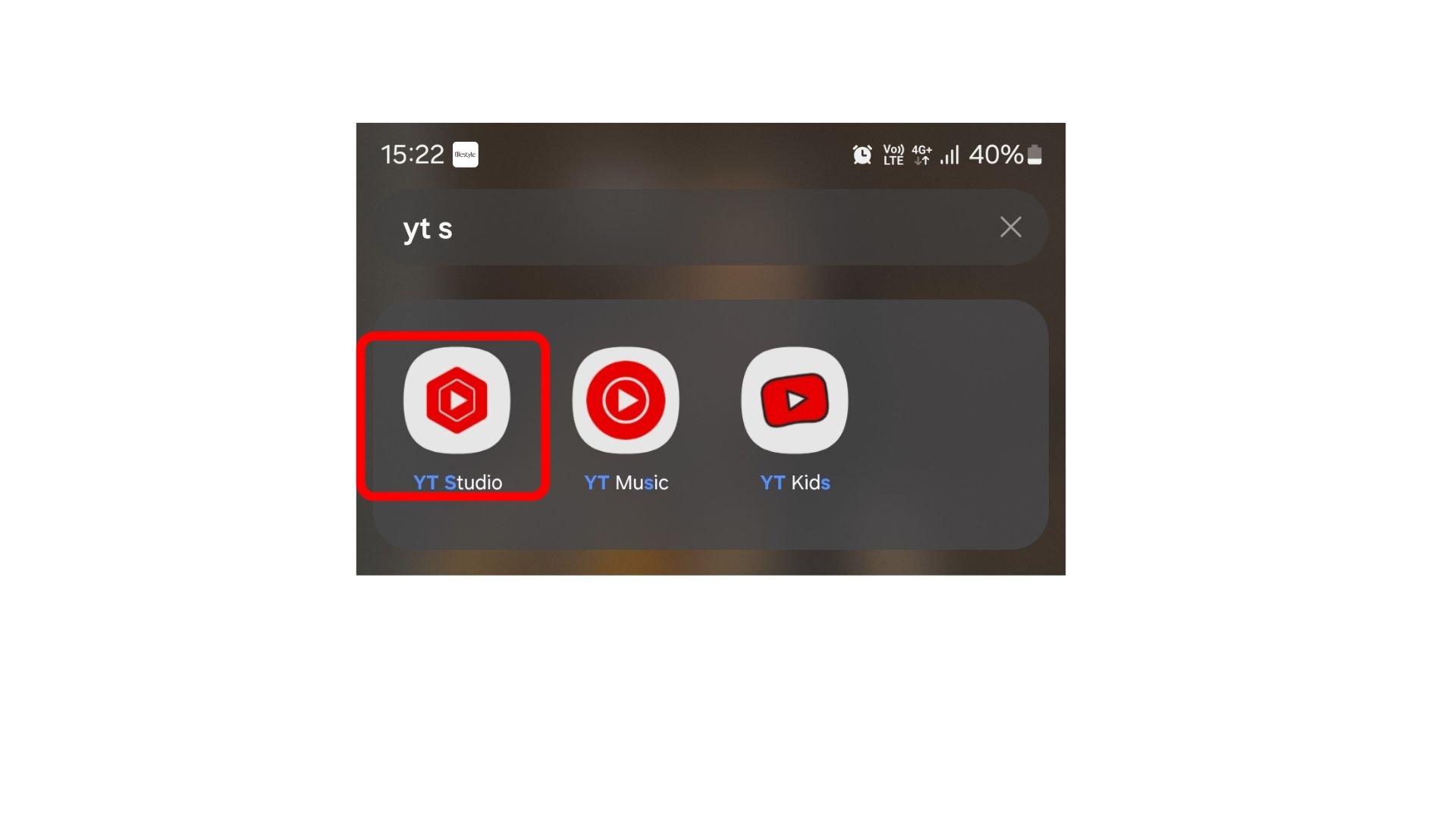
- In the app’s upper-right corner, tap the profile image.
- Tap on the pencil icon next to the profile picture to edit or change the username.
- In the name section again, tap on the pencil icon to edit the name
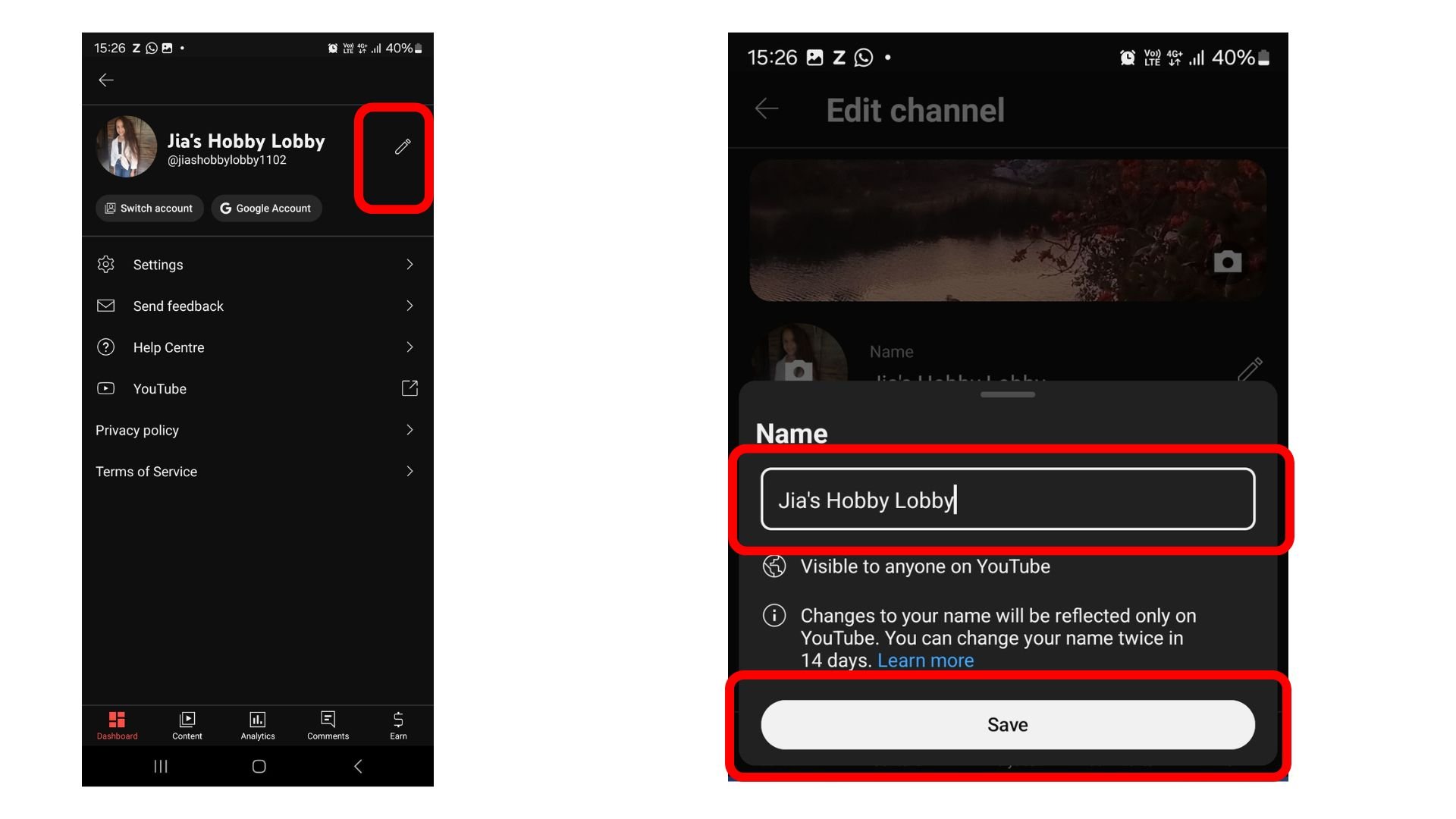
- Once you change the YouTube name, press Save.
Changing Your YouTube Username On iOS
Further, if you are wondering how to change your username in YouTube on an iOS device, here are the steps to do so:
- Open the YT Studio App on your iPhone
- Tap on the profile picture
- Edit the channel profile
- Tap the Edit (pencil icon)
- Update the YouTube name and click Save.
Why Might You Struggle To Change A YouTube Username?
You might struggle to change your username if you are trying to edit the YouTube username too often. You must take note that Google allows up to three username changes in 90 days. It is crucial to have a well-planned strategy before considering changing the username of a personal or brand account.
Why Would You Want To Change Your YouTube Username?
You should know exactly why you want to change your YouTube username before you even think about doing it. You may choose to modify the username for a number of reasons. For example:
- When the YouTube video content does not match with the current channel name.
- The current channel name is very difficult to read and remember.
- If you are considering rebranding your channel as a marketing strategy.
Understanding YouTube’s Username Policies
Every YouTuber must follow YouTube’s Terms of Service and Community Guidelines, including the following:
- Avoid violent and dangerous content
- Avoid spreading hate against any community or persons
- Must adhere to sensitive and safe policies for children, self-harm, and suicidal content
- Avoid misleading information
And there, you now have a new YouTube channel name. This name will appear on your channel and all the videos uploaded on YouTube. Make sure to spell-check and enjoy your new channel name.
Please note that if your YouTube channel is linked to your Google Account, once you change your username on YouTube, the same name will appear across all your Google services. If you are looking to separate your YouTube channel from your Google account, you can connect your channel to a Brand Account. You can get more information regarding this through YouTube Help.
If you are simply starting on YouTube as a creator, here’s our guide on setting up a YouTube channel to help you get started. Many gamers and influencers earn thousands of dollars on YouTube by creating entertaining and unique content. Therefore creators are in the race to get more views on their videos, and many are using different approaches to do so. Hence you can join in too and try out different ways to see what suits your channel the best. So go ahead and start creating!
Frequently Asked Questions
Q1. Will Changing My Username Affect My Channel’s URL?
No, changing the channel username will not affect the URL. The name change of the YouTube channel does not impact the Google account associated with it.
Q2. Can I Revert To My Old Username?
Google allows you to change the channel’s username no more than thrice in 90 days. It also allows you to change the YouTube username twice in 14 days. So, it is possible to revert back to the old username if it is still available within 90 days.
Q3. Can You Change Your YouTube Name Without Changing Your Google Name?
Yes, it is possible to edit your YouTube name without changing the Google account name. Whether it is a personal or a brand account, changing the YouTube name will not affect the Google name.