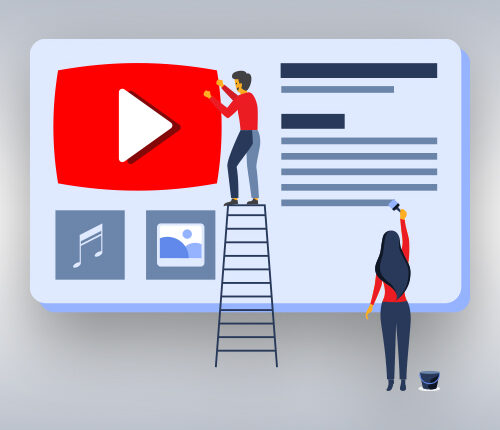Becoming a successful creator requires a standout YouTube channel that grabs the attention of billions of users scrolling through the platform every minute. While it might seem challenging, it’s not as hard as you think! With YouTube being the world’s largest video-streaming platform, thousands of creators are vying for success. So, the real question is: How do you make your channel shine and rise above the rest? This blog will walk you through ‘how to create a YouTube channel’ and guide you in optimizing it to rank higher on SERPs.
Steps To Setting Up A YouTube Channel
Creating your YouTube channel requires a few simple steps. Here’s what you need to do:
1. Go to YouTube.com and click on ‘sign in’ at the top right corner of the page.
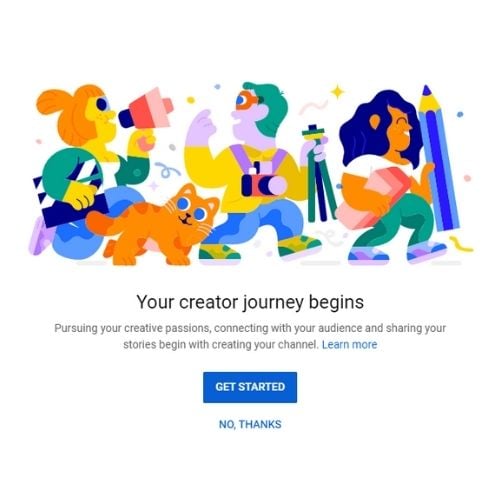
2. Log in using your Google account. Note that this account will be linked to your channel.
3. Click on your profile icon in the top right corner and then click on the ‘Create a channel’ tab to create a YouTube channel.
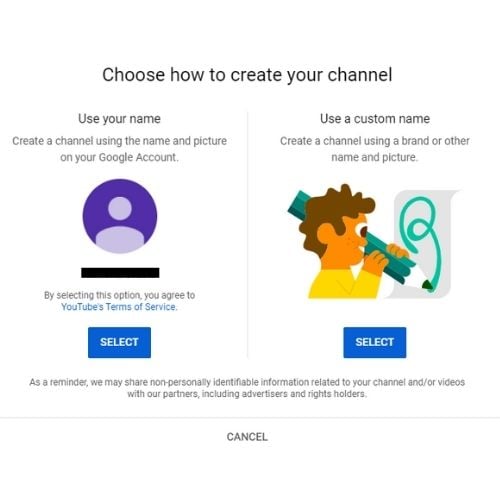
4. You can choose between your name or a custom name. Here, we will choose the ‘Use a custom name’ option.
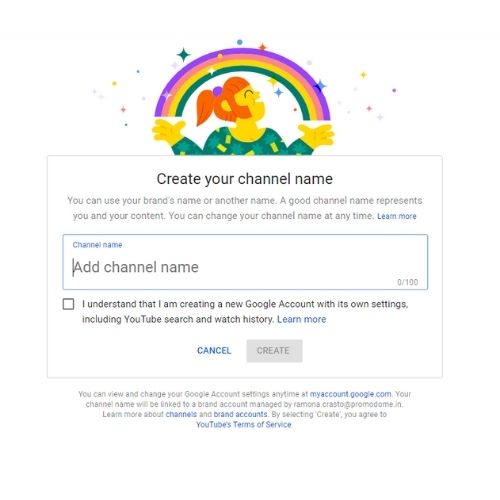
5. Next, name your channel and select Create.
6. Now, upload a profile picture and make sure the image follows the guidelines.
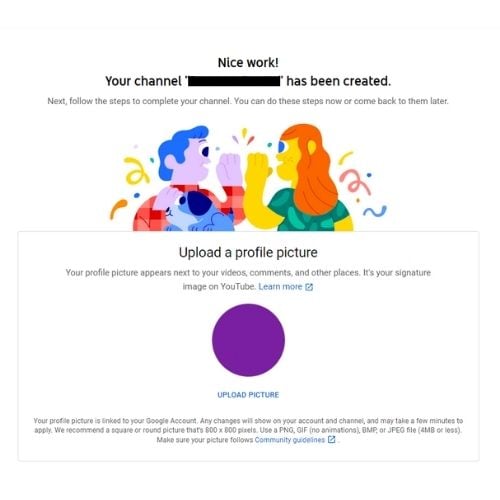
7. Add a description for your channel.
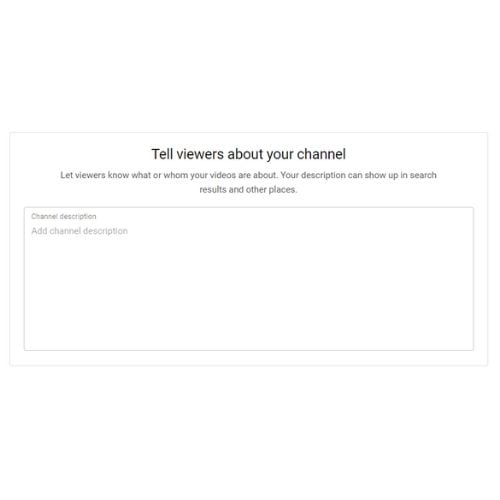
8. Lastly, add links to your site, which means any custom links you might have for your blog or website and social media handle links.
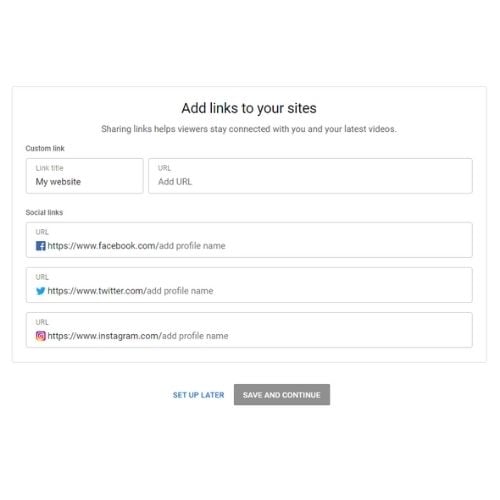
Tada! You now have your very own YouTube channel.
Create Your YouTube Channel Art
Since you are new to YouTube, let me explain channel art. Channel art is YouTube’s version of a cover picture at the top of your channel page. You can customize your channel art using tools like Canva, Adobe Spark, or Photoshop, as it is the first thing users will see when they visit your channel page.
The important things to remember while creating a customized channel are:
- Minimum width: 2048 x 1152 px. This guarantees that any logos or texts will not get cut off when displayed on any type of device.
- Maximum width: 2560 x 423 px. This guarantees the visibility of each side of your channel art on any browser. The maximum width, which guarantees that it is visible.
- The recommended file size is 6 MB or smaller.
To add your channel art to your YouTube channel and to make any customizations, click on the ‘customize channel’ tab. Once you’ve clicked, an editor screen will appear before you.
You will find a blue button labeled ‘Add channel art.’ A pop-up window will allow you to upload an image from your gallery. Simply adjust the crop so that the important details are not cropped, and then click on ‘Select.’ There, you have stunning channel art to show your audience.
How To Optimize Your YouTube Channel?
Now that you know how to create a YouTube channel, here are the significant and efficient ways to optimize your content:
Optimize Your Channel Description
While creating your YouTube channel, you must have encountered a ‘channel description.’ Your channel description gives users a summary of yourself, your channel, and its content type. Remember to use relevant keywords while drafting a channel description after thorough keyword research. Using keywords will help you rank higher on SERP.
Add Links To Your YouTube Channel
While uploading your channel art or banner, you can add links to it as well. To do so,
- Click on the ‘customize channel’ tab on your channel’s homepage.
- Click on the Settings button in the upper-right corner under your channel art.
- A pop-up called ‘channel settings’ will appear. Click on the ‘Customize the layout of your channel’ tab.
- Once you’ve enabled the above option, an edit option will appear on your channel homepage.
- Click on the ‘edit links’ option. Here, you can add up to five links that will be displayed as icons on your channel art.
Adding links will take your users to your other social media handles, helping build a community that can access your content across platforms.
Choose A YouTube Channel Trailer Once You Create It
YouTube now has an additional feature, including a channel trailer for users who haven’t subscribed to your channel yet. This trailer lets you choose your best video as a trailer to attract more audience. This gives the audience an idea of what kind of content they can expect from the rest of your channel. Don’t forget to include a rich keyword-filled description to help the algorithm understand your content better.
Create A Playlist
Playlists are very important if you are planning on building your channel further. Putting videos with similar content or themes is a good way to optimize your channel for a better user experience and build your channel by bringing more traffic while giving it a chance to rank higher. You can use this feature to organize your videos to play one after the other synchronized, and a user can play a video from your list.
Add Your Contact Details
Having your contact details on your YouTube channel opens up business inquiries and collaboration opportunities. You can add it in the ‘ Details’ section under your channel’s ‘About’ section.
Conclusion
Now that you know how to create a YouTube channel optimize it to increase its visibility on the YT SERP. Video optimization and promotion are the keys to expanding your video’s reach to your target audience.
Frequently Asked Questions
Q1. How Much Money Do You Need To Start A YouTube Channel?
To start a YouTube channel, you only need a mobile with a high-quality camera. If you have a good budget, you can surely upgrade to a DSLR.
Q2. How Much Does A Beginner YouTuber Make?
Earning on YouTube depends on many factors, including the channel’s niche and the region. But on average, a beginner can earn between $30 to $300 per month.
Q3. What Equipment Do I Need For A YouTube Channel?
You need a camera, microphone, tripod, lighting, editing software, computer, and an immaculate backdrop.
Q4. What Is The Best Content For YouTube Beginners?
‘How to’ videos and ‘tutorials’ will be a good start for you as a new YouTuber. Give your viewers a reason to stick around your videos; that could be possible when you become a problem solver. Or just keep entertaining them with your videos.