What gets you more YouTube views without even reading the title? That’s right—it’s a thumbnail! YouTube thumbnails are crucial for gaining views and making your video stand out.
In this practical guide, you’ll gain enough knowledge to become a pro at creating video thumbnails that pop. These thumbnails will help you grasp your audience’s attention and make them enthusiastic about watching your content. Let’s explore creating an eye-catching YouTube thumbnail that will boost your viewership and benefit YouTube SEO.
What is YouTube Thumbnails?
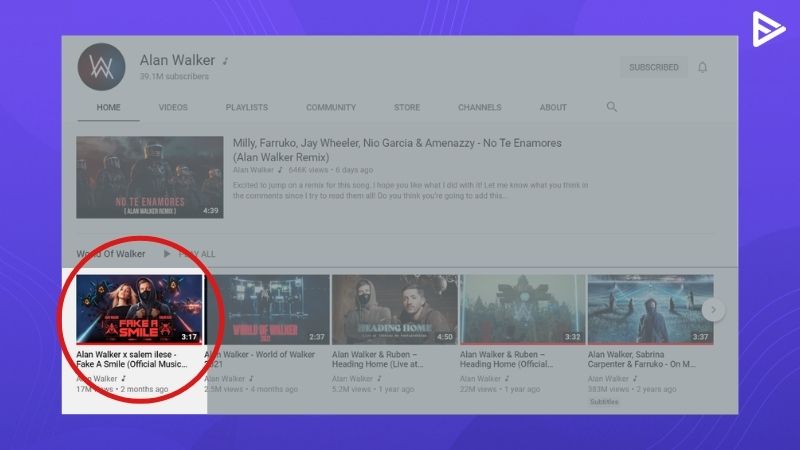
Don’t judge a book by its cover. However, don’t we all do that? We judge a book by its cover design like your target audience judges and get a hint about what your YouTube video has to say. A YouTube thumbnail is the cover design of the video.
The thumbnail is an image with compromised quality that also talks a lot about your video. It is primarily the first thing your audience will see while browsing that helps them decide the best video solution or content to view. In short, YouTube thumbnails are small clickable images that the viewers will click on if they choose to watch the video.
Why Are Thumbnails Important?
Thumbnails are essential as they serve as the video’s first impression. They should be enticing enough to entice viewers to click and watch the video. A compelling thumbnail increases click-through rates. Clear, high-quality, and engaging thumbnails help your video stand out among competitors, ultimately driving more views and boosting channel growth.
Why use Custom Thumbnails?
- The thumbnail provides an overview of the video’s content, making it easier for the audience to choose from various online videos. Therefore, a top-notch custom video thumbnail will help you make your content look outstanding.
- A custom-made thumbnail improves the video CTR, leading to more clicks.
- Higher click-through rates from well-made thumbnails make the video stand out in search results and help it rank better.
- A clear thumbnail is also self-explanatory. It should briefly give an idea of the video’s content, making it easier for viewers to decide whether to click on the video.
- At the same time, creating a consistent brand image with custom thumbnails is essential. Customizing attention-grabbing thumbnails can easily boost your YouTube channel.
- Specifically, the thumbnails are also designed to provide the audience with a valuable overview of the content, be compelling enough for the audience to watch, differentiate your brand, and make the viewing experience easy on any device.
- So, instead of using auto-generated thumbnails that look random and blurry, custom ones give you the power to put your visualization into reality.
Tips to consider while creating video thumbnails
Keeping in mind the elements stated below is crucial to create strong and appealing thumbnails. These guidelines will help you understand how to make a thumbnail for YouTube:
-
Title & Thumbnail must be in sync
Your title and thumbnail must complement each other. The title must add context to the thumbnail image, and the visual must explain the context of the video. It can help increase the video’s CTR, improving its discoverability and visibility.
-
Text must be readable
An essential point to consider while learning to make a video thumbnail is to focus on making the text clear and readable. The text should be bold and pop. You must also ensure that the text is concise and short. The thumbnail text should be uncluttered. The font must be visible on various devices. The font, colors, and text size must be consistent with the channel’s branding.
-
Use Emotions & Human Faces
Thumbnails must use human faces to connect with the audience. Humans can depict emotions, which trigger a response from viewers. So, a close-up shot of a face showing emotions like curiosity, shock, or joy grabs attention. It can also be one of the factors driving clicks for YouTube.
How To Create Custom Thumbnail?
You must create a compelling thumbnail to increase the number of clicks on your video. Here’s how. You can also make a custom thumbnail of your choice.
1. Create an online graphic design tool account
Multiple graphic design tools, including Canva, are available online. Its free and premium versions offer access to amazing features. Visit the official Canva website and create an account.
2. Choose the background and add text
While creating a template, you can either upload a photo from the gallery or select a template from the list. The template option is on the left panel.
If you create a video cover yourself, you will need graphic skills to understand the color palettes. If your background is dark, brighten your text and other elements, and vice versa.
3. Download the image and upload
Before downloading the thumbnail, check that it matches the video’s title. Remember, you must make a compelling thumbnail, not a clickbait one. Once you are done, follow the steps to download the video cover.
- Click on the share button at the top.
- Click on the download option.
- Select the file type to JPG.
- Type out the page number under the Select Pages section.
- Once done, click on the download button.
YouTube Thumbnail Dimensions
It is essential to know the correct thumbnail dimensions for a YouTube video.
- The recommended YouTube thumbnail size is 1280 x 720 pixels
- The thumbnail file size should not exceed 2MB
- The aspect ratio should be 16:9.
- The file type should be PNG, JPEG, GIF, or BMP
YouTube Thumbnail Design Trends
Exploring what’s happening on YouTube Thumbnail Trends can help you grab attention. Below are some YouTube thumbnail Trends you can create using an AI YouTube thumbnail generator.
- High contrast color palettes theme
- Emojis, figurines, and human faces are used to express emotions.
- Bold yet minimal theme, text overlays to attract attention.
- Story-telling elements
Thumbnail Patterns and Why Are They Important
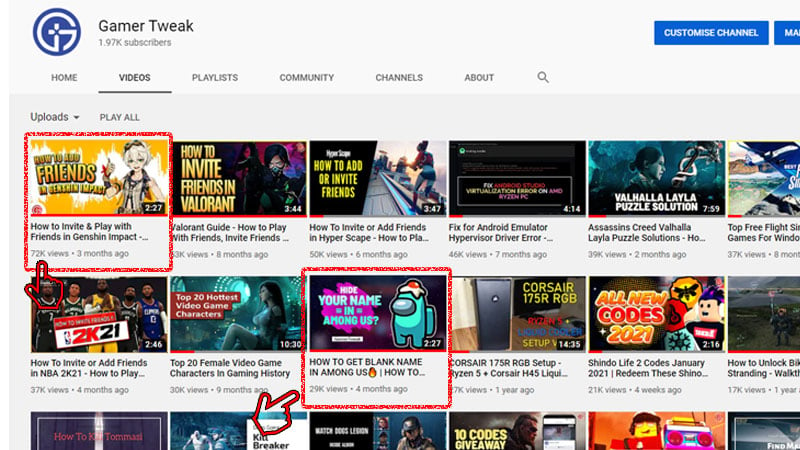
What is one of the most significant factors many content creators overlook while choosing a thumbnail? That’s right, the pattern! Well, most people don’t or hardly use any design to create thumbnails. However, you don’t want to be ‘most people, do you? Incorporating patterns while creating the thumbnail will make it look unique and different.
Visual patterns make the content visually appealing and help gain more viewership. Patterns also make video thumbnails look more professional and help maintain brand consistency. One of the most important reasons to incorporate patterns with thumbnails is the YouTube Neural Network Algorithm. The algorithm is specifically programmed to search for patterns, increasing viewership.
Conversely, if you want the pattern to work its magic fully, include your recognizable channel icon and text.
Common Thumbnail Mistakes and How to Avoid Them
Well, to err is human, right? Let’s examine common mistakes when creating a thumbnail and learn how to avoid them.
Using More Words Than Required
The text used in the thumbnail must be concise and crisp. If the line seeks your audience’s attention, your work here is done! Using too many words in thumbnails will make your audience lose interest, and your video will be scrolled down! So, ensure that the thumbnail is not too cluttered and confusing. It is too the point.
Using No Context
YouTube thumbnails must be engaging and visually powerful. One common mistake while creating thumbnails is when viewers do no know the video’s content. The right words and context must be used for the viewers to understand the video. An unrelated image will make people skip the video entirely.
No Brand Identity
If all your video thumbnails look different, it will be difficult for the viewers to identify your channel. Using the same fonts, colors, and logo in each thumbnail helps build a strong brand identity. This makes your videos instantly recognizable, even when they appear among dozens of others. A consistent look makes your channel feel more professional and trustworthy to new viewers.
Blurry Thumbnails
Always try to choose a thumbnail without too much motion. The action will make the thumbnail look blurry, which will say a lot about the content, not in a good way. So, the better the quality, the better the impression.
Wrong Size
Following the YouTube thumbnail size guide is essential, ensuring the aspect ratio is 16:9, and optimizing all the elements so that viewers can watch the video on any device. The thumbnail should be mobile-friendly, so all the components must be properly visible from smaller screens, like placements of images and objects placed at the corners of the thumbnail image.
Misleading Images
Avoid using clickbait thumbnails that do not reflect the video’s content. This can increase bounce rates and reduce credibility and trust, hurting your channel in the long run. So, the thumbnail images must always align with the actual video topic.
These are some of the common mistakes to avoid while learning how to make a thumbnail for YouTube.
How to Change YouTube Thumbnails?
Let’s go through the quick steps of setting up or changing a thumbnail on YouTube.
- Sign in to your YouTube account
- Click on your channel icon
- Click on “Creator Studio.“
- Go to “Video Manager“
- Click on “Edit“
- Select a thumbnail or click on Custom Thumbnail
- Choose the image
- Click “Open.“
- Save changes
YouTube’s Guidelines for Thumbnail Creation
- Your video thumbnail must not include nudity or sexual content, violence, copyright infringement, or illegal typefaces, such as default system fonts, purchased or free fonts, etc.
- To summarize, you know the importance of compelling thumbnails, which will help you increase your content viewership.
- Choose customized thumbnails with classic pattern incorporation while keeping the guidelines in mind.
- Also, to make your video thumbnail flawless and curiosity-building, avoid mistakes, and carefully weave all the significant elements.
So, all the best with creating your video thumbnail—the new internet trend!
Frequently Asked Questions
Q1. Is YouTube thumbnail maker free?
Several YouTube thumbnail makers are available on the web and are free to use. For example, Canva and Snappa offer free templates, which make the tool simple to use and allow you to create professional-looking thumbnails.
Q2. Do thumbnails get copyrighted on YouTube?
Yes, there is a chance that thumbnails will be claimed as copyrighted. If you use artwork, any creative element, or photos belonging to another individual, YouTube can remove the thumbnail. Therefore, giving credit or obtaining permission before using copyrighted material is essential.
Q3. Can I upload my own thumbnail on YouTube?
Yes, you can generate custom thumbnails that look appealing and attention-grabbing. Attractive thumbnails are one of YouTube’s ranking factors, helping improve the video’s visibility and discoverability.
Q4. How does YouTube choose a thumbnail?
YouTube can automatically generate thumbnails from uploaded content. It selects a few frames randomly and creates a thumbnail.
Summary
- YouTube thumbnails are essential for attracting viewers and increasing click-through rates, serving as the first impression of the video.
- Custom thumbnails improve video visibility and branding, helping content creators differentiate their channels and attract more views.
- Key elements for effective thumbnails include ensuring the title and thumbnail are in sync, using readable text, and incorporating human emotions.
- To create a compelling thumbnail, it's important to follow YouTube's guidelines on dimensions, quality, and content relevance.


