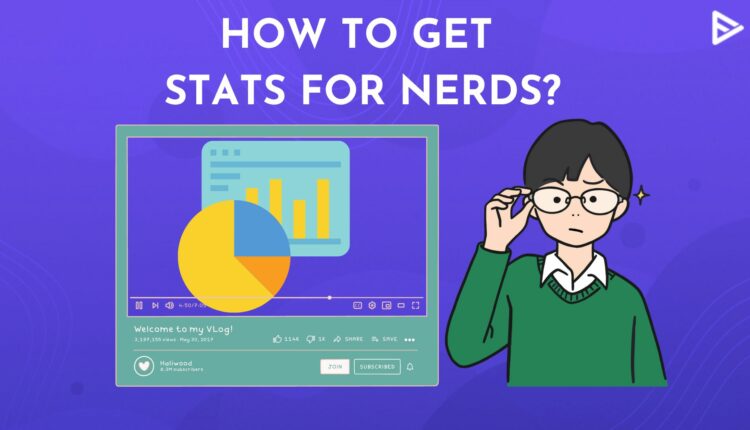As an aspiring YouTuber, you must show incredible interest in stats on the platform. So the best thing to do now is turn on stats for Nerds YouTube. It will give you more insight into the videos you are watching and understand how your competitors are making their videos.
So, if you are wondering how to turn on stats for Nerds YouTube, you have landed on the right platform. But before that, let us find out what does YouTube Music Stats for Nerd means?
What Do YouTube Music Stats For Nerds Mean?
Despite the term nerd, the feature isn’t strictly only for nerds. YouTube Music Stats for Nerds is a technical feature that provides specific information about the videos. It is a slight overlay video that includes information on buffering status, quality of the video, and other relevant details like device name, dropped frames, and read-ahead details.
How To Enable Stats Of Nerds? (Desktop)
Most YouTubers habitually use YouTube on their desktop, which is their workstation. So let’s start with steps to turn on stats for Nerds YouTube for desktop:
- Launch YouTube on your Windows, Mac, or Linux device and open a video.
![stats for nerds youtube]()
- Right-click on the video and select ‘Stats for nerds’ from the dropdown menu.
You will see all the stats displayed at the top left corner of the video playing.
How Do I Turn On Stats For Nerds On YouTube? (Mobile)
Turning on YouTube stats for nerds on mobile on the YT app is not that different than turning it on from your desktop. The steps for both Android and iOS are the same.
- Open the YouTube app and tap on your icon at the top right corner of the screen.
- Select Settings, then choose General.
- Scroll down to find ‘Enable stats for nerds’ and tap the toggle to turn it on.
- Open a video and select the settings gear icon at the top right corner of the video.
- Finally, select ‘Stats for nerds.’
The stats of the video you watch on your phone will be overlayed on the video playing. Everything from your device name and model to the bandwidth will be displayed there.
Frequently Asked Questions
Q1. What Is Stats For Nerds On YouTube?
There is a lot of information covered under stats for nerds on YouTube. The statistics shown are for the following data:
- Video ID
- Client Playback Nonce
- Current viewport resolution
- Optimal resolution
- Video and sound codec
- Color profile
- YouTube server host
- Connection speed
- Network activity
- Buffer health
- Dropped frames
Q2. What Do Stats For Nerds Do?
Stats for nerds: YouTube gives you insights on any video on the platform. YouTubers can analyze not only their own videos but also see what their competitors are doing with their videos and optimize the quality, picture, and sound of their videos to their fullest.
Q3. Why Do They Call It Stats For Nerds?
These stats go beyond your regular YouTube video data, providing you metadata, which is data regarding your data. Because not every viewer wants to know about this, these stats are called ‘Stats for nerds.’
Q4. Can You See YouTube Channels Stats?
You can only see a YouTube channel’s stats if the channel belongs to you. To see the stats of other YouTuber’s channels, you must use a third-party YouTube analytics tool. The YouTube Studio Analytics tool only shows you the data for your YouTube channel.
Q5. Can I Use Stats For Nerds For Troubleshooting Video Playback Issues?
Yes, you can enable stats for the nerd tool for troubleshooting video issues. The tool can provide detailed information and help you to resolve the technical issues.
Q6. Can I Access Stats For Nerds During Full-Screen Mode On YouTube?
No, YouTube stats for nerds cannot be accessed in YouTube fullscreen mode. To view the statistics, you will have to exit the fullscreen mode to display the information.
Q7. Does Turning On Stats For Nerds Affect Video Playback?
The YouTube video will be unaffected even if you turn on the stats for Nerds tool for technical information.
Q8. Are There Alternatives To Stats For Nerds For Analyzing Video Quality?
There are several third-party apps and software content creators, or YouTubers can use to analyze video quality.
Conclusion
Don’t confuse YouTube stats for nerds with YouTube Music stats, as it isn’t one and the same. Now you know what these statistics are and how you can turn on stats for nerds on the YT app or on your desktop. Getting the stats for any video on the platform has never been this easy!