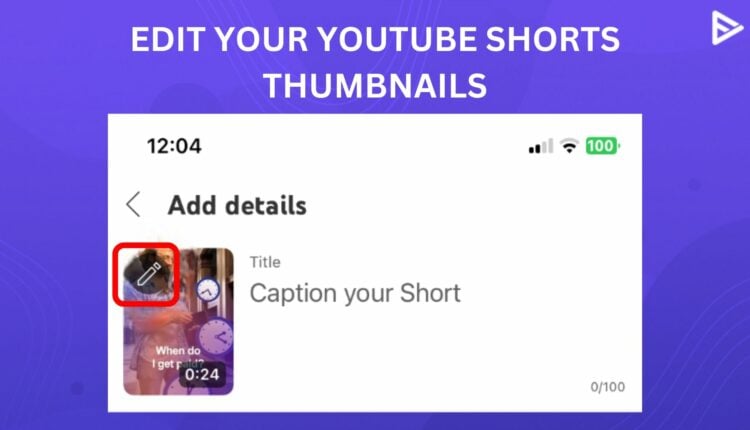YouTube Shorts are no less than Instagram Reels. If you have started posting YouTube Shorts and want to go back on some of them and change the thumbnails to make them look more appealing, we understand why. Every YouTuber wants to improve their YouTube Shorts game since this feature is the best way to reach new viewers.
However, before learning how to change YouTube Shorts thumbnails, it is crucial to know that editing or changing your thumbnails is not available for all creators. According to YouTube’s official comment, many users get the prompt, “For now, you can’t change the thumbnail of your Shorts.” YouTube is looking into the matter and will update all users soon. Until then, here’s how to change the Shorts thumbnail for the rest of the users.
Why Make Thumbnails For YouTube Shorts?
Like regular YouTube videos, titles and thumbnails are crucial for attracting viewers. Thumbnails for Shorts add value and help create a strong first impression. However, viewers often see random frames from the video as the thumbnail, which can result in awkward or unflattering images. Adding custom thumbnails to your Shorts is an excellent idea to avoid this and ensure your content stands out. So, if you are wondering how to get more views on YT Shorts, consider crafting appealing thumbnails to attract viewers.
How To Change YouTube Shorts Thumbnail?
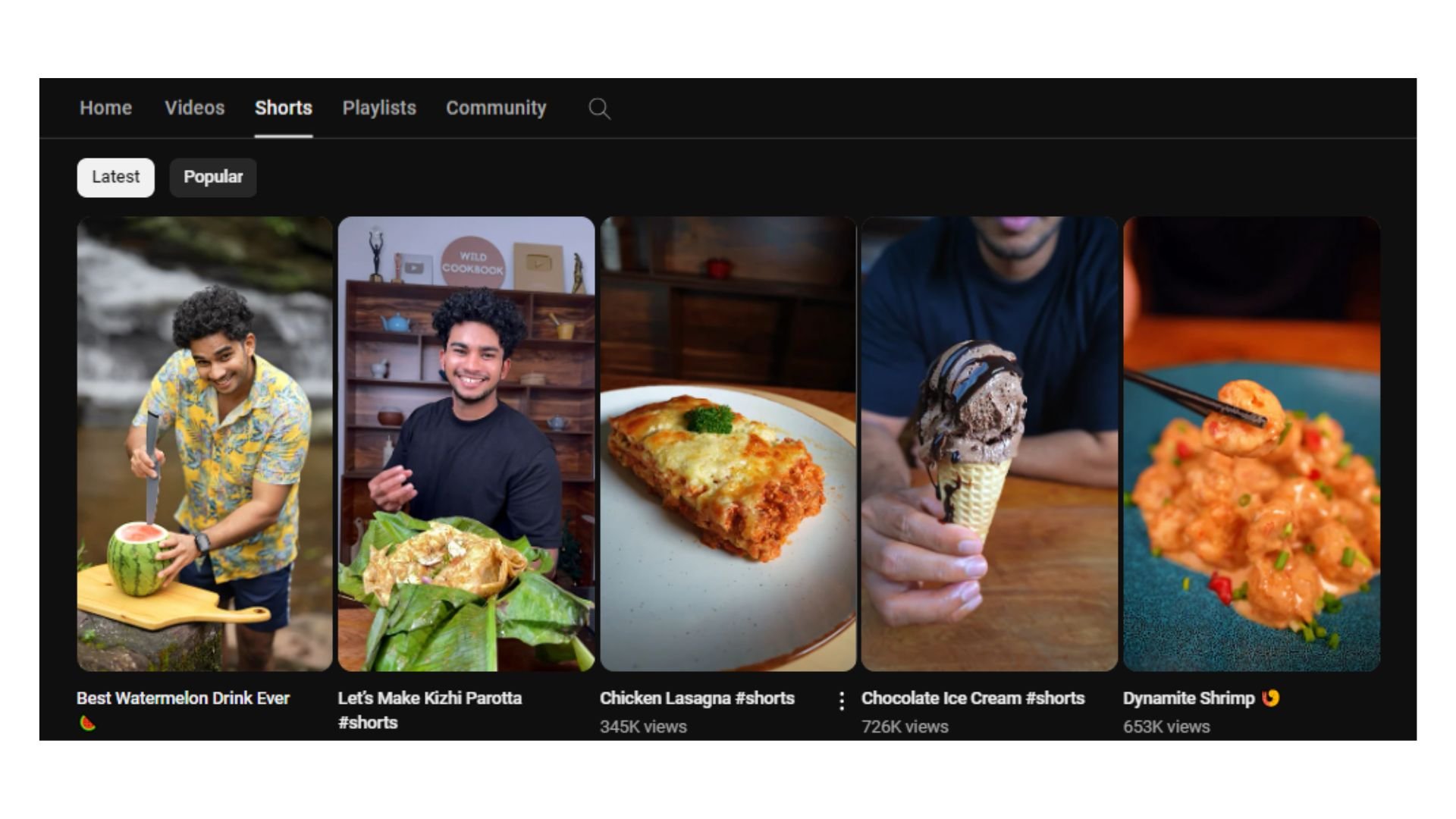
Changing the YouTube Shorts thumbnail effectively engross viewers and encourages them to watch more of your video content. So how to change thumbnail on YouTube shorts? Just follow these steps:
- Go to YouTube Studio.
- Click on the Content Tab from the left-side menu.
- Under Channel content, go to the Shorts section.
- Click on the Shorts video you want to edit the thumbnail of.
- Scroll down in Video details.
- Under Thumbnail, click on edit.
- Choose a new thumbnail and click on Save.
This is how you can change thumbnail on YouTube Shorts. The newly changed thumbnail will appear for that particular Shorts from then on.
You can also buy YouTube views once you have made a banger thumbnail to complement your videos!
How To Add A Custom YouTube Shorts Thumbnail?
Maybe understanding how to change the Shorts thumbnail isn’t enough. What if you want to up your creative game altogether? Many YouTubers change their thumbnails to custom designs to maintain uniformity. This also reflects their personal style and uniqueness.
Here’s how you can change your Shorts thumbnail to something customized and specific.
Designing Your Thumbnail
The primary step to making your custom thumbnail is designing it. You can use any online design software, such as Canva, Adobe Photoshop, or others, to design unique and highly specific thumbnails. Creating a definitive definitive thumbnail style for your YouTube videos establishes your unique brand image and identity among the viewers. The aspect ratio of the thumbnail should be 16:9.
Adding It To The Video
Now that you have designed a thumbnail for your YouTube Shorts, you must add that image to the video’s beginning or end. This makes your Shorts look more professional while also working on increasing the CTR of the video. If you wish, you can skip this step; however, if your thumbnail contains specific information, it’s best to add it.
Editing The Thumbnail On YouTube Shorts
The next step is to add your custom-created thumbnail to the YouTube Shorts and save it. Go to Creators Studio > Content > Shorts to add your custom-made YouTube Shorts thumbnail. Here, select the Shorts you want to change the thumbnail of and edit it. That’s it! You can edit a Shorts thumbnail to something customized to your theme in a few easy steps.
How To Have An Effective Thumbnail For YouTube Shorts?
Now that you know how to change YouTube Shorts thumbnails, do you know what kind of thumbnails would best attract more viewers? There is no one way to determine what type of thumbnails work best for everyone, but a few tips work with most YouTubers.
Avoid Clickbait Thumbnails
Clickbaits do harm your viewership since many people click on your video to look at the thumbnail’s contents. When the whole video has nothing to do with the thumbnail, it becomes misleading and deceptive.
Using High-Quality Images
Never lack your content game! In the digital era, where viewers prefer every image or video in the highest quality, don’t fail to deliver that. When incorporating any images in your thumbnail or wanting to change Shorts thumbnail, make sure that they are of good quality so they don’t deteriorate while getting uploaded on YouTube.
Branding Your YouTube Channel
Change the thumbnail on YouTube Shorts to fit your brand identity and convey that to the audience. Keeping a consistent style in your YouTube Shorts thumbnail will establish your brand identity and make users aware of your unique creative style. Maintaining this consistent branding makes your videos more recognizable to viewers.
Adding Winning Titles Or Texts
When creating thumbnails, make sure that you add engaging text to the YouTube Shorts thumbnail. Change the thumbnail on YouTube Shorts to one that includes text with an engaging tone to make viewers click on that video. Adding relevant texts that cover the topic always gives better viewership. You can even look for fonts that work best on YouTube thumbnails. We recommend using an AI title generator for YouTube to suggest the best titles based on the keywords you insert in the text prompt. AI tools save valuable time and craft appealing titles for your Shorts video.
Conclusion
Change your YouTube Shorts thumbnail to something more engaging, relevant, and unique that informs users about the video’s topic. YouTube Shorts are the best way to quickly boost your following on YouTube. With YouTube Shorts Monetization policy, this is an even better way to earn and grow on the platform. You can also promote your YouTube channel to see more growth on this platform.
Frequently Asked Questions
Q1. Why is my custom YouTube Shorts thumbnail not showing?
Unfortunately, the platform has not yet fixed the issue of the custom YouTube Shorts thumbnail not showing.
Q2. What size are YouTube Shorts thumbnails?
The aspect ratio for the YouTube Shorts thumbnail is 16:9, and the best size for them is 1920X1080 pixels.
Q3. How do you change YouTube Shorts thumbnail on phone?
Tap on the YouTube Shorts video you want to change the thumbnail of and tap on the pencil icon to edit the thumbnail.
Q4. What is the thumbnail ratio for YouTube Shorts?
The thumbnail of a YouTube Short should have an aspect ratio of 9:16 and a resolution of 1920 by 1080 pixels.
Q5. Can You Change YouTube Thumbnail Later?
Yes, you can change thumbnails for YouTube Shorts videos after you have uploaded them. But the catch is that you cannot edit the thumbnail from the desktop once it is posted. However, you can change it from the mobile app anytime you like.