Ever wondered how you can keep playing your YT videos and music without opening the app or buying a premium subscription? It’s actually pretty simple to play YouTube in background. So, there’s no official feature in the free YT app for iOS and Android, but we have a workaround for you.
One of the most prominent features of YT music and premium is that you can play YouTube music in background. So if you want to know more about how to play videos and music from the video giant platform without keeping the app open, keep reading below!
How Do You Play YouTube In Background On iPhone?
You cannot play the YouTube video in the background on the YT mobile app, but with the workaround given below, you can easily play the videos without switching on the screen or using the app.
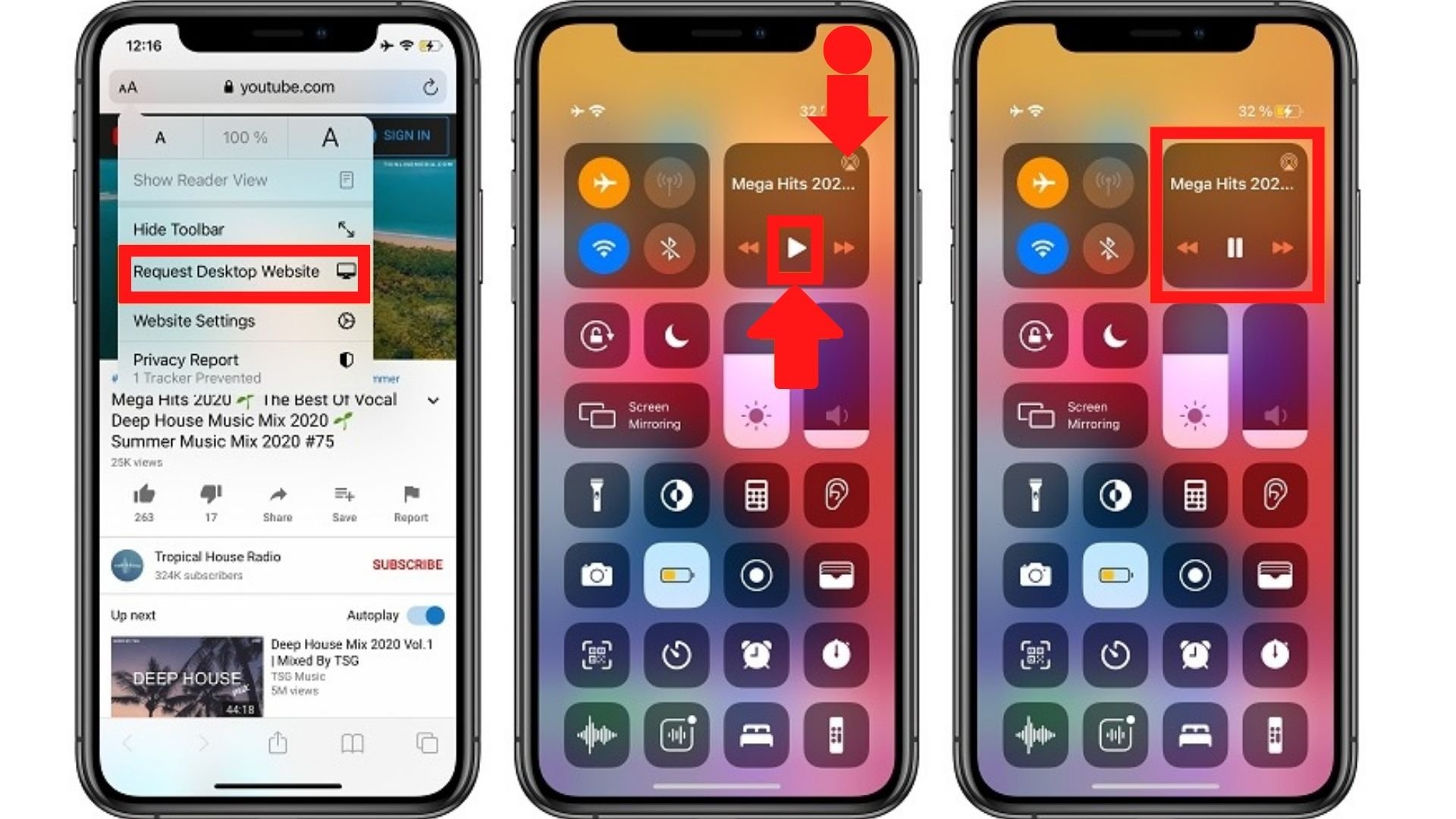
- Open Safari or your preferred mobile browser.
- Then go to YouTube and tap on the Aa icon at the top.
- Now, tap on the request desktop site.
- Go to the video you want and start playing.
- Exit to the home screen and pull down the control center.
When you exit the home screen the video will stop playing. To play the video you need to pull down the control center and tap the play icon.
- You will see that the video audio is playing in the background.
To view the video, you will need to keep your browser open. But this will work well if you want to play YouTube music in the background.
How To Play YouTube In Background On Android?
By following the steps below, you can play YouTube in the background for free:
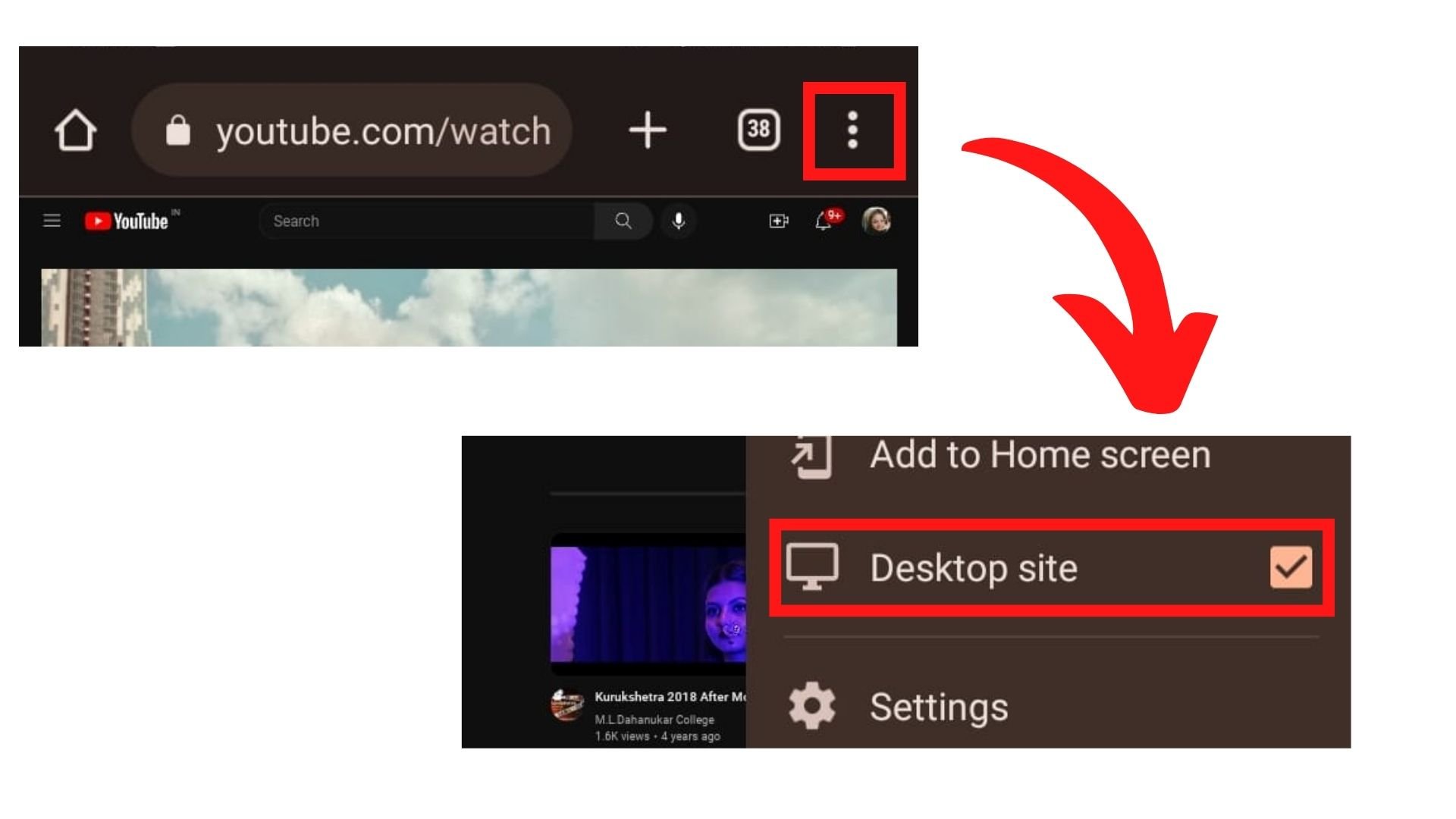
- First, open the Google Chrome app and go to YouTube.
- Next, tap on the three vertical dots at the top right and select the desktop site.
- Now go to the video you want and start playing.
- Go back to the home screen, pull down the control center, and see that the video’s audio is playing.
![]()
To view the video, go to your recent apps and open the Google chrome app. You will see the video playing on the screen.
How To Keep YouTube Playing In Background?
If you are using your desktop, it is pretty easy to play YouTube in background. And here’s how you can do it in a few clicks.
- Open your preferred browser and search for YouTube.
- Then, go to the video you want and start playing.
- Now click on the +plus sign at the top of your screen to open a new tab in the browser.
- And here, you can continue with your other work.
Now you do not have to close the YouTube tab. The video will keep playing in the background, and you will hear only the audio. To view the video, you need to be on the YT tab.
Why Is Youtube Background Play Not Working?
You can also use the Picture in picture feature on your mobile device to keep playing YT without switching on the screen or using it without the app. But if you are outside the US, you must buy a YouTube premium subscription. To get the YT premium without paying any money, you can try out the 7-day free trial version and exit the trial period before the 7th day to avoid the $11.99 per month charge. The same goes for YouTube music.
Frequently Asked Questions
Q1. How Do I Force Play YT Videos In The Background?
If you do not have a YT premium subscription to play YouTube in the background, you can turn on YT on your mobile browser and switch it to the desktop site. Then exit the app and control your video from the control center on the home screen.
Q2. How Do I Play YT Videos In The Loop?
To play the YouTube video in a loop, go to the video you want, right-click on it, and select the loop option from the menu. Then, on the mobile app, play the video you want, click the settings icon, and select the loop option.
Q3. What Is YouTube Mini-player?
YouTube mini-player is a feature in the app where you can keep playing the video at the bottom of your screen and browse the app for other videos. Once you play another video, it will also switch to the YT mini-player.
Q4. How To Exit YouTube Picture In Picture?
If you are playing YouTube in the background in the PiP mode, you can tap on the small video window and be directly taken to the YouTube app.
Q5. Does YouTube Premium Offer Background Playback?
Yes, if you have a YouTube Premium membership, one of the perks and a significant advantage is playing videos in the background.
Q6. Is There An Official Way To Play YouTube In The Background?
If you do not have a YouTube Premium, there is one official way to play videos in the background. Follow these steps for an Android smartphone: Launch the Google Chrome browser from your phone and go to YouTube.com> Tap on the vertical dotted line and select desktop view> Choose a video you want to play in the background> Minimize the browser. You will notice that the video will pause> Now, from the notification panel> tap on the play button, and just like that, the video will resume playing in the background. So, if you had any doubt on how do I play YouTube in the background, then here you go. It is the most straightforward hack.
Q7. Does Background Play Work For All YouTube Videos?
YouTube background play is a premium feature available to YouTube Premium members. It is only available for use in YouTube mobile apps, and not all videos can be played or work under background play.
Q8. Are There Any Accessibility Features Or Settings Related To Background Play On YouTube?
No, there are no accessibility features or settings related to background play on YouTube.
Q9. How Can I Provide Feedback Or Suggestions To YouTube Regarding Background Play?
You can submit in app product feedback or contact customer care to register complaints regarding background play.
Conclusion
So, if you are wondering why you can’t play YouTube in the background, it is because you do not have a premium subscription. But you do not have to worry because we have a suitable workaround that will enable you to keep playing YouTube in the background while browsing through other apps on your browser.


