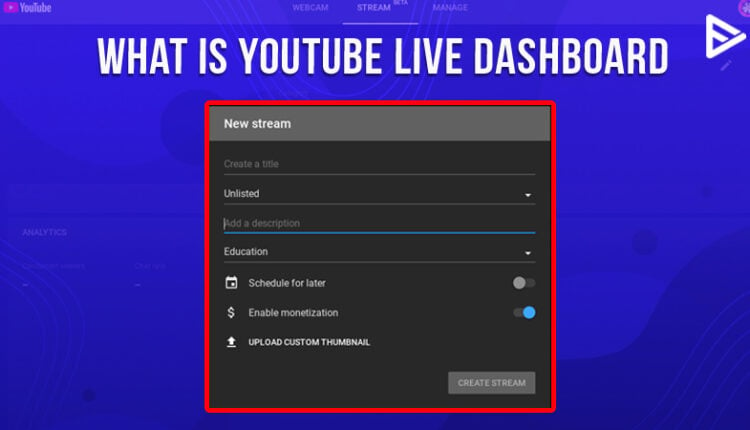Are you a newbie streamer and are wondering about what is YouTube live dashboard? Well, first-time live streaming can give you a little adrenaline rush! And that is the reason why we are here to help you out with the following! So without any further ado, let’s get started on what is YouTube live dashboard!
Table of Contents
What Is YouTube Live?
YouTube Live is a live streaming tool on YouTube that allows content producers to communicate with viewers in real time via video and chat. On the desktop version of YouTube, users can watch trending live streams in their country by selecting Live from the left-hand sidebar.
Hosting YT live videos will help your channel to gain subscribers by retaining the audience and increasing the watch time for your channel. Youtube algorithm favours Live videos as it provides real-time reports depending on how many viewers join in the live session.
What Are The Benefits Of YouTube Live?
Here are some of the most essential advantages of the YouTube live dashboard:
Cost-Effective: Because the videos are live, there are no additional fees for extra takes or post-production. Most of the time, even at the beginner’s level, all of the tools or features are available, saving you time and money.
Maximize Your Reach: It has been observed that viewers prefer live videos to pre-recorded ones on Youtube and Facebook. This increases the likelihood of your live videos appearing higher in searches, allowing them to reach a larger audience.
Connecting With your Audience: This is an excellent approach to developing a relationship with your audience, resulting in a stronger brand. Content providers on the internet, like many YouTubers, frequently have a weekly plan for releasing videos or holding live streaming sessions. These weekly YouTube live-stream dashboards on YouTube not only establish a dedicated following but also build excitement for your content.
Answer Querries Instantly: Another benefit of the YouTube Studio Live dashboard is the opportunity it provides the YouTubers to interact with the audience in real time. When a user instantly answers the questions and responds to all comments, it gives higher user satisfaction to the viewers. They feel heard and seen. It is an excellent way to build personal friendships and bonds with the audience.
How To Start Streaming With YouTube Live?
Make sure your channel and equipment are ready to go live before you start live streaming on YouTube. If you are using a browser to live stream the video, follow the steps that are mentioned below:
- In your browser, go to YouTube and sign in.
- Tap the Create button. In the top-right corner, click Go Live.
- Choose Webcam from the menu on the left.
- Set the privacy and add a title and description.
- To take a thumbnail picture using your camera, click Next.
- Make sure you’ve got the correct camera and microphone for the job.
- To begin streaming, tap Go Live.
- Click Edit to change privacy, monetization, live chat, tags, and other options.
- When you’re done live streaming, tap End Stream at the bottom.
How Can YouTube Live Dashboard Help You?
YouTube dashboard live can actually be an easy task when you know the cheese. Moreover, you don’t need to do any kind of complicated maths to achieve this kind of work!
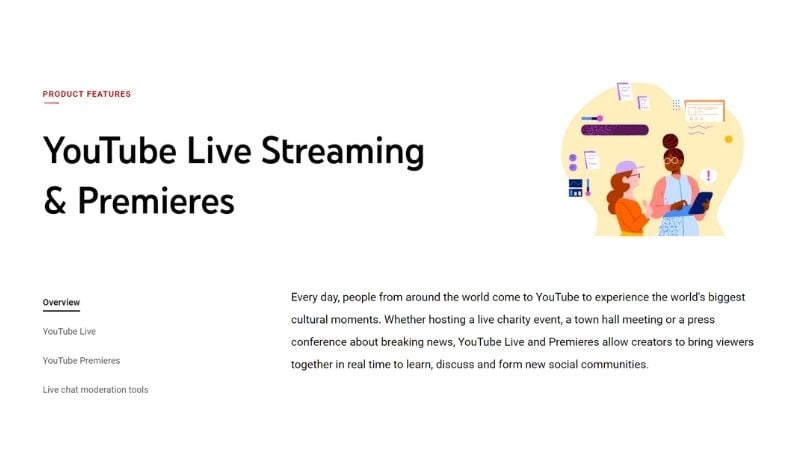
Be Sure To Activate Live Streaming For YouTube Channel
When it’s the talk of live dashboard YouTube, there is no kind of restricted implementation required. You can go live from your phone when you have crossed the benchmark of 1000 subscribers! For the plus point, you can even go live from your laptop!
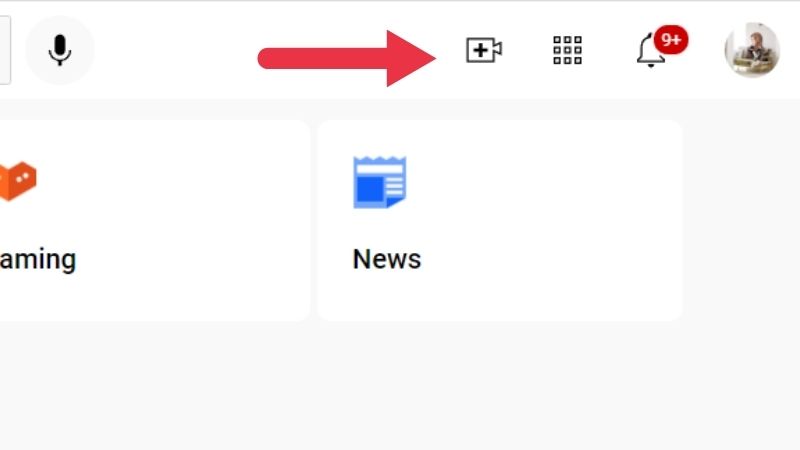
Make sure your live stream is active when you are all set for your first live debut on YouTube. You can find this on the video camera icon at the screen’s top right corner. Now you just need to go live from here! Once you have performed the above steps, it will take 24 hours!
What Software Can Help In YouTube Live Stream Dashboard?
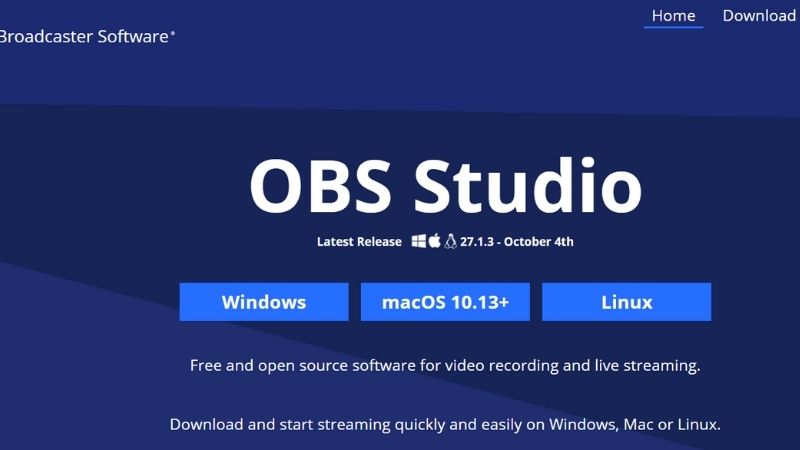
Regarding live dashboard YouTube, the primary game changers are the software. The best-selling and free-of-cost software is OBS. Let’s take a look at its features!
- OBS can screen capture your screen in HD quality, and you can do it on the YouTube dashboard live.
- Video recording is also a more significant part of the OBS.
- You also have the absolute freedom to set the hotkeys
- The quality can also be managed easily!
Why do you need an audio mixer when you have the all-in-one software!?
How To Work With OBS In YouTube Studio Live Dashboard

Working with OBS in YouTube live dashboard is a pretty easy task. You just need to add YouTube key streams key to the studio.
- Head over to settings
- Go on to find a stream
- Select YouTube as a service
- Paste the stream key in the box
- Leave the server on default and click on apply.
Conclusion
We hope that we have helped to solve the question of what is YouTube live dashboard is. Check out our other blog on the best software you can use for your YouTube dashboard live! Utilizing the YouTube Studio Live dashboard is the best way to increase views, promote youtube videos, and generate revenues for your YouTube channel.
Frequently Asked Questions
What is a YouTube dashboard?
A YouTube dashboard is a valuable tool for tracking your channel’s success, your videos’ performance, and your viewers’ behavior, as well as providing an overall monitoring perspective and insights on how to improve your video social media strategy.
How do I get to the YouTube dashboard?
To access the dashboard, go to YouTube Studio and select your profile picture to open the main settings menu.
How do you watch streams live on YouTube?
To watch live streams on YouTube, tap on Explore from the bottom> and click on Live destinations.
What Information Can I See On The YouTube Live Dashboard?
YouTube’s live dashboard will give you, as a creator, insights, and analytics on your live streaming. For example, it can give you real-time access and post-streaming analytics like the number of new subscribers, total time watched by subscribers, peak concurrents, chat messages, etc. Also, the dashboard gives you access to audience retention, audience traffic source, location, and demographic information.
Can I Use The YouTube Live Dashboard To Schedule My Live Streams?
Yes, YouTubers can schedule live streams. Launching the desktop version of YouTube will prompt you to schedule a video for later. Follow the below steps to schedule your live stream:
- Open YouTube
- Tap on the create webcam icon at the right end of the page
- Choose the option of Go Live
- Tap on the option to schedule later and press start
Can I Use The YouTube Live Dashboard On Mobile Devices?
Yes absolutely. The YouTube Live Dashboard can be used on mobile devices. Simply launch YouTube, tap the plus sign at the bottom of the screen, and choose to go live. If your channel is eligible for mobile streaming, going live from a mobile device will be easier. Otherwise, a webcam or broadcasting software will be required.
How Often Is The Data On The YouTube Live Dashboard Updated?
If the content creator is live, then all the real-time information, such as likes, comments, and views, is accurately updated every few seconds. But otherwise, the video analytics data can take 48 to 72 hours to update.
What Are The Requirements For Using The YouTube Live Dashboard?
Firstly, to enable the live streaming option, it can take up to 24 hours to go live. To live stream on mobile, you must meet the eligibility requirements:
- At least 50 subscribers.
- No restrictions on your live streaming for up to 90 days on your channel.
- You need to verify your YouTube channel.